 Article Tags
Article Tags
-
All
-
web3.0
-

 Mysql Tutorial
Mysql Tutorial
-

 navicat
navicat
-

 SQL
SQL
-

 Redis
Redis
-

 phpMyAdmin
phpMyAdmin
-

 Oracle
Oracle
-

 MongoDB
MongoDB
-

 NoSQL database
NoSQL database
-

 Memcached
Memcached
-

 cloudera
cloudera
-

 memcache
memcache
-
-
Backend Development
-

 Mysql Tutorial
Mysql Tutorial
-

 navicat
navicat
-

 SQL
SQL
-

 Redis
Redis
-

 phpMyAdmin
phpMyAdmin
-

 Oracle
Oracle
-

 MongoDB
MongoDB
-

 NoSQL database
NoSQL database
-

 Memcached
Memcached
-

 cloudera
cloudera
-

 memcache
memcache
-
-
Web Front-end
-

 Mysql Tutorial
Mysql Tutorial
-

 navicat
navicat
-

 SQL
SQL
-

 Redis
Redis
-

 phpMyAdmin
phpMyAdmin
-

 Oracle
Oracle
-

 MongoDB
MongoDB
-

 NoSQL database
NoSQL database
-

 Memcached
Memcached
-

 cloudera
cloudera
-

 memcache
memcache
-
-
Database
-

 Mysql Tutorial
Mysql Tutorial
-

 navicat
navicat
-

 SQL
SQL
-

 Redis
Redis
-

 phpMyAdmin
phpMyAdmin
-

 Oracle
Oracle
-

 MongoDB
MongoDB
-

 NoSQL database
NoSQL database
-

 Memcached
Memcached
-

 cloudera
cloudera
-

 memcache
memcache
-
-
Operation and Maintenance
-

 Mysql Tutorial
Mysql Tutorial
-

 navicat
navicat
-

 SQL
SQL
-

 Redis
Redis
-

 phpMyAdmin
phpMyAdmin
-

 Oracle
Oracle
-

 MongoDB
MongoDB
-

 NoSQL database
NoSQL database
-

 Memcached
Memcached
-

 cloudera
cloudera
-

 memcache
memcache
-
-
Development Tools
-

 Mysql Tutorial
Mysql Tutorial
-

 navicat
navicat
-

 SQL
SQL
-

 Redis
Redis
-

 phpMyAdmin
phpMyAdmin
-

 Oracle
Oracle
-

 MongoDB
MongoDB
-

 NoSQL database
NoSQL database
-

 Memcached
Memcached
-

 cloudera
cloudera
-

 memcache
memcache
-
-
PHP Framework
-

 Mysql Tutorial
Mysql Tutorial
-

 navicat
navicat
-

 SQL
SQL
-

 Redis
Redis
-

 phpMyAdmin
phpMyAdmin
-

 Oracle
Oracle
-

 MongoDB
MongoDB
-

 NoSQL database
NoSQL database
-

 Memcached
Memcached
-

 cloudera
cloudera
-

 memcache
memcache
-
-
Common Problem
-

 Mysql Tutorial
Mysql Tutorial
-

 navicat
navicat
-

 SQL
SQL
-

 Redis
Redis
-

 phpMyAdmin
phpMyAdmin
-

 Oracle
Oracle
-

 MongoDB
MongoDB
-

 NoSQL database
NoSQL database
-

 Memcached
Memcached
-

 cloudera
cloudera
-

 memcache
memcache
-
-
Other
-

 Mysql Tutorial
Mysql Tutorial
-

 navicat
navicat
-

 SQL
SQL
-

 Redis
Redis
-

 phpMyAdmin
phpMyAdmin
-

 Oracle
Oracle
-

 MongoDB
MongoDB
-

 NoSQL database
NoSQL database
-

 Memcached
Memcached
-

 cloudera
cloudera
-

 memcache
memcache
-
-
Tech
-

 Mysql Tutorial
Mysql Tutorial
-

 navicat
navicat
-

 SQL
SQL
-

 Redis
Redis
-

 phpMyAdmin
phpMyAdmin
-

 Oracle
Oracle
-

 MongoDB
MongoDB
-

 NoSQL database
NoSQL database
-

 Memcached
Memcached
-

 cloudera
cloudera
-

 memcache
memcache
-
-
CMS Tutorial
-

 Mysql Tutorial
Mysql Tutorial
-

 navicat
navicat
-

 SQL
SQL
-

 Redis
Redis
-

 phpMyAdmin
phpMyAdmin
-

 Oracle
Oracle
-

 MongoDB
MongoDB
-

 NoSQL database
NoSQL database
-

 Memcached
Memcached
-

 cloudera
cloudera
-

 memcache
memcache
-
-
Java
-

 Mysql Tutorial
Mysql Tutorial
-

 navicat
navicat
-

 SQL
SQL
-

 Redis
Redis
-

 phpMyAdmin
phpMyAdmin
-

 Oracle
Oracle
-

 MongoDB
MongoDB
-

 NoSQL database
NoSQL database
-

 Memcached
Memcached
-

 cloudera
cloudera
-

 memcache
memcache
-
-
System Tutorial
-

 Mysql Tutorial
Mysql Tutorial
-

 navicat
navicat
-

 SQL
SQL
-

 Redis
Redis
-

 phpMyAdmin
phpMyAdmin
-

 Oracle
Oracle
-

 MongoDB
MongoDB
-

 NoSQL database
NoSQL database
-

 Memcached
Memcached
-

 cloudera
cloudera
-

 memcache
memcache
-
-
Computer Tutorials
-

 Mysql Tutorial
Mysql Tutorial
-

 navicat
navicat
-

 SQL
SQL
-

 Redis
Redis
-

 phpMyAdmin
phpMyAdmin
-

 Oracle
Oracle
-

 MongoDB
MongoDB
-

 NoSQL database
NoSQL database
-

 Memcached
Memcached
-

 cloudera
cloudera
-

 memcache
memcache
-
-
Hardware Tutorial
-

 Mysql Tutorial
Mysql Tutorial
-

 navicat
navicat
-

 SQL
SQL
-

 Redis
Redis
-

 phpMyAdmin
phpMyAdmin
-

 Oracle
Oracle
-

 MongoDB
MongoDB
-

 NoSQL database
NoSQL database
-

 Memcached
Memcached
-

 cloudera
cloudera
-

 memcache
memcache
-
-
Mobile Tutorial
-

 Mysql Tutorial
Mysql Tutorial
-

 navicat
navicat
-

 SQL
SQL
-

 Redis
Redis
-

 phpMyAdmin
phpMyAdmin
-

 Oracle
Oracle
-

 MongoDB
MongoDB
-

 NoSQL database
NoSQL database
-

 Memcached
Memcached
-

 cloudera
cloudera
-

 memcache
memcache
-
-
Software Tutorial
-

 Mysql Tutorial
Mysql Tutorial
-

 navicat
navicat
-

 SQL
SQL
-

 Redis
Redis
-

 phpMyAdmin
phpMyAdmin
-

 Oracle
Oracle
-

 MongoDB
MongoDB
-

 NoSQL database
NoSQL database
-

 Memcached
Memcached
-

 cloudera
cloudera
-

 memcache
memcache
-
-
Mobile Game Tutorial
-

 Mysql Tutorial
Mysql Tutorial
-

 navicat
navicat
-

 SQL
SQL
-

 Redis
Redis
-

 phpMyAdmin
phpMyAdmin
-

 Oracle
Oracle
-

 MongoDB
MongoDB
-

 NoSQL database
NoSQL database
-

 Memcached
Memcached
-

 cloudera
cloudera
-

 memcache
memcache
-

Common reasons why Navicat failed to connect to a database
Common reasons for failure of Navicat database connection include: database connection parameters errors. Firewall or security software blocks connection to database drivers. Problems with database server problems. Network problems. Special characters or spaces are not properly handled. Insufficient database permissions. Other potential problems (such as Navicat log file errors)
Apr 08, 2025 pm 11:15 PM
Navicat's solution to the database cannot be connected
The following steps can be used to resolve the problem that Navicat cannot connect to the database: Check the server connection, make sure the server is running, address and port correctly, and the firewall allows connections. Verify the login information and confirm that the user name, password and permissions are correct. Check network connections and troubleshoot network problems such as router or firewall failures. Disable SSL connections, which may not be supported by some servers. Check the database version to make sure the Navicat version is compatible with the target database. Adjust the connection timeout, and for remote or slower connections, increase the connection timeout timeout. Other workarounds, if the above steps are not working, you can try restarting the software, using a different connection driver, or consulting the database administrator or official Navicat support.
Apr 08, 2025 pm 11:12 PM
Troubleshooting Navicat database connection issues
If Navicat cannot connect to the database, you can troubleshoot the following steps: Verify the connection parameters: Check the user name, password, database address, and port. Check firewall settings: Make sure that the firewall does not block Navicat from accessing the database server. Verify the database server: Confirm that the server is running and can receive the request. Check network connections: Make sure that the computer is connected to the database server. Verify database version: Make sure Navicat and database server versions are compatible. Disable SSH tunneling: Try to connect directly to the server. Check Navicat settings: Verify the connection settings, including character set, encoding, and try resetting the settings. Contact Technical Support: If the above steps are invalid, please seek technical support.
Apr 08, 2025 pm 11:09 PM
Navicat connects to database error code and solution
Common errors and solutions when connecting to databases: Username or password (Error 1045) Firewall blocks connection (Error 2003) Connection timeout (Error 10060) Unable to use socket connection (Error 1042) SSL connection error (Error 10055) Too many connection attempts result in the host being blocked (Error 1129) Database does not exist (Error 1049) No permission to connect to database (Error 1000)
Apr 08, 2025 pm 11:06 PM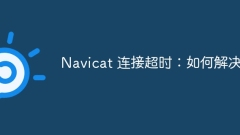
Navicat Connection Timeout: How to Resolve
Reasons for Navicat connection timeout: network instability, busy database, firewall blocking, server configuration problems, and improper Navicat settings. Solution steps: Check network connection, database status, firewall settings, adjust server configuration, check Navicat settings, restart the software and server, and contact the administrator for help.
Apr 08, 2025 pm 11:03 PM
Navicat cannot connect to MySQL/MariaDB/PostgreSQL and other databases
Common reasons why Navicat cannot connect to the database and its solutions: 1. Check the server's running status; 2. Check the connection information; 3. Adjust the firewall settings; 4. Configure remote access; 5. Troubleshoot network problems; 6. Check permissions; 7. Ensure version compatibility; 8. Troubleshoot other possibilities.
Apr 08, 2025 pm 11:00 PM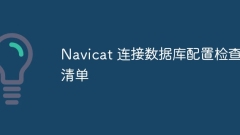
Navicat Connection Database Configuration Checklist
When connecting to a Navicat database, you should check the following: Make sure that the target database is listening for the connection and that the port matches the Navicat configuration. Enter the correct username and password and confirm that the user has connection permission. Verify that the network connection is normal and make sure that the routing is correct. Check that the connection settings are compatible and try other connection options if necessary. Check that the target database is started and check for connection errors in the log.
Apr 08, 2025 pm 10:57 PM
Solutions to the firewall that causes Navicat to fail to connect to the database
Solution to the firewall that causes Navicat to fail to connect to the database: Check the firewall settings to make sure that connections from Navicat are allowed. Add firewall exceptions to allow Navicat to connect over private and public networks. Optionally disable the firewall. Check that the port Navicat is using is correct. Make sure the specified database service is running. Restart Navicat and try to reconnect.
Apr 08, 2025 pm 10:54 PM
Navicat Connection Database: Differences and troubleshooting between remote and local connections
Remote connections and local connections access databases over the network differently. The remote connection accesses the database on the remote server over the Internet, while the local connection directly accesses the database stored on the local computer.
Apr 08, 2025 pm 10:51 PM
Does Navicat support connecting to Dameng database?
Yes, Navicat supports connecting to the Dameng database. To connect to the Dameng database, select the Dameng database type in Navicat, and enter the host name, port, user name, password, and service name (if applicable).
Apr 08, 2025 pm 10:48 PM
How to use Navicat to connect to Dameng database
You can use the following steps to connect to the Dameng database through Navicat: Install Navicat. Get database connection information. Create a new connection in Navicat and select the Dameng database driver. Enter connection information: host name/IP, port number, user name, password. Select the database to connect to (optional). Establish a connection and browse objects in the Dameng database.
Apr 08, 2025 pm 10:45 PM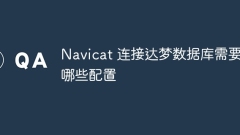
What configurations are required to connect to Dameng database?
To connect to the Dameng database, create a connection in Navicat and enter the host name, port, service name, user name, and password. Advanced options include character sets, databases, and SSL encryption. Test the connection to verify success and make sure the database server is running and accepts the connection.
Apr 08, 2025 pm 10:42 PM
What is the driver for connecting to Dameng database?
Navicat connects to Dameng database requires the dmjdbc.jar driver to install. The installation steps include: 1. Download the driver from the Dameng official website; 2. Add the driver to the Navicat connection settings; 3. Restart Navicat.
Apr 08, 2025 pm 10:39 PM
How to solve the problem that Navicat cannot connect to Dameng database
Solve the problem that Navicat cannot connect to Dameng database: Check whether the firewall blocks port 5236 connection. Make sure the Dameng database server is running. Verify that the username and password entered in Navicat are correct. Check if the network connection is normal. Confirm that the correct Dameng database driver has been installed. Verify that the Navicat version is compatible with the Dameng database server version. Compare whether the port configurations of Navicat and the server are consistent. Check whether the Dameng database server configuration allows remote connections.
Apr 08, 2025 pm 10:36 PM
Hot tools Tags

Undresser.AI Undress
AI-powered app for creating realistic nude photos

AI Clothes Remover
Online AI tool for removing clothes from photos.

Undress AI Tool
Undress images for free

Clothoff.io
AI clothes remover

Video Face Swap
Swap faces in any video effortlessly with our completely free AI face swap tool!

Hot Article

Hot Tools

vc9-vc14 (32+64 bit) runtime library collection (link below)
Download the collection of runtime libraries required for phpStudy installation

VC9 32-bit
VC9 32-bit phpstudy integrated installation environment runtime library

PHP programmer toolbox full version
Programmer Toolbox v1.0 PHP Integrated Environment

VC11 32-bit
VC11 32-bit phpstudy integrated installation environment runtime library

SublimeText3 Chinese version
Chinese version, very easy to use

Hot Topics
 1672
1672
 14
14
 1428
1428
 52
52
 1332
1332
 25
25
 1276
1276
 29
29
 1256
1256
 24
24




