 Article Tags
Article Tags
-
All
-
web3.0
-

 VSCode
VSCode
-

 sublime
sublime
-

 notepad
notepad
-

 git
git
-

 composer
composer
-

 SVN
SVN
-

 GitLab
GitLab
-

 pycharm
pycharm
-

 MyEclipse
MyEclipse
-

 vim
vim
-

 macOS
macOS
-

 visual studio code
visual studio code
-

 eclipse
eclipse
-

 visual studio
visual studio
-

 idea
idea
-
-
Backend Development
-

 VSCode
VSCode
-

 sublime
sublime
-

 notepad
notepad
-

 git
git
-

 composer
composer
-

 SVN
SVN
-

 GitLab
GitLab
-

 pycharm
pycharm
-

 MyEclipse
MyEclipse
-

 vim
vim
-

 macOS
macOS
-

 visual studio code
visual studio code
-

 eclipse
eclipse
-

 visual studio
visual studio
-

 idea
idea
-
-
Web Front-end
-

 VSCode
VSCode
-

 sublime
sublime
-

 notepad
notepad
-

 git
git
-

 composer
composer
-

 SVN
SVN
-

 GitLab
GitLab
-

 pycharm
pycharm
-

 MyEclipse
MyEclipse
-

 vim
vim
-

 macOS
macOS
-

 visual studio code
visual studio code
-

 eclipse
eclipse
-

 visual studio
visual studio
-

 idea
idea
-
-
Database
-

 VSCode
VSCode
-

 sublime
sublime
-

 notepad
notepad
-

 git
git
-

 composer
composer
-

 SVN
SVN
-

 GitLab
GitLab
-

 pycharm
pycharm
-

 MyEclipse
MyEclipse
-

 vim
vim
-

 macOS
macOS
-

 visual studio code
visual studio code
-

 eclipse
eclipse
-

 visual studio
visual studio
-

 idea
idea
-
-
Operation and Maintenance
-

 VSCode
VSCode
-

 sublime
sublime
-

 notepad
notepad
-

 git
git
-

 composer
composer
-

 SVN
SVN
-

 GitLab
GitLab
-

 pycharm
pycharm
-

 MyEclipse
MyEclipse
-

 vim
vim
-

 macOS
macOS
-

 visual studio code
visual studio code
-

 eclipse
eclipse
-

 visual studio
visual studio
-

 idea
idea
-
-
Development Tools
-

 VSCode
VSCode
-

 sublime
sublime
-

 notepad
notepad
-

 git
git
-

 composer
composer
-

 SVN
SVN
-

 GitLab
GitLab
-

 pycharm
pycharm
-

 MyEclipse
MyEclipse
-

 vim
vim
-

 macOS
macOS
-

 visual studio code
visual studio code
-

 eclipse
eclipse
-

 visual studio
visual studio
-

 idea
idea
-
-
PHP Framework
-

 VSCode
VSCode
-

 sublime
sublime
-

 notepad
notepad
-

 git
git
-

 composer
composer
-

 SVN
SVN
-

 GitLab
GitLab
-

 pycharm
pycharm
-

 MyEclipse
MyEclipse
-

 vim
vim
-

 macOS
macOS
-

 visual studio code
visual studio code
-

 eclipse
eclipse
-

 visual studio
visual studio
-

 idea
idea
-
-
Common Problem
-

 VSCode
VSCode
-

 sublime
sublime
-

 notepad
notepad
-

 git
git
-

 composer
composer
-

 SVN
SVN
-

 GitLab
GitLab
-

 pycharm
pycharm
-

 MyEclipse
MyEclipse
-

 vim
vim
-

 macOS
macOS
-

 visual studio code
visual studio code
-

 eclipse
eclipse
-

 visual studio
visual studio
-

 idea
idea
-
-
Other
-

 VSCode
VSCode
-

 sublime
sublime
-

 notepad
notepad
-

 git
git
-

 composer
composer
-

 SVN
SVN
-

 GitLab
GitLab
-

 pycharm
pycharm
-

 MyEclipse
MyEclipse
-

 vim
vim
-

 macOS
macOS
-

 visual studio code
visual studio code
-

 eclipse
eclipse
-

 visual studio
visual studio
-

 idea
idea
-
-
Tech
-

 VSCode
VSCode
-

 sublime
sublime
-

 notepad
notepad
-

 git
git
-

 composer
composer
-

 SVN
SVN
-

 GitLab
GitLab
-

 pycharm
pycharm
-

 MyEclipse
MyEclipse
-

 vim
vim
-

 macOS
macOS
-

 visual studio code
visual studio code
-

 eclipse
eclipse
-

 visual studio
visual studio
-

 idea
idea
-
-
CMS Tutorial
-

 VSCode
VSCode
-

 sublime
sublime
-

 notepad
notepad
-

 git
git
-

 composer
composer
-

 SVN
SVN
-

 GitLab
GitLab
-

 pycharm
pycharm
-

 MyEclipse
MyEclipse
-

 vim
vim
-

 macOS
macOS
-

 visual studio code
visual studio code
-

 eclipse
eclipse
-

 visual studio
visual studio
-

 idea
idea
-
-
Java
-

 VSCode
VSCode
-

 sublime
sublime
-

 notepad
notepad
-

 git
git
-

 composer
composer
-

 SVN
SVN
-

 GitLab
GitLab
-

 pycharm
pycharm
-

 MyEclipse
MyEclipse
-

 vim
vim
-

 macOS
macOS
-

 visual studio code
visual studio code
-

 eclipse
eclipse
-

 visual studio
visual studio
-

 idea
idea
-
-
System Tutorial
-

 VSCode
VSCode
-

 sublime
sublime
-

 notepad
notepad
-

 git
git
-

 composer
composer
-

 SVN
SVN
-

 GitLab
GitLab
-

 pycharm
pycharm
-

 MyEclipse
MyEclipse
-

 vim
vim
-

 macOS
macOS
-

 visual studio code
visual studio code
-

 eclipse
eclipse
-

 visual studio
visual studio
-

 idea
idea
-
-
Computer Tutorials
-

 VSCode
VSCode
-

 sublime
sublime
-

 notepad
notepad
-

 git
git
-

 composer
composer
-

 SVN
SVN
-

 GitLab
GitLab
-

 pycharm
pycharm
-

 MyEclipse
MyEclipse
-

 vim
vim
-

 macOS
macOS
-

 visual studio code
visual studio code
-

 eclipse
eclipse
-

 visual studio
visual studio
-

 idea
idea
-
-
Hardware Tutorial
-

 VSCode
VSCode
-

 sublime
sublime
-

 notepad
notepad
-

 git
git
-

 composer
composer
-

 SVN
SVN
-

 GitLab
GitLab
-

 pycharm
pycharm
-

 MyEclipse
MyEclipse
-

 vim
vim
-

 macOS
macOS
-

 visual studio code
visual studio code
-

 eclipse
eclipse
-

 visual studio
visual studio
-

 idea
idea
-
-
Mobile Tutorial
-

 VSCode
VSCode
-

 sublime
sublime
-

 notepad
notepad
-

 git
git
-

 composer
composer
-

 SVN
SVN
-

 GitLab
GitLab
-

 pycharm
pycharm
-

 MyEclipse
MyEclipse
-

 vim
vim
-

 macOS
macOS
-

 visual studio code
visual studio code
-

 eclipse
eclipse
-

 visual studio
visual studio
-

 idea
idea
-
-
Software Tutorial
-

 VSCode
VSCode
-

 sublime
sublime
-

 notepad
notepad
-

 git
git
-

 composer
composer
-

 SVN
SVN
-

 GitLab
GitLab
-

 pycharm
pycharm
-

 MyEclipse
MyEclipse
-

 vim
vim
-

 macOS
macOS
-

 visual studio code
visual studio code
-

 eclipse
eclipse
-

 visual studio
visual studio
-

 idea
idea
-
-
Mobile Game Tutorial
-

 VSCode
VSCode
-

 sublime
sublime
-

 notepad
notepad
-

 git
git
-

 composer
composer
-

 SVN
SVN
-

 GitLab
GitLab
-

 pycharm
pycharm
-

 MyEclipse
MyEclipse
-

 vim
vim
-

 macOS
macOS
-

 visual studio code
visual studio code
-

 eclipse
eclipse
-

 visual studio
visual studio
-

 idea
idea
-
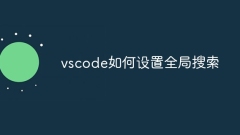
How to set up global search for vscode
Set up a global search in Visual Studio Code: Open Settings and search for Global Search. Configuration settings including inclusion/exclusion folders, file exclusion mode, result limits, and maximum file size. Press Ctrl Shift F (Windows/Linux) or Cmd Shift F (macOS) for a global search.
Apr 16, 2025 am 07:12 AM
How to search code globally for vscode
Use the following steps to search globally in VSCode: Open VSCode, press the shortcut key, and enter the search box. Enter the search content and select the search range (full workspace or specific directory). (Optional) Configure search options such as regular expressions, case distinction, etc. Click the Find button and the search results will be displayed in the Search tab, containing the file name, line number, and matching text.
Apr 16, 2025 am 07:09 AM
How to set background color vscode
How to set the background color in VSCode: Open the Settings window and select Appearance. Under Color Theme, click Edit. In the Custom Theme window, find the Background settings and click the color block to select the color. Save the changes.
Apr 16, 2025 am 07:03 AM
How to automatically complete code in vscode
VSCode enables automatic code completion using Ctrl Space (Windows/Linux) or Cmd Space (macOS), which provides suggestions and allows selection via arrow keys or Tab keys, and finally press Enter to insert. It supports advanced features such as intelligent perception, type-based suggestions, and custom snippets, and can also be extended through extensions.
Apr 16, 2025 am 06:54 AM
How to integrate svn with vscode
To integrate SVN in Visual Studio Code: Install the SVN client. Install the Visual Studio Code extension "SVN". Configure Visual Studio Code to point to the SVN client executable. Initialize the SVN repository. Associate the project with the SVN repository. Submit changes. Update and rollback.
Apr 16, 2025 am 06:48 AM
How to search for vscode
Search in VSCode: Use the shortcut key Ctrl F or menu edit > Find. Enter the search content. Configure optional search options: full word matching, case sensitivity, or regular expressions. Click the Find Next button or press Enter to start the search. Search results are displayed in the Editor panel and the Find Results view, supporting advanced search features (Find Files, Regular Expressions, Range Search, and Symbol Search).
Apr 16, 2025 am 06:30 AM
How to open the console with vscode
How to open the console in Visual Studio Code: Use the shortcut keys: Windows/Linux: Ctrl, macOS: Command. Use the menu bar: Click "View" > "Terminal". Use the command panel: Enter "Terminal" >Select "Terminal: Create a New Terminal".
Apr 16, 2025 am 06:21 AM
How to view the vscode version
The current version number can be found in the About dialog box of VSCode through the About option in the Help menu.
Apr 16, 2025 am 06:18 AM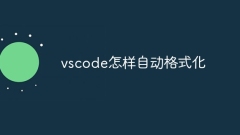
How to format vscode automatically
There are two ways to automatically format code in VSCode: use shortcut keys (Windows/Linux: Ctrl Shift I, macOS: Cmd Shift I) or through the menu (Editor Menu Bar > "Source" > "Format Document"). VSCode provides customizable automatic formatting options that can be configured in the Settings menu.
Apr 16, 2025 am 06:03 AM
5 Open-Source Alternatives to Microsoft Excel
Excel remains popular in the business world, thanks to its familiar interfaces, data tools and a wide range of feature sets. Open source alternatives such as LibreOffice Calc and Gnumeric are compatible with Excel files. OnlyOffice and Grist provide cloud-based spreadsheet editors with collaboration capabilities. Looking for open source alternatives to Microsoft Excel depends on what you want to achieve: Are you tracking your monthly grocery list, or are you looking for tools that can support your business processes? Here are some spreadsheet editors for a variety of use cases. Excel remains a giant in the business world Microsoft Ex
Apr 16, 2025 am 12:56 AM
Forgot MacBook Password? Change/Reset Password on MacBook - MiniTool
In general, to enter macOS, a login password is required. What to do if you forgot MacBook password? You can solve the problem by changing or resetting Mac password. This post from php.cn offers you 4 ways.
Apr 16, 2025 am 12:27 AM
What is the main purpose of Linux?
The main uses of Linux include: 1. Server operating system, 2. Embedded system, 3. Desktop operating system, 4. Development and testing environment. Linux excels in these areas, providing stability, security and efficient development tools.
Apr 16, 2025 am 12:19 AM
Why Use PHP? Advantages and Benefits Explained
The core benefits of PHP include ease of learning, strong web development support, rich libraries and frameworks, high performance and scalability, cross-platform compatibility, and cost-effectiveness. 1) Easy to learn and use, suitable for beginners; 2) Good integration with web servers and supports multiple databases; 3) Have powerful frameworks such as Laravel; 4) High performance can be achieved through optimization; 5) Support multiple operating systems; 6) Open source to reduce development costs.
Apr 16, 2025 am 12:16 AM
macOS Development: Building Native Apps with Swift & Xcode
To develop macOS applications, you need to use Swift and Xcode. 1. Install Xcode and create a new project. 2. Use InterfaceBuilder to design the interface. 3. Write logical code in Swift file. 4. Utilize advanced features such as protocols and generic optimization code. 5. Use debugging tools to resolve common errors. 6. Optimize performance through asynchronous processing.
Apr 16, 2025 am 12:01 AM
Hot tools Tags

Undresser.AI Undress
AI-powered app for creating realistic nude photos

AI Clothes Remover
Online AI tool for removing clothes from photos.

Undress AI Tool
Undress images for free

Clothoff.io
AI clothes remover

Video Face Swap
Swap faces in any video effortlessly with our completely free AI face swap tool!

Hot Article

Hot Tools

vc9-vc14 (32+64 bit) runtime library collection (link below)
Download the collection of runtime libraries required for phpStudy installation

VC9 32-bit
VC9 32-bit phpstudy integrated installation environment runtime library

PHP programmer toolbox full version
Programmer Toolbox v1.0 PHP Integrated Environment

VC11 32-bit
VC11 32-bit phpstudy integrated installation environment runtime library

SublimeText3 Chinese version
Chinese version, very easy to use

Hot Topics
 1672
1672
 14
14
 1428
1428
 52
52
 1333
1333
 25
25
 1277
1277
 29
29
 1257
1257
 24
24




