How to implement nav navigation bar using vue
This article mainly introduces the implementation method of nav navigation bar in vue project in detail. It has certain reference value. Interested friends can refer to it
Every web page project is indispensable for navigation bar. , basically can be written through the original method. But if you want to write code with less code and low redundancy, you need to use your brain to think about it.
I recently wrote a Baidu Map project, which requires a navigation bar at the bottom. The details are as follows:
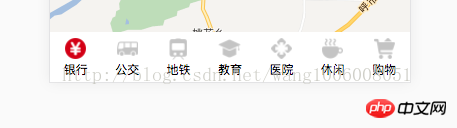
#First of all, we got all the icon pictures in the bottom navigation bar. There are two types of pictures. The gray ones represent unselected ones, and the selected ones are replaced with pictures with sample colors.
Let’s take a look first, the html structure in the component: use the v-for method provided by vue to traverse and display the footNav array. The array contains {title: "Bank", url: " ", url1: " "}. Bind the src of the image to isSelect and make a judgment. If it is equal to the current title, the current navigation is selected and displayed. Image url1 when selected.
<p class="footer">
<ul>
<li v-for="item in footNav" @click="selectMapNav(item.title)">
<img :src="isSelect === item.title ? item.url1 : item.url" alt="">
<p>{{item.title}}</p>
</li>
</ul>
</p>The style is written in the extension language less, and everyone should be able to understand it. It is just nested briefly. Add a width of 100% and a fixed height to this area. Because it needs to be displayed at the bottom, a fixed positioning and background color are added. I am writing a mobile project, and the browsers are relatively new, so there is no need to consider compatibility issues. The bold flex layout can easily implement the navigation bar.
.footer ul{
width:100%;
height:50px;
position:fixed;
bottom:0;
z-index:1;
background-color:#fff;
display:flex;
li{
text-align:center;
flex:1;
img{height:23px;width:23px;margin-top:5px;}
p{font-size:0.1rem;height:15px;line-height:10px;}
}
}Define an array in vue data (), which stores the title of each navigation, such as 'Bank', the image url displayed when it is not selected, and the image url1 when it is selected. isSelect indicates the currently selected one, and the bank is selected by default.
isSelect: '银行',
footNav: [{title: '银行', url: '../../../static/baiduMap/23@2x.png', url1: '../../../static/baiduMap/22@2x.png'},
{title: '公交 ', url: '../../../static/baiduMap/11@2x.png', url1: '../../../static/baiduMap/10@2x.png'},
{title: '地铁 ', url: '../../../static/baiduMap/13@2x.png', url1: '../../../static/baiduMap/12@2x.png'},
{title: '教育 ', url: '../../../static/baiduMap/15@2x.png', url1: '../../../static/baiduMap/14@2x.png'},
{title: '医院 ', url: '../../../static/baiduMap/17@2x.png', url1: '../../../static/baiduMap/16@2x.png'},
{title: '休闲 ', url: '../../../static/baiduMap/19@2x.png', url1: '../../../static/baiduMap/18@2x.png'},
{title: '购物 ', url: '../../../static/baiduMap/21@2x.png', url1: '../../../static/baiduMap/20@2x.png'}
]In the methods method, write the event called in html. Through the click event selectMapNav(item.title) in the html structure layer, the title passed by is assigned to isSelect to realize the change of the click state of the navigation bar.
selectMapNav (title) {
this.isSelect = title }Let’s take a look at the final result, it’s perfect.
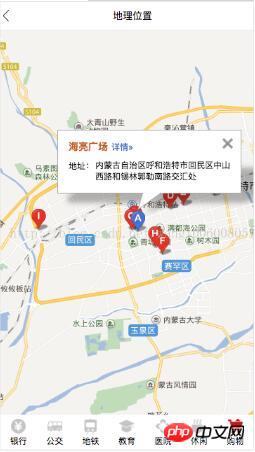
The above is what I compiled for everyone. I hope it will be helpful to everyone in the future.
Related articles:
Explanation of scope scope in angularjs
##How to achieve high-performance loading order in javascript
How to implement global registration in axios
How to implement login verification jump using Vue Flask (detailed tutorial)
The above is the detailed content of How to implement nav navigation bar using vue. For more information, please follow other related articles on the PHP Chinese website!

Hot AI Tools

Undresser.AI Undress
AI-powered app for creating realistic nude photos

AI Clothes Remover
Online AI tool for removing clothes from photos.

Undress AI Tool
Undress images for free

Clothoff.io
AI clothes remover

Video Face Swap
Swap faces in any video effortlessly with our completely free AI face swap tool!

Hot Article

Hot Tools

Notepad++7.3.1
Easy-to-use and free code editor

SublimeText3 Chinese version
Chinese version, very easy to use

Zend Studio 13.0.1
Powerful PHP integrated development environment

Dreamweaver CS6
Visual web development tools

SublimeText3 Mac version
God-level code editing software (SublimeText3)

Hot Topics
 How to use bootstrap in vue
Apr 07, 2025 pm 11:33 PM
How to use bootstrap in vue
Apr 07, 2025 pm 11:33 PM
Using Bootstrap in Vue.js is divided into five steps: Install Bootstrap. Import Bootstrap in main.js. Use the Bootstrap component directly in the template. Optional: Custom style. Optional: Use plug-ins.
 How to add functions to buttons for vue
Apr 08, 2025 am 08:51 AM
How to add functions to buttons for vue
Apr 08, 2025 am 08:51 AM
You can add a function to the Vue button by binding the button in the HTML template to a method. Define the method and write function logic in the Vue instance.
 How to use watch in vue
Apr 07, 2025 pm 11:36 PM
How to use watch in vue
Apr 07, 2025 pm 11:36 PM
The watch option in Vue.js allows developers to listen for changes in specific data. When the data changes, watch triggers a callback function to perform update views or other tasks. Its configuration options include immediate, which specifies whether to execute a callback immediately, and deep, which specifies whether to recursively listen to changes to objects or arrays.
 What does vue multi-page development mean?
Apr 07, 2025 pm 11:57 PM
What does vue multi-page development mean?
Apr 07, 2025 pm 11:57 PM
Vue multi-page development is a way to build applications using the Vue.js framework, where the application is divided into separate pages: Code Maintenance: Splitting the application into multiple pages can make the code easier to manage and maintain. Modularity: Each page can be used as a separate module for easy reuse and replacement. Simple routing: Navigation between pages can be managed through simple routing configuration. SEO Optimization: Each page has its own URL, which helps SEO.
 How to reference js file with vue.js
Apr 07, 2025 pm 11:27 PM
How to reference js file with vue.js
Apr 07, 2025 pm 11:27 PM
There are three ways to refer to JS files in Vue.js: directly specify the path using the <script> tag;; dynamic import using the mounted() lifecycle hook; and importing through the Vuex state management library.
 How to return to previous page by vue
Apr 07, 2025 pm 11:30 PM
How to return to previous page by vue
Apr 07, 2025 pm 11:30 PM
Vue.js has four methods to return to the previous page: $router.go(-1)$router.back() uses <router-link to="/" component window.history.back(), and the method selection depends on the scene.
 How to use vue traversal
Apr 07, 2025 pm 11:48 PM
How to use vue traversal
Apr 07, 2025 pm 11:48 PM
There are three common methods for Vue.js to traverse arrays and objects: the v-for directive is used to traverse each element and render templates; the v-bind directive can be used with v-for to dynamically set attribute values for each element; and the .map method can convert array elements into new arrays.
 How to jump to the div of vue
Apr 08, 2025 am 09:18 AM
How to jump to the div of vue
Apr 08, 2025 am 09:18 AM
There are two ways to jump div elements in Vue: use Vue Router and add router-link component. Add the @click event listener and call this.$router.push() method to jump.






