Node makes a personalized command line tool
This time I will bring you node to create a personalized command line tool. What are the precautions for node to create a personalized command line tool? The following is a practical case, let’s take a look.
1. Implement a simple function
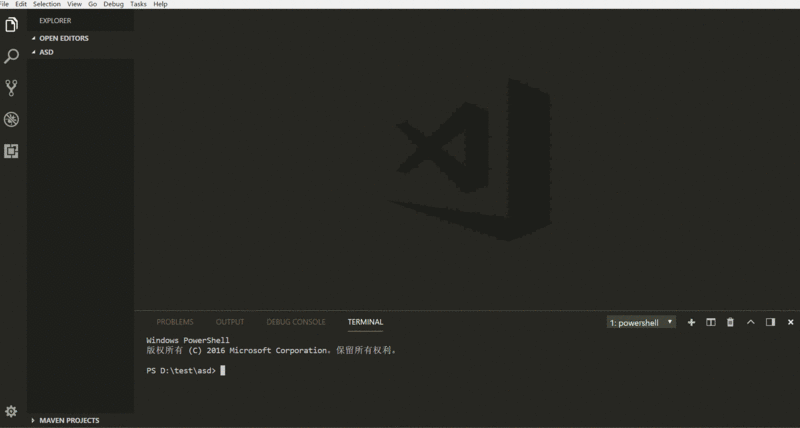
##2. Environment
1. System: window 102. Editor: vscode
3.node version: 8.7.0
三, Start playing
1. Open the command line and create a new pa'ckage.jsonnpm init
{
"name": "my-cli",
"version": "1.0.0",
"description": "",
"main": "index.js",
"bin": { // 增加bin属性
"auto": "./bin/cli.js"
// 左边的crp是定义的命令行的名字,可以自己随便取, 右边是命令行输入 crp 时会执行的文件(一定要在bin文件夹下)
},
"scripts": {
},
"keywords": [],
"author": "",
"license": "ISC"
}console.log('hello world')npm link
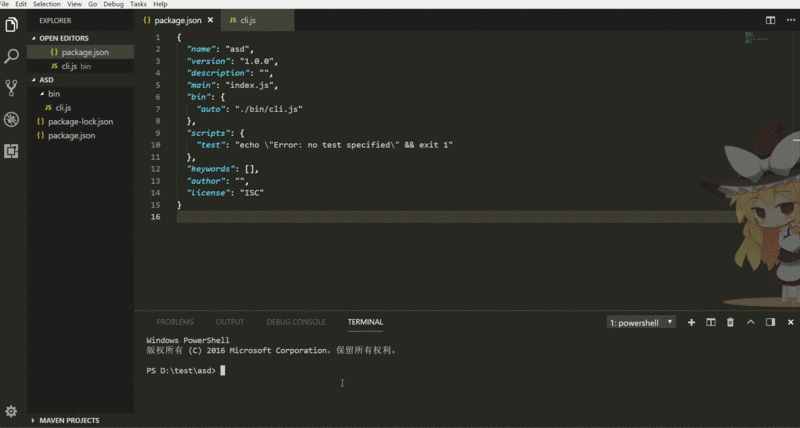
#! /usr/bin/env node
const fs = require('fs')
const exec = require('child_process').exec
var args = process.argv.slice(2) // 可以通过process.argv这里获得你输入的参数
//读取内容(在当前的目录下新建template文件夹和加入一个template.vue的模板)
var content = fs.readFileSync('./template/template.vue')
//生成内容
fs.writeFileSync(args[0], content)
// 使用vscode打开
exec('code ' + args[0])Detailed explanation of the use of CSS cascading mechanism
How to determine the user's sliding direction in H5 touch events
The above is the detailed content of Node makes a personalized command line tool. For more information, please follow other related articles on the PHP Chinese website!

Hot AI Tools

Undresser.AI Undress
AI-powered app for creating realistic nude photos

AI Clothes Remover
Online AI tool for removing clothes from photos.

Undress AI Tool
Undress images for free

Clothoff.io
AI clothes remover

Video Face Swap
Swap faces in any video effortlessly with our completely free AI face swap tool!

Hot Article

Hot Tools

Notepad++7.3.1
Easy-to-use and free code editor

SublimeText3 Chinese version
Chinese version, very easy to use

Zend Studio 13.0.1
Powerful PHP integrated development environment

Dreamweaver CS6
Visual web development tools

SublimeText3 Mac version
God-level code editing software (SublimeText3)

Hot Topics
 Learn how to use the command line tool sxstrace.exe effectively
Jan 04, 2024 pm 08:47 PM
Learn how to use the command line tool sxstrace.exe effectively
Jan 04, 2024 pm 08:47 PM
Many friends who use win10 system have encountered this problem when playing games or installing the system. The application cannot be started because the parallel configuration of the application is incorrect. For more information, see the application event log, or use the command line sxstrace.exe tool. This may be because the operating system does not have corresponding permissions. Let’s take a look at the specific tutorial below. Tutorial on using the command line sxstrace.exe tool 1. This problem usually occurs when installing programs and games. The prompt is: The application cannot be started because the parallel configuration of the application is incorrect. For more information, see the application event log, or use the command line sxstrace.exe tool. 2. Start →
 Upgrade Ubuntu 20.04 to 22.04 via command line
Mar 20, 2024 pm 01:25 PM
Upgrade Ubuntu 20.04 to 22.04 via command line
Mar 20, 2024 pm 01:25 PM
This article details the steps to upgrade Ubuntu 20.04 to 22.04. For users using Ubuntu 20.04, they have missed the new features and advantages brought by version 22.04. In order to get a better experience and security, it is recommended to upgrade to a newer Ubuntu version in time. Ubuntu22.04 is codenamed "Jamie Jellyfish", let's explore how to get the latest LTS version! How to upgrade Ubuntu 20.04 to 22.04 via the command line Mastering the command line will give you an advantage. While it is possible to update Ubuntu via the GUI, our focus will be via the command line. First, let’s check the currently running version of Ubuntu using the following command: $
 Common commands and shortcuts in Linux systems
Jun 18, 2023 am 08:46 AM
Common commands and shortcuts in Linux systems
Jun 18, 2023 am 08:46 AM
With the widespread application of the Linux operating system, more and more people are beginning to need to learn and understand the basic commands and shortcuts in the Linux system. In this article, we will introduce some commonly used Linux commands and shortcuts to help beginners understand the Linux system and improve work efficiency. Commonly used commands 1.1ls command The ls command is one of the most commonly used commands in Linux. It is mainly used to list files and subdirectories in the current directory. Commonly used options are: -l: Display file information in long format, including file type
 Detailed explanation of python command line parameters
Dec 18, 2023 pm 04:13 PM
Detailed explanation of python command line parameters
Dec 18, 2023 pm 04:13 PM
In Python, parameters can be passed to scripts via the command line. These parameters can be used inside scripts to perform different actions based on different inputs. Detailed explanation of Python command line parameters: 1. Positional parameters: parameters passed to the script in order on the command line. They can be accessed through position inside the script; 2. Command line options: parameters starting with - or -, usually Used to specify specific options or flags for the script; 3. Pass parameter values: Pass parameter values through the command line.
 Pi Node Teaching: What is a Pi Node? How to install and set up Pi Node?
Mar 05, 2025 pm 05:57 PM
Pi Node Teaching: What is a Pi Node? How to install and set up Pi Node?
Mar 05, 2025 pm 05:57 PM
Detailed explanation and installation guide for PiNetwork nodes This article will introduce the PiNetwork ecosystem in detail - Pi nodes, a key role in the PiNetwork ecosystem, and provide complete steps for installation and configuration. After the launch of the PiNetwork blockchain test network, Pi nodes have become an important part of many pioneers actively participating in the testing, preparing for the upcoming main network release. If you don’t know PiNetwork yet, please refer to what is Picoin? What is the price for listing? Pi usage, mining and security analysis. What is PiNetwork? The PiNetwork project started in 2019 and owns its exclusive cryptocurrency Pi Coin. The project aims to create a one that everyone can participate
 A first look at Django: Create your first Django project using the command line
Feb 19, 2024 am 09:56 AM
A first look at Django: Create your first Django project using the command line
Feb 19, 2024 am 09:56 AM
Start the journey of Django project: start from the command line and create your first Django project. Django is a powerful and flexible web application framework. It is based on Python and provides many tools and functions needed to develop web applications. This article will lead you to create your first Django project starting from the command line. Before starting, make sure you have Python and Django installed. Step 1: Create the project directory First, open the command line window and create a new directory
 Token-based authentication with Angular and Node
Sep 01, 2023 pm 02:01 PM
Token-based authentication with Angular and Node
Sep 01, 2023 pm 02:01 PM
Authentication is one of the most important parts of any web application. This tutorial discusses token-based authentication systems and how they differ from traditional login systems. By the end of this tutorial, you will see a fully working demo written in Angular and Node.js. Traditional Authentication Systems Before moving on to token-based authentication systems, let’s take a look at traditional authentication systems. The user provides their username and password in the login form and clicks Login. After making the request, authenticate the user on the backend by querying the database. If the request is valid, a session is created using the user information obtained from the database, and the session information is returned in the response header so that the session ID is stored in the browser. Provides access to applications subject to
 javac is not recognized as an internal or external command or an operable program. How to solve the problem?
Jun 08, 2023 pm 04:54 PM
javac is not recognized as an internal or external command or an operable program. How to solve the problem?
Jun 08, 2023 pm 04:54 PM
Solution to the problem that javac is not an internal or external command and is not an operable program: 1. First download the latest version of JDK from the official website and install it; 2. Configure the system environment variables and add the jdk installation path to the path; 3. Enter the computer command Run the interface, enter "java -v" and the version number will appear.






