 Web Front-end
Web Front-end
 JS Tutorial
JS Tutorial
 Introducing file error reporting in bootstrap+jquery (detailed tutorial)
Introducing file error reporting in bootstrap+jquery (detailed tutorial)
Introducing file error reporting in bootstrap+jquery (detailed tutorial)
This article mainly introduces common error reporting problems when introducing files into the bootstrap jquery project. Below I will bring you some errors and error solutions. Friends in need can refer to
How to do a project Sometimes, various bugs will always appear in the console. In fact, there is no need to panic. There are only a few types of errors in the end. Every time you encounter an error during development, you are good at summarizing it. Next time you see it, you will be confident and know what the situation is. Well, the following are some errors summarized during the development process and their solutions.
Error 1: Uncaught ReferenceError: $ is not defined
Uncaught ReferenceError: $ is not defined Uncaught ReferenceError: jQuery is not defined

Cause of error: File loading The order is wrong, the jQuery file must be in front

Method: Write the jQuery file in front of all script files
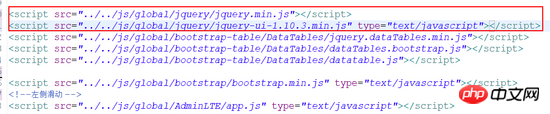
Error 2: Problem with relative path and absolute path of jsp page:
Normal path: ../../ in html, change it to jsp page The path cannot be found, and it looks like this at this time

At this time, you only need to add this code to the file:
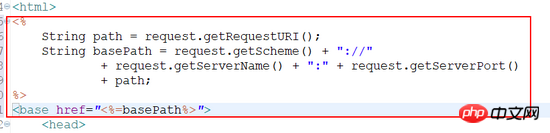
Solution: Insert the following code between and
<% String path = request.getRequestURI(); String basePath = request.getScheme() + "://" + request.getServerName() + ":" + request.getServerPort() + path; %> <base href="<%=basePath%>" rel="external nofollow" >
Error three: Uncaught TypeError: $(...). tooltip is not a function
Uncaught TypeError: $(...).tooltip is not a function at HTMLDocument.<anonymous> (app.js:42) at l (jquery.min.js:4) at Object.fireWith [as resolveWith] (jquery.min.js:4) at Function.ready (jquery.min.js:4) at HTMLDocument.S (jquery.min.js:4)

Reason: Includes two different versions of jQuery UI. This may cause conflicts. Try removing
<script src="http://ajax.googleapis.com/ajax/libs/jqueryui/1.10.3/jquery-ui.min.js"></script>
Solution:
Edit:
<script>
jQuery( document ).ready(function( $ ) {
$('.hasTooltip').tooltip();
});
</script>Use it like this, solved my problem!
Error four: Uncaught TypeError: $(...).sortable is not a function
Uncaught TypeError: $(...).sortable is not a function at HTMLDocument.<anonymous> (dashboard.js:12) at l (VM552 jquery.min.js:4) at Object.fireWith [as resolveWith] (VM552 jquery.min.js:4) at Function.ready (VM552 jquery.min.js:4) at HTMLDocument.S (VM552 jquery.min.js:4)
Error Five: bootstrap.min.js:7 Uncaught Error: Bootstrap requires jQuery
bootstrap.min.js:7 Uncaught Error: Bootstrap requires jQuery at bootstrap.min.js:7

Solution: Solution: Put jquery.min.js It doesn't matter if it is referenced before the bootstrap.min.js file, or the bootstrap.min.css file is referenced before or after the two files (tested multiple times).
The above is what I compiled for everyone. I hope it will be helpful to everyone in the future.
Related articles:
AngularJS two-way data binding principle (detailed tutorial)
Related data storage and value acquisition in WeChat applet Question
How to implement the streamlined style in Vue (detailed tutorial)
How to customize the global component in vue?
How to implement multi-page development in vue2.0
How to implement the drag verification code function using jQuery and vue
Detailed introduction to several JavaScript coding specifications (detailed tutorial)
The above is the detailed content of Introducing file error reporting in bootstrap+jquery (detailed tutorial). For more information, please follow other related articles on the PHP Chinese website!

Hot AI Tools

Undresser.AI Undress
AI-powered app for creating realistic nude photos

AI Clothes Remover
Online AI tool for removing clothes from photos.

Undress AI Tool
Undress images for free

Clothoff.io
AI clothes remover

Video Face Swap
Swap faces in any video effortlessly with our completely free AI face swap tool!

Hot Article

Hot Tools

Notepad++7.3.1
Easy-to-use and free code editor

SublimeText3 Chinese version
Chinese version, very easy to use

Zend Studio 13.0.1
Powerful PHP integrated development environment

Dreamweaver CS6
Visual web development tools

SublimeText3 Mac version
God-level code editing software (SublimeText3)

Hot Topics
 How to use bootstrap in vue
Apr 07, 2025 pm 11:33 PM
How to use bootstrap in vue
Apr 07, 2025 pm 11:33 PM
Using Bootstrap in Vue.js is divided into five steps: Install Bootstrap. Import Bootstrap in main.js. Use the Bootstrap component directly in the template. Optional: Custom style. Optional: Use plug-ins.
 How to get the bootstrap search bar
Apr 07, 2025 pm 03:33 PM
How to get the bootstrap search bar
Apr 07, 2025 pm 03:33 PM
How to use Bootstrap to get the value of the search bar: Determines the ID or name of the search bar. Use JavaScript to get DOM elements. Gets the value of the element. Perform the required actions.
 How to do vertical centering of bootstrap
Apr 07, 2025 pm 03:21 PM
How to do vertical centering of bootstrap
Apr 07, 2025 pm 03:21 PM
Use Bootstrap to implement vertical centering: flexbox method: Use the d-flex, justify-content-center, and align-items-center classes to place elements in the flexbox container. align-items-center class method: For browsers that do not support flexbox, use the align-items-center class, provided that the parent element has a defined height.
 How to set up the framework for bootstrap
Apr 07, 2025 pm 03:27 PM
How to set up the framework for bootstrap
Apr 07, 2025 pm 03:27 PM
To set up the Bootstrap framework, you need to follow these steps: 1. Reference the Bootstrap file via CDN; 2. Download and host the file on your own server; 3. Include the Bootstrap file in HTML; 4. Compile Sass/Less as needed; 5. Import a custom file (optional). Once setup is complete, you can use Bootstrap's grid systems, components, and styles to create responsive websites and applications.
 How to write split lines on bootstrap
Apr 07, 2025 pm 03:12 PM
How to write split lines on bootstrap
Apr 07, 2025 pm 03:12 PM
There are two ways to create a Bootstrap split line: using the tag, which creates a horizontal split line. Use the CSS border property to create custom style split lines.
 How to insert pictures on bootstrap
Apr 07, 2025 pm 03:30 PM
How to insert pictures on bootstrap
Apr 07, 2025 pm 03:30 PM
There are several ways to insert images in Bootstrap: insert images directly, using the HTML img tag. With the Bootstrap image component, you can provide responsive images and more styles. Set the image size, use the img-fluid class to make the image adaptable. Set the border, using the img-bordered class. Set the rounded corners and use the img-rounded class. Set the shadow, use the shadow class. Resize and position the image, using CSS style. Using the background image, use the background-image CSS property.
 How to use bootstrap button
Apr 07, 2025 pm 03:09 PM
How to use bootstrap button
Apr 07, 2025 pm 03:09 PM
How to use the Bootstrap button? Introduce Bootstrap CSS to create button elements and add Bootstrap button class to add button text
 How to resize bootstrap
Apr 07, 2025 pm 03:18 PM
How to resize bootstrap
Apr 07, 2025 pm 03:18 PM
To adjust the size of elements in Bootstrap, you can use the dimension class, which includes: adjusting width: .col-, .w-, .mw-adjust height: .h-, .min-h-, .max-h-





