Summary of how to use CSS selectors
This time I will bring you a summary of how to use CSS selectors, and what are the precautions for using CSS selectors. The following is a practical case, let's take a look.
CSS selector
1.id selector #id{ }, "#id" selects the element
2. Class selector.class{ }, ".class name" selects Element
3.Tag selector p{ }, "tag name" selected element
4.Wildcard selector { },"" Select all elements
5. Combined selector:
Group selector E,F "," separated by commas, select E,F elements at the same time
Descendant selector E F separated by spaces , select all F elements under the E element (no matter how many levels the F element is nested, it will still be selected)
Direct sub-selector E > F ">" separates, selects the direct sub-element F under the E element, That is, the first-level sub-element F
adjacent sibling selector under the E element E F, " " separates the directly adjacent element F
after selecting the E element. Common phase Neighbor selectors E ~ F, "~" separates all sibling elements F that follow after selected E element
6. Pseudo-class selector L-V-H-A,:link,:visited, :hover,:active
7. Pseudo-element selector
E::first-line Selects the first line of the E element content
E::first-letter Selects the first letter of the E element content
E::before Insert content before the E element
E::after Insert content after the E element
Before and after are locations where additional content can be inserted and need to be used with the content attribute
8 .Attribute selector
input[type="text"] {
width:150px;
}
Priority of the selector
Css selector priority core: Each selector has its own priority. The more specific the scope, the higher the priority.
CSS priorities from high to low are:
1. Using !important after an attribute will override the element style defined anywhere on the page.
2. Inline style written on element tag as style attribute
3.id selector
4. Class selector
5. Pseudo-class selector
6. Attribute selector
7. Tag selector
8. Wildcard selector
9. Browser customization
When the CSS style rule consists of multiple selectors, the weight of the id selector is 1000. The class selector is 100 and the label selector is 10. Which one takes priority is determined by the sum of the weights. When the weights of two CSS rules are the same, which one is more specific will be used, that is, the selector with a higher weight will be more specific and have a higher priority. When the two selector rules and weights are the same, the later style will overwrite the previous one!
p {color: #333;}
p {color: #666;}
In this way, the color of the p copy will obviously be #666
class and id usage scenarios
id is a unique identifier on the page, and class identifies a certain type of style on the page. It is universal and can be used repeatedly. The class name of an element can be written as class="intro other", that is, there can be multiple class names, which means superimposing the styles corresponding to the two class names. The id name cannot be written like this. ID names are often used in page layouts (marking large frames), and classes are generally used in local page layouts for style definition. Because the class names can be written the same when naming, you only need to write the style once for the class, and it can be used by everyone. Reuse elements of the same style. Delimit appropriate namespaces when using CSS selectors to improve code readability and facilitate maintenance
Examples of selector usage
html
#header{} /*选中id为header的元素*/
.header{} /*选中class=header的元素*/
.header .logo{} /*选中class=header下的所有class=logo的元素*/
.header.mobile{} /*选中class="header mobile"的元素*/
.header p, .header h3{} /*选中class=header元素下的所有p元素,同时选中class=header元素下的所有h3元素*/
#header .nav>li{} /*选中id=header元素下的所有class=nav元素的直接子元素li*/
#header a:hover{} /*选中id=header元素下的所有a元素,并使用hover伪类*/Common pseudo-class selectors
【1】Structural pseudo-class selectors
E: first-child selects the first child element under the parent element where E is located, and the child element is the E element
E:last-child selects the last child element under the parent element where E is located, and the child element is the E element
E:root selects the element of the root node where E is located. For HTML, it selects the HTML element.
E:nth-child(n) selects the nth child element under the parent element where E is located, and the child element is the E element.
E:nth-last-child(n) Selects the nth child element from the bottom under the parent element where E is located, and the child element is the E element
E:nth-of-type(n) Selects the parent element where E is located The nth E element among the elements of the same type under the element
E:nth-last-of-type(n) Selects the nth E element from the bottom among the elements of the same type under the parent element where E is located
E:first-of-type Selects the first E element among the elements of the same type under the parent element where E is located
E:last-of-type Selects the last E element among the elements of the same type under the parent element where E is located
E:only-child matches the only child element within the parent element, which is equivalent to: first-child:last-child or:nth-child(1):nth-last-child(1)
E :only-of-type matches the only child element using the same tag under the parent element, which is equivalent to :first-of-type:last-of-type or :nth-of-type(1):nth-last-of -type(1)
E:empty matches an element that has no child elements, and the element does not have any text nodes
E:not(F) matches any element that does not match the current selector
[2]Dynamic pseudo-class selector Sequence L-V-H-A
link-visited-hover-active
a:link{
color:red;
}
a:visited{
color:blue;
}
a:hover{
color:gree;
font-size:20px;
}
a:active{
color:gold;
}
a:focus{
color:gold; //a元素获得焦点后的样式
}The role and difference between:first-child and:first-of-type
E:first-child specifies the element E and finds the first E element under its parent element
E: first-of-type specifies the element of E type and finds the E type under its parent element The first
code example of the element:
html
<style>
.item1:first-child{ color: red;}
.item1:first-of-type{ background: blue;}
</style>
<p>
</p><p>aa</p>
<h3 id="bb">bb</h3>
<h3 id="ccc">ccc</h3>
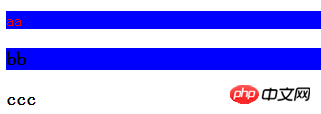
.item1:first-child{color :red;}class=The first child element item1 font under the parent element p of the item1 element is red<h3 id="bb-h-h-ccc-h">bb<h3>,<h3>ccc<h3></h3>
</h3>
</h3>
</h3>Although class =item1 but they are not the first child element under its parent element.
.item1:first-of-type{background:blue;}The first class=item1 element among the elements of the same type under the parent element of the class=item1 element. <p class="item1">aa</p> Select the first element (p, h3) of the same type under the parent element p, namely aa, bb, with a blue background.
text-align: The role of center
Sets the horizontal center alignment of the text within the element. text-align is applied to block-level elements (p or p). The alignment of the internal inline elements (text, pictures, input boxes) of this block-level element (p/p) can be set.
text-align has 5 values: left/right/center/justify/inherit, left-aligned/right-aligned/center-aligned/aligned at both ends/inherit parent element align value. When justifying both ends, the word spacing in each line may be inconsistent.
I believe you have mastered the method after reading the case in this article. For more exciting information, please pay attention to other related articles on the php Chinese website!
Recommended reading:
How to handle the MySQL database access denial
Detailed explanation of the steps to use the front-end testing pyramid
The above is the detailed content of Summary of how to use CSS selectors. For more information, please follow other related articles on the PHP Chinese website!

Hot AI Tools

Undresser.AI Undress
AI-powered app for creating realistic nude photos

AI Clothes Remover
Online AI tool for removing clothes from photos.

Undress AI Tool
Undress images for free

Clothoff.io
AI clothes remover

Video Face Swap
Swap faces in any video effortlessly with our completely free AI face swap tool!

Hot Article

Hot Tools

Notepad++7.3.1
Easy-to-use and free code editor

SublimeText3 Chinese version
Chinese version, very easy to use

Zend Studio 13.0.1
Powerful PHP integrated development environment

Dreamweaver CS6
Visual web development tools

SublimeText3 Mac version
God-level code editing software (SublimeText3)

Hot Topics
 How to use bootstrap in vue
Apr 07, 2025 pm 11:33 PM
How to use bootstrap in vue
Apr 07, 2025 pm 11:33 PM
Using Bootstrap in Vue.js is divided into five steps: Install Bootstrap. Import Bootstrap in main.js. Use the Bootstrap component directly in the template. Optional: Custom style. Optional: Use plug-ins.
 The Roles of HTML, CSS, and JavaScript: Core Responsibilities
Apr 08, 2025 pm 07:05 PM
The Roles of HTML, CSS, and JavaScript: Core Responsibilities
Apr 08, 2025 pm 07:05 PM
HTML defines the web structure, CSS is responsible for style and layout, and JavaScript gives dynamic interaction. The three perform their duties in web development and jointly build a colorful website.
 How to write split lines on bootstrap
Apr 07, 2025 pm 03:12 PM
How to write split lines on bootstrap
Apr 07, 2025 pm 03:12 PM
There are two ways to create a Bootstrap split line: using the tag, which creates a horizontal split line. Use the CSS border property to create custom style split lines.
 Understanding HTML, CSS, and JavaScript: A Beginner's Guide
Apr 12, 2025 am 12:02 AM
Understanding HTML, CSS, and JavaScript: A Beginner's Guide
Apr 12, 2025 am 12:02 AM
WebdevelopmentreliesonHTML,CSS,andJavaScript:1)HTMLstructurescontent,2)CSSstylesit,and3)JavaScriptaddsinteractivity,formingthebasisofmodernwebexperiences.
 How to set up the framework for bootstrap
Apr 07, 2025 pm 03:27 PM
How to set up the framework for bootstrap
Apr 07, 2025 pm 03:27 PM
To set up the Bootstrap framework, you need to follow these steps: 1. Reference the Bootstrap file via CDN; 2. Download and host the file on your own server; 3. Include the Bootstrap file in HTML; 4. Compile Sass/Less as needed; 5. Import a custom file (optional). Once setup is complete, you can use Bootstrap's grid systems, components, and styles to create responsive websites and applications.
 How to insert pictures on bootstrap
Apr 07, 2025 pm 03:30 PM
How to insert pictures on bootstrap
Apr 07, 2025 pm 03:30 PM
There are several ways to insert images in Bootstrap: insert images directly, using the HTML img tag. With the Bootstrap image component, you can provide responsive images and more styles. Set the image size, use the img-fluid class to make the image adaptable. Set the border, using the img-bordered class. Set the rounded corners and use the img-rounded class. Set the shadow, use the shadow class. Resize and position the image, using CSS style. Using the background image, use the background-image CSS property.
 How to use bootstrap button
Apr 07, 2025 pm 03:09 PM
How to use bootstrap button
Apr 07, 2025 pm 03:09 PM
How to use the Bootstrap button? Introduce Bootstrap CSS to create button elements and add Bootstrap button class to add button text
 How to resize bootstrap
Apr 07, 2025 pm 03:18 PM
How to resize bootstrap
Apr 07, 2025 pm 03:18 PM
To adjust the size of elements in Bootstrap, you can use the dimension class, which includes: adjusting width: .col-, .w-, .mw-adjust height: .h-, .min-h-, .max-h-






