Table enables double-clicking to edit, add, and delete rows
This article mainly introduces the functions of bootstrap table to double-click to edit, add, and delete rows. It has certain reference value. Interested friends can refer to it. I hope it can help everyone.
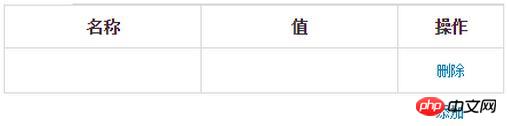
html:
1 2 3 4 5 6 7 8 9 10 11 12 13 14 15 16 17 18 |
|
js:
1 2 3 4 5 6 7 8 9 10 11 12 13 14 15 16 17 18 19 20 21 22 23 24 25 26 27 28 29 30 31 32 33 34 35 36 37 38 39 40 41 42 43 44 45 46 47 48 49 50 51 52 53 54 55 56 57 58 59 60 61 62 63 64 65 66 67 68 69 70 71 72 73 74 75 76 77 78 79 80 81 82 83 84 85 86 87 88 89 90 91 92 93 |
|
Related recommendations:
How to implement the jQuery double-click editing table function
The event attribute ondblclick that is triggered when the mouse double-clicks an element in html
Use jQuery to realize the double-click editing table function
The above is the detailed content of Table enables double-clicking to edit, add, and delete rows. For more information, please follow other related articles on the PHP Chinese website!

Hot AI Tools

Undresser.AI Undress
AI-powered app for creating realistic nude photos

AI Clothes Remover
Online AI tool for removing clothes from photos.

Undress AI Tool
Undress images for free

Clothoff.io
AI clothes remover

Video Face Swap
Swap faces in any video effortlessly with our completely free AI face swap tool!

Hot Article

Hot Tools

Notepad++7.3.1
Easy-to-use and free code editor

SublimeText3 Chinese version
Chinese version, very easy to use

Zend Studio 13.0.1
Powerful PHP integrated development environment

Dreamweaver CS6
Visual web development tools

SublimeText3 Mac version
God-level code editing software (SublimeText3)

Hot Topics
 1655
1655
 14
14
 1413
1413
 52
52
 1306
1306
 25
25
 1252
1252
 29
29
 1226
1226
 24
24
 Tutorial on adding a new hard drive in win11
Jan 05, 2024 am 09:39 AM
Tutorial on adding a new hard drive in win11
Jan 05, 2024 am 09:39 AM
When buying a computer, we may not necessarily choose a large hard drive. At this time, if we want to add a new hard drive to win11, we can first install the new hard drive we purchased, and then add partitions to the computer. Tutorial on adding a new hard drive in win11: 1. First, we disassemble the host and find the slot of the hard drive. 2. After finding it, we first connect the "data cable", which usually has a fool-proof design. If it cannot be inserted, just reverse the direction. 3. Then insert the new hard drive into the hard drive slot. 4. After inserting, connect the other end of the data cable to the computer's motherboard. 5. After the installation is completed, you can put it back into the host and turn it on. 6. After booting, we right-click "This Computer" and open "Computer Management" 7. After opening, click "Disk Management" in the lower left corner 8. Then on the right you can
 How to add a TV to Mijia
Mar 25, 2024 pm 05:00 PM
How to add a TV to Mijia
Mar 25, 2024 pm 05:00 PM
Many users are increasingly favoring the electronic ecosystem of Xiaomi smart home interconnection in modern life. After connecting to the Mijia APP, you can easily control the connected devices with your mobile phone. However, many users still don’t know how to add Mijia to their homes. app, then this tutorial guide will bring you the specific connection methods and steps, hoping to help everyone in need. 1. After downloading Mijia APP, create or log in to Xiaomi account. 2. Adding method: After the new device is powered on, bring the phone close to the device and turn on the Xiaomi TV. Under normal circumstances, a connection prompt will pop up. Select "OK" to enter the device connection process. If no prompt pops up, you can also add the device manually. The method is: after entering the smart home APP, click the 1st button on the lower left
 How to edit documents in Tencent Docs? -Tencent Document Editing Document Tutorial Guide
Mar 19, 2024 am 08:19 AM
How to edit documents in Tencent Docs? -Tencent Document Editing Document Tutorial Guide
Mar 19, 2024 am 08:19 AM
Does anyone know how to edit documents in Tencent Docs? It doesn't matter if you don't know. Today, the editor will introduce detailed graphic explanations on how to edit documents in Tencent Docs. I hope it can help you. Detailed graphic explanation of editing documents in Tencent Documents 1. First, enter Tencent Documents directly (if you don’t have it, download it now!) and log in directly (QQ and TIM two login methods are supported) 2. After logging in, click Add in the upper right corner No., directly create online documents, online forms, new folders, etc.! 3. Then enter the information according to your needs!
 Tutorial to quickly create desktop shortcuts in Win11
Dec 27, 2023 pm 04:29 PM
Tutorial to quickly create desktop shortcuts in Win11
Dec 27, 2023 pm 04:29 PM
In win11, we can quickly start software or files on the desktop by adding desktop shortcuts, and we only need to right-click the required files to operate. Add a desktop shortcut in win11: 1. Open "This PC" and find the file or software you want to add a desktop shortcut to. 2. After finding it, right-click to select it and click "Show more options" 3. Then select "Send to" - "Desktop Shortcut" 4. After the operation is completed, you can find the shortcut on the desktop.
 How to restore the deleted hosts file
Feb 22, 2024 pm 10:48 PM
How to restore the deleted hosts file
Feb 22, 2024 pm 10:48 PM
Title: How to restore the hosts file after deletion Summary: The hosts file is a very important file in the operating system and is used to map domain names to IP addresses. If you accidentally delete the hosts file, you may be unable to access certain websites or have other network problems. This article will introduce how to recover accidentally deleted hosts file in Windows and Mac operating systems. Text: 1. Restore hosts file in Windows operating system. Hosts file in Windows operating system
 How to connect to Polygon network in MetaMask wallet? Tutorial guide for connecting MetaMask wallet to Polygon network
Jan 19, 2024 pm 04:36 PM
How to connect to Polygon network in MetaMask wallet? Tutorial guide for connecting MetaMask wallet to Polygon network
Jan 19, 2024 pm 04:36 PM
How to add a PolygonMainnet network To use MATIC (Polygon) with Metamask, you need to add a private network called "PolygonMainnet". Transferring in with the wrong network address can cause problems, so be sure to use the "PolygonMainnet" network before transferring out of $MATIC. The Metamask wallet is connected to the Ethereum mainnet by default, but we can simply add "PolygonMainnet" and use $MATIC. Just a few simple copy and paste steps and you're done. First, in the Metamask wallet, click on the network option in the upper right corner and select "C
 How to edit home screen pages on iPhone
Feb 14, 2024 pm 02:00 PM
How to edit home screen pages on iPhone
Feb 14, 2024 pm 02:00 PM
Apple allows you to quickly change your home screen by rearranging your home screen pages at any time and deleting them freely. This way, you can easily hide multiple apps and widgets without dragging and deleting them one by one. In this article, we will explain how to edit pages on your iPhone home screen. CONTENTS[SHOW] Shows how to edit Home screen pages on iPhone You can edit the Home screen to rearrange pages, hide/unhide certain pages in the Home screen, and delete pages completely. To start editing your iPhone home screen, press and hold an empty area on your home screen. When your home screen enters jitter mode, tap the row of dots at the bottom of the screen. You should now see all your home screens displayed in a grid format. Option 1: On the home screen
 How to add watermark to images in Vue?
Aug 19, 2023 pm 12:37 PM
How to add watermark to images in Vue?
Aug 19, 2023 pm 12:37 PM
How to add watermark to images in Vue? Vue is a popular JavaScript framework that is widely used for building web applications. Sometimes we need to add watermarks to images in Vue applications to protect the copyright of the image or increase the recognizability of the image. In this article, I will introduce you to a method of adding watermarks to images in Vue and provide corresponding code examples. The first step is to introduce a third-party library for adding watermarks to Vue. It is recommended to use watermarkj




