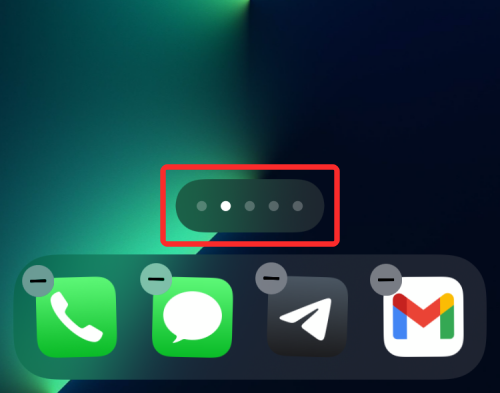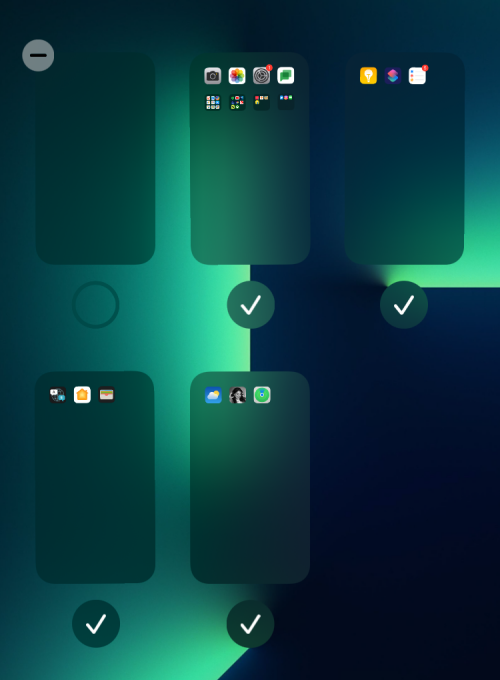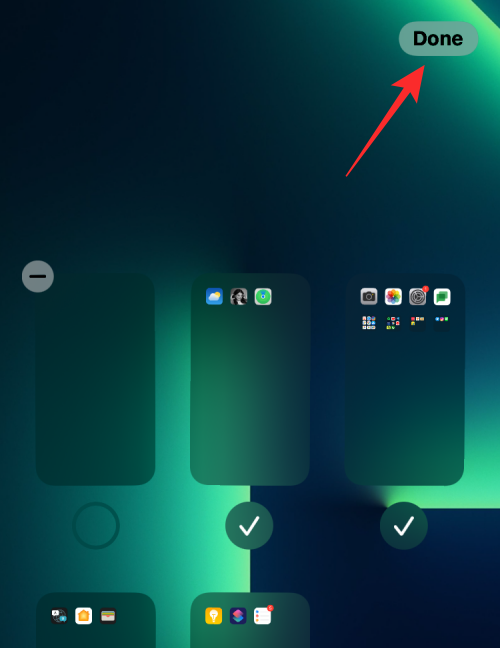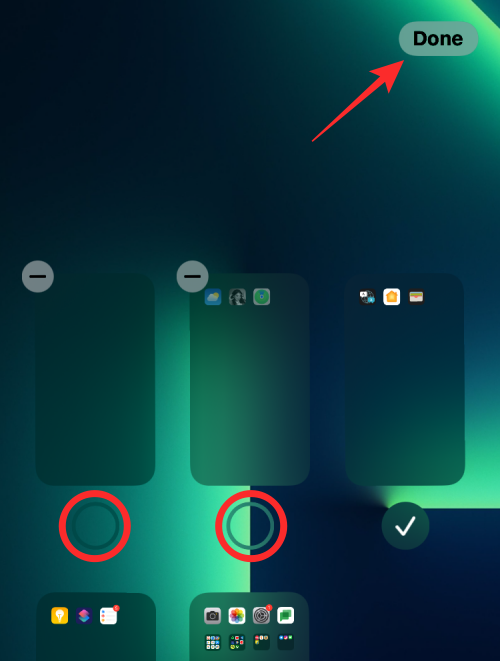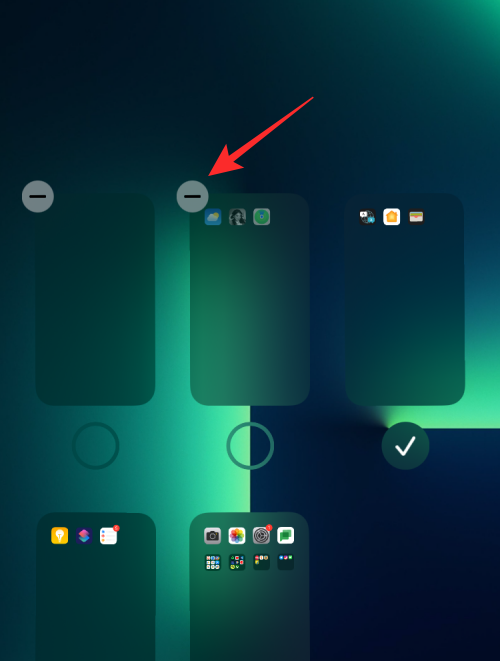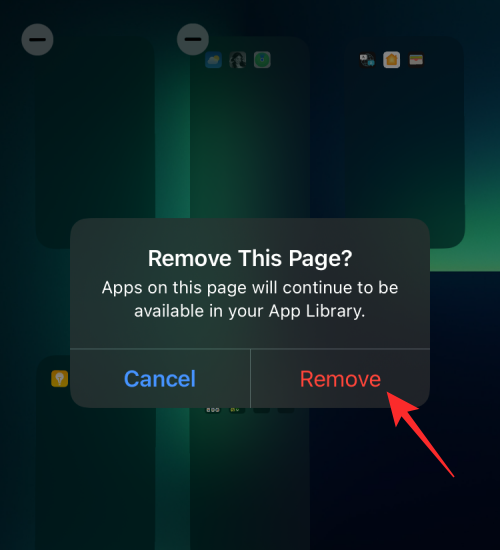How to edit home screen pages on iPhone
Apple allows you to rearrange home screen pages at any time and delete them freely to quickly change your home screen. This way, you can easily hide multiple apps and widgets without dragging and deleting them one by one. In this article, we will explain how to edit pages on your iPhone home screen.
CONTENTS [SHOW ] ShowHow to edit Home screen pages on iPhone
You can edit the Home screen to rearrange pages, hide/unhide certain pages in the Home screen, and Delete the page completely.
- To start editing your iPhone home screen, press and hold an empty area on the home screen.

- When your home screen enters jitter mode, tap the row of dots at the bottom of the screen.

- You should now see all your home screens displayed in a grid format.

Option 1: Arrange Pages on Home Screen
- To arrange pages your way, press and hold one of the pages on the Home Screen and drag it to the desired location.
- If you want to display a bunch of pages first, drag them to the first row, then move the rest of the pages below that row.
- You can repeat this to arrange different pages of the home screen as desired.
- After making all necessary changes on this screen, click "Done" in the upper right corner.

- Your home screen will now appear the way you configured it.
Option 2: Hide/Unhide Pages from Home Screen
iOS allows you to temporarily hide one or more pages from the Home Screen, allowing them to remain hidden for a period of time and Inaccessible.
- When you access the Home screen in grid format, you can hide certain pages you may have created on it by clicking the checkmark at the bottom of the page thumbnail to uncheck it.
- After making all necessary changes on this screen, click "Done" in the upper right corner.

- You can do this for other pages that you don't want to see for a while without deleting their content.
Option 3: Remove Page from Home Screen
If you no longer want to access a page from the Home Screen and want to completely remove it from iOS, you can its deleted. Apple only lets you remove inactive pages from your home screen—that is, pages you've hidden on iOS.
- To delete a page from the home screen, first hide it and then tap the – icon in the upper left corner of the page you want to delete.

- You will now be prompted to confirm if you want to delete the selected screen. Click Delete to continue.

- The selected page will now be completely removed from your iPhone home screen.
How to Move Apps from Spotlight to Home Screen
Apple also offers the ability to move apps directly from Spotlight to Home Screen, which means you no longer need to Access the App Library when you want to add an app to your home screen.
Can you create custom home screen pages for different focus modes?
In addition to allowing you to create a bunch of routines based on your desired state, Apple's Focus option also lets you set up a custom home screen so that only a specific page or set of pages is displayed when Focus is activated.
This way you will have different home screens when you switch between different routines on focus mode.
The above is the detailed content of How to edit home screen pages on iPhone. For more information, please follow other related articles on the PHP Chinese website!

Hot AI Tools

Undresser.AI Undress
AI-powered app for creating realistic nude photos

AI Clothes Remover
Online AI tool for removing clothes from photos.

Undress AI Tool
Undress images for free

Clothoff.io
AI clothes remover

Video Face Swap
Swap faces in any video effortlessly with our completely free AI face swap tool!

Hot Article

Hot Tools

Notepad++7.3.1
Easy-to-use and free code editor

SublimeText3 Chinese version
Chinese version, very easy to use

Zend Studio 13.0.1
Powerful PHP integrated development environment

Dreamweaver CS6
Visual web development tools

SublimeText3 Mac version
God-level code editing software (SublimeText3)

Hot Topics
 Do I need to use flexbox in the center of the Bootstrap picture?
Apr 07, 2025 am 09:06 AM
Do I need to use flexbox in the center of the Bootstrap picture?
Apr 07, 2025 am 09:06 AM
There are many ways to center Bootstrap pictures, and you don’t have to use Flexbox. If you only need to center horizontally, the text-center class is enough; if you need to center vertically or multiple elements, Flexbox or Grid is more suitable. Flexbox is less compatible and may increase complexity, while Grid is more powerful and has a higher learning cost. When choosing a method, you should weigh the pros and cons and choose the most suitable method according to your needs and preferences.
 How to calculate c-subscript 3 subscript 5 c-subscript 3 subscript 5 algorithm tutorial
Apr 03, 2025 pm 10:33 PM
How to calculate c-subscript 3 subscript 5 c-subscript 3 subscript 5 algorithm tutorial
Apr 03, 2025 pm 10:33 PM
The calculation of C35 is essentially combinatorial mathematics, representing the number of combinations selected from 3 of 5 elements. The calculation formula is C53 = 5! / (3! * 2!), which can be directly calculated by loops to improve efficiency and avoid overflow. In addition, understanding the nature of combinations and mastering efficient calculation methods is crucial to solving many problems in the fields of probability statistics, cryptography, algorithm design, etc.
 How to implement adaptive layout of Y-axis position in web annotation?
Apr 04, 2025 pm 11:30 PM
How to implement adaptive layout of Y-axis position in web annotation?
Apr 04, 2025 pm 11:30 PM
The Y-axis position adaptive algorithm for web annotation function This article will explore how to implement annotation functions similar to Word documents, especially how to deal with the interval between annotations...
 How to view XML on your phone without a network
Apr 02, 2025 pm 10:30 PM
How to view XML on your phone without a network
Apr 02, 2025 pm 10:30 PM
There are two ways to view XML files: Android phones: use file manager or third-party applications (XML Viewer, DroidEdit). iPhone: Transfer files via iCloud Drive and use the Files app or third-party app (XML Buddha, Textastic).
 Multi-party certification: iPhone 17 standard version will support high refresh rate! For the first time in history!
Apr 13, 2025 pm 11:15 PM
Multi-party certification: iPhone 17 standard version will support high refresh rate! For the first time in history!
Apr 13, 2025 pm 11:15 PM
Apple's iPhone 17 may usher in a major upgrade to cope with the impact of strong competitors such as Huawei and Xiaomi in China. According to the digital blogger @Digital Chat Station, the standard version of iPhone 17 is expected to be equipped with a high refresh rate screen for the first time, significantly improving the user experience. This move marks the fact that Apple has finally delegated high refresh rate technology to the standard version after five years. At present, the iPhone 16 is the only flagship phone with a 60Hz screen in the 6,000 yuan price range, and it seems a bit behind. Although the standard version of the iPhone 17 will have a high refresh rate screen, there are still differences compared to the Pro version, such as the bezel design still does not achieve the ultra-narrow bezel effect of the Pro version. What is more worth noting is that the iPhone 17 Pro series will adopt a brand new and more
 How to elegantly solve the problem of too small spacing of Span tags after a line break?
Apr 05, 2025 pm 06:00 PM
How to elegantly solve the problem of too small spacing of Span tags after a line break?
Apr 05, 2025 pm 06:00 PM
How to elegantly handle the spacing of Span tags after a new line In web page layout, you often encounter the need to arrange multiple spans horizontally...
 How to open XML files with iPhone
Apr 02, 2025 pm 11:00 PM
How to open XML files with iPhone
Apr 02, 2025 pm 11:00 PM
There is no built-in XML viewer on iPhone, and you can use third-party applications to open XML files, such as XML Viewer, JSON Viewer. Method: 1. Download and install the XML viewer in the App Store; 2. Find the XML file on the iPhone; 3. Press and hold the XML file to select "Share"; 4. Select the installed XML viewer app; 5. The XML file will open in the app. Note: 1. Make sure the XML viewer is compatible with the iPhone iOS version; 2. Be careful about case sensitivity when entering file paths; 3. Be careful with XML documents containing external entities
 How to make the height of adjacent columns in the Element UI automatically adapt to the content?
Apr 05, 2025 am 06:12 AM
How to make the height of adjacent columns in the Element UI automatically adapt to the content?
Apr 05, 2025 am 06:12 AM
How to make the height of adjacent columns of the same row automatically adapt to the content? In web design, we often encounter this problem: when there are many in a table or row...