Introduction to ionic2 lazy loading configuration
This article mainly introduces the detailed explanation of ionic2 lazy loading configuration. The editor thinks it is quite good. Now I will share it with you and give it as a reference. Let’s follow the editor and take a look.
The title of the article is part 1, and it explains that it can be configured in this way currently, but there may be changes in subsequent use.
Take the ion-cli default home component as an example. Add the home.module.ts file
import { NgModule } from '@angular/core';
import { IonicPageModule } from 'ionic-angular';
import { HomePage } from './home';
@NgModule({
declarations: [HomePage],
imports: [IonicPageModule.forChild(HomePage)],
exports: [HomePage]
})
export class HomePageModule { }Modify home.ts, mainly to add IonicPage. For its configuration items, please refer to the official documentation.
import { Component } from '@angular/core';
import { IonicPage } from 'ionic-angular';
@IonicPage()
@Component(... )
export class HomePage { ... }Modify app.component.ts, change HomePage to 'HomePage', delete app.module.ts and the import { HomePage } used in other pages from '.. /pages/home/home'; Because this is no longer needed, just quote the string directly where needed.
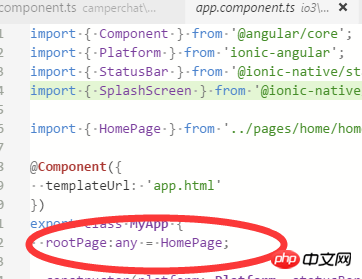
rootPage:any = 'HomePage';
ionic serve If you see files similar to the following, it means success.
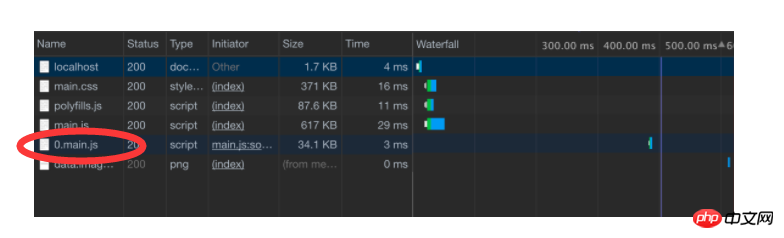
The above is the detailed content of Introduction to ionic2 lazy loading configuration. For more information, please follow other related articles on the PHP Chinese website!

Hot AI Tools

Undresser.AI Undress
AI-powered app for creating realistic nude photos

AI Clothes Remover
Online AI tool for removing clothes from photos.

Undress AI Tool
Undress images for free

Clothoff.io
AI clothes remover

Video Face Swap
Swap faces in any video effortlessly with our completely free AI face swap tool!

Hot Article

Hot Tools

Notepad++7.3.1
Easy-to-use and free code editor

SublimeText3 Chinese version
Chinese version, very easy to use

Zend Studio 13.0.1
Powerful PHP integrated development environment

Dreamweaver CS6
Visual web development tools

SublimeText3 Mac version
God-level code editing software (SublimeText3)

Hot Topics
 The working principle and configuration method of GDM in Linux system
Mar 01, 2024 pm 06:36 PM
The working principle and configuration method of GDM in Linux system
Mar 01, 2024 pm 06:36 PM
Title: The working principle and configuration method of GDM in Linux systems In Linux operating systems, GDM (GNOMEDisplayManager) is a common display manager used to control graphical user interface (GUI) login and user session management. This article will introduce the working principle and configuration method of GDM, as well as provide specific code examples. 1. Working principle of GDM GDM is the display manager in the GNOME desktop environment. It is responsible for starting the X server and providing the login interface. The user enters
 Understand Linux Bashrc: functions, configuration and usage
Mar 20, 2024 pm 03:30 PM
Understand Linux Bashrc: functions, configuration and usage
Mar 20, 2024 pm 03:30 PM
Understanding Linux Bashrc: Function, Configuration and Usage In Linux systems, Bashrc (BourneAgainShellruncommands) is a very important configuration file, which contains various commands and settings that are automatically run when the system starts. The Bashrc file is usually located in the user's home directory and is a hidden file. Its function is to customize the Bashshell environment for the user. 1. Bashrc function setting environment
 How to configure workgroup in win11 system
Feb 22, 2024 pm 09:50 PM
How to configure workgroup in win11 system
Feb 22, 2024 pm 09:50 PM
How to configure a workgroup in Win11 A workgroup is a way to connect multiple computers in a local area network, which allows files, printers, and other resources to be shared between computers. In Win11 system, configuring a workgroup is very simple, just follow the steps below. Step 1: Open the "Settings" application. First, click the "Start" button of the Win11 system, and then select the "Settings" application in the pop-up menu. You can also use the shortcut "Win+I" to open "Settings". Step 2: Select "System" In the Settings app, you will see multiple options. Please click the "System" option to enter the system settings page. Step 3: Select "About" In the "System" settings page, you will see multiple sub-options. Please click
 How to configure and install FTPS in Linux system
Mar 20, 2024 pm 02:03 PM
How to configure and install FTPS in Linux system
Mar 20, 2024 pm 02:03 PM
Title: How to configure and install FTPS in Linux system, specific code examples are required. In Linux system, FTPS is a secure file transfer protocol. Compared with FTP, FTPS encrypts the transmitted data through TLS/SSL protocol, which improves Security of data transmission. In this article, we will introduce how to configure and install FTPS in a Linux system and provide specific code examples. Step 1: Install vsftpd Open the terminal and enter the following command to install vsftpd: sudo
 MyBatis Generator configuration parameter interpretation and best practices
Feb 23, 2024 am 09:51 AM
MyBatis Generator configuration parameter interpretation and best practices
Feb 23, 2024 am 09:51 AM
MyBatisGenerator is a code generation tool officially provided by MyBatis, which can help developers quickly generate JavaBeans, Mapper interfaces and XML mapping files that conform to the database table structure. In the process of using MyBatisGenerator for code generation, the setting of configuration parameters is crucial. This article will start from the perspective of configuration parameters and deeply explore the functions of MyBatisGenerator.
 How to install and configure DRBD on CentOS7 system? Tutorial on implementing high availability and data redundancy!
Feb 22, 2024 pm 02:13 PM
How to install and configure DRBD on CentOS7 system? Tutorial on implementing high availability and data redundancy!
Feb 22, 2024 pm 02:13 PM
DRBD (DistributedReplicatedBlockDevice) is an open source solution for achieving data redundancy and high availability. Here is the tutorial to install and configure DRBD on CentOS7 system: Install DRBD: Open a terminal and log in to the CentOS7 system as administrator. Run the following command to install the DRBD package: sudoyuminstalldrbd Configure DRBD: Edit the DRBD configuration file (usually located in the /etc/drbd.d directory) to configure the settings for DRBD resources. For example, you can define the IP addresses, ports, and devices of the primary node and backup node. Make sure there is a network connection between the primary node and the backup node.
 Where can I check the configuration of my win11 computer? How to find the configuration information of win11 computer
Mar 06, 2024 am 10:10 AM
Where can I check the configuration of my win11 computer? How to find the configuration information of win11 computer
Mar 06, 2024 am 10:10 AM
When we use win11 system, we sometimes need to check the configuration of our computer, but many users are also asking where to check the configuration of win11 computer? In fact, the method is very simple. Users can directly open the system information under settings, and then view the computer configuration information. Let this site carefully introduce to users how to find win11 computer configuration information. How to find win11 computer configuration information. Method 1: 1. Click Start and open Computer Settings. 3. You can view computer configuration information on this page. 2. In the command prompt window, enter systeminfo and press Enter to view the computer configuration.
 PyCharm Beginner's Guide: Comprehensive Analysis of Replacement Functions
Feb 25, 2024 am 11:15 AM
PyCharm Beginner's Guide: Comprehensive Analysis of Replacement Functions
Feb 25, 2024 am 11:15 AM
PyCharm is a powerful Python integrated development environment with rich functions and tools that can greatly improve development efficiency. Among them, the replacement function is one of the functions frequently used in the development process, which can help developers quickly modify the code and improve the code quality. This article will introduce PyCharm's replacement function in detail, combined with specific code examples, to help novices better master and use this function. Introduction to the replacement function PyCharm's replacement function can help developers quickly replace specified text in the code






