 Web Front-end
Web Front-end
 H5 Tutorial
H5 Tutorial
 The MIME of IIS does not register the MP4 type, resulting in a solution to the inability to recognize the vidoe tag
The MIME of IIS does not register the MP4 type, resulting in a solution to the inability to recognize the vidoe tag
The MIME of IIS does not register the MP4 type, resulting in a solution to the inability to recognize the vidoe tag
Phenomenon: After inserting the following code, you still cannot watch the video (note: the video has been confirmed to be a format supported by the browser)
<video controls="controls" width="500px" height="300px" preload="metadata">
<source src="video/FF4.ogv" type="video/ogg">
<source src="video/FF4.webm" type="video/webm">
<source src="video/FF4.mp4" type="video/mp4">
</video>Cause: MP4, ogg, and webm related types are not registered in the MIME of IIS, causing IIS Unable to recognize
Solution: Register MP4, ogg, and webm types in IIS. The following takes MP4 as an example, ogg and webm and so on:
1. Double-click the MIME type in IIS Icon

2. Right-click -> Add a new type that IIS does not recognize
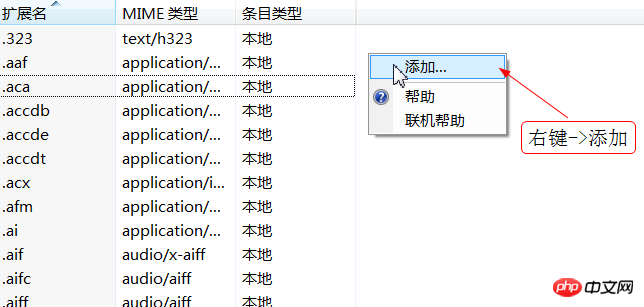
3. Add a new type of extension Name and type identifier
Note: The above illustration takes .MP4 as an example. If you want the video tag to be compatible with more browsers, you need to add the following types to MIME
Extension Type
.mp4 video/mp4
.ogv video/ogg
.webm video/webm
【Related recommendations】
1.html/css free video tutorial
2. Analyze the reason why the MP4 video in the video tag in the H5 web page cannot be played
3. Teach you how to use HTML5 audio and video
4. Teach you how to enhance the compatibility of video tags in H5 in browsers
5. Detailed explanation of HTML5 standards for video display
The above is the detailed content of The MIME of IIS does not register the MP4 type, resulting in a solution to the inability to recognize the vidoe tag. For more information, please follow other related articles on the PHP Chinese website!

Hot AI Tools

Undresser.AI Undress
AI-powered app for creating realistic nude photos

AI Clothes Remover
Online AI tool for removing clothes from photos.

Undress AI Tool
Undress images for free

Clothoff.io
AI clothes remover

Video Face Swap
Swap faces in any video effortlessly with our completely free AI face swap tool!

Hot Article

Hot Tools

Notepad++7.3.1
Easy-to-use and free code editor

SublimeText3 Chinese version
Chinese version, very easy to use

Zend Studio 13.0.1
Powerful PHP integrated development environment

Dreamweaver CS6
Visual web development tools

SublimeText3 Mac version
God-level code editing software (SublimeText3)

Hot Topics
 Process cannot access file error fix on Windows 11/10
May 12, 2023 pm 07:10 PM
Process cannot access file error fix on Windows 11/10
May 12, 2023 pm 07:10 PM
As we all know, when any file is in use, no other process can access/change it. In this case, when a process attempts to open a file, the operating system locks the file to prevent it from being modified by another process. “The process cannot access the file because it is in use by another process” is such an error message observed by many users on their Windows computers. This error is known to occur in different versions of WindowsOS and WindowsServer. Usually, this error message is observed during using Netsh command on the user’s Windows PC. Another situation where this error occurs is when trying to run the Internet Information Services (IIS) M
 How to install nginx1.10.1 reverse proxy in Windows to access IIS website
May 23, 2023 pm 05:40 PM
How to install nginx1.10.1 reverse proxy in Windows to access IIS website
May 23, 2023 pm 05:40 PM
First, go to the official website to download the software package and unzip it. It is best not to have the path problem with the Chinese nginx configuration. Under Windows, the file path can be separated by "\", "\\", or "/". symbol. But "\" is the most likely to cause problems, so try to avoid using it. Do not add path, otherwise it will cause an error. The config file path cannot be found. For example, I decompressed the cmd command on the e drive to locate the folder where nginx.exe is located, cde:\worksoftware\nginx-1.10.1 and then execute it. First ensure the nginx.conf file There is no problem with the configuration. In fact, the most important and main job of nginx is the configuration file, and there is nothing else.
 How to open iis application pool
Apr 09, 2024 pm 07:48 PM
How to open iis application pool
Apr 09, 2024 pm 07:48 PM
To open an application pool in IIS: 1. Open IIS Manager; 2. Navigate to the "Application Pools" node; 3. Right-click the target application pool and select "Manage"; 4. Click "Advanced Settings" Tab; 5. Application pool configuration can be viewed and modified here.
 How to generate URL from html file
Apr 21, 2024 pm 12:57 PM
How to generate URL from html file
Apr 21, 2024 pm 12:57 PM
Converting an HTML file to a URL requires a web server, which involves the following steps: Obtain a web server. Set up a web server. Upload HTML file. Create a domain name. Route the request.
 Motorola Razr 50 Ultra shows up in leaked teaser video with waterproof case and huge secondary display
Jun 20, 2024 pm 09:31 PM
Motorola Razr 50 Ultra shows up in leaked teaser video with waterproof case and huge secondary display
Jun 20, 2024 pm 09:31 PM
Over the past few weeks, the most important specifications and the euro prices of the Motorola Razr 50 and the Razr 50 Ultra have been leaked. Now the enormously reliable leaker @MysteryLupin was able to publish the teaser video embedded below, which
 Can iis log files be deleted? How to delete them?
Apr 09, 2024 pm 07:45 PM
Can iis log files be deleted? How to delete them?
Apr 09, 2024 pm 07:45 PM
Yes, it is possible to delete IIS log files. Removal methods include selecting the website or application pool through IIS Manager and deleting the log file in the Log Files tab. Use a command prompt to go to the log file storage directory (usually %SystemRoot%\System32\LogFiles\W3SVC1) and use the del command to delete the log file. Use third-party tools such as Log Parser to automatically delete log files.
 How to solve iis cannot start
Dec 06, 2023 pm 05:07 PM
How to solve iis cannot start
Dec 06, 2023 pm 05:07 PM
Solutions to iis failure to start: 1. Check the integrity of the system files; 2. Check the port occupancy; 3. Start related services; 4. Reinstall IIS; 5. Reset the Windows system; 6. Check the metabase file; 7. Check file permissions; 8. Update the operating system and applications; 9. Avoid installing too many unnecessary software; 10. Back up important data regularly. Detailed introduction: 1. Check the integrity of system files, run system file checking tools, check the integrity of system files, etc.
 iis cannot start solution
Oct 24, 2023 pm 03:04 PM
iis cannot start solution
Oct 24, 2023 pm 03:04 PM
Solution: 1. Check whether the IIS service has been installed; 2. Check dependent services; 3. Check port conflicts; 4. Check configuration files and permissions; 5. Re-register IIS related components; 6. Check log files.





