Photoshop照片色彩调节的两个实例
在Photoshop中实现色彩调节有两种方法:一是通道调节,二是图层调节。
通常在Photoshop中使用的色彩调节命令,如"色阶"、"色相"等实质上都是通过"通道"来实现色彩调节的。这种方法使用简单、方便,也是Photoshop的默认方法,但同时这种方法也有一定的缺陷。比如在色彩调节中不易控制细节、某些色彩或饱和度很难达到、多次(或反复)调节后图像的质量会受到损失、色彩调节不可逆等等,这些缺点使得在一些高要求的工作中带来了诸多局限性。
因此在专业图形工作中"图层调节法"得以大量使用,以弥补以上的不足。在这就简单的通过一些实例介绍一下"图层调节法"在工作中的运用。
案例一:加对比度 图1 素材图片
图1 素材图片
1、复制本文件(菜单Image>Duplicate)并取名"Lab图"文件,在新文件中,把色彩转为Lab色(Image>Mode>Lab Color);
2、选择这个文件的明度(Lightness)通道,选择通道的所有图象[Ctrl A],并拷贝[Ctrl C],回到开始的工作文件内,粘贴[Ctrl V]即得到彩色图中的最佳明度关系图;
3、在图层面板的下拉菜单中把图层设为发光度模式(Luminosity)(如图2)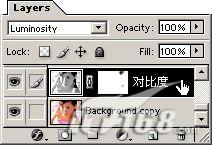 图2 Photoshop设置发光模式
图2 Photoshop设置发光模式
随即完成,最后的效果见图3。 图3 Photoshop图像效果
图3 Photoshop图像效果
与常规加对比度方法的对比:见图4。 图4 图像效果对比
图4 图像效果对比
可以明显的看到普通调节法的图象,在肤色与过渡上已经走得很远了。 如果还需要提高图象的对比度,则可以对此明度关系图层进行普通的加"对比度"(菜单Image>Adjust>Brightness/Contrast);而需要降低对比度时,可以直接增加透明度,非常方便。
这种加对比度的方法在提高同等对比度的条件下,会比一般的方法(如对比度、色阶、曲线命令等等)更能保留原图的细节,在一些极高要求的平面设计(巨星广告照片、艺术品印刷、图象修复、CG创作处理等)中运用很广。

Hot AI Tools

Undresser.AI Undress
AI-powered app for creating realistic nude photos

AI Clothes Remover
Online AI tool for removing clothes from photos.

Undress AI Tool
Undress images for free

Clothoff.io
AI clothes remover

Video Face Swap
Swap faces in any video effortlessly with our completely free AI face swap tool!

Hot Article

Hot Tools

Notepad++7.3.1
Easy-to-use and free code editor

SublimeText3 Chinese version
Chinese version, very easy to use

Zend Studio 13.0.1
Powerful PHP integrated development environment

Dreamweaver CS6
Visual web development tools

SublimeText3 Mac version
God-level code editing software (SublimeText3)

Hot Topics
 1664
1664
 14
14
 1423
1423
 52
52
 1318
1318
 25
25
 1268
1268
 29
29
 1248
1248
 24
24
 How to color invert photos on iPhone
Feb 02, 2024 pm 04:15 PM
How to color invert photos on iPhone
Feb 02, 2024 pm 04:15 PM
While you might not do it often, inverting colors on a photo can have some interesting effects. By inverting the colors of your image, you might end up with a spooky or interesting photo. Whatever the result, inverting colors can give you a deeper understanding of how colors work. In addition, inverting colors can help people with visual impairments and color blindness better understand and distinguish objects in pictures. So while it may not be a technique you use often, trying inverting colors can still be a fun and rewarding way to explore the possibilities of photo editing. In this article, we will explain to you all the ways to temporarily and permanently invert the colors of pictures on iPhone. How to color invert photos on iPhone We provide two scenarios
 How to sort photos by favorites in Windows 11
Mar 18, 2024 am 09:37 AM
How to sort photos by favorites in Windows 11
Mar 18, 2024 am 09:37 AM
In this article, we will explain how to sort photos using the Favorites feature in Windows 11. The Photos app in Windows offers a convenient feature that allows you to mark specific photos or videos as Favorites or Preferences. Once you mark these items as favorites, they are automatically organized into a separate folder, allowing you to easily browse your favorite content without having to hunt through your entire photo library. This feature enables you to quickly access and manage your favorite photos and videos, saving you a lot of time and effort. Normally, photos in the Favorites folder are sorted by date in descending order, so that the newest photos appear first, followed by older photos. However, if you wish to focus on
 How to sort photos by date taken in Windows 11/10
Feb 19, 2024 pm 08:45 PM
How to sort photos by date taken in Windows 11/10
Feb 19, 2024 pm 08:45 PM
This article will introduce how to sort pictures according to shooting date in Windows 11/10, and also discuss what to do if Windows does not sort pictures by date. In Windows systems, organizing photos properly is crucial to making it easy to find image files. Users can manage folders containing photos based on different sorting methods such as date, size, and name. In addition, you can set ascending or descending order as needed to organize files more flexibly. How to Sort Photos by Date Taken in Windows 11/10 To sort photos by date taken in Windows, follow these steps: Open Pictures, Desktop, or any folder where you place photos In the Ribbon menu, click
 How to disable Face ID or Touch ID for hidden and recently deleted photos on iPhone
Mar 04, 2024 pm 04:40 PM
How to disable Face ID or Touch ID for hidden and recently deleted photos on iPhone
Mar 04, 2024 pm 04:40 PM
Apple's Photos app offers a feature that locks photos in Hidden and Recently Deleted albums to ensure they're hidden from prying eyes. This provides an extra layer of protection for the sensitive photos and videos you may have stored in those albums because they are locked behind your iPhone's Face ID, Touch ID, or device passcode. If you have difficulty accessing Hidden and Recently Deleted albums using this lock feature, you may consider disabling it to make the content more accessible. This article will explain to you in detail how to disable FaceID or TouchID authentication for Photos app on iPhone. How to disable Face ID or Touch ID for the Photos app Required: Running iOS 16 or later
 Photos cannot open this file because the format is not supported or the file is corrupted
Feb 22, 2024 am 09:49 AM
Photos cannot open this file because the format is not supported or the file is corrupted
Feb 22, 2024 am 09:49 AM
In Windows, the Photos app is a convenient way to view and manage photos and videos. Through this application, users can easily access their multimedia files without installing additional software. However, sometimes users may encounter some problems, such as encountering a "This file cannot be opened because the format is not supported" error message when using the Photos app, or file corruption when trying to open photos or videos. This situation can be confusing and inconvenient for users, requiring some investigation and fixes to resolve the issues. Users see the following error when they try to open photos or videos on the Photos app. Sorry, Photos cannot open this file because the format is not currently supported, or the file
 What should I do if the 'Unable to upload' message appears in the iPhone 'Photos' app?
Feb 28, 2024 pm 09:00 PM
What should I do if the 'Unable to upload' message appears in the iPhone 'Photos' app?
Feb 28, 2024 pm 09:00 PM
If you turn on the iCloud photo function, the photos and videos taken on your iPhone will be synchronized to Apple servers for storage. However, during the synchronization process to iCloud, a "Unable to upload" prompt or album may appear. Usually, this status will be displayed at the bottom of the iPhone Photos app, with a prompt saying "Unable to sync [number] items to iCloud." A new album named "Cannot Upload" will be added in the "Photos" App. To add these photos or videos to iCloud Photos, you can try exporting them from the Photos App and then re-importing them. Note, however, that any edits or keywords previously applied to these photos or videos will be lost. on iPhone
 2 Ways to Lock Photos on Mac
Feb 02, 2024 pm 04:05 PM
2 Ways to Lock Photos on Mac
Feb 02, 2024 pm 04:05 PM
When storing photos on your Mac, there may be some that you want to keep private. To ensure that they are not seen by others, you can lock these photos on your Mac so they are protected from prying eyes. This article will guide you on how to lock photos on Mac so you can view them when you need them. How to Lock Photos on Mac [2 Methods] You can lock photos on Mac in two ways – using the Photos app or the Disk Utility app. Method 1: Use the Photos app If you have photos stored in this app, you can use the Photos app to lock them. If the photos are stored elsewhere, they need to be moved to the Photos app to lock them. Step 1: Add Pictures to Photos App If
 Solution: Fix keyboard shortcuts not working in Photoshop
Sep 22, 2023 pm 03:17 PM
Solution: Fix keyboard shortcuts not working in Photoshop
Sep 22, 2023 pm 03:17 PM
Adobe Photoshop is the industry standard for digital design, loved and used every day by the online community. However, when keyboard shortcuts stutter or fail entirely, it can significantly slow down any project or your overall productivity on Windows 11. Whether you're an experienced designer or just dabbling in photo editing, these glitches are more than just minor annoyances in Photoshop and Photoshop CC. First, let's look at the common reasons why custom or default shortcuts stop working. Why don't my shortcuts work in Photoshop? Customize workspace settings: Sometimes, adjusting or switching between workspace settings can reset keyboard shortcuts. Sticky Keys: This accessibility feature




