Photoshop 照片加上漂亮的卡通装饰
本教程介绍非常可爱的相片外加装饰图形的制作。制作的难度不大,基本上是利用选区及填充色,然后配上适当的图层样式来制作图形的质感,部分需要用加深/减淡工具来制作光感。
最终效果 
1、新建一个文档,按CTRL+N,大小为500*500px,背景色白色,选择自定形状工具(填充像素),载入形状形状,选择如图的花朵图案。  #p# 2、新建一个图层,在该图层上用自定形状工具按住SHIFT键画一个绿色的花朵图案。
#p# 2、新建一个图层,在该图层上用自定形状工具按住SHIFT键画一个绿色的花朵图案。 
3、选中花朵图层,添加图层样式,执行图层--图层样式--混合选项: 投影
内发光,颜色#94cb00: 
 #p# 4、我们需要制作花瓣。选择加深工具(范围:阴影,曝光度:30%),在花朵上加深线条,如图的效果。
#p# 4、我们需要制作花瓣。选择加深工具(范围:阴影,曝光度:30%),在花朵上加深线条,如图的效果。 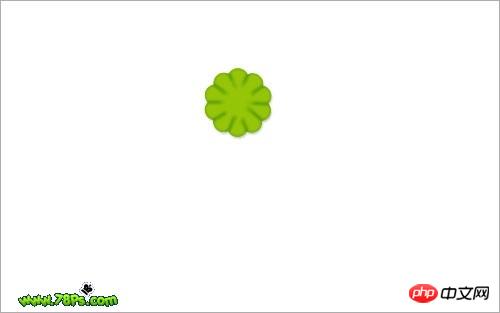
5、制作花心。选择椭圆工具(填充像素),设置前景色为#fff93a,新建一个图层,在该图层上按住SHIFT键画出一个黄色的正圆在花朵中间。 
6、然后添加以下样式使它更加具有立体感。 

 #p#
#p# 
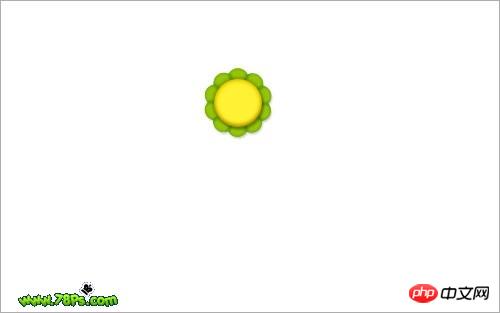
7、制作高光光泽:选择椭圆选框工具,画一个椭圆选区,然后新建图层,在该图层上用渐变工具从上到下拉一个白色到透明的线性渐变填充。 
8、保持选区,同样是选择椭圆选框工具,画出以下选区,然后反向(CTRL+SHIFT+I),按DEL键清除,按CTRL+D取消选择。  #p# 9、制作笑脸,五官:眼睛、笑嘴,设置前景色为黑色,选择椭圆工具画一个黑色的椭圆在新建的图层上,作为眼睛。
#p# 9、制作笑脸,五官:眼睛、笑嘴,设置前景色为黑色,选择椭圆工具画一个黑色的椭圆在新建的图层上,作为眼睛。 
10、然后复制该眼睛图层,放好位置。这样我们就制作好2个眼睛了。 
11、制作嘴巴,选择椭圆选框工具,按住SHIFT键在中心画一个圆形,新建一个图层填充黑色。 
12、同样用椭圆选框工具画一个椭圆选区,然后删除(按DEL键)该选区的黑色部位,取消选择(按CTRL+D),这样我们就制作好一个微笑的嘴巴了。  #p# 13、合并所有的笑脸的图层(高光光泽、眼睛、嘴巴)然后倾斜,按CTRL+T,倾斜后按回车键确定变换。
#p# 13、合并所有的笑脸的图层(高光光泽、眼睛、嘴巴)然后倾斜,按CTRL+T,倾斜后按回车键确定变换。 
14、制作丝带装饰 :新建图层在背景图层上面,选择钢笔工具(形状图层),设置颜色为#94cb00,在该图层上用钢笔画出3条绿色的丝带。一条丝带一个图层。 
15、用减淡工具(范围:高光,30%)在每条丝带上涂抹制作出它的反光质感。 
16、用加深工具(范围:阴影,30%)涂抹出丝带的阴影部分。  #p# 17、添加投影、外发光样式在丝带上。
#p# 17、添加投影、外发光样式在丝带上。 

 #p# 18、试着放一张照片上去,看看我们的夹子效果怎么样,我选择了下面的图片,你可以选择自己喜欢的。把它裁剪到合适的大小,拖进我们的夹子画布上,把它放在夹子图层的下面。
#p# 18、试着放一张照片上去,看看我们的夹子效果怎么样,我选择了下面的图片,你可以选择自己喜欢的。把它裁剪到合适的大小,拖进我们的夹子画布上,把它放在夹子图层的下面。 
19、为这张照片添加外发、描边的样式。 
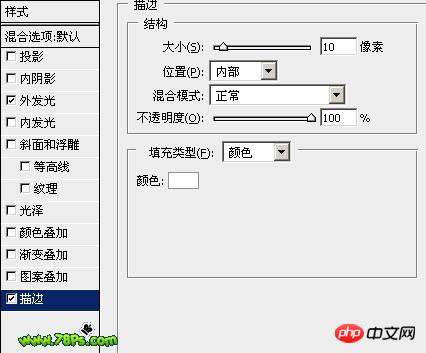
最终效果。 

Hot AI Tools

Undresser.AI Undress
AI-powered app for creating realistic nude photos

AI Clothes Remover
Online AI tool for removing clothes from photos.

Undress AI Tool
Undress images for free

Clothoff.io
AI clothes remover

Video Face Swap
Swap faces in any video effortlessly with our completely free AI face swap tool!

Hot Article

Hot Tools

Notepad++7.3.1
Easy-to-use and free code editor

SublimeText3 Chinese version
Chinese version, very easy to use

Zend Studio 13.0.1
Powerful PHP integrated development environment

Dreamweaver CS6
Visual web development tools

SublimeText3 Mac version
God-level code editing software (SublimeText3)

Hot Topics
 1664
1664
 14
14
 1423
1423
 52
52
 1317
1317
 25
25
 1268
1268
 29
29
 1246
1246
 24
24
 Photoshop's Value: Weighing the Cost Against Its Features
Apr 11, 2025 am 12:02 AM
Photoshop's Value: Weighing the Cost Against Its Features
Apr 11, 2025 am 12:02 AM
Photoshop is worth the investment because it provides powerful features and a wide range of application scenarios. 1) Core functions include image editing, layer management, special effects production and color adjustment. 2) Suitable for professional designers and photographers, but amateurs may consider alternatives such as GIMP. 3) Subscribe to AdobeCreativeCloud can be used as needed to avoid high one-time spending.
 Advanced Photoshop Tutorial: Master Retouching & Compositing
Apr 17, 2025 am 12:10 AM
Advanced Photoshop Tutorial: Master Retouching & Compositing
Apr 17, 2025 am 12:10 AM
Photoshop's advanced photo editing and synthesis technologies include: 1. Use layers, masks and adjustment layers for basic operations; 2. Use image pixel values to achieve photo editing effects; 3. Use multiple layers and masks for complex synthesis; 4. Use "liquefaction" tools to adjust facial features; 5. Use "frequency separation" technology to perform delicate photo editing, these technologies can improve image processing level and achieve professional-level effects.
 Photoshop's Key Features: A Deep Dive
Apr 19, 2025 am 12:08 AM
Photoshop's Key Features: A Deep Dive
Apr 19, 2025 am 12:08 AM
Key features of Photoshop include layers and masks, adjustment tools, filters and effects. 1. Layers and masks allow independent editing of image parts. 2. Adjust tools such as brightness/contrast can modify image tone and brightness. 3. Filters and effects can quickly add visual effects. Mastering these features can help creative professionals achieve their creative vision.
 Using Photoshop: Creative Possibilities and Practical Uses
Apr 22, 2025 am 12:09 AM
Using Photoshop: Creative Possibilities and Practical Uses
Apr 22, 2025 am 12:09 AM
Photoshop is very practical and creative in practical applications. 1) It provides basic editing, repairing and synthesis functions, suitable for beginners and professionals. 2) Advanced features such as content recognition fill and layer style can improve image effects. 3) Mastering shortcut keys and optimizing layer structure can improve work efficiency.
 Is Photoshop Free? Understanding Subscription Plans
Apr 12, 2025 am 12:11 AM
Is Photoshop Free? Understanding Subscription Plans
Apr 12, 2025 am 12:11 AM
Photoshop is not free, but there are several ways to use it at low cost or free: 1. The free trial period is 7 days, and you can experience all functions during this period; 2. Student and teacher discounts can cut costs by half, and school proof is required; 3. The CreativeCloud package is suitable for professional users and includes a variety of Adobe tools; 4. PhotoshopElements and Lightroom are low-cost alternatives, with fewer functions but lower prices.
 The Core Purpose of Photoshop: Creative Image Design
Apr 10, 2025 am 09:29 AM
The Core Purpose of Photoshop: Creative Image Design
Apr 10, 2025 am 09:29 AM
Photoshop’s core use in creative image design is its powerful functionality and flexibility. 1) It allows designers to transform creativity into visual reality through layers, masks and filters. 2) Basic usages include cropping, resizing and color correction. 3) Advanced usages such as layer styles, blend modes and smart objects can create complex effects. 4) Common mistakes include improper layer management and excessive use of filters, which can be solved by organizing layers and using filters reasonably. 5) Performance optimization and best practices include rational use of layers, regular saving of files, and using shortcut keys.
 Photoshop: Investigating Free Trials and Discount Options
Apr 14, 2025 am 12:06 AM
Photoshop: Investigating Free Trials and Discount Options
Apr 14, 2025 am 12:06 AM
You can get the access to Photoshop in the most economical way: 1. Experience the software features with a 7-day free trial; 2. Find student or teacher discounts, as well as seasonal promotions; 3. Use coupons on third-party websites; 4. Subscribe to Adobe CreativeCloud's monthly or annual plan.
 Photoshop for Designers: Creating Visual Concepts
Apr 13, 2025 am 12:09 AM
Photoshop for Designers: Creating Visual Concepts
Apr 13, 2025 am 12:09 AM
Creating visual concepts in Photoshop can be achieved through the following steps: 1. Create a new document, 2. Add a background layer, 3. Use the brush tool to draw basic shapes, 4. Adjust colors and brightness, 5. Add text and graphics, 6. Use masks for local editing, 7. Apply filter effects, these steps help designers build a complete visual work from scratch.




