Photoshop 可爱的闹钟图标
本教程效果的制作大部分是用渐变色来完成。只要注意好光源的位置,把握好高光及暗调整。制作起来就很简单。虽然构成元素较多,部分制作的方法都是一样。
最终效果
1、新建一个600 * 600 像素文件,背景填充白色,新建一个图层,命名为
来源:PS联盟 作者:Sener
本教程效果的制作大部分是用渐变色来完成。只要注意好光源的位置,把握好高光及暗调整。制作起来就很简单。虽然构成元素较多,部分制作的方法都是一样。
最终效果 
1、新建一个600 * 600 像素文件,背景填充白色,新建一个图层,命名为“大圆”,用椭圆选框工具拉一个正圆如图1。 
<图1> 2、选择渐变工具颜色设置如图2,由左上至右下拉出图3所示线性渐变。 
<图2> 
<图3>
3、新建一个图层,命名为“大圆2”,用椭圆选框工具画一个比大圆稍小的正圆,然后拉上图4所示的线性渐变,效果如图5。 
<图4> 
<图5> 4、按Ctrl 点图层面板“大圆”缩略图调出“大圆”选区,新建一个图层,填充颜色:#BBD466,效果如图6,填充后不要取消选区,选择菜单:选择 > 修改 > 收缩,数值为12,确定后再按Deleter 删除,取消选区后效果如图7。 
<图6> 
<图7>
5、加上图层蒙版,只保留左上角一部分,其它地方有黑色画笔擦掉,效果如图8。 
<图8> 6、在“大圆2”下面新建一个图层,选择椭圆选框工具拉出图9所示的正圆,按Ctrl + Alt + D 羽化3个像素,然后填充白色,取消选区后效果如图10。 
<图9> 
<图10>
7、选择白色画笔点一点高光,效果如图11。 
<图11>
8、在图层的最上面新建一个图层,用椭圆选框工具在右下角拉一个正圆,按Ctrl + Alt + D 羽化25个像素,然后填充颜色:#A8CA00,效果如图12。 
<图12> #p# 9、调出“大圆2”选区,如图13,然后添加图层蒙版,效果如图14。 
<图13> 
<图14>
10、新建一个图层,用椭圆选框工具拉一个正圆,选择渐变工具颜色设置如图15,拉出图16所示的线性渐变。 
<图15> 
<图16> 11、新建一个图层,画出时针和数字,方法跟之前的一样,效果如图17。 
<图17>
12、新建一个图层,用椭圆选框拉出一个正圆,选择渐变工具颜色设置为白色到透明渐变,然后由正圆中心拉出图19所示的径向渐变。 
<图18> 
<图19>
13、取消选区后,用钢笔工具勾出一点弧度,删除不需要的部分,效果如图20。 
<图20> 14、新建一个图层,用钢笔工具勾出高光部分,填充白色,如图21。 
<图21>
15、画出叮当部分,如图22,23。 
<图22> 
<图23> 16、新建一个图层,用钢笔勾出图24所示路径,转为选区后填充深灰色,取消选区后用减淡工具涂出高光部分,效果如图25。 
<图24> 
<图25>
17、最后加上阴影,修饰好细节,完成最终效果。 
<图26>

Hot AI Tools

Undresser.AI Undress
AI-powered app for creating realistic nude photos

AI Clothes Remover
Online AI tool for removing clothes from photos.

Undress AI Tool
Undress images for free

Clothoff.io
AI clothes remover

Video Face Swap
Swap faces in any video effortlessly with our completely free AI face swap tool!

Hot Article

Hot Tools

Notepad++7.3.1
Easy-to-use and free code editor

SublimeText3 Chinese version
Chinese version, very easy to use

Zend Studio 13.0.1
Powerful PHP integrated development environment

Dreamweaver CS6
Visual web development tools

SublimeText3 Mac version
God-level code editing software (SublimeText3)

Hot Topics
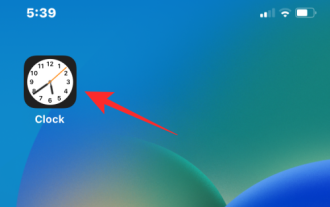 3 Ways to Turn Off the Snooze Alarm on iPhone
Feb 02, 2024 pm 04:15 PM
3 Ways to Turn Off the Snooze Alarm on iPhone
Feb 02, 2024 pm 04:15 PM
When you set an alarm on your iPhone, sometimes the alarm doesn't sound at the time you selected. If you don't stop the alarm in time, it will enter snooze mode. After snoozing, if you fail to stop the alarm again, it will sound again in 9 minutes. While many people may hit the snooze button when they wake up in the morning, for some it can cause some distress. In this article, we will explain to you all the ways to turn off snooze alarm on iPhone. How to Disable Alarm Clock Snooze on iPhone [3 Methods] There are 3 methods to disable the iPhone alarm clock’s snooze option. Method 1: Turn off snooze before the alarm goes off If you no longer want the alarm to go off again, or you want to avoid accidentally pressing the snooze alarm, you can
 What are the permanently free photoshopcs5 serial numbers?
Jul 06, 2023 am 10:00 AM
What are the permanently free photoshopcs5 serial numbers?
Jul 06, 2023 am 10:00 AM
The permanently free photoshopcs5 serial numbers are: 1. 1330-1440-1602-3671-9749-7897; 2. 1330-1191-2998-6712-2520-5424; 3. 1330-1367-4285-4928-0630-3107; 4. 1330-1570-9599-9499-8092-8237; 5. 1330-1028-1662-3206-1688-5114, etc.
 What is sleep mode used for on iPhone?
Nov 04, 2023 am 11:13 AM
What is sleep mode used for on iPhone?
Nov 04, 2023 am 11:13 AM
iOS devices have long been able to track your sleep patterns and more using the Health app. But isn’t it annoying when you’re disturbed by notifications while you’re sleeping? These notifications may be irrelevant and therefore disrupt your sleep patterns in the process. While Do Not Disturb mode is a great way to avoid distractions while sleeping, it can cause you to miss important calls and messages you receive during the night. Thankfully, this is where sleep mode comes in. Let’s learn more about it and how to use it on iPhone. What role does sleep mode play on the iPhone? Sleep mode is a dedicated focus mode in iOS that is automatically activated based on your sleep schedule in the "Health" App. It helps you set an alarm and then
 Solution: Fix keyboard shortcuts not working in Photoshop
Sep 22, 2023 pm 03:17 PM
Solution: Fix keyboard shortcuts not working in Photoshop
Sep 22, 2023 pm 03:17 PM
Adobe Photoshop is the industry standard for digital design, loved and used every day by the online community. However, when keyboard shortcuts stutter or fail entirely, it can significantly slow down any project or your overall productivity on Windows 11. Whether you're an experienced designer or just dabbling in photo editing, these glitches are more than just minor annoyances in Photoshop and Photoshop CC. First, let's look at the common reasons why custom or default shortcuts stop working. Why don't my shortcuts work in Photoshop? Customize workspace settings: Sometimes, adjusting or switching between workspace settings can reset keyboard shortcuts. Sticky Keys: This accessibility feature
 How to turn off an alarm on iPhone
Mar 06, 2024 pm 08:13 PM
How to turn off an alarm on iPhone
Mar 06, 2024 pm 08:13 PM
The iPhone comes with the Clock app, and you can easily set multiple alarms to ensure you don't miss any important events throughout the day. The app lets you customize alarm times, sounds, and repeat settings, as well as choose whether to enable the snooze feature. This way, you can flexibly set the alarm clock according to your schedule to ensure you wake up on time or remind yourself to do important things. If you want to turn off the alarm you have set, the following post should help you disable and delete regular alarms and wake-up alarms on your iPhone. How to turn off regular alarms on iPhone In the Clock app on iPhone, you can add multiple alarms and customize them however you want. When you set an alarm or ask Siri to help you set it, you are actually creating a scheduled
 How to set an alarm on Mac
May 03, 2023 am 08:04 AM
How to set an alarm on Mac
May 03, 2023 am 08:04 AM
How to Set an Alarm on Mac Using Reminders Setting an alarm using the Reminders app is also easy, and you can set it directly from the Reminders app or Siri. Open the Reminders app on your Mac Click the + Plus button to add a new reminder Give the reminder a name, like "Alarm Clock" and select "Add Time" Set the time you want your alarm to go off This may be set on your Mac The easiest way to set an alarm. If you use iCloud and also own an iPhone or iPad, alerts will be delivered to those devices via the Reminders app. How to Set a Repeating Alert on Mac Using Reminders Open the Reminders app on Mac Click the + Plus button to create a reminder Name the reminder “Repeat”
![How to turn off alarms on iPhone [2023]](https://img.php.cn/upload/article/000/465/014/169259550735100.png?x-oss-process=image/resize,m_fill,h_207,w_330) How to turn off alarms on iPhone [2023]
Aug 21, 2023 pm 01:25 PM
How to turn off alarms on iPhone [2023]
Aug 21, 2023 pm 01:25 PM
Since the advent of smartphones, they have undoubtedly replaced alarm clocks. If you own an iPhone, you can use the Clock app to easily set as many alarms for multiple occasions throughout the day. The app lets you configure the alarm time, the tone, how often it repeats, and whether you want to delay them using the Snooze option. If you want to turn off the alarm you have set, the following post should help you disable and delete regular alarms and wake-up alarms on your iPhone. How to Turn Off a Regular Alarm on iPhone By default, when you add an alarm on the Clock app or ask Siri to add an alarm for you, you're actually creating a regular alarm. You can create as many alarm clocks on your iPhone as you like and put them
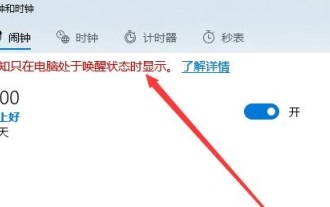 Can the alarm clock sound normally after shutting down Windows 10?
Jan 08, 2024 pm 08:38 PM
Can the alarm clock sound normally after shutting down Windows 10?
Jan 08, 2024 pm 08:38 PM
When using our win10 operating system, we can set our own alarm clock to remind us at a specific time, but many users are very curious about how this alarm clock will work after we shut down the machine when the time comes. Does it ring? Come and take a look at the detailed tutorial ~ Will the win10 alarm clock ring after shutting down: Answer: The win10 alarm clock will not ring after shutting down. Because the alarm clock is a function in the computer system and cannot be separated from the operating system. If the computer is shut down, the system is completely shut down and programs cannot run, so there is no way for it to ring again. And when we set the alarm, there will also be a prompt to ensure that the computer does not enter sleep state. When the computer enters sleep state, the alarm will not ring. How to turn off the alarm clock in win10: 1. First






