 Software Tutorial
Software Tutorial
 Computer Software
Computer Software
 The specific operation process of adjusting the graph in CorelDraw X4
The specific operation process of adjusting the graph in CorelDraw X4
The specific operation process of adjusting the graph in CorelDraw X4
Want to fine-tune images in CorelDraw X4? Here's a step-by-step guide on how to do it effectively. Whether you need to crop an image, scale it, or rotate and align it, this guide will give you the answers you need. Read on to learn detailed steps for adjusting images and improve your CorelDraw editing skills.
We first open the CorelDraw X4 software, click [Rectangle Tool] to draw a rectangular pattern; click [Ellipse Tool] to draw a circular pattern; click [Polygon Tool] to draw a pentagonal pattern; click [ Star Tool】Draw a star pattern (as shown in the picture).
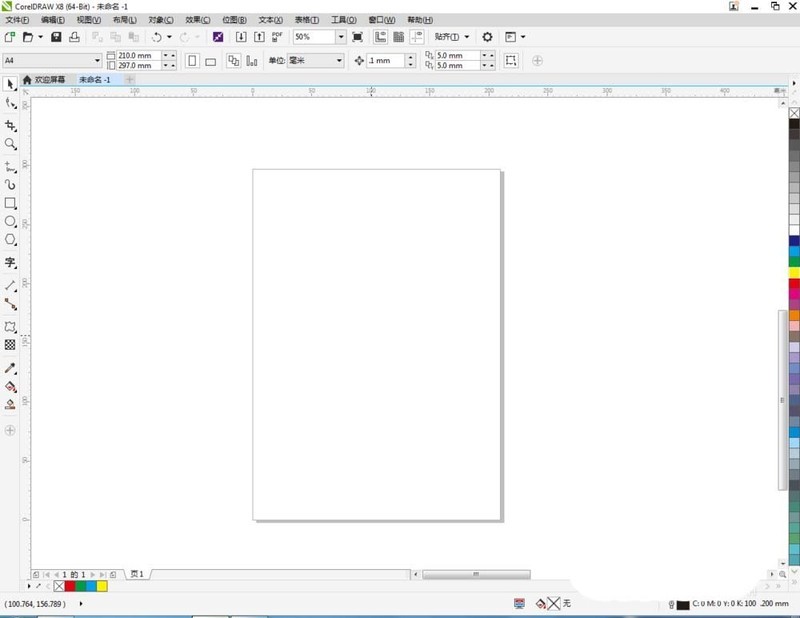
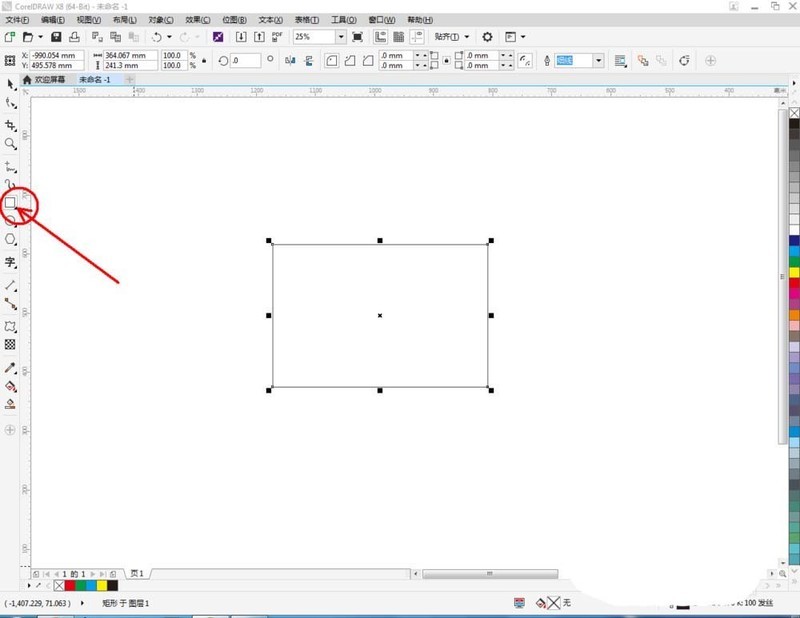
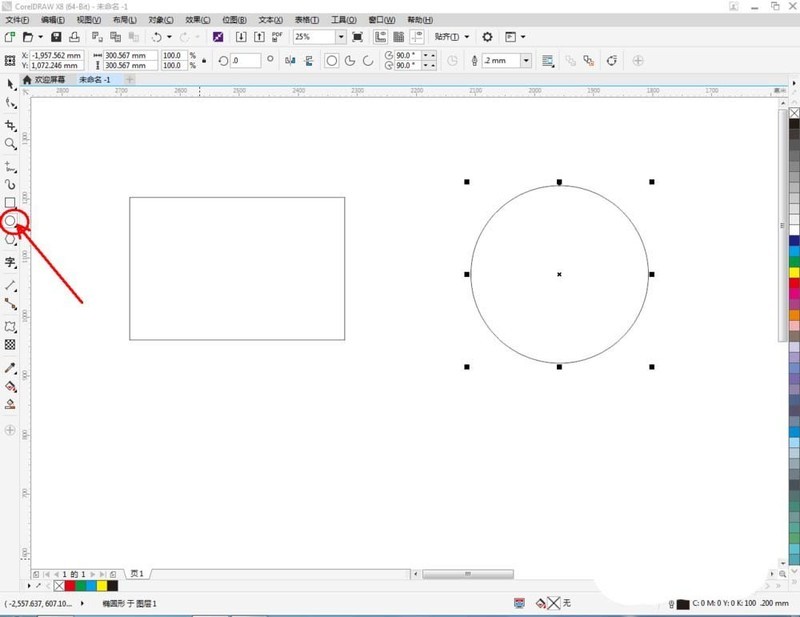
Then we select the rectangular pattern, click the red in the color palette on the right, and fill the rectangular pattern with red; follow the same steps to set the circles and stars. Color of shapes and polygons (as shown).
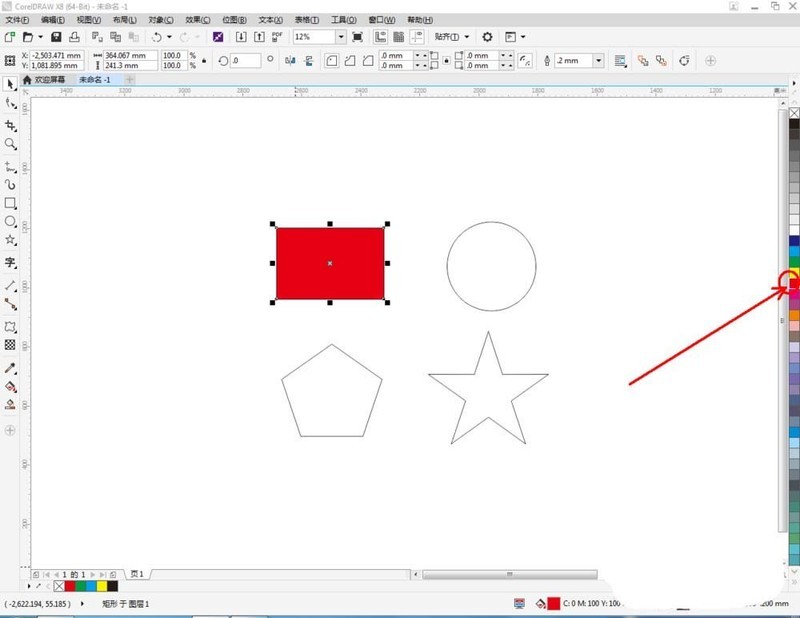
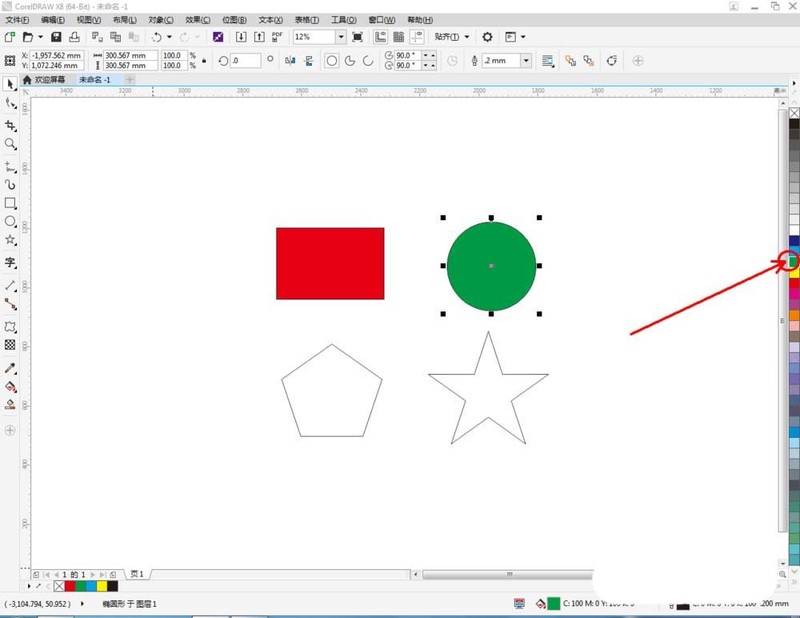
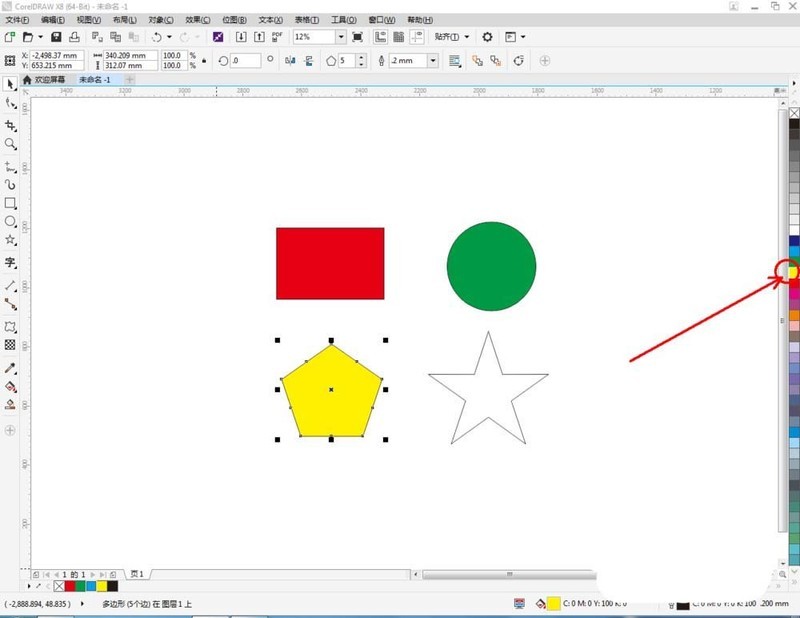
Then we select the rectangular pattern, click the [Deformation Tool], click the center point of the pattern and pull it to the left to draw a deformation pattern; pull the mouse to the right, Draw another deformation pattern (as shown in the picture). Follow the same steps to complete the deformation of the circular pattern.
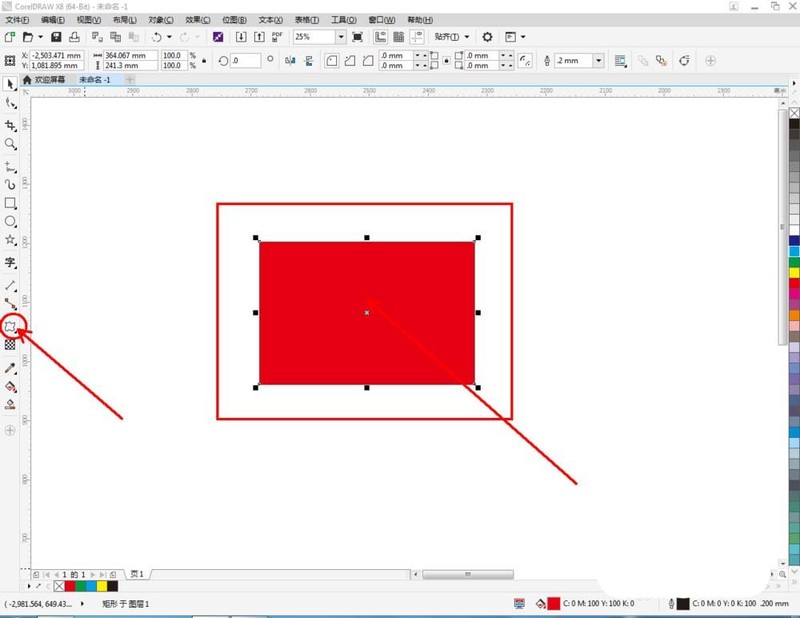
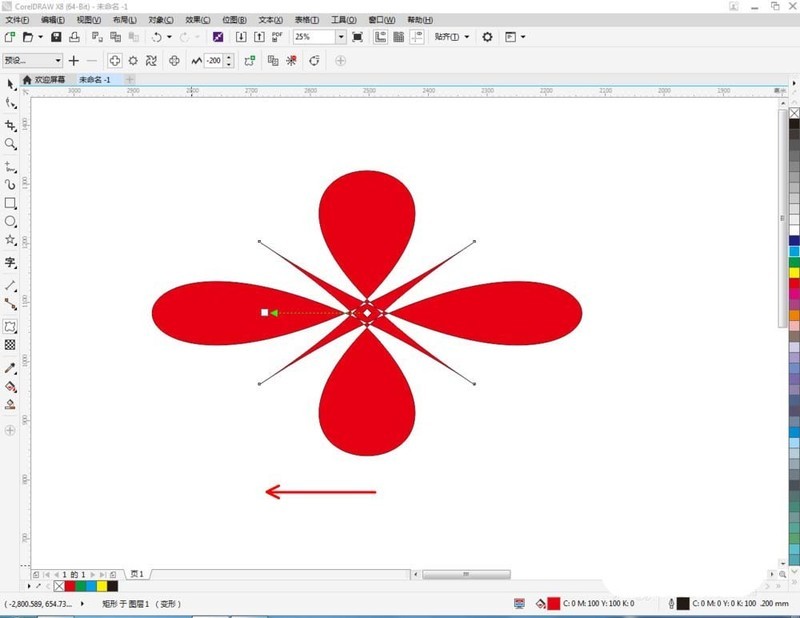
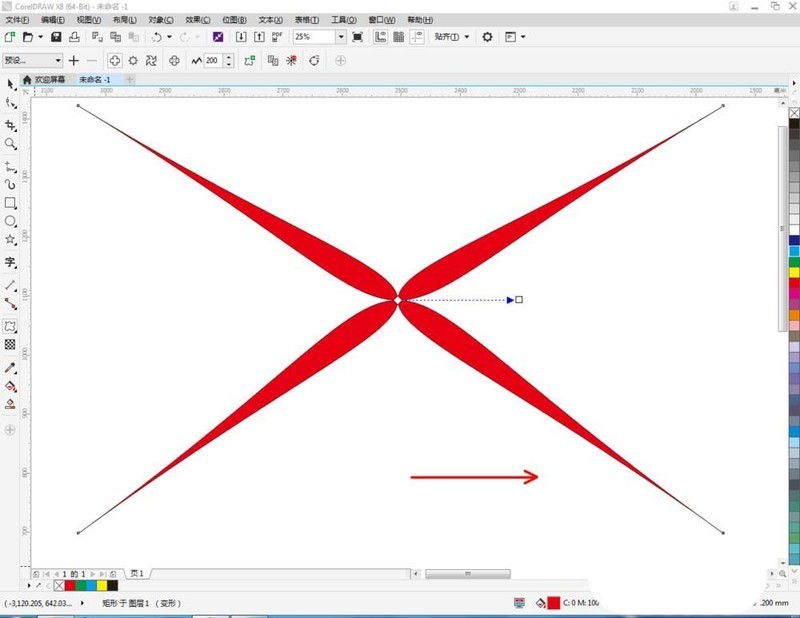
At this time, we select the pentagon pattern, click the [Deformation Tool], click the center point of the pattern with the mouse and pull it to the left to draw a deformation pattern; move the mouse to Pull right to draw another deformation pattern (as shown in the picture). Follow the same steps to complete the deformation of the star pattern.
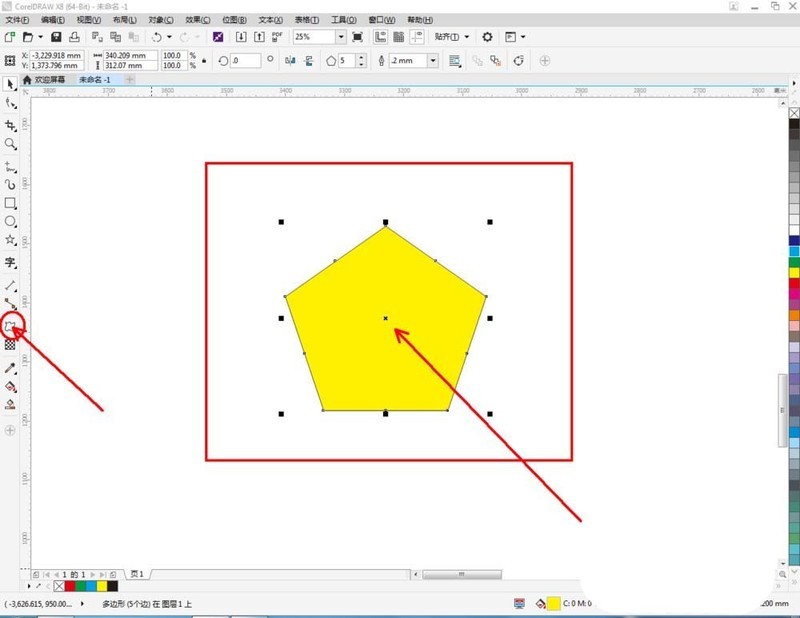
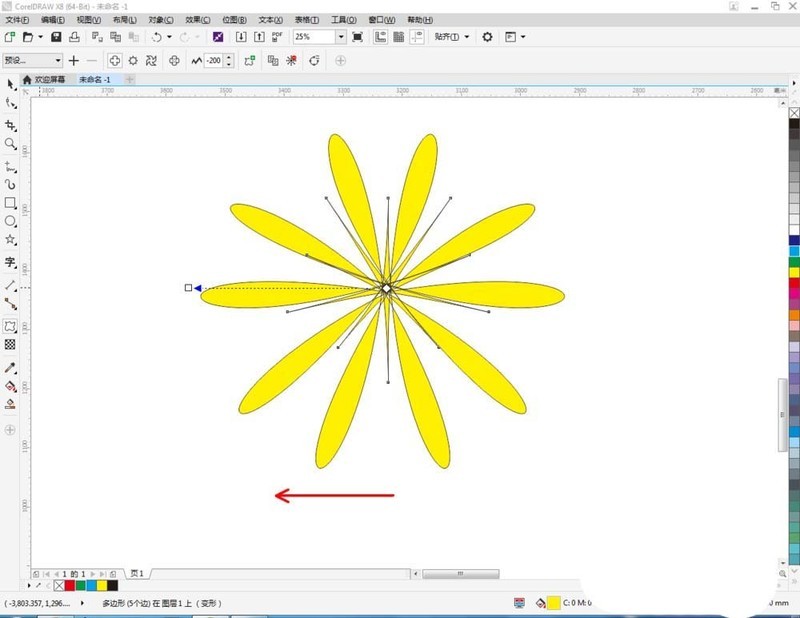
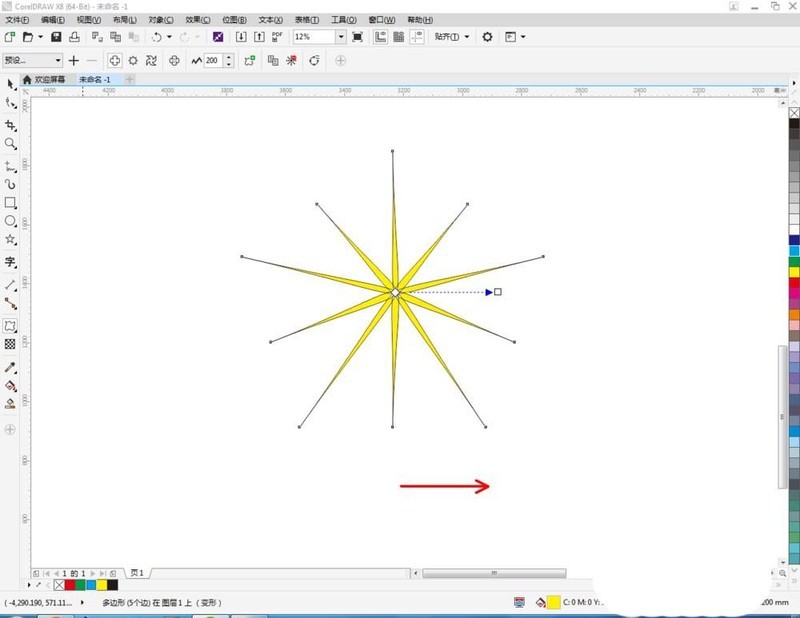
Of course, we can perform the deformation operation on the basis of the deformation to get more shapes of patterns (as shown in the picture).
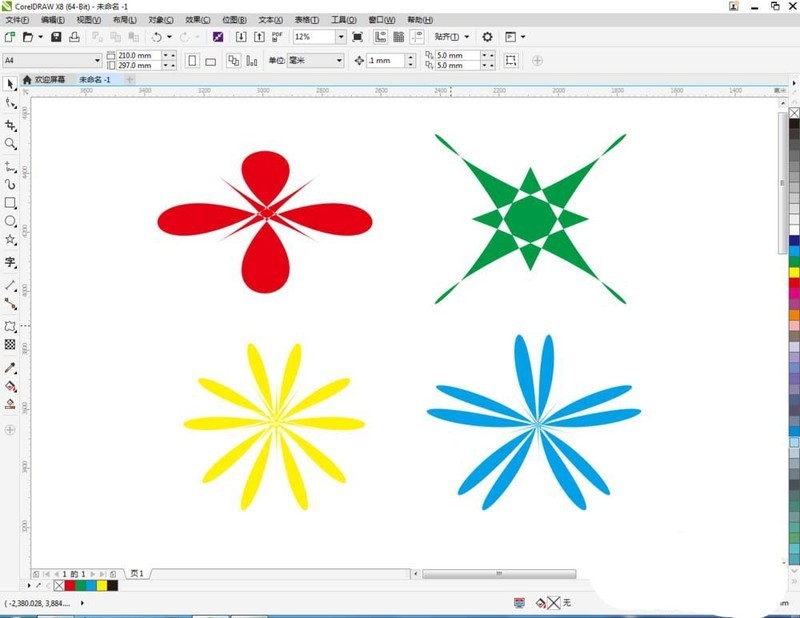
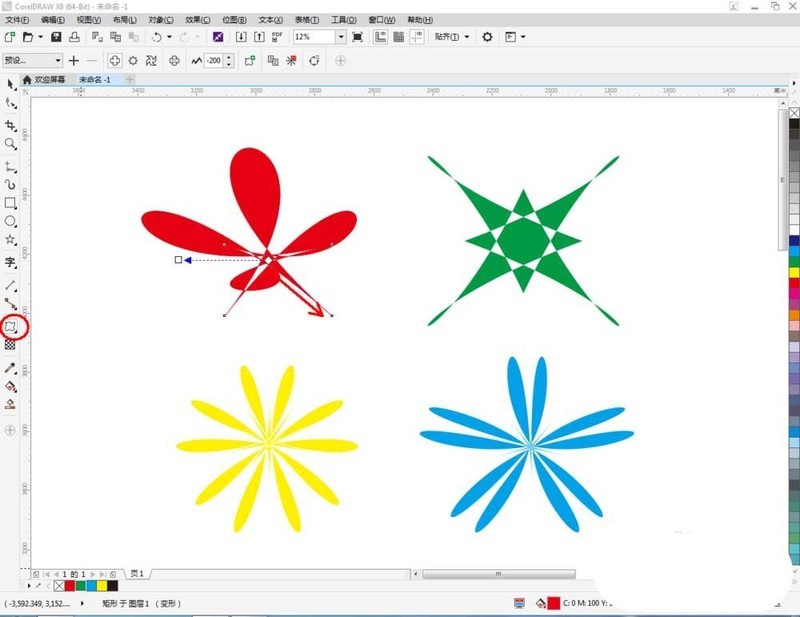
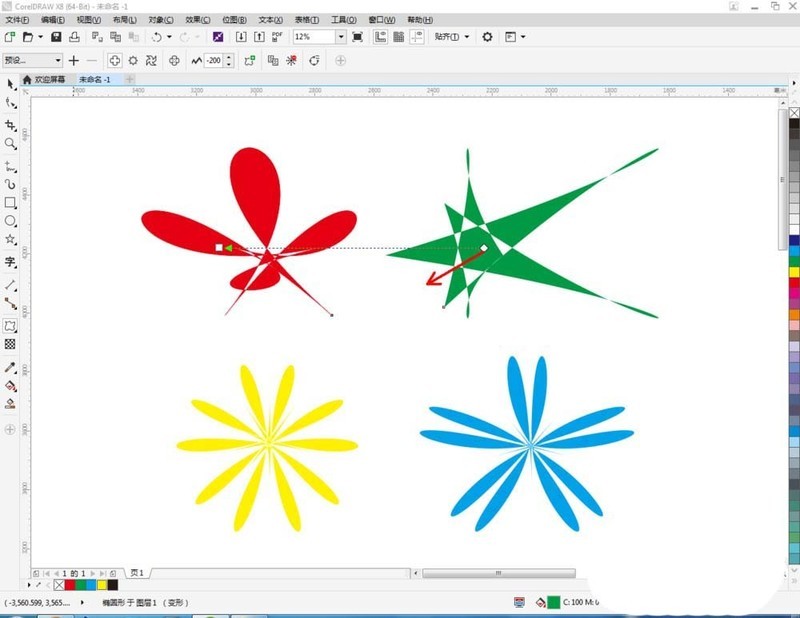
The above is the detailed content of The specific operation process of adjusting the graph in CorelDraw X4. For more information, please follow other related articles on the PHP Chinese website!

Hot AI Tools

Undresser.AI Undress
AI-powered app for creating realistic nude photos

AI Clothes Remover
Online AI tool for removing clothes from photos.

Undress AI Tool
Undress images for free

Clothoff.io
AI clothes remover

Video Face Swap
Swap faces in any video effortlessly with our completely free AI face swap tool!

Hot Article

Hot Tools

Notepad++7.3.1
Easy-to-use and free code editor

SublimeText3 Chinese version
Chinese version, very easy to use

Zend Studio 13.0.1
Powerful PHP integrated development environment

Dreamweaver CS6
Visual web development tools

SublimeText3 Mac version
God-level code editing software (SublimeText3)

Hot Topics
 1657
1657
 14
14
 1415
1415
 52
52
 1309
1309
 25
25
 1257
1257
 29
29
 1229
1229
 24
24
 How much does Microsoft PowerToys cost?
Apr 09, 2025 am 12:03 AM
How much does Microsoft PowerToys cost?
Apr 09, 2025 am 12:03 AM
Microsoft PowerToys is free. This collection of tools developed by Microsoft is designed to enhance Windows system functions and improve user productivity. By installing and using features such as FancyZones, users can customize window layouts and optimize workflows.
 What is the best alternative to PowerToys?
Apr 08, 2025 am 12:17 AM
What is the best alternative to PowerToys?
Apr 08, 2025 am 12:17 AM
ThebestalternativestoPowerToysforWindowsusersareAutoHotkey,WindowGrid,andWinaeroTweaker.1)AutoHotkeyoffersextensivescriptingforautomation.2)WindowGridprovidesintuitivegrid-basedwindowmanagement.3)WinaeroTweakerallowsdeepcustomizationofWindowssettings
 Does Microsoft PowerToys require a license?
Apr 07, 2025 am 12:04 AM
Does Microsoft PowerToys require a license?
Apr 07, 2025 am 12:04 AM
Microsoft PowerToys does not require a license and is a free open source software. 1.PowerToys provides a variety of tools, such as FancyZones for window management, PowerRename for batch renaming, and ColorPicker for color selection. 2. Users can enable or disable these tools according to their needs to improve work efficiency.
 Is Microsoft PowerToys free or paid?
Apr 06, 2025 am 12:14 AM
Is Microsoft PowerToys free or paid?
Apr 06, 2025 am 12:14 AM
Microsoft PowerToys is completely free. This tool set provides open source utilities that enhance Windows operating system, including features such as FancyZones, PowerRename, and KeyboardManager, to help users improve productivity and customize their operating experience.
 Is PowerToys part of Windows 11?
Apr 05, 2025 am 12:03 AM
Is PowerToys part of Windows 11?
Apr 05, 2025 am 12:03 AM
PowerToys is not the default component of Windows 11, but a set of tools developed by Microsoft that needs to be downloaded separately. 1) It provides features such as FancyZones and Awake to improve user productivity. 2) Pay attention to possible software conflicts and performance impacts when using them. 3) It is recommended to selectively enable the tool and periodically update it to optimize performance.



