Photoshop制作梦幻的彩色潮流圆环壁纸
本教程的壁纸大致分为3个大的部分来完成。首先是背景部分的制作,用一些色块叠加成较为梦幻的效果。然后就是圆环的制作,需要做出多种颜色,然后再慢慢组合。最后就是一些装饰部分的制作,可以直接用相关的笔刷来完成。
最终效果
1、新建一个壁纸大小的文档,如1024 * 768像素。背景填充黑色。新建一个图层,用套索勾出下图所示的选区,按Ctrl + Alt + D 羽化120个像素后填充暗紫色:#7F3B7C,效果如下图。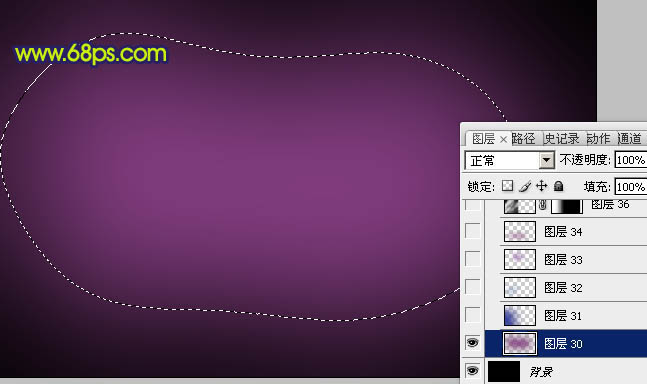
<图1>
2、新建一个图层,用套索勾出下图所示的选区,羽化120个像素后填充暗蓝色:#333D9C,如下图。
<图2>
3、新建一个图层,用套索勾出下图所示的选区,羽化60个像素后填充紫色:#9B6DB3,如果觉得还不够自然,可以取消选区后再模糊处理,如下图。
<图3>
4、新建一个图层,同上的方法抠出下图所示的选区,羽化80个像素后填充暗紫色:#7C3C7F。
<图4>
5、新建一个图层,把前背景颜色恢复到默认的黑白。然后执行:滤镜 > 渲染 > 云彩,确定后再执行:滤镜 > 模糊 > 动感模糊,角度为:45,距离为160。确定后把图层混合模式改为“柔光”,加上图层蒙版,用黑白线性渐变把右边拉出透明效果,如下图。
<图5>
6、现在开始制作光环。新建一个图层,混合模式改为“叠加”,不透明度改为:50%。选择椭圆选框工具,按住Shift键拉一个正圆选区,拉上图7所示的线性渐变。然后在正圆的中心再拉一个较小的正圆选区,按Delete 删除,效果如图6。
<图6> 
<图7>
7、按Ctrl + J 把当前图层复制一层,效果如下图。
<图8>
8、同上的方法,制作一个稍小的圆环,拉上同样的线性渐变色,混合模式改为“叠加”,不透明度改为:50%,效果如下图。
<图9>
9、按Ctrl + J 把小圆环图层复制一层,稍微向右下移动几个像素,效果如下图。
<图10>
10、按Ctrl + J 把当前小圆环图层复制一层,向左上移一点距离,效果如下图。
<图11>
11、同上的方法再多制作几种颜色的小圆环,如图12,13。
<图12> 
<图13>
12、把做好的圆环图层按颜色合并,然后再复制,适当变改变大小和位置,每一个圆环的图层混合模式都是“强光”,过程如图14 - 16。
<图14> 
<图15> 
<图16>
13、新建一个图层,用画笔点上一些大小不同的小白点,效果如下图。
<图17>
14、把小白点复制一层,执行:滤镜 > 模糊 > 动感模糊,参数设置如图18,效果如图19。
<图18> 
<图19>
15、再把原小白点图层的不透明度改为:40%,效果如下图。
<图20>
16、根据自己的喜好,在小圆圈上面装饰一些星光,效果如下图。
<图21>
17、再图层的最上面创建曲线调整图层,对RGB及蓝色进行调整,参数设置如图22,效果如图23。
<图22> 
<图23>
18、新建一个图层,简单给图片加上暗角,大致效果如下图。
<图24>
19、新建一个图层,把前背景颜色恢复到默认的黑白,执行:滤镜 > 渲染 > 云彩,确定后把图层混合模式改为“柔光”,不透明度改为:50%,效果如下图。
<图25>
最后打上签名,再调整一下细节,完成最终效果。

Hot AI Tools

Undresser.AI Undress
AI-powered app for creating realistic nude photos

AI Clothes Remover
Online AI tool for removing clothes from photos.

Undress AI Tool
Undress images for free

Clothoff.io
AI clothes remover

Video Face Swap
Swap faces in any video effortlessly with our completely free AI face swap tool!

Hot Article

Hot Tools

Notepad++7.3.1
Easy-to-use and free code editor

SublimeText3 Chinese version
Chinese version, very easy to use

Zend Studio 13.0.1
Powerful PHP integrated development environment

Dreamweaver CS6
Visual web development tools

SublimeText3 Mac version
God-level code editing software (SublimeText3)

Hot Topics
 1664
1664
 14
14
 1421
1421
 52
52
 1315
1315
 25
25
 1266
1266
 29
29
 1239
1239
 24
24
 Photoshop's Value: Weighing the Cost Against Its Features
Apr 11, 2025 am 12:02 AM
Photoshop's Value: Weighing the Cost Against Its Features
Apr 11, 2025 am 12:02 AM
Photoshop is worth the investment because it provides powerful features and a wide range of application scenarios. 1) Core functions include image editing, layer management, special effects production and color adjustment. 2) Suitable for professional designers and photographers, but amateurs may consider alternatives such as GIMP. 3) Subscribe to AdobeCreativeCloud can be used as needed to avoid high one-time spending.
 Advanced Photoshop Tutorial: Master Retouching & Compositing
Apr 17, 2025 am 12:10 AM
Advanced Photoshop Tutorial: Master Retouching & Compositing
Apr 17, 2025 am 12:10 AM
Photoshop's advanced photo editing and synthesis technologies include: 1. Use layers, masks and adjustment layers for basic operations; 2. Use image pixel values to achieve photo editing effects; 3. Use multiple layers and masks for complex synthesis; 4. Use "liquefaction" tools to adjust facial features; 5. Use "frequency separation" technology to perform delicate photo editing, these technologies can improve image processing level and achieve professional-level effects.
 Photoshop for Web Design: Advanced Techniques for UI/UX
Apr 08, 2025 am 12:19 AM
Photoshop for Web Design: Advanced Techniques for UI/UX
Apr 08, 2025 am 12:19 AM
Photoshop can be used in web design to create high-fidelity prototypes, design UI elements, and simulate user interactions. 1. Use layers, masks and smart objects for basic design. 2. Simulate user interaction through animation and timeline functions. 3. Use scripts to automate the design process and improve efficiency.
 Photoshop's Key Features: A Deep Dive
Apr 19, 2025 am 12:08 AM
Photoshop's Key Features: A Deep Dive
Apr 19, 2025 am 12:08 AM
Key features of Photoshop include layers and masks, adjustment tools, filters and effects. 1. Layers and masks allow independent editing of image parts. 2. Adjust tools such as brightness/contrast can modify image tone and brightness. 3. Filters and effects can quickly add visual effects. Mastering these features can help creative professionals achieve their creative vision.
 Using Photoshop: Creative Possibilities and Practical Uses
Apr 22, 2025 am 12:09 AM
Using Photoshop: Creative Possibilities and Practical Uses
Apr 22, 2025 am 12:09 AM
Photoshop is very practical and creative in practical applications. 1) It provides basic editing, repairing and synthesis functions, suitable for beginners and professionals. 2) Advanced features such as content recognition fill and layer style can improve image effects. 3) Mastering shortcut keys and optimizing layer structure can improve work efficiency.
 Is Photoshop Free? Understanding Subscription Plans
Apr 12, 2025 am 12:11 AM
Is Photoshop Free? Understanding Subscription Plans
Apr 12, 2025 am 12:11 AM
Photoshop is not free, but there are several ways to use it at low cost or free: 1. The free trial period is 7 days, and you can experience all functions during this period; 2. Student and teacher discounts can cut costs by half, and school proof is required; 3. The CreativeCloud package is suitable for professional users and includes a variety of Adobe tools; 4. PhotoshopElements and Lightroom are low-cost alternatives, with fewer functions but lower prices.
 The Core Purpose of Photoshop: Creative Image Design
Apr 10, 2025 am 09:29 AM
The Core Purpose of Photoshop: Creative Image Design
Apr 10, 2025 am 09:29 AM
Photoshop’s core use in creative image design is its powerful functionality and flexibility. 1) It allows designers to transform creativity into visual reality through layers, masks and filters. 2) Basic usages include cropping, resizing and color correction. 3) Advanced usages such as layer styles, blend modes and smart objects can create complex effects. 4) Common mistakes include improper layer management and excessive use of filters, which can be solved by organizing layers and using filters reasonably. 5) Performance optimization and best practices include rational use of layers, regular saving of files, and using shortcut keys.
 Photoshop: Investigating Free Trials and Discount Options
Apr 14, 2025 am 12:06 AM
Photoshop: Investigating Free Trials and Discount Options
Apr 14, 2025 am 12:06 AM
You can get the access to Photoshop in the most economical way: 1. Experience the software features with a 7-day free trial; 2. Find student or teacher discounts, as well as seasonal promotions; 3. Use coupons on third-party websites; 4. Subscribe to Adobe CreativeCloud's monthly or annual plan.




