 Software Tutorial
Software Tutorial
 Computer Software
Computer Software
 How to adjust the background to black in AutoCAD2014_Tutorial on adjusting the background to black in AutoCAD2014
How to adjust the background to black in AutoCAD2014_Tutorial on adjusting the background to black in AutoCAD2014
How to adjust the background to black in AutoCAD2014_Tutorial on adjusting the background to black in AutoCAD2014
Many friends hope to adjust the background to black when using AutoCAD2014, which can reduce eye fatigue and provide a better visual experience. Below, PHP editor Xigua will bring you a detailed tutorial on changing the background to black. Read on to learn how to do this quickly and easily.
1. Open the 2014 version of AUTO CAD. The default interface color is black. I personally prefer a white interface. Now I want to change the interface color back to black.
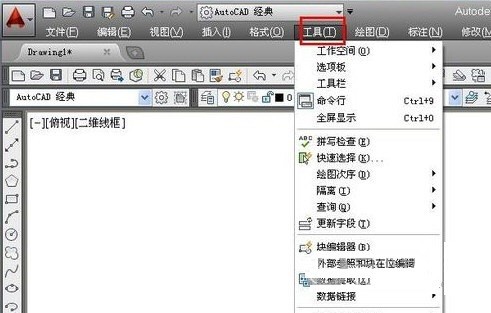
2. Click the [Tools] option in the menu bar.
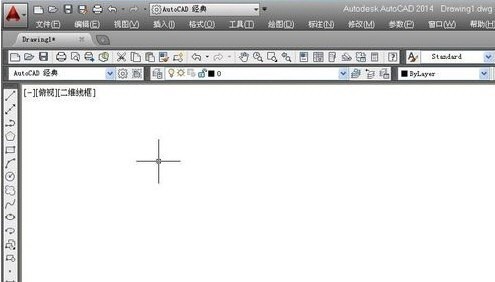
3. There is an [Options] button in the tool’s drop-down menu, let’s click it.
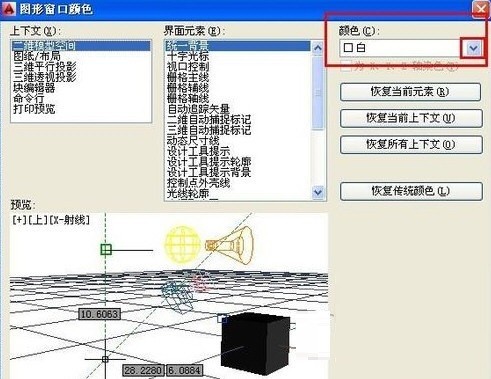
4. In the pop-up options dialog box, we select [Display], and then select [Color].
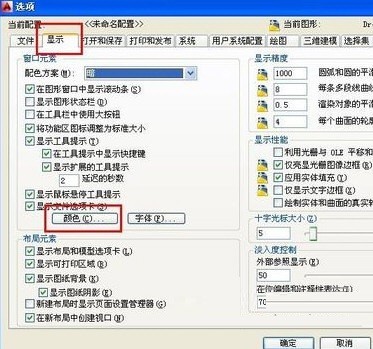
5. In the graphics window color dialog box, we can switch the color and click the color option box.
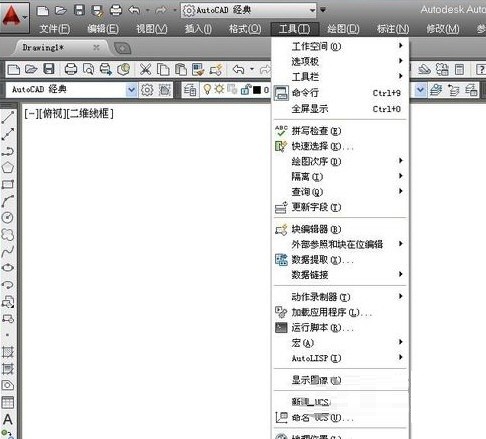
6. In the drop-down options, select your favorite color, then select Apply and close. At this time, you will find that the color of the interface has changed.
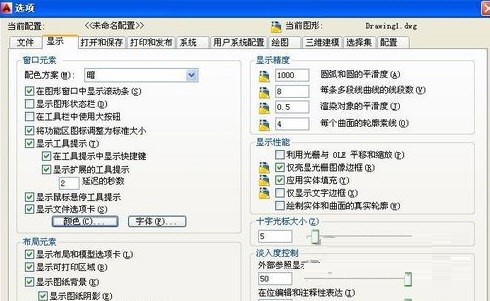
7. Finally, select Apply in the options dialog box and confirm. The interface background color switching is completed.
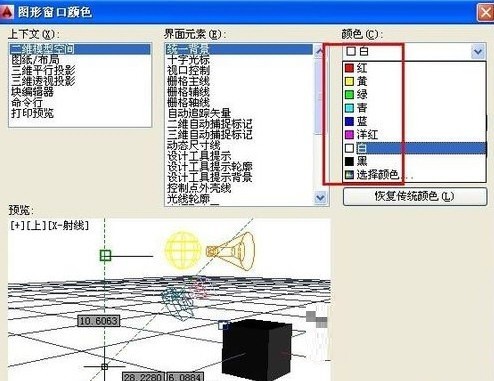
The above is the detailed content of How to adjust the background to black in AutoCAD2014_Tutorial on adjusting the background to black in AutoCAD2014. For more information, please follow other related articles on the PHP Chinese website!

Hot AI Tools

Undresser.AI Undress
AI-powered app for creating realistic nude photos

AI Clothes Remover
Online AI tool for removing clothes from photos.

Undress AI Tool
Undress images for free

Clothoff.io
AI clothes remover

Video Face Swap
Swap faces in any video effortlessly with our completely free AI face swap tool!

Hot Article

Hot Tools

Notepad++7.3.1
Easy-to-use and free code editor

SublimeText3 Chinese version
Chinese version, very easy to use

Zend Studio 13.0.1
Powerful PHP integrated development environment

Dreamweaver CS6
Visual web development tools

SublimeText3 Mac version
God-level code editing software (SublimeText3)

Hot Topics
 1658
1658
 14
14
 1415
1415
 52
52
 1309
1309
 25
25
 1257
1257
 29
29
 1231
1231
 24
24
 How much does Microsoft PowerToys cost?
Apr 09, 2025 am 12:03 AM
How much does Microsoft PowerToys cost?
Apr 09, 2025 am 12:03 AM
Microsoft PowerToys is free. This collection of tools developed by Microsoft is designed to enhance Windows system functions and improve user productivity. By installing and using features such as FancyZones, users can customize window layouts and optimize workflows.
 What is the best alternative to PowerToys?
Apr 08, 2025 am 12:17 AM
What is the best alternative to PowerToys?
Apr 08, 2025 am 12:17 AM
ThebestalternativestoPowerToysforWindowsusersareAutoHotkey,WindowGrid,andWinaeroTweaker.1)AutoHotkeyoffersextensivescriptingforautomation.2)WindowGridprovidesintuitivegrid-basedwindowmanagement.3)WinaeroTweakerallowsdeepcustomizationofWindowssettings
 Does Microsoft PowerToys require a license?
Apr 07, 2025 am 12:04 AM
Does Microsoft PowerToys require a license?
Apr 07, 2025 am 12:04 AM
Microsoft PowerToys does not require a license and is a free open source software. 1.PowerToys provides a variety of tools, such as FancyZones for window management, PowerRename for batch renaming, and ColorPicker for color selection. 2. Users can enable or disable these tools according to their needs to improve work efficiency.
 Is Microsoft PowerToys free or paid?
Apr 06, 2025 am 12:14 AM
Is Microsoft PowerToys free or paid?
Apr 06, 2025 am 12:14 AM
Microsoft PowerToys is completely free. This tool set provides open source utilities that enhance Windows operating system, including features such as FancyZones, PowerRename, and KeyboardManager, to help users improve productivity and customize their operating experience.



