 Software Tutorial
Software Tutorial
 Computer Software
Computer Software
 How to extend graphics in AutoCAD 2014_Operation steps to extend graphics in AutoCAD
How to extend graphics in AutoCAD 2014_Operation steps to extend graphics in AutoCAD
How to extend graphics in AutoCAD 2014_Operation steps to extend graphics in AutoCAD
When designing in AutoCAD, it is often necessary to extend graphic line segments or arcs. AutoCAD2014 provides convenient extension functions to allow users to easily handle such operations. This tutorial will introduce in detail the specific steps of extending graphics in AutoCAD2014, including key operations such as selecting objects and setting extension distance and angle. Through step-by-step explanation, we will help you master how to extend line segments and arcs efficiently, thereby improving your design efficiency.
1. First, open AutoCAD 2014, use the tools in [Default] and [Drawing] in the cad drawing panel to draw the graphics as follows:
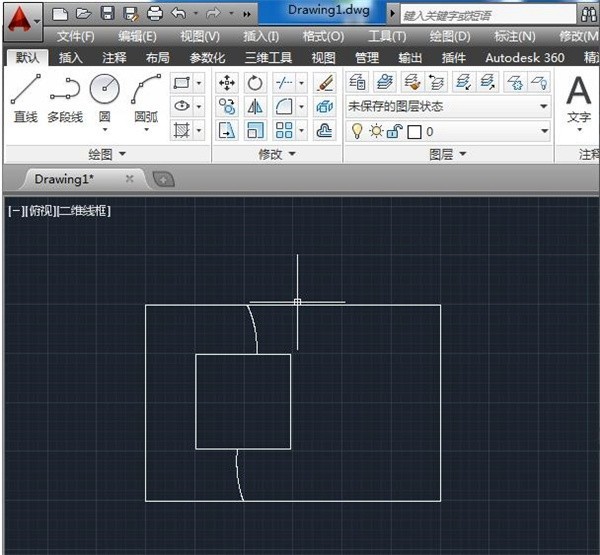
2. The specified graphics object extends to the specified boundary. Select the [Default]>>[Modify]>>[Extend] option in the menu bar.
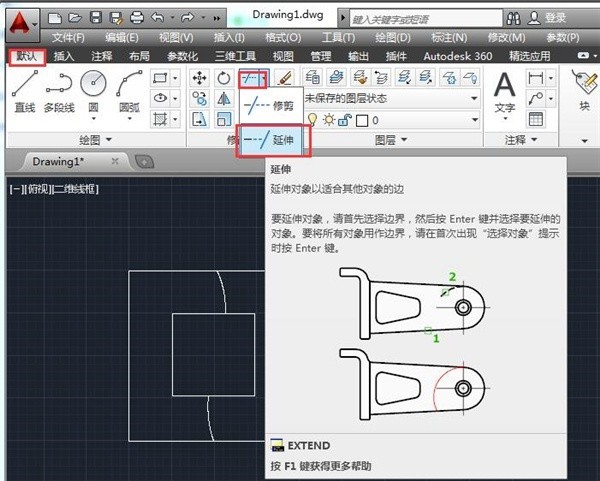
3. Then select the border line you want to extend and press Enter.
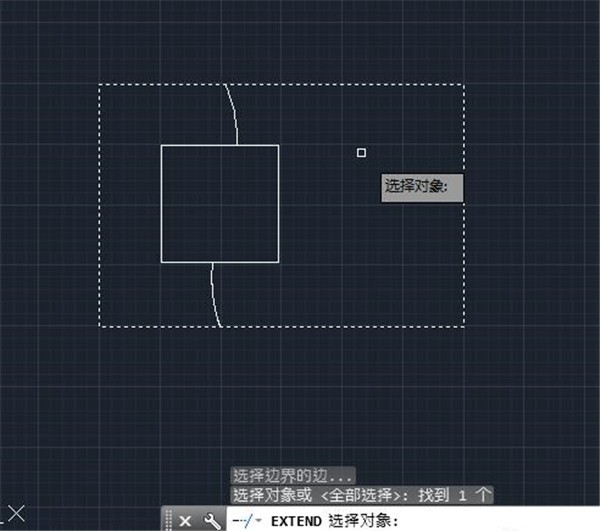
4. Then select the line segment to be extended.
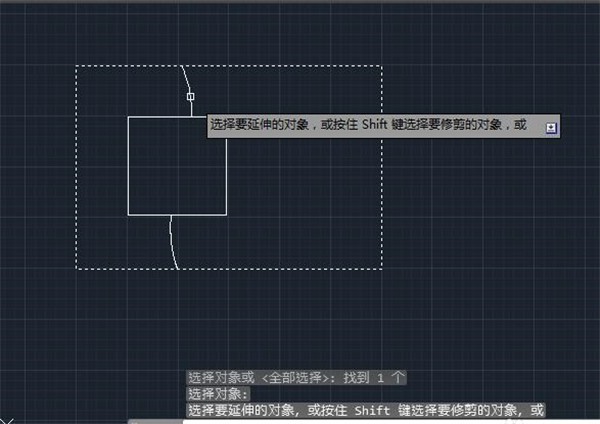
5. Click the left mouse button, and the line segment to be extended will automatically extend to the border line that needs to be extended.
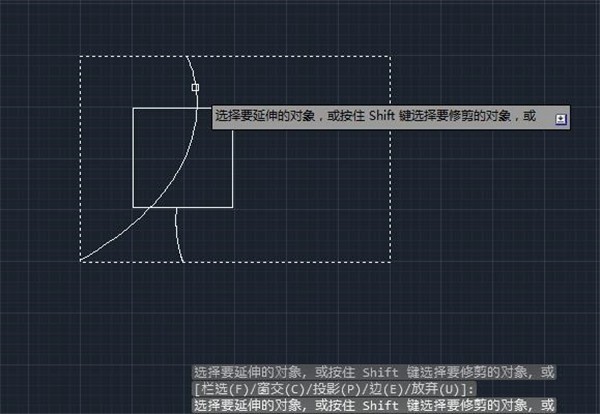
The above is the detailed content of How to extend graphics in AutoCAD 2014_Operation steps to extend graphics in AutoCAD. For more information, please follow other related articles on the PHP Chinese website!

Hot AI Tools

Undresser.AI Undress
AI-powered app for creating realistic nude photos

AI Clothes Remover
Online AI tool for removing clothes from photos.

Undress AI Tool
Undress images for free

Clothoff.io
AI clothes remover

Video Face Swap
Swap faces in any video effortlessly with our completely free AI face swap tool!

Hot Article

Hot Tools

Notepad++7.3.1
Easy-to-use and free code editor

SublimeText3 Chinese version
Chinese version, very easy to use

Zend Studio 13.0.1
Powerful PHP integrated development environment

Dreamweaver CS6
Visual web development tools

SublimeText3 Mac version
God-level code editing software (SublimeText3)

Hot Topics
 1659
1659
 14
14
 1415
1415
 52
52
 1310
1310
 25
25
 1258
1258
 29
29
 1232
1232
 24
24
 How much does Microsoft PowerToys cost?
Apr 09, 2025 am 12:03 AM
How much does Microsoft PowerToys cost?
Apr 09, 2025 am 12:03 AM
Microsoft PowerToys is free. This collection of tools developed by Microsoft is designed to enhance Windows system functions and improve user productivity. By installing and using features such as FancyZones, users can customize window layouts and optimize workflows.
 What is the best alternative to PowerToys?
Apr 08, 2025 am 12:17 AM
What is the best alternative to PowerToys?
Apr 08, 2025 am 12:17 AM
ThebestalternativestoPowerToysforWindowsusersareAutoHotkey,WindowGrid,andWinaeroTweaker.1)AutoHotkeyoffersextensivescriptingforautomation.2)WindowGridprovidesintuitivegrid-basedwindowmanagement.3)WinaeroTweakerallowsdeepcustomizationofWindowssettings
 Does Microsoft PowerToys require a license?
Apr 07, 2025 am 12:04 AM
Does Microsoft PowerToys require a license?
Apr 07, 2025 am 12:04 AM
Microsoft PowerToys does not require a license and is a free open source software. 1.PowerToys provides a variety of tools, such as FancyZones for window management, PowerRename for batch renaming, and ColorPicker for color selection. 2. Users can enable or disable these tools according to their needs to improve work efficiency.
 Is Microsoft PowerToys free or paid?
Apr 06, 2025 am 12:14 AM
Is Microsoft PowerToys free or paid?
Apr 06, 2025 am 12:14 AM
Microsoft PowerToys is completely free. This tool set provides open source utilities that enhance Windows operating system, including features such as FancyZones, PowerRename, and KeyboardManager, to help users improve productivity and customize their operating experience.



