Photoshop设计制作出非常飘逸的红色丝缎
彩带重点是褶皱部分的制作,看上去有点复杂,不过制作方法非常简单,一边是高光一边是暗部,稍微用选区等来控制就可以。褶皱较多的部分需要逐个来完成。
最终效果
1、新建一个900 * 900像素的文档,选择渐变工具,颜色设置如图1,拉出图2所示的径向渐变作为背景。
<图1> 
<图2>
2、现在开始制作飘带部分,先来了解一下大致构造,由以下三部分构成。
<图3>
3、先由下至上制作。新建一个组命名为“底部”,用钢笔构成下图所示的选区,给组添加图层蒙版。
<图4>
4、在组里新建一个图层,填充橙红色:#EC4C1D,如下图。
<图5>
5、新建一个图层,用钢笔勾出下图所示的选区,羽化8个像素后填充较暗的红色,取消选区后再添加图层蒙版,用透明度较低的黑色画笔把底部过渡擦出来。
<图6>
6、新建一个图层,用钢笔勾出下图所示的选区,羽化6个像素后填充暗红色。
<图7>
7、新建一个图层,用钢笔勾出下图所示的选区,羽化3个像素后填充暗红色。
<图8>
8、新建一个图层,用钢笔勾出顶部暗部选区,羽化6个像素后填充较暗的红色。
<图9>
9、新建一个图层,用钢笔勾出下图所示的选区,羽化5个像素后填充较深暗红色。
<图10>
10、新建一个图层,用钢笔勾出顶部翻转彩带选区,新建一个图层填充红色。
<图11>
11、新建一个图层,按Ctrl + Alt + G 创建剪贴蒙版,然后在当前图层下面新建一个图层,用钢笔勾出顶部暗部选区,羽化8个像素后填充稍暗的红色。
<图12>
12、新建一个图层,用钢笔勾出顶部暗部选区,羽化5个像素后填充同上的暗红色。
<图13>
13、新建一个图层,用钢笔勾出右下角暗部选区,羽化3个像素后填充稍深的红色。
<图14>
14、新建一个图层,用钢笔勾出右上角暗部选区,羽化6个像素后填充较深的红色。
<图15>
15、新建一个图层,右上角边缘再上一些反光色,如下图。
<图16>
16、新建一个图层,用钢笔勾出中间底部的高光选区,羽化2个像素后填充红色,中间部分用画笔图上橙黄色,如下图。
<图17>
17、在组的最上面新建一个图层,增加一下简单的暗部和高光,底部的彩带基本完成。
<图18> 
<图19>
18、新建一个组,命名为“中间”,用钢笔勾出中间彩带的轮廓,转为选区后给组添加图层蒙版。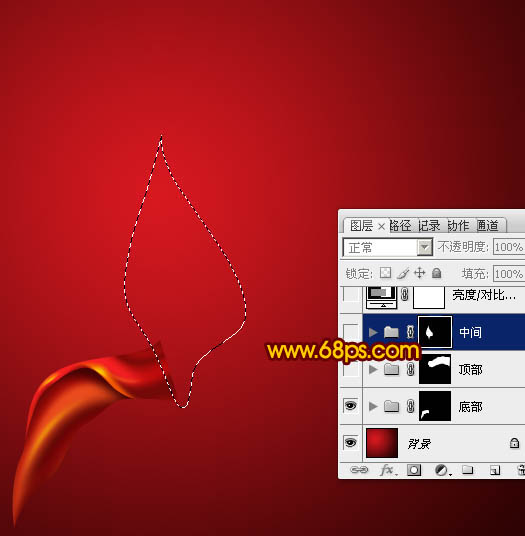
<图20>
19、在组里新建一个图层,填充红色底色如下图。
<图21>
20、新建一个图层,用钢笔勾出下图所示的选区,羽化2个像素后填充稍深暗红色。
<图22>
21、新建一个图层,用钢笔勾出下图所示的选区,羽化3个像素后填充红色。
<图23>
22、新建一个图层,同上的方法制作暗部及高光部分,过程如图24 - 28。
<图24> 
<图25> 
<图26> 
<图27> 
<图28>
23、新建一个组,同上的方法制作顶部的彩带,过程如图29 - 34。
<图29> 
<图30> 
<图31> 
<图32> 
<图33> 
<图34>
最后调整一下细节,完成最终效果。

Hot AI Tools

Undresser.AI Undress
AI-powered app for creating realistic nude photos

AI Clothes Remover
Online AI tool for removing clothes from photos.

Undress AI Tool
Undress images for free

Clothoff.io
AI clothes remover

Video Face Swap
Swap faces in any video effortlessly with our completely free AI face swap tool!

Hot Article

Hot Tools

Notepad++7.3.1
Easy-to-use and free code editor

SublimeText3 Chinese version
Chinese version, very easy to use

Zend Studio 13.0.1
Powerful PHP integrated development environment

Dreamweaver CS6
Visual web development tools

SublimeText3 Mac version
God-level code editing software (SublimeText3)

Hot Topics
 1655
1655
 14
14
 1413
1413
 52
52
 1306
1306
 25
25
 1252
1252
 29
29
 1226
1226
 24
24
 How to set password protection for export PDF on PS
Apr 06, 2025 pm 04:45 PM
How to set password protection for export PDF on PS
Apr 06, 2025 pm 04:45 PM
Export password-protected PDF in Photoshop: Open the image file. Click "File"> "Export"> "Export as PDF". Set the "Security" option and enter the same password twice. Click "Export" to generate a PDF file.
 What are the common questions about exporting PDF on PS
Apr 06, 2025 pm 04:51 PM
What are the common questions about exporting PDF on PS
Apr 06, 2025 pm 04:51 PM
Frequently Asked Questions and Solutions when Exporting PS as PDF: Font Embedding Problems: Check the "Font" option, select "Embed" or convert the font into a curve (path). Color deviation problem: convert the file into CMYK mode and adjust the color; directly exporting it with RGB requires psychological preparation for preview and color deviation. Resolution and file size issues: Choose resolution according to actual conditions, or use the compression option to optimize file size. Special effects issue: Merge (flatten) layers before exporting, or weigh the pros and cons.
 How to use PS Pen Tool
Apr 06, 2025 pm 10:15 PM
How to use PS Pen Tool
Apr 06, 2025 pm 10:15 PM
The Pen Tool is a tool that creates precise paths and shapes, and is used by: Select the Pen Tool (P). Sets Path, Fill, Stroke, and Shape options. Click Create anchor point, drag the curve to release the Create anchor point. Press Ctrl/Cmd Alt/Opt to delete the anchor point, drag and move the anchor point, and click Adjust curve. Click the first anchor to close the path to create a shape, and double-click the last anchor to create an open path.
 Photoshop's Value: Weighing the Cost Against Its Features
Apr 11, 2025 am 12:02 AM
Photoshop's Value: Weighing the Cost Against Its Features
Apr 11, 2025 am 12:02 AM
Photoshop is worth the investment because it provides powerful features and a wide range of application scenarios. 1) Core functions include image editing, layer management, special effects production and color adjustment. 2) Suitable for professional designers and photographers, but amateurs may consider alternatives such as GIMP. 3) Subscribe to AdobeCreativeCloud can be used as needed to avoid high one-time spending.
 What is the reason why PS keeps showing loading?
Apr 06, 2025 pm 06:39 PM
What is the reason why PS keeps showing loading?
Apr 06, 2025 pm 06:39 PM
PS "Loading" problems are caused by resource access or processing problems: hard disk reading speed is slow or bad: Use CrystalDiskInfo to check the hard disk health and replace the problematic hard disk. Insufficient memory: Upgrade memory to meet PS's needs for high-resolution images and complex layer processing. Graphics card drivers are outdated or corrupted: Update the drivers to optimize communication between the PS and the graphics card. File paths are too long or file names have special characters: use short paths and avoid special characters. PS's own problem: Reinstall or repair the PS installer.
 Photoshop for Professionals: Advanced Editing & Workflow Techniques
Apr 05, 2025 am 12:15 AM
Photoshop for Professionals: Advanced Editing & Workflow Techniques
Apr 05, 2025 am 12:15 AM
Photoshop's advanced editing skills include frequency separation and HDR synthesis, and optimized workflows can be automated. 1) Frequency separation technology separates the texture and color details of images. 2) HDR synthesis enhances the dynamic range of images. 3) Automate workflows to improve efficiency and ensure consistency.
 Advanced Photoshop Tutorial: Master Retouching & Compositing
Apr 17, 2025 am 12:10 AM
Advanced Photoshop Tutorial: Master Retouching & Compositing
Apr 17, 2025 am 12:10 AM
Photoshop's advanced photo editing and synthesis technologies include: 1. Use layers, masks and adjustment layers for basic operations; 2. Use image pixel values to achieve photo editing effects; 3. Use multiple layers and masks for complex synthesis; 4. Use "liquefaction" tools to adjust facial features; 5. Use "frequency separation" technology to perform delicate photo editing, these technologies can improve image processing level and achieve professional-level effects.
 How to solve the problem of loading when PS is always showing that it is loading?
Apr 06, 2025 pm 06:30 PM
How to solve the problem of loading when PS is always showing that it is loading?
Apr 06, 2025 pm 06:30 PM
PS card is "Loading"? Solutions include: checking the computer configuration (memory, hard disk, processor), cleaning hard disk fragmentation, updating the graphics card driver, adjusting PS settings, reinstalling PS, and developing good programming habits.




