 Software Tutorial
Software Tutorial
 Computer Software
Computer Software
 How to record video in Tencent Conference? -Tencent conference video recording method
How to record video in Tencent Conference? -Tencent conference video recording method
How to record video in Tencent Conference? -Tencent conference video recording method
Troubled by the inability to record the screen locally? Stop worrying! PHP editor Youzi brings you a concise and clear guide to help you easily start local screen recording and say goodbye to tedious operation steps. Keep reading for our detailed tutorial as we guide you step-by-step through the setup, making it easy for you to capture great footage and have fun recording!
① During the meeting, click [Recording]->[Local Recording]->[Open] on the bottom toolbar to start local recording and notify all participants in the meeting.
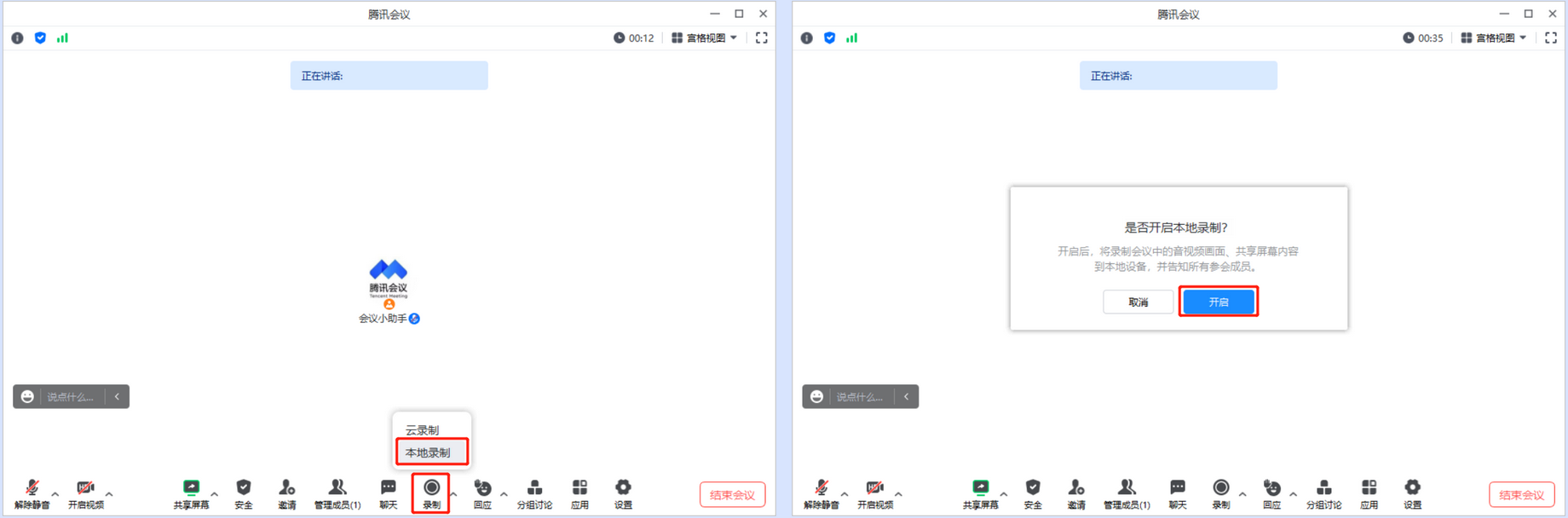
② If the user is currently in a mute state, the user is reminded to unmute or maintain silent recording, and start recording after the selection is completed;
③If the user is currently in the open microphone state, start recording normally.
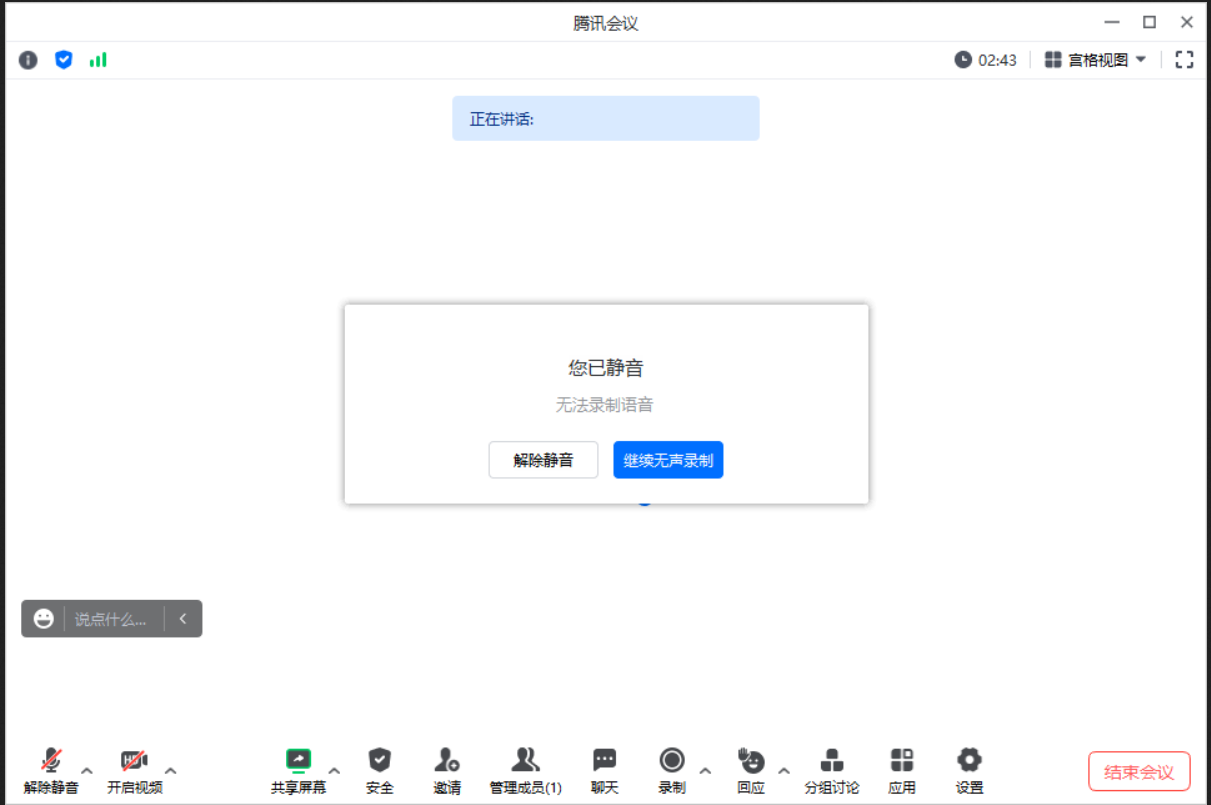
2. Pause and end local recording
① After entering and starting recording, [Recording] on the bottom toolbar changes to [End Recording].
②The recording status is displayed in the upper left corner of the main window, with control icons for pausing recording and ending recording.
③Click the "triangle" icon to the right of [End Recording] on the bottom toolbar, and add [Pause Recording] and [End Recording] to the expanded menu bar.
④When recording is paused, [Pause] changes to [Resume Recording].
Pause recording: Click to pause the current recording.
Resume recording: Resume recording status.
End recording: End and exit the recording state, and prompt "When the meeting ends, the recording file will be automatically converted to MP4 format."
⑤ In the member list, all members will be able to see the user's recording status.
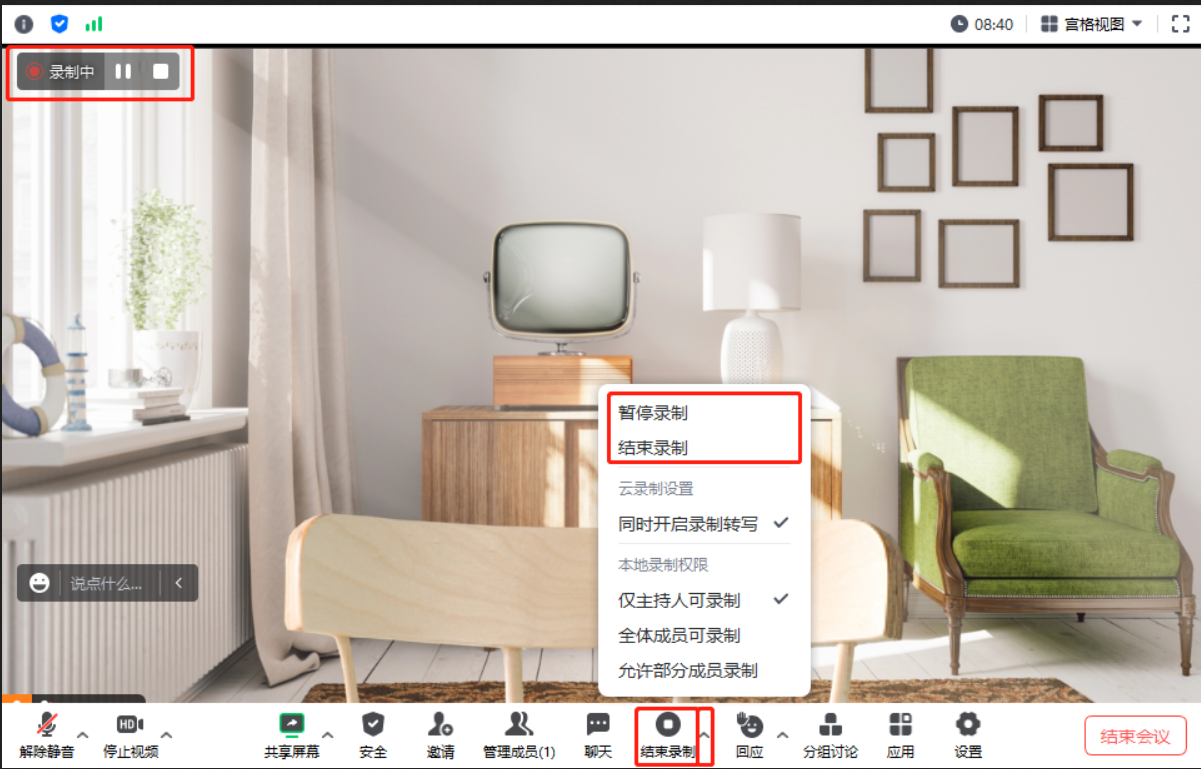
3. View local recording
①After the meeting, the system will automatically transcode the recording to MP4 format for you, and after the transcoding is completed, open the folder where the recorded file is saved for quick viewing.
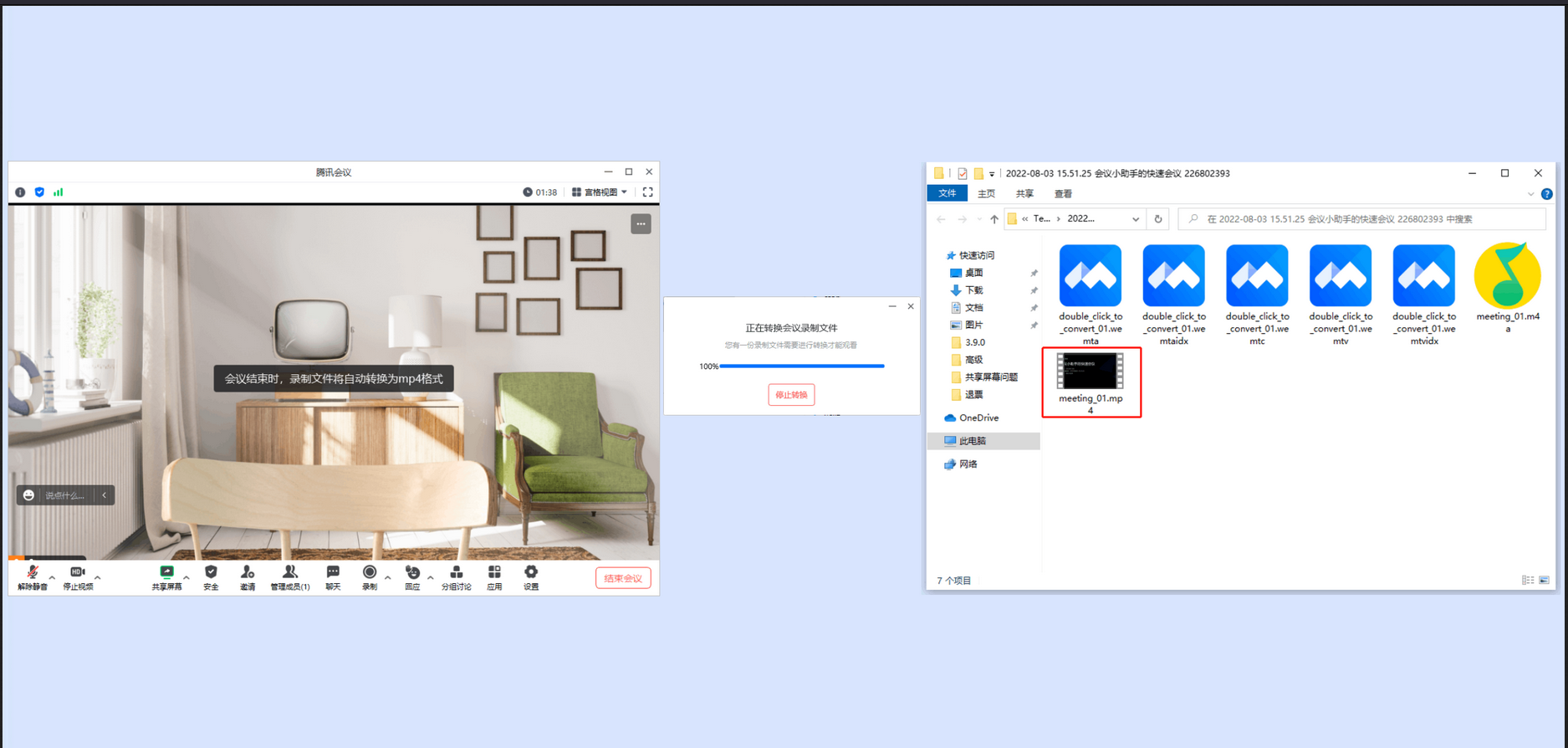
② If you check [Record audio files at the same time] before turning on local recording, after the meeting ends, the recorded voice will be formed into a separate audio file and saved in the folder;
③If you check [Keep temporary recording files] before starting local recording, the original recording files (formats: wemta, wemta.idx, wemtv, wemtv.idx) before transcoding will be saved after the meeting. You can transcode manually by double-clicking the original recording file.
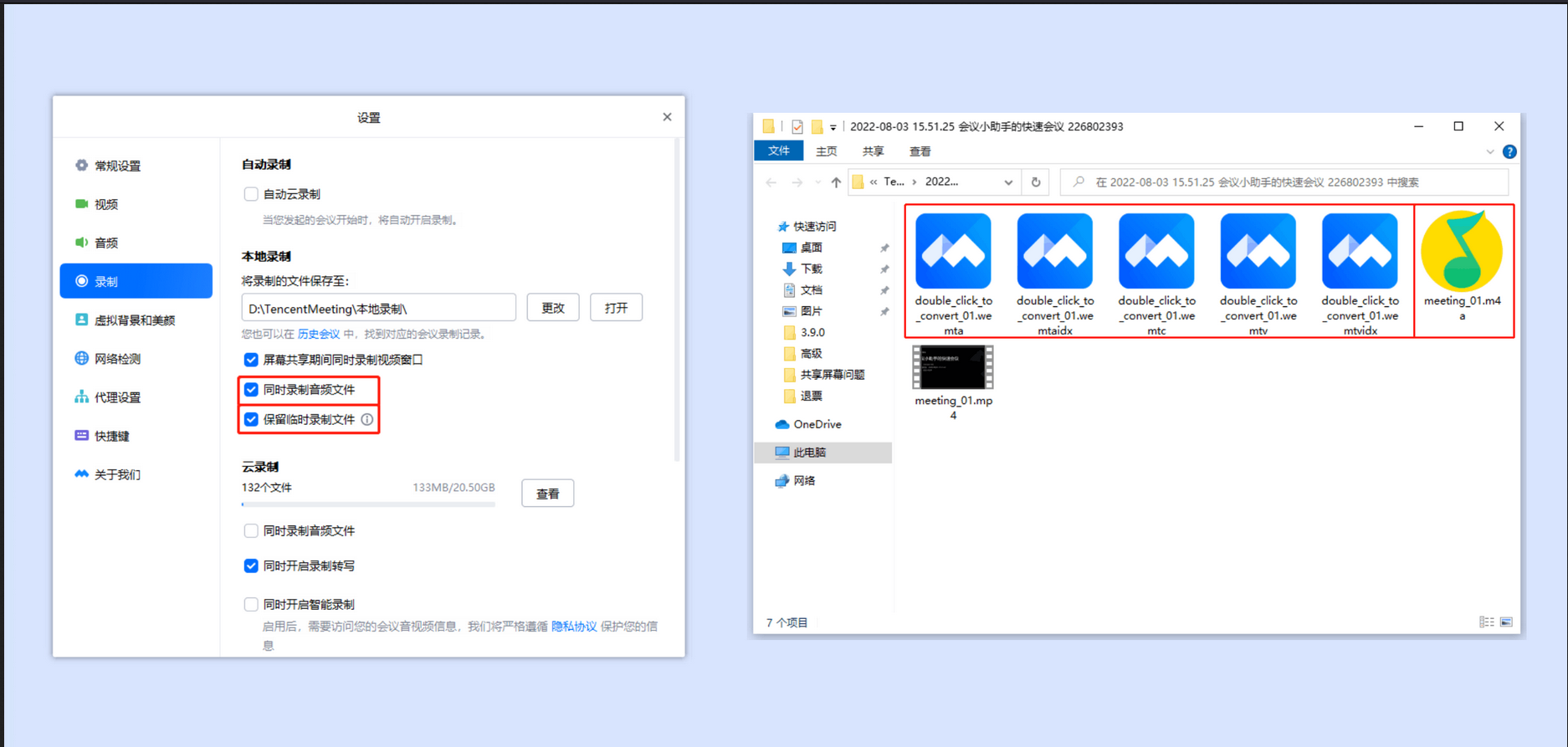
④ You can also click [History Meeting] on the client's main interface -> Select the meeting and click [Details] -> Click [Local Recording] on the meeting details page to view the recording content.
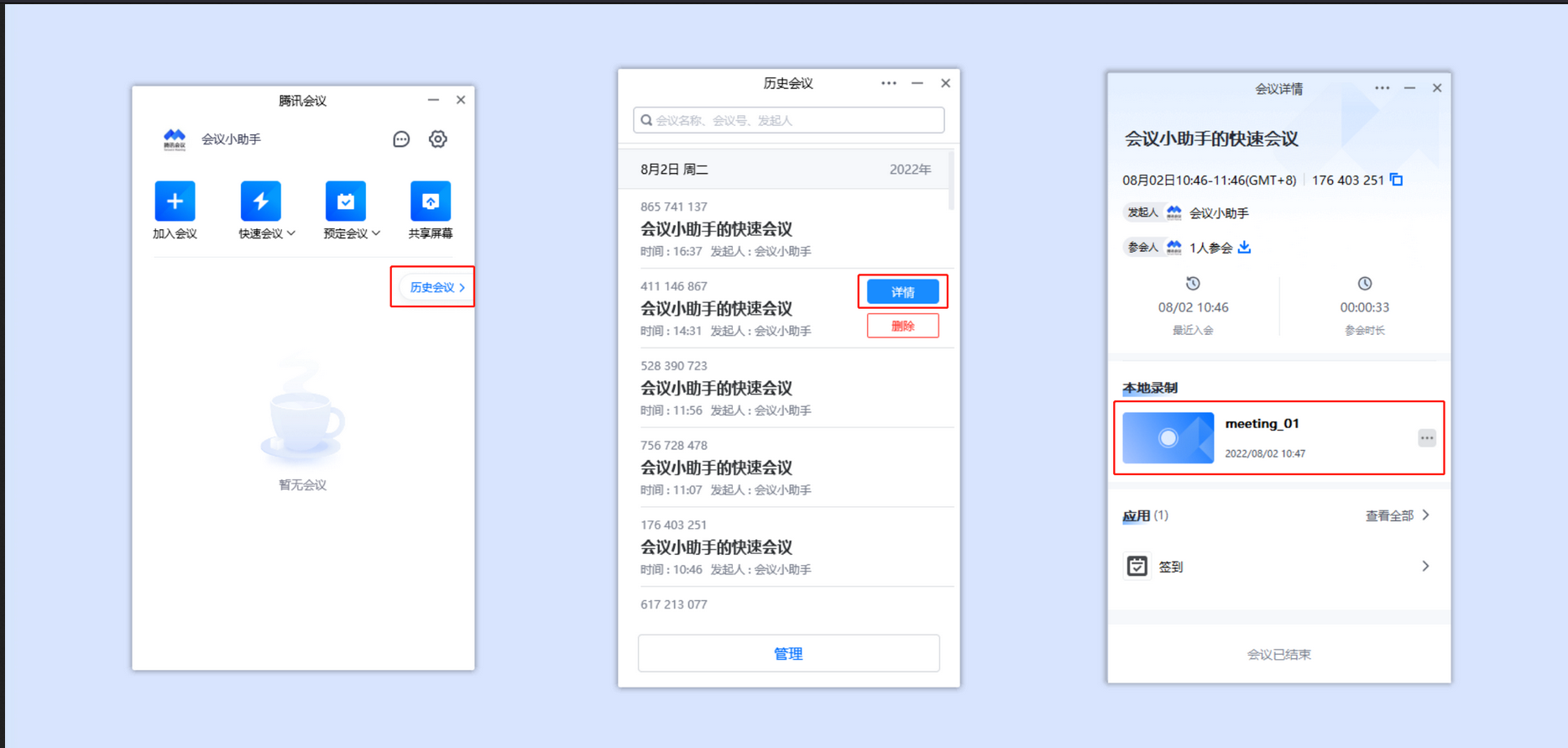
⑤You can click [Settings]->[Recording]->Local Recording-[Change] on the right side of the recording file saving address in the client's main interface to modify the saving address. After modification, all your subsequent local recording files will be saved to this address. in; click [Open] to quickly access local recording content.
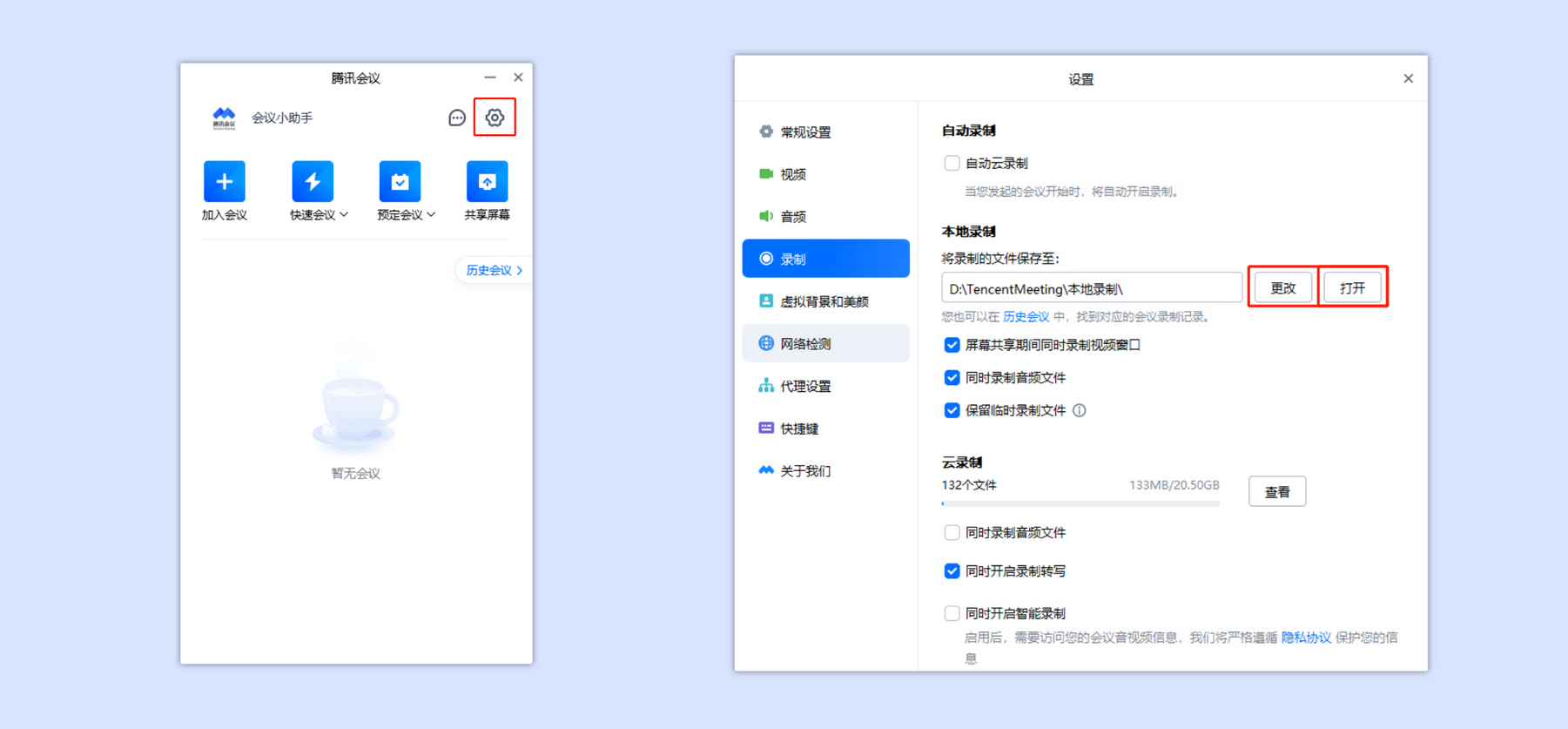
The above is the detailed content of How to record video in Tencent Conference? -Tencent conference video recording method. For more information, please follow other related articles on the PHP Chinese website!

Hot AI Tools

Undresser.AI Undress
AI-powered app for creating realistic nude photos

AI Clothes Remover
Online AI tool for removing clothes from photos.

Undress AI Tool
Undress images for free

Clothoff.io
AI clothes remover

Video Face Swap
Swap faces in any video effortlessly with our completely free AI face swap tool!

Hot Article

Hot Tools

Notepad++7.3.1
Easy-to-use and free code editor

SublimeText3 Chinese version
Chinese version, very easy to use

Zend Studio 13.0.1
Powerful PHP integrated development environment

Dreamweaver CS6
Visual web development tools

SublimeText3 Mac version
God-level code editing software (SublimeText3)

Hot Topics
 1659
1659
 14
14
 1415
1415
 52
52
 1310
1310
 25
25
 1258
1258
 29
29
 1232
1232
 24
24
 How much does Microsoft PowerToys cost?
Apr 09, 2025 am 12:03 AM
How much does Microsoft PowerToys cost?
Apr 09, 2025 am 12:03 AM
Microsoft PowerToys is free. This collection of tools developed by Microsoft is designed to enhance Windows system functions and improve user productivity. By installing and using features such as FancyZones, users can customize window layouts and optimize workflows.
 What is the best alternative to PowerToys?
Apr 08, 2025 am 12:17 AM
What is the best alternative to PowerToys?
Apr 08, 2025 am 12:17 AM
ThebestalternativestoPowerToysforWindowsusersareAutoHotkey,WindowGrid,andWinaeroTweaker.1)AutoHotkeyoffersextensivescriptingforautomation.2)WindowGridprovidesintuitivegrid-basedwindowmanagement.3)WinaeroTweakerallowsdeepcustomizationofWindowssettings
 Does Microsoft PowerToys require a license?
Apr 07, 2025 am 12:04 AM
Does Microsoft PowerToys require a license?
Apr 07, 2025 am 12:04 AM
Microsoft PowerToys does not require a license and is a free open source software. 1.PowerToys provides a variety of tools, such as FancyZones for window management, PowerRename for batch renaming, and ColorPicker for color selection. 2. Users can enable or disable these tools according to their needs to improve work efficiency.
 Is Microsoft PowerToys free or paid?
Apr 06, 2025 am 12:14 AM
Is Microsoft PowerToys free or paid?
Apr 06, 2025 am 12:14 AM
Microsoft PowerToys is completely free. This tool set provides open source utilities that enhance Windows operating system, including features such as FancyZones, PowerRename, and KeyboardManager, to help users improve productivity and customize their operating experience.



