Photoshop鼠绘逼真的可口金色芒果教程
Photoshop鼠绘逼真的可口金色芒果教程,其实在绘制这样的效果时最重要的是颜色和高光把握,需要多实践多尝试才能做出更好的效果。
效果:
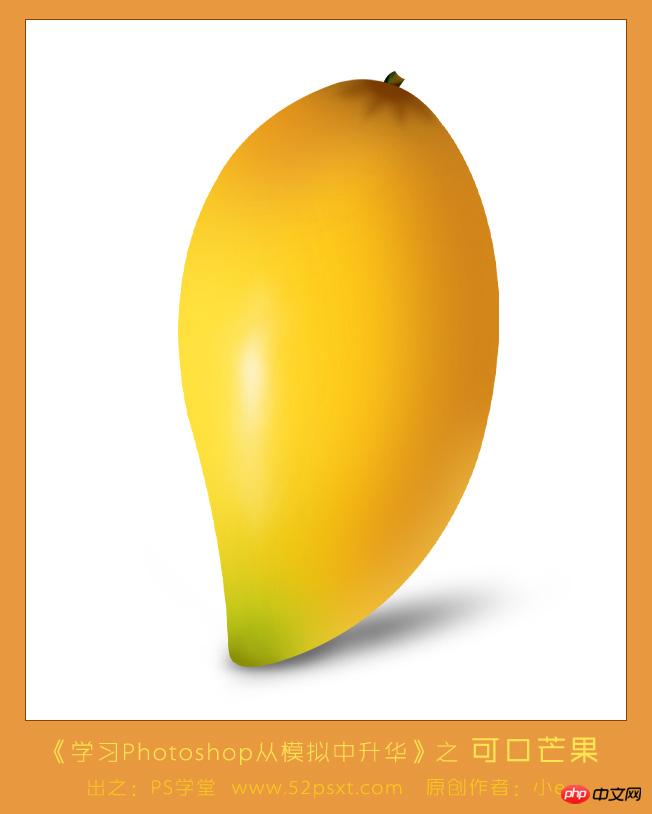
教程:
1、新建600*700像素的文件,背景白色,新建图层。
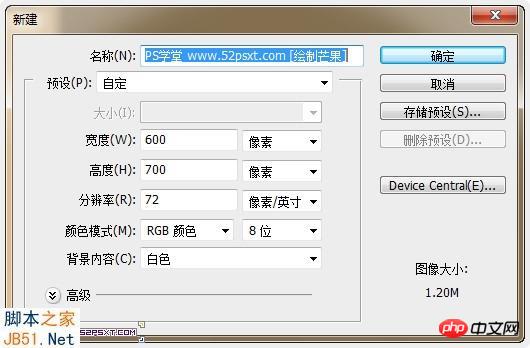
2、首先要绘制出芒果的形状和底色,用钢笔工具勾出芒果的形状,如果不太确定芒果形状是什么样,可以用本教程效果用钢笔沿着边缘先练习勾出一样的路径来。
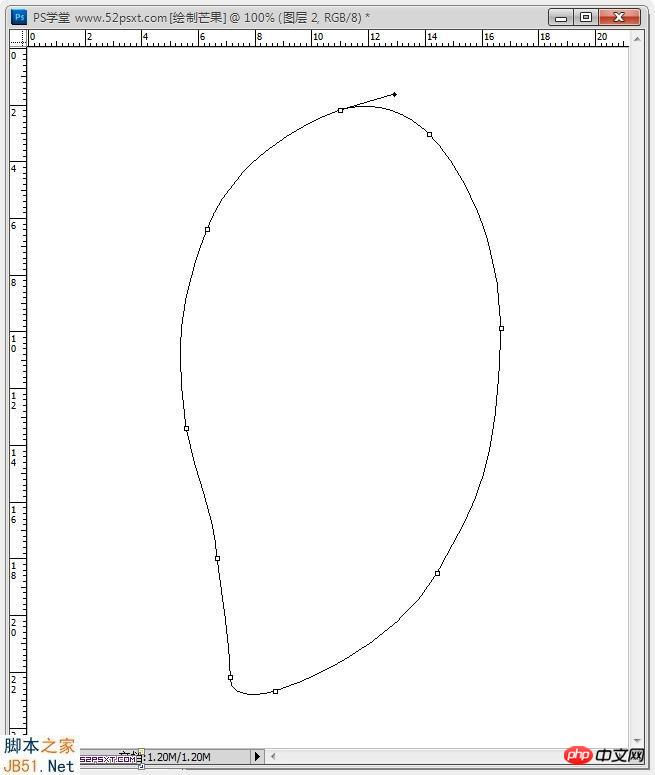
填充颜色:#ffcd19

3、新建图层,用由绿#abc415到半透明的径向渐变在芒果的头部拉出渐变。
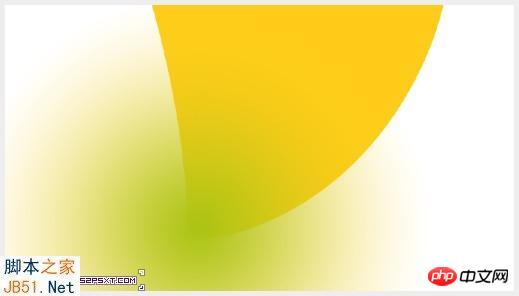
右键渐变图层-创建剪贴蒙版。
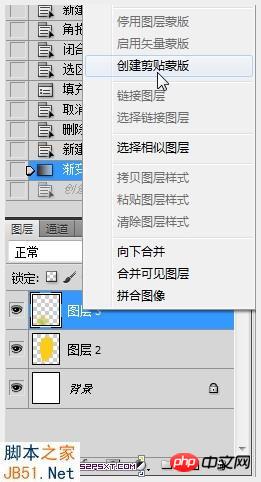
用更深一点的绿#979f0b到半透明径向渐变,继续在头部拉出小部分渐变,做为辅色。

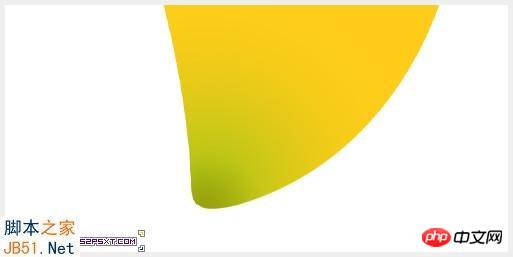
用画笔工具,流量:50%,更深一点的绿#848c03,在头部画出暗光。

4、现在开始画芒果的颜色和高光,主要是画出颜色块,再用高斯模糊,调整不透明度就差不多。
新建图层,创建剪贴蒙版,用黄色#f6c604画笔在绿色上画几下,执行高斯模糊:30像素,调整好位置,图层不透明度:70%。

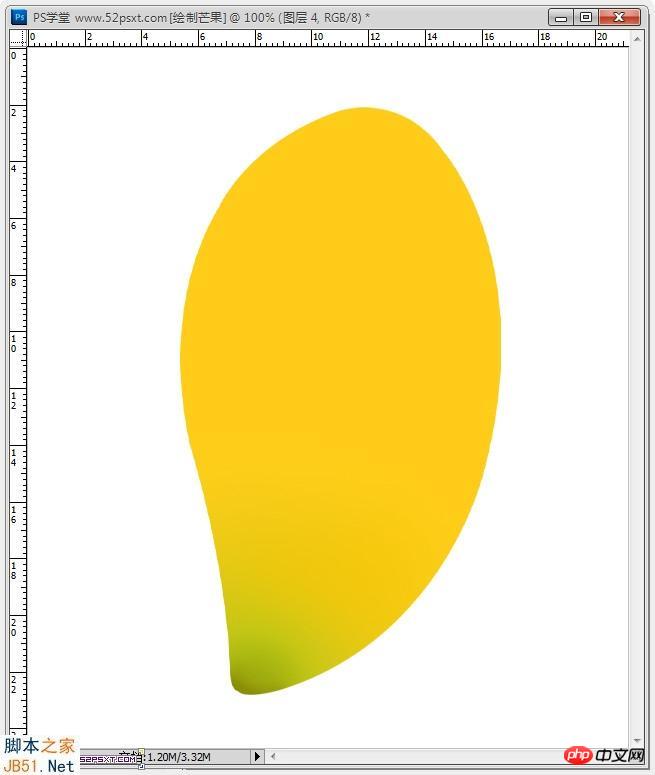
5、画芒果右面高光,算是正面,新建图层,创建剪贴蒙版,用淡黄色#ffe84a画笔画一大部分,执行高斯模糊:50像素,调整好位置。
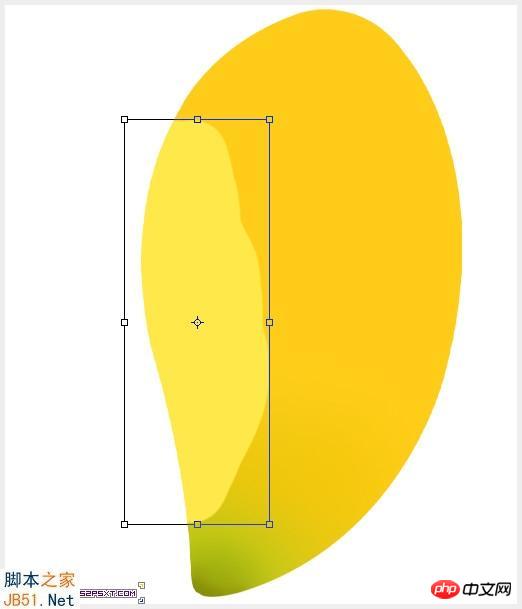
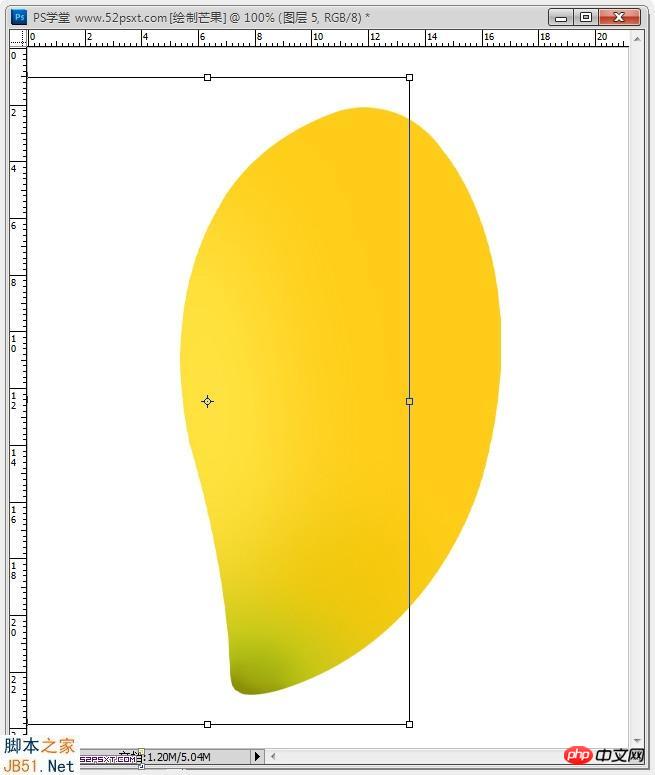
6、画芒果左面的暗光,算是背面,步骤如上,颜色#feb313。
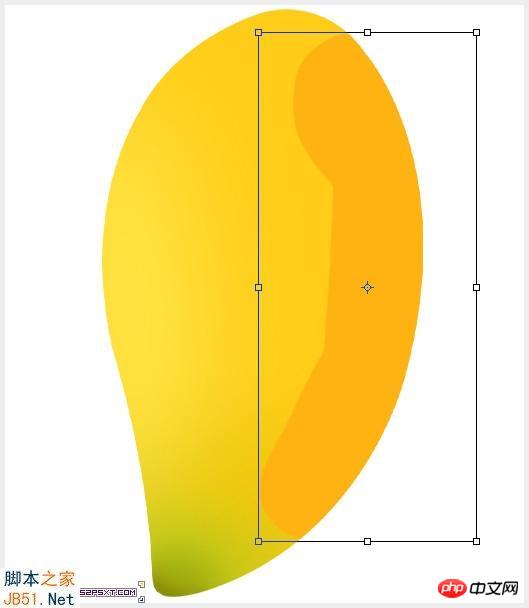

7、继续给背面增加暗光,更有质感些,步骤如上,颜色#ed8b19。
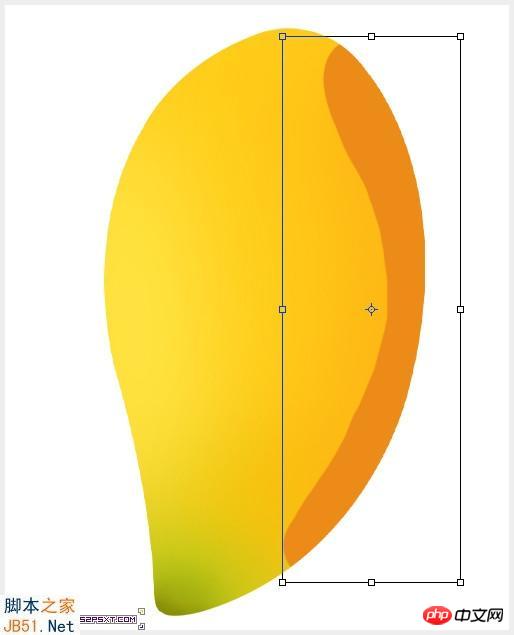
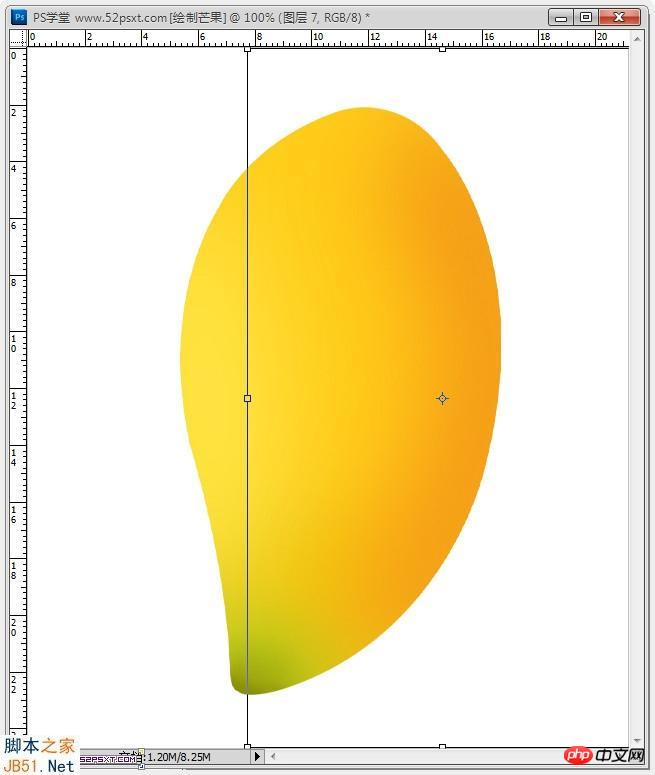
8、再继续加深,步骤如上,颜色#b26d1d。
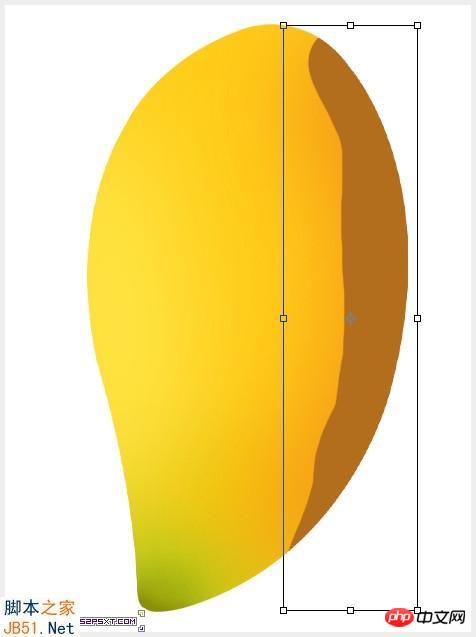

9、画芒果正面的暗光,颜色#e8993f,高斯模糊:40像素。

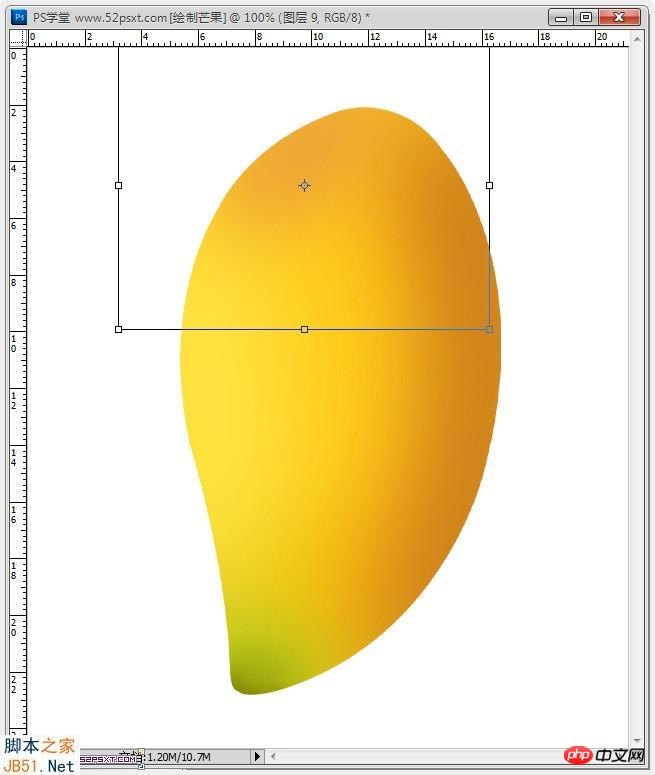
10、画芒果最亮的高光,这儿需要多去尝试,多用涂抹工具和橡皮擦工具修饰。
先画底层的高光,新建图层,创建剪贴蒙版,用白色画布画一长条,执行高斯模糊:15像素,用涂抹工具将两头涂抹,图层不透明度50%。
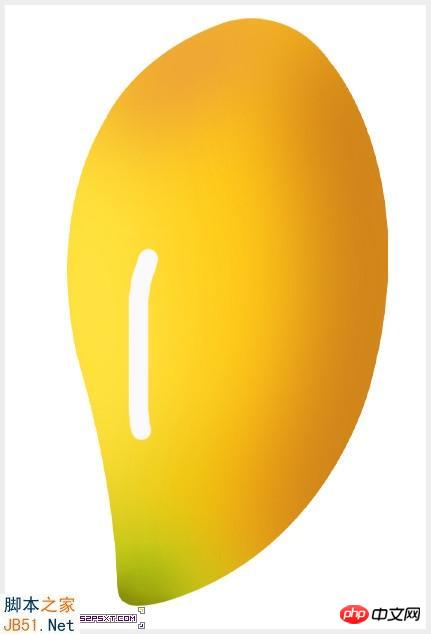

继续增加高光,新建图层,创建剪贴蒙版,用白色画布画一短条,高斯模糊:10像素,用涂抹工具将两头涂抹,图层不透明度80%,觉得超出可以用柔角橡皮擦除。


继续增加高光,新建图层,创建剪贴蒙版,用白色画布画一短条,高斯模糊:8像素,用涂抹工具将两头涂抹,图层不透明度90%。


完成高光!
11、画芒果底部暗光,新建图层,创建剪贴蒙版,用暗黄色#a76920画笔画一大部分,执行高斯模糊:40像素,调整好位置。
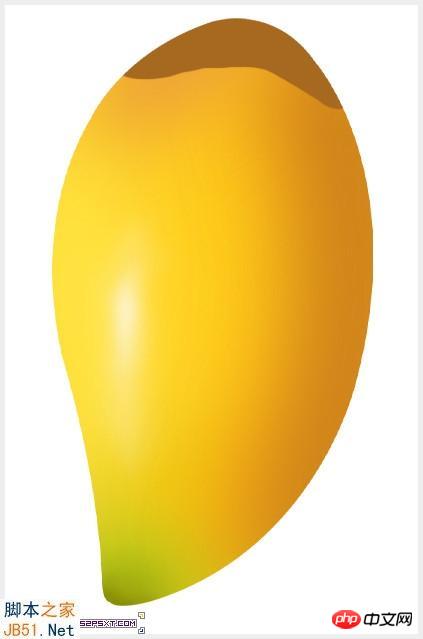
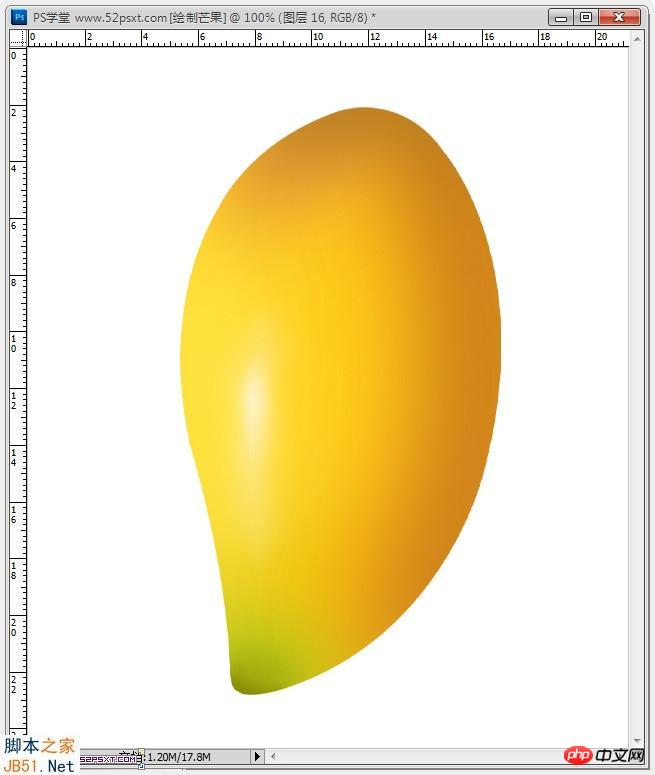
12、继续给底部增加小暗光,步骤如上,颜色#7f4601。
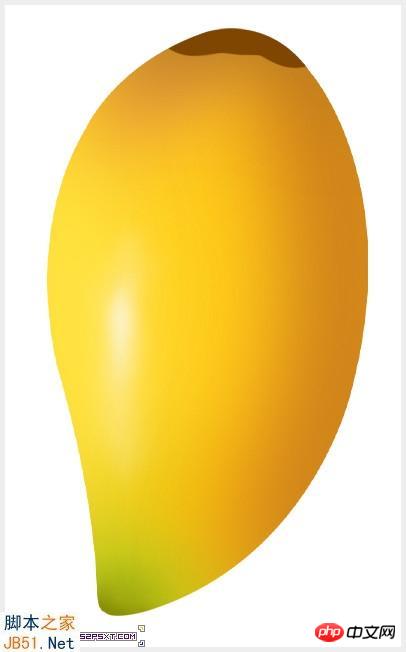
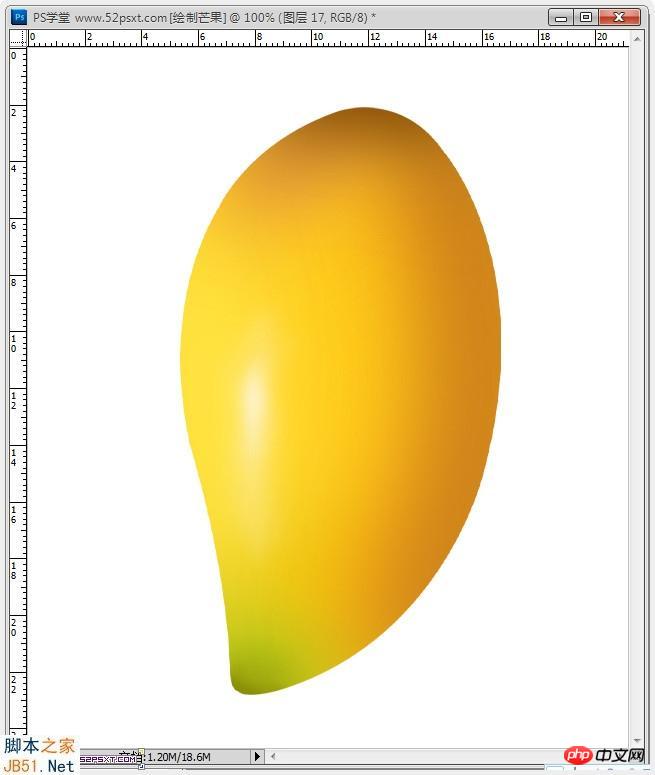
13、给底部左边增加小高光,新建图层,创建剪贴蒙版,用淡黄色#f9c41e画笔画小部分,执行高斯模糊:40像素,调整好位置。
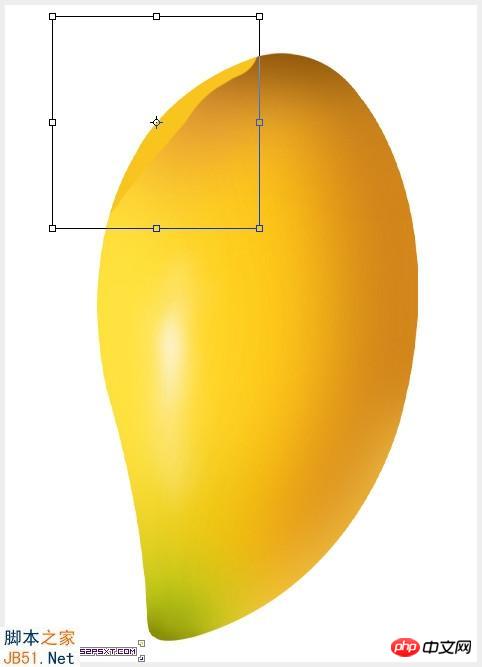

接近底部增加小高光,步骤如下,颜色#e88413
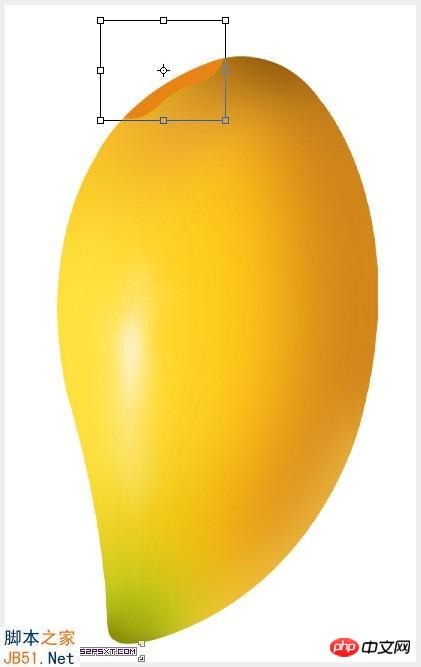
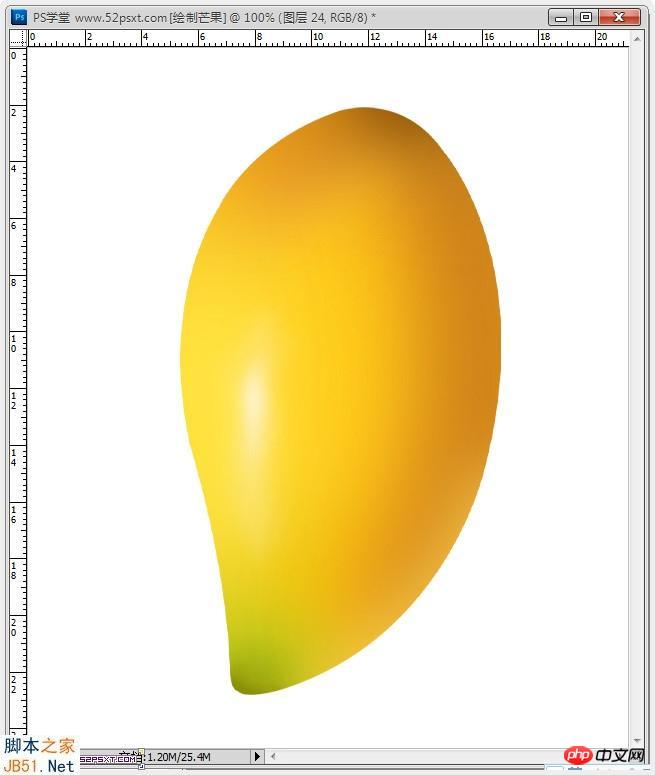
14、给右下方添加少许高光,新建图层,创建剪贴蒙版,用淡黄色#ffd858画笔画一长部分,执行高斯模糊:30像素,调整好位置,图层不透明度:80%。


15、芒果算是完成了,最后要给芒果底部画桔梗,新建图层,创建剪贴蒙版,用暗黄色#753801画笔画小部分,执行高斯模糊:20像素,调整好位置。

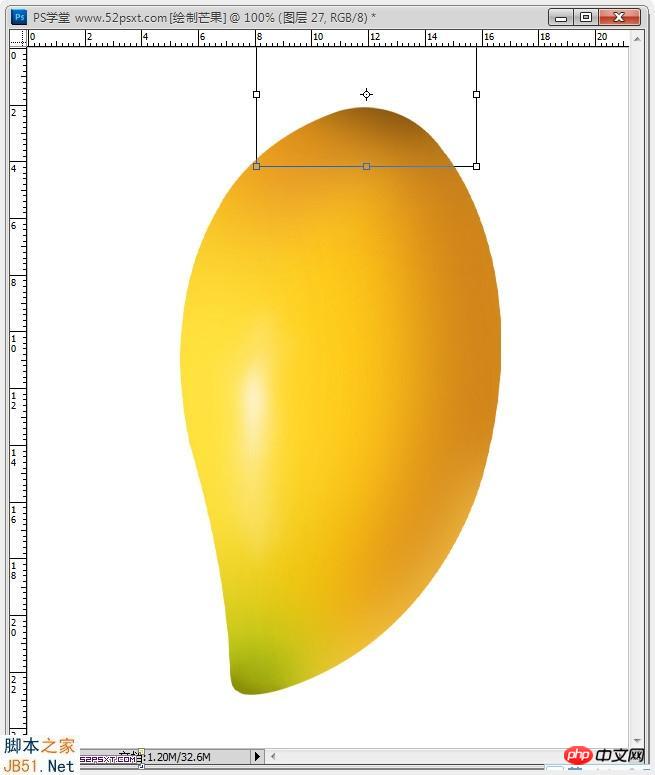
继续加暗光,如上步骤,颜色#793a01,高斯模糊:4像素。

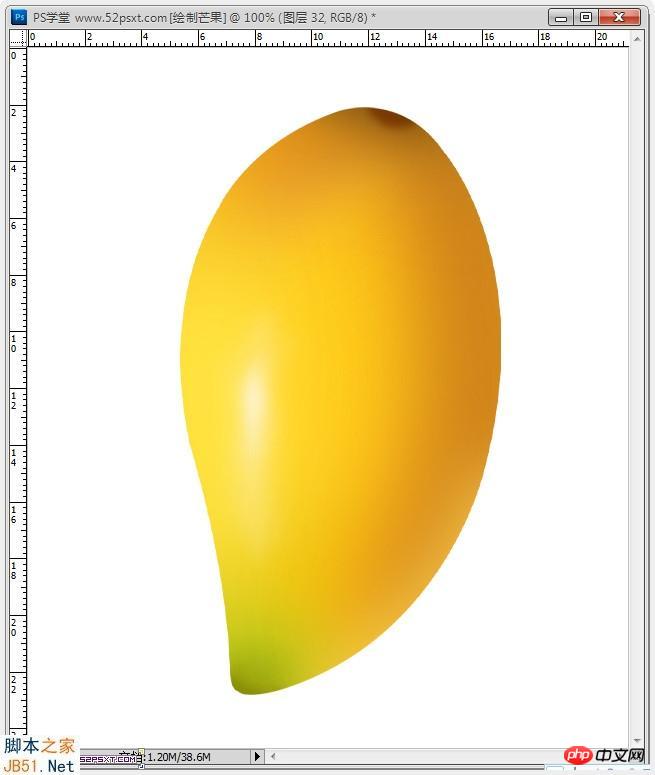
16、画桔梗处的纹路,新建图层,创建剪贴蒙版,用暗黄色#793a01画一短部分,执行高斯模糊:7像素,用涂抹工具往下抹长一点点,再用不透明度10%的柔角橡皮擦工具擦修饰一下,摆放在底部。



将此图层复制出3个图层,创建剪贴蒙版,旋转并摆上好位置。

17、在白色背景图层上新建图层,用钢笔勾出如下形状路径,建立选区后填充颜色#396811;

用加深工具提暗上部分,用减淡工具提亮下部分;

新建图层,创建剪贴蒙版,用暗黄色#765205画一下;

新建图层,创建剪贴蒙版,再用黑黄色#331f00画一下;

新建图层,创建剪贴蒙版,再用墨绿色#0e1a03画一下;

18、桔梗画完了,将其移到芒果的底部,摆好位置,再添加一下倒影,至此,这个芒果教程终于完成了!


Photoshop详解鼠绘可口的芒果经典教程 到此结束!

Hot AI Tools

Undresser.AI Undress
AI-powered app for creating realistic nude photos

AI Clothes Remover
Online AI tool for removing clothes from photos.

Undress AI Tool
Undress images for free

Clothoff.io
AI clothes remover

Video Face Swap
Swap faces in any video effortlessly with our completely free AI face swap tool!

Hot Article

Hot Tools

Notepad++7.3.1
Easy-to-use and free code editor

SublimeText3 Chinese version
Chinese version, very easy to use

Zend Studio 13.0.1
Powerful PHP integrated development environment

Dreamweaver CS6
Visual web development tools

SublimeText3 Mac version
God-level code editing software (SublimeText3)

Hot Topics
 1664
1664
 14
14
 1423
1423
 52
52
 1317
1317
 25
25
 1268
1268
 29
29
 1243
1243
 24
24
 Photoshop's Value: Weighing the Cost Against Its Features
Apr 11, 2025 am 12:02 AM
Photoshop's Value: Weighing the Cost Against Its Features
Apr 11, 2025 am 12:02 AM
Photoshop is worth the investment because it provides powerful features and a wide range of application scenarios. 1) Core functions include image editing, layer management, special effects production and color adjustment. 2) Suitable for professional designers and photographers, but amateurs may consider alternatives such as GIMP. 3) Subscribe to AdobeCreativeCloud can be used as needed to avoid high one-time spending.
 Advanced Photoshop Tutorial: Master Retouching & Compositing
Apr 17, 2025 am 12:10 AM
Advanced Photoshop Tutorial: Master Retouching & Compositing
Apr 17, 2025 am 12:10 AM
Photoshop's advanced photo editing and synthesis technologies include: 1. Use layers, masks and adjustment layers for basic operations; 2. Use image pixel values to achieve photo editing effects; 3. Use multiple layers and masks for complex synthesis; 4. Use "liquefaction" tools to adjust facial features; 5. Use "frequency separation" technology to perform delicate photo editing, these technologies can improve image processing level and achieve professional-level effects.
 Photoshop's Key Features: A Deep Dive
Apr 19, 2025 am 12:08 AM
Photoshop's Key Features: A Deep Dive
Apr 19, 2025 am 12:08 AM
Key features of Photoshop include layers and masks, adjustment tools, filters and effects. 1. Layers and masks allow independent editing of image parts. 2. Adjust tools such as brightness/contrast can modify image tone and brightness. 3. Filters and effects can quickly add visual effects. Mastering these features can help creative professionals achieve their creative vision.
 Using Photoshop: Creative Possibilities and Practical Uses
Apr 22, 2025 am 12:09 AM
Using Photoshop: Creative Possibilities and Practical Uses
Apr 22, 2025 am 12:09 AM
Photoshop is very practical and creative in practical applications. 1) It provides basic editing, repairing and synthesis functions, suitable for beginners and professionals. 2) Advanced features such as content recognition fill and layer style can improve image effects. 3) Mastering shortcut keys and optimizing layer structure can improve work efficiency.
 Is Photoshop Free? Understanding Subscription Plans
Apr 12, 2025 am 12:11 AM
Is Photoshop Free? Understanding Subscription Plans
Apr 12, 2025 am 12:11 AM
Photoshop is not free, but there are several ways to use it at low cost or free: 1. The free trial period is 7 days, and you can experience all functions during this period; 2. Student and teacher discounts can cut costs by half, and school proof is required; 3. The CreativeCloud package is suitable for professional users and includes a variety of Adobe tools; 4. PhotoshopElements and Lightroom are low-cost alternatives, with fewer functions but lower prices.
 The Core Purpose of Photoshop: Creative Image Design
Apr 10, 2025 am 09:29 AM
The Core Purpose of Photoshop: Creative Image Design
Apr 10, 2025 am 09:29 AM
Photoshop’s core use in creative image design is its powerful functionality and flexibility. 1) It allows designers to transform creativity into visual reality through layers, masks and filters. 2) Basic usages include cropping, resizing and color correction. 3) Advanced usages such as layer styles, blend modes and smart objects can create complex effects. 4) Common mistakes include improper layer management and excessive use of filters, which can be solved by organizing layers and using filters reasonably. 5) Performance optimization and best practices include rational use of layers, regular saving of files, and using shortcut keys.
 Photoshop: Investigating Free Trials and Discount Options
Apr 14, 2025 am 12:06 AM
Photoshop: Investigating Free Trials and Discount Options
Apr 14, 2025 am 12:06 AM
You can get the access to Photoshop in the most economical way: 1. Experience the software features with a 7-day free trial; 2. Find student or teacher discounts, as well as seasonal promotions; 3. Use coupons on third-party websites; 4. Subscribe to Adobe CreativeCloud's monthly or annual plan.
 Photoshop for Designers: Creating Visual Concepts
Apr 13, 2025 am 12:09 AM
Photoshop for Designers: Creating Visual Concepts
Apr 13, 2025 am 12:09 AM
Creating visual concepts in Photoshop can be achieved through the following steps: 1. Create a new document, 2. Add a background layer, 3. Use the brush tool to draw basic shapes, 4. Adjust colors and brightness, 5. Add text and graphics, 6. Use masks for local editing, 7. Apply filter effects, these steps help designers build a complete visual work from scratch.




