Practical method to solve frequent WiFi disconnection (stable)
In modern life, WiFi has become an indispensable necessity, but frequent disconnections have become a common problem that plagues many users. WiFi drops are not only frustrating, but can also affect your work and life. In order to help you say goodbye to this trouble, PHP editor Xinyi has prepared this guide to share some practical methods and teach you how to connect to WiFi stably, quickly and reliably.
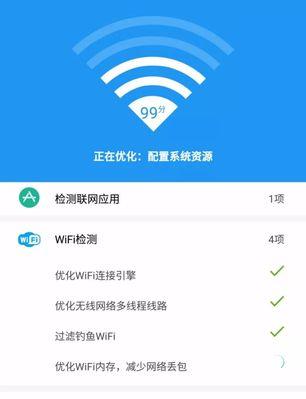
1. Choose a suitable location and signal
First make sure to place it in a good location and with high signal strength. When you set up your wireless router hour.
2. Reduce the number of devices and connections
Too many devices connected to the same WiFi network may cause signal interference, which may lead to disconnection problems. Reduce the number of devices and limit the number of connections

3. Plan network bandwidth
If multiple devices use a large amount of bandwidth at the same time, the WiFi network may be congested, thus Causes disconnection. Reasonably plan the bandwidth and use the QoS function
4. Update the router firmware
Old router firmware may have problems. Updating the firmware can fix some WiFi disconnection bugs and improve stability. Find the latest firmware and upgrade the router firmware
5. Adjust channel settings
Excessive wireless signals may interfere with your WiFi network and cause disconnections. This interference can be avoided by adjusting the WiFi channel. View and select uninterrupted channels using WiFi analysis tools
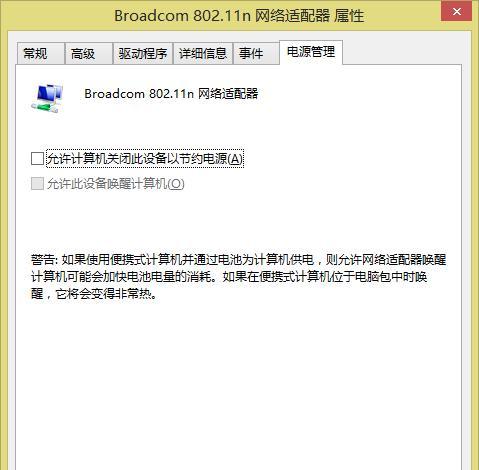
6. Replace signal enhancement equipment
If your WiFi signal is too weak, consider using Signal boosting devices such as WiFi signal amplifiers or WiFi signal extenders. Choose a suitable signal enhancement device, set up and install the signal enhancement device correctly
7. Turn off useless network functions
Some useless network functions, such as UPnP, WPS, etc., may affect the stability of WiFi sex. Turning these features off can improve the reliability of your WiFi connection. Find and turn off useless network functions and reconnect to WiFi
8. Check the power supply and cable connection
Make sure your router has sufficient power and the cable connection is good, this can avoid WiFi disconnection problems. Check the power connection, check the cable connection
9. Clean up objects near the router
Clean up debris around the router to avoid signals being blocked by objects, which will help improve the stability of WiFi. Clean the environment around the router and keep it well ventilated
10. Restart the router and device
Sometimes, a simple restart can solve the problem of WiFi disconnection. Try restarting the router and your devices to see if you can restore a stable connection. Restart the router and restart the device
11. Use a wired connection
If the WiFi dropout problem cannot be solved, consider using a wired connection to obtain a more stable and reliable network connection. Use an Ethernet cable to connect and disable the WiFi connection
12. Replace a new router or WiFi device
If the above method still does not solve the WiFi disconnection problem, it may be because your router or WiFi device has hardware malfunction. Consider replacing with new equipment. Choose a suitable new device and set up a new device
13. Seek professional help
If you still cannot solve the problem after trying the above methods, it is recommended to seek professional help, consult a network technology expert or contact the equipment manufacturer customer service. Seek professional help, consult network technology experts, contact equipment manufacturer customer service
14. Avoid using overcrowded WiFi networks
WiFi networks in public places may be very crowded, try to avoid connecting to these networks to reduce The occurrence of disconnection problem. Avoid crowded WiFi networks and use independent WiFi networks
15. Keep WiFi devices updated
Regularly check and update your WiFi devices, including computers, mobile phones, etc., to ensure that their operating systems and Drivers are up to date to improve WiFi connection stability. Regularly update the device and check the operating system and driver updates
Plan the network bandwidth, reduce the number of devices and connections, which can effectively solve the problem of frequent WiFi disconnections, update the router firmware, adjust channel settings, etc., by selecting Proper location and signal. Checking the power supply and cable connections, rationally using signal enhancement equipment, turning off useless network functions, cleaning objects around the router, etc. can also help improve the stability of the WiFi connection. You can consider using a wired connection or replacing a new router or WiFi device if the problem still cannot be solved. You may wish to seek professional help for a more accurate solution if all else fails. Keeping your WiFi device updated is also an important part of maintaining a stable connection. Enjoy a smooth network experience. I hope these methods can help you say goodbye to the trouble of WiFi disconnection.
The above is the detailed content of Practical method to solve frequent WiFi disconnection (stable). For more information, please follow other related articles on the PHP Chinese website!

Hot AI Tools

Undresser.AI Undress
AI-powered app for creating realistic nude photos

AI Clothes Remover
Online AI tool for removing clothes from photos.

Undress AI Tool
Undress images for free

Clothoff.io
AI clothes remover

Video Face Swap
Swap faces in any video effortlessly with our completely free AI face swap tool!

Hot Article

Hot Tools

Notepad++7.3.1
Easy-to-use and free code editor

SublimeText3 Chinese version
Chinese version, very easy to use

Zend Studio 13.0.1
Powerful PHP integrated development environment

Dreamweaver CS6
Visual web development tools

SublimeText3 Mac version
God-level code editing software (SublimeText3)

Hot Topics
 Is the company's security software causing the application to fail to run? How to troubleshoot and solve it?
Apr 19, 2025 pm 04:51 PM
Is the company's security software causing the application to fail to run? How to troubleshoot and solve it?
Apr 19, 2025 pm 04:51 PM
Troubleshooting and solutions to the company's security software that causes some applications to not function properly. Many companies will deploy security software in order to ensure internal network security. ...
 Navicat's solution to the database cannot be connected
Apr 08, 2025 pm 11:12 PM
Navicat's solution to the database cannot be connected
Apr 08, 2025 pm 11:12 PM
The following steps can be used to resolve the problem that Navicat cannot connect to the database: Check the server connection, make sure the server is running, address and port correctly, and the firewall allows connections. Verify the login information and confirm that the user name, password and permissions are correct. Check network connections and troubleshoot network problems such as router or firewall failures. Disable SSL connections, which may not be supported by some servers. Check the database version to make sure the Navicat version is compatible with the target database. Adjust the connection timeout, and for remote or slower connections, increase the connection timeout timeout. Other workarounds, if the above steps are not working, you can try restarting the software, using a different connection driver, or consulting the database administrator or official Navicat support.
 Can mysql store arrays
Apr 08, 2025 pm 05:09 PM
Can mysql store arrays
Apr 08, 2025 pm 05:09 PM
MySQL does not support array types in essence, but can save the country through the following methods: JSON array (constrained performance efficiency); multiple fields (poor scalability); and association tables (most flexible and conform to the design idea of relational databases).
 What are the common misunderstandings in CentOS HDFS configuration?
Apr 14, 2025 pm 07:12 PM
What are the common misunderstandings in CentOS HDFS configuration?
Apr 14, 2025 pm 07:12 PM
Common problems and solutions for Hadoop Distributed File System (HDFS) configuration under CentOS When building a HadoopHDFS cluster on CentOS, some common misconfigurations may lead to performance degradation, data loss and even the cluster cannot start. This article summarizes these common problems and their solutions to help you avoid these pitfalls and ensure the stability and efficient operation of your HDFS cluster. Rack-aware configuration error: Problem: Rack-aware information is not configured correctly, resulting in uneven distribution of data block replicas and increasing network load. Solution: Double check the rack-aware configuration in the hdfs-site.xml file and use hdfsdfsadmin-printTopo
 What to do if Redis memory usage is too high?
Apr 10, 2025 pm 02:21 PM
What to do if Redis memory usage is too high?
Apr 10, 2025 pm 02:21 PM
Redis memory soaring includes: too large data volume, improper data structure selection, configuration problems (such as maxmemory settings too small), and memory leaks. Solutions include: deletion of expired data, use compression technology, selecting appropriate structures, adjusting configuration parameters, checking for memory leaks in the code, and regularly monitoring memory usage.
 Can vs code run in Windows 8
Apr 15, 2025 pm 07:24 PM
Can vs code run in Windows 8
Apr 15, 2025 pm 07:24 PM
VS Code can run on Windows 8, but the experience may not be great. First make sure the system has been updated to the latest patch, then download the VS Code installation package that matches the system architecture and install it as prompted. After installation, be aware that some extensions may be incompatible with Windows 8 and need to look for alternative extensions or use newer Windows systems in a virtual machine. Install the necessary extensions to check whether they work properly. Although VS Code is feasible on Windows 8, it is recommended to upgrade to a newer Windows system for a better development experience and security.
 Can visual studio code be used in python
Apr 15, 2025 pm 08:18 PM
Can visual studio code be used in python
Apr 15, 2025 pm 08:18 PM
VS Code can be used to write Python and provides many features that make it an ideal tool for developing Python applications. It allows users to: install Python extensions to get functions such as code completion, syntax highlighting, and debugging. Use the debugger to track code step by step, find and fix errors. Integrate Git for version control. Use code formatting tools to maintain code consistency. Use the Linting tool to spot potential problems ahead of time.
 Navicat cannot connect to MySQL/MariaDB/PostgreSQL and other databases
Apr 08, 2025 pm 11:00 PM
Navicat cannot connect to MySQL/MariaDB/PostgreSQL and other databases
Apr 08, 2025 pm 11:00 PM
Common reasons why Navicat cannot connect to the database and its solutions: 1. Check the server's running status; 2. Check the connection information; 3. Adjust the firewall settings; 4. Configure remote access; 5. Troubleshoot network problems; 6. Check permissions; 7. Ensure version compatibility; 8. Troubleshoot other possibilities.






