Photoshop小技巧 PS文字功能使用窍门
我们常常使用Photoshop进行字体处理,其实其中有一些小技巧可以去掌握哦~相信掌握后可以让你在PS使用过程中事半功倍的! Photoshop小技巧 PS文字功能使用窍门
抗锯齿
抗锯齿好像是开始这篇文章最好的一个话题。在CS6以前的PS版本中,选择抗锯齿文字真的是在众多不咋地的选项中唯一可选的。但是,几个月前Adobe介绍了PS中两个操作系统自带的抗锯齿选项:Mac和Mac LCD。这两个抗锯齿选项采用和系统文字抗锯齿一样的方式:“Mac”是Mac OSX里的灰度字体平滑抗锯齿,“Mac LCD”则是子像素字体平滑抗锯齿。
对于网页设计师来说,CSS中与“Mac”等同的语句为:
-webkit-font-smoothing: antialiased
与“Mac LCD”等同的语句为:
-webkit-font-smoothing: subpixel-antialiased
因为iOS中使用灰度抗锯齿渲染字体,所以用PS为iOS终端设计相关界面的时候,应该选择“Mac”模式。
字符样式和段落样式
CS6中的字符样式和段落样式面板有一项很棒的功能,用户可以保存自己特殊的文字图层样式,然后可以将这个图层样式应用在其他图层上。如果你的PS工作区中没有字符/段落样式面板,可在这里寻找:“窗口>字符/段落样式”。
我发现这个功能对于需要保证所有文字一致的项目非常有用。
利用路径来赋予文字更多的形态
这是只有在我做网页设计的时候才会用到的功能,但是我觉得了解一下还是挺涨姿势的。
如果你想让文字围绕着图片分布,这事儿绝对比你想着容易,只要用到简单的矢量路径就可以搞定!开始之前,如果大家不太熟悉矢量路径文字框。
简单说来,就是先画一个你想要的的矢量路径,再选择文字工具,再在你已经画好的矢量路径上轻轻一戳,要确保你戳之前,文字工具的图标有一个明显的形状变化。这样,文字就会在你画的矢量路径上或图形里了。
这是我做的一个简单的效果图:
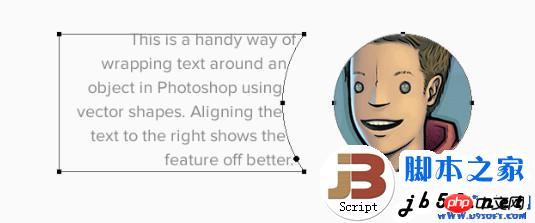
文字图层滤镜
在PS里有个相当有名的功能就是文字图层滤镜。虽然这个功能很古老了,但我仍然觉得它很有用。在图层面板的顶部有各种滤镜,包括“文字图层滤镜”。激活这个只在文字图层显示的面板,可以方便地对文字进行批量更改。
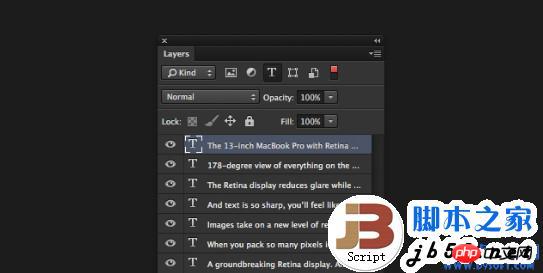
粘贴乱数假文
CS6中,另一个有用的可以节约时间提高效率的小功能是可以在版面中粘贴虚拟的文本。位置在:“文字>粘贴乱数假文”,这个功能可以自动生成假的填充文本,来查看整体排版效果。
这个还是非常实用的,我建议如果常用这各功能的亲为它分配键盘快捷键,这样会更有效率。
字体管理
目前,我用OS X内置的字体册来管理我系统上安装的269种字体。之前我试过很多不同的第三方字体管理应用,它们总是在引用那些不常用的字体时让软件崩溃,可能那些字体我很少用到,但是有时候的确会用到啊!

Hot AI Tools

Undresser.AI Undress
AI-powered app for creating realistic nude photos

AI Clothes Remover
Online AI tool for removing clothes from photos.

Undress AI Tool
Undress images for free

Clothoff.io
AI clothes remover

Video Face Swap
Swap faces in any video effortlessly with our completely free AI face swap tool!

Hot Article

Hot Tools

Notepad++7.3.1
Easy-to-use and free code editor

SublimeText3 Chinese version
Chinese version, very easy to use

Zend Studio 13.0.1
Powerful PHP integrated development environment

Dreamweaver CS6
Visual web development tools

SublimeText3 Mac version
God-level code editing software (SublimeText3)

Hot Topics
 1664
1664
 14
14
 1423
1423
 52
52
 1317
1317
 25
25
 1268
1268
 29
29
 1243
1243
 24
24
 Photoshop's Value: Weighing the Cost Against Its Features
Apr 11, 2025 am 12:02 AM
Photoshop's Value: Weighing the Cost Against Its Features
Apr 11, 2025 am 12:02 AM
Photoshop is worth the investment because it provides powerful features and a wide range of application scenarios. 1) Core functions include image editing, layer management, special effects production and color adjustment. 2) Suitable for professional designers and photographers, but amateurs may consider alternatives such as GIMP. 3) Subscribe to AdobeCreativeCloud can be used as needed to avoid high one-time spending.
 Advanced Photoshop Tutorial: Master Retouching & Compositing
Apr 17, 2025 am 12:10 AM
Advanced Photoshop Tutorial: Master Retouching & Compositing
Apr 17, 2025 am 12:10 AM
Photoshop's advanced photo editing and synthesis technologies include: 1. Use layers, masks and adjustment layers for basic operations; 2. Use image pixel values to achieve photo editing effects; 3. Use multiple layers and masks for complex synthesis; 4. Use "liquefaction" tools to adjust facial features; 5. Use "frequency separation" technology to perform delicate photo editing, these technologies can improve image processing level and achieve professional-level effects.
 Photoshop's Key Features: A Deep Dive
Apr 19, 2025 am 12:08 AM
Photoshop's Key Features: A Deep Dive
Apr 19, 2025 am 12:08 AM
Key features of Photoshop include layers and masks, adjustment tools, filters and effects. 1. Layers and masks allow independent editing of image parts. 2. Adjust tools such as brightness/contrast can modify image tone and brightness. 3. Filters and effects can quickly add visual effects. Mastering these features can help creative professionals achieve their creative vision.
 Using Photoshop: Creative Possibilities and Practical Uses
Apr 22, 2025 am 12:09 AM
Using Photoshop: Creative Possibilities and Practical Uses
Apr 22, 2025 am 12:09 AM
Photoshop is very practical and creative in practical applications. 1) It provides basic editing, repairing and synthesis functions, suitable for beginners and professionals. 2) Advanced features such as content recognition fill and layer style can improve image effects. 3) Mastering shortcut keys and optimizing layer structure can improve work efficiency.
 Is Photoshop Free? Understanding Subscription Plans
Apr 12, 2025 am 12:11 AM
Is Photoshop Free? Understanding Subscription Plans
Apr 12, 2025 am 12:11 AM
Photoshop is not free, but there are several ways to use it at low cost or free: 1. The free trial period is 7 days, and you can experience all functions during this period; 2. Student and teacher discounts can cut costs by half, and school proof is required; 3. The CreativeCloud package is suitable for professional users and includes a variety of Adobe tools; 4. PhotoshopElements and Lightroom are low-cost alternatives, with fewer functions but lower prices.
 The Core Purpose of Photoshop: Creative Image Design
Apr 10, 2025 am 09:29 AM
The Core Purpose of Photoshop: Creative Image Design
Apr 10, 2025 am 09:29 AM
Photoshop’s core use in creative image design is its powerful functionality and flexibility. 1) It allows designers to transform creativity into visual reality through layers, masks and filters. 2) Basic usages include cropping, resizing and color correction. 3) Advanced usages such as layer styles, blend modes and smart objects can create complex effects. 4) Common mistakes include improper layer management and excessive use of filters, which can be solved by organizing layers and using filters reasonably. 5) Performance optimization and best practices include rational use of layers, regular saving of files, and using shortcut keys.
 Photoshop: Investigating Free Trials and Discount Options
Apr 14, 2025 am 12:06 AM
Photoshop: Investigating Free Trials and Discount Options
Apr 14, 2025 am 12:06 AM
You can get the access to Photoshop in the most economical way: 1. Experience the software features with a 7-day free trial; 2. Find student or teacher discounts, as well as seasonal promotions; 3. Use coupons on third-party websites; 4. Subscribe to Adobe CreativeCloud's monthly or annual plan.
 Photoshop for Designers: Creating Visual Concepts
Apr 13, 2025 am 12:09 AM
Photoshop for Designers: Creating Visual Concepts
Apr 13, 2025 am 12:09 AM
Creating visual concepts in Photoshop can be achieved through the following steps: 1. Create a new document, 2. Add a background layer, 3. Use the brush tool to draw basic shapes, 4. Adjust colors and brightness, 5. Add text and graphics, 6. Use masks for local editing, 7. Apply filter effects, these steps help designers build a complete visual work from scratch.




