Run Linux on Android devices
Once upon a time, I tried to search for a simple way to run Linux on Android. My only intention at the time was to use Linux and some basic applications like SSH, Git, awk, etc. Not asking for much! I don't want to root my Android device. I have a tablet that I use mostly for reading e-books, news, and a handful of Linux blogs. Other than that, I don't use it much. So I decided to use it to implement some Linux functions. If you also want to run Linux on your Android device, this article may be helpful to you.

Termux - Android terminal emulator running on Android and Chrome OS
Termux is an Android terminal emulator and application that provides a Linux environment. Unlike many other apps, there is no need to root the device or set up. It works right out of the box! It will automatically install a basic Linux system, but you can also use the APT package manager to install other software packages. All in all, you can turn your Android device into a pocket-sized Linux computer. Not only does it work on Android, but you can install it on Chrome OS.
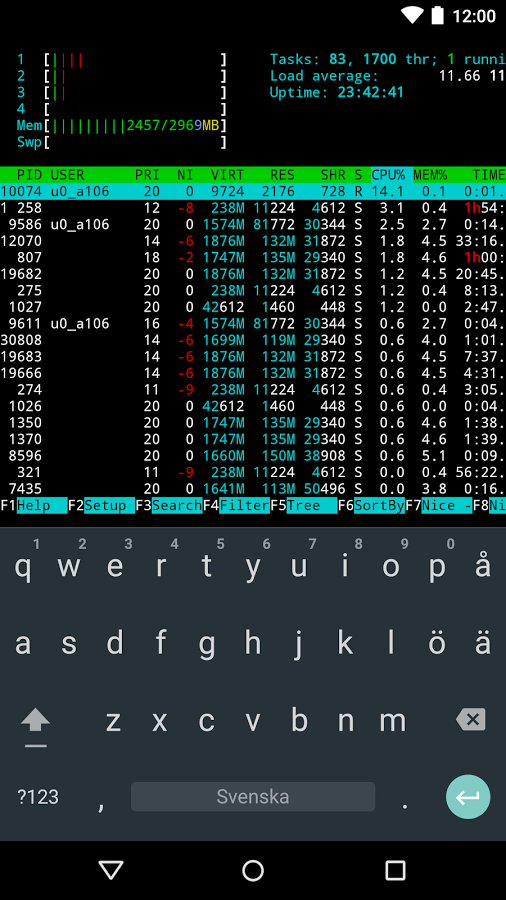
Termux provides many important features:
- It allows you to log into remote servers via openSSH.
- You can also SSH into an Android device from a remote system.
- Use rsync and curl to sync your smartphone contacts to a remote system.
- Support different shells, such as BASH, ZSH, FISH, etc.
- You can choose different text editors to edit/view files, supporting Emacs, Nano and Vim.
- Use the APT package manager to install the packages you want on your Android device. Supports the latest versions of Git, Perl, Python, Ruby and Node.js.
- You can connect your Android device with a Bluetooth keyboard, mouse, and external monitor as if it were one integrated device. Termux supports keyboard shortcuts.
- Termux supports almost all GNU/Linux commands.
In addition, some other functions can be enabled by installing plug-ins. For example, the Termux: API plugin allows access to hardware features of Android and Chrome. Other useful plugins include:
- Termux:Boot - Run script when device starts
- Termux: Float - Run Termux in a floating window
- Termux: Styling - Provides color schemes and Powerline-enabled fonts to customize the look of your Termux terminal.
- Termux:Task - Provides an easy way to call the Termux executable from a taskbar-like application.
- Termux: Widget - Provides a suggested way to launch small scripts from the home screen.
To learn more about termux, long press anywhere on the terminal and select the Help menu option to open the built-in help section. Its only drawback is that it requires Android 5.0 and above. It would be much more useful if it supported Android 4.x and older versions. You can find and install Termux on the Google Play Store and F-Droid.
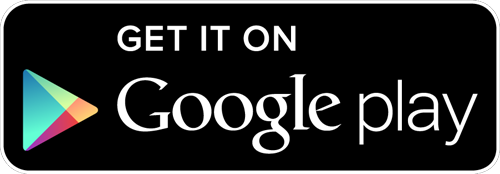
To install Termux from the Google Play Store, click the button below.
To install in F-Droid, click the button below.
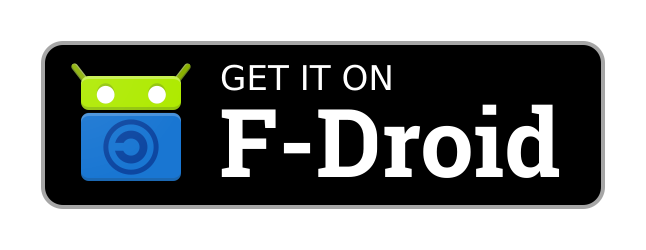
The above is the whole process of how to use Linux on Android devices.
The above is the detailed content of Run Linux on Android devices. For more information, please follow other related articles on the PHP Chinese website!

Hot AI Tools

Undresser.AI Undress
AI-powered app for creating realistic nude photos

AI Clothes Remover
Online AI tool for removing clothes from photos.

Undress AI Tool
Undress images for free

Clothoff.io
AI clothes remover

Video Face Swap
Swap faces in any video effortlessly with our completely free AI face swap tool!

Hot Article

Hot Tools

Notepad++7.3.1
Easy-to-use and free code editor

SublimeText3 Chinese version
Chinese version, very easy to use

Zend Studio 13.0.1
Powerful PHP integrated development environment

Dreamweaver CS6
Visual web development tools

SublimeText3 Mac version
God-level code editing software (SublimeText3)

Hot Topics
 What computer configuration is required for vscode
Apr 15, 2025 pm 09:48 PM
What computer configuration is required for vscode
Apr 15, 2025 pm 09:48 PM
VS Code system requirements: Operating system: Windows 10 and above, macOS 10.12 and above, Linux distribution processor: minimum 1.6 GHz, recommended 2.0 GHz and above memory: minimum 512 MB, recommended 4 GB and above storage space: minimum 250 MB, recommended 1 GB and above other requirements: stable network connection, Xorg/Wayland (Linux)
 Linux Architecture: Unveiling the 5 Basic Components
Apr 20, 2025 am 12:04 AM
Linux Architecture: Unveiling the 5 Basic Components
Apr 20, 2025 am 12:04 AM
The five basic components of the Linux system are: 1. Kernel, 2. System library, 3. System utilities, 4. Graphical user interface, 5. Applications. The kernel manages hardware resources, the system library provides precompiled functions, system utilities are used for system management, the GUI provides visual interaction, and applications use these components to implement functions.
 How to run java code in notepad
Apr 16, 2025 pm 07:39 PM
How to run java code in notepad
Apr 16, 2025 pm 07:39 PM
Although Notepad cannot run Java code directly, it can be achieved by using other tools: using the command line compiler (javac) to generate a bytecode file (filename.class). Use the Java interpreter (java) to interpret bytecode, execute the code, and output the result.
 vscode cannot install extension
Apr 15, 2025 pm 07:18 PM
vscode cannot install extension
Apr 15, 2025 pm 07:18 PM
The reasons for the installation of VS Code extensions may be: network instability, insufficient permissions, system compatibility issues, VS Code version is too old, antivirus software or firewall interference. By checking network connections, permissions, log files, updating VS Code, disabling security software, and restarting VS Code or computers, you can gradually troubleshoot and resolve issues.
 How to check the warehouse address of git
Apr 17, 2025 pm 01:54 PM
How to check the warehouse address of git
Apr 17, 2025 pm 01:54 PM
To view the Git repository address, perform the following steps: 1. Open the command line and navigate to the repository directory; 2. Run the "git remote -v" command; 3. View the repository name in the output and its corresponding address.
 vscode terminal usage tutorial
Apr 15, 2025 pm 10:09 PM
vscode terminal usage tutorial
Apr 15, 2025 pm 10:09 PM
vscode built-in terminal is a development tool that allows running commands and scripts within the editor to simplify the development process. How to use vscode terminal: Open the terminal with the shortcut key (Ctrl/Cmd). Enter a command or run the script. Use hotkeys (such as Ctrl L to clear the terminal). Change the working directory (such as the cd command). Advanced features include debug mode, automatic code snippet completion, and interactive command history.
 Where to write code in vscode
Apr 15, 2025 pm 09:54 PM
Where to write code in vscode
Apr 15, 2025 pm 09:54 PM
Writing code in Visual Studio Code (VSCode) is simple and easy to use. Just install VSCode, create a project, select a language, create a file, write code, save and run it. The advantages of VSCode include cross-platform, free and open source, powerful features, rich extensions, and lightweight and fast.
 Can vscode be used for mac
Apr 15, 2025 pm 07:36 PM
Can vscode be used for mac
Apr 15, 2025 pm 07:36 PM
VS Code is available on Mac. It has powerful extensions, Git integration, terminal and debugger, and also offers a wealth of setup options. However, for particularly large projects or highly professional development, VS Code may have performance or functional limitations.






