How to connect navicat tables with views
Joining tables through views in Navicat enables convenient data access and query: create views and use SQL statements to join the required fields together from different tables. To connect the view, drag and drop the created view into the query editor. Execute the query, enter the SQL query and execute it to view the connected data.
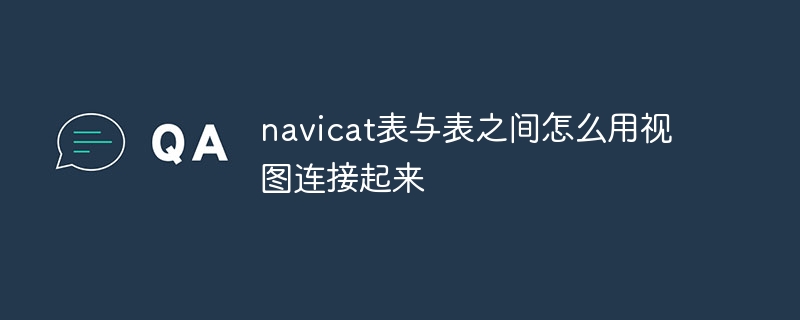
Use views to connect tables in Navicat
In the Navicat data management tool, you can connect different tables through views Connect to easily access and query data. The following are the specific steps:
1. Create a view
- Right-click the database name and select "New" > "View".
- In the "View Editor", enter the following SQL statement:
CREATE VIEW 视图名称 AS SELECT 字段1, 字段2, ... FROM 表名1 LEFT JOIN 表名2 ON 表名1.字段1 = 表名2.字段2 ...
- Modify field 1, field 2, etc. as the fields to be connected, modify table names 1, Table name 2 and so on are the tables to be connected.
2. Connect the view
- Expand the database in the database tree and find the created view.
- Drag and drop the view into the query editor.
- The view will be joined as a table in the new query.
3. Execute query
- Enter the SQL query to be executed.
- For example:
SELECT * FROM 视图名称
4. View the results
- After executing the query, Navicat will display all the data contained in the view .
Example
Suppose there are the following two tables:
- Employee table (Employee): ID, name, department
- Department table (Department): ID, department name
To create a view connecting these two tables, you can use the following SQL statement:
CREATE VIEW EmployeeDepartment AS SELECT e.ID, e.Name, e.DepartmentID, d.DepartmentName FROM Employee e LEFT JOIN Department d ON e.DepartmentID = d.ID
Then, You can drag and drop the EmployeeDepartment view in the query editor and execute the query to view the joined data.
The above is the detailed content of How to connect navicat tables with views. For more information, please follow other related articles on the PHP Chinese website!

Hot AI Tools

Undresser.AI Undress
AI-powered app for creating realistic nude photos

AI Clothes Remover
Online AI tool for removing clothes from photos.

Undress AI Tool
Undress images for free

Clothoff.io
AI clothes remover

Video Face Swap
Swap faces in any video effortlessly with our completely free AI face swap tool!

Hot Article

Hot Tools

Notepad++7.3.1
Easy-to-use and free code editor

SublimeText3 Chinese version
Chinese version, very easy to use

Zend Studio 13.0.1
Powerful PHP integrated development environment

Dreamweaver CS6
Visual web development tools

SublimeText3 Mac version
God-level code editing software (SublimeText3)

Hot Topics
 How to create tables with sql server using sql statement
Apr 09, 2025 pm 03:48 PM
How to create tables with sql server using sql statement
Apr 09, 2025 pm 03:48 PM
How to create tables using SQL statements in SQL Server: Open SQL Server Management Studio and connect to the database server. Select the database to create the table. Enter the CREATE TABLE statement to specify the table name, column name, data type, and constraints. Click the Execute button to create the table.
 How to judge SQL injection
Apr 09, 2025 pm 04:18 PM
How to judge SQL injection
Apr 09, 2025 pm 04:18 PM
Methods to judge SQL injection include: detecting suspicious input, viewing original SQL statements, using detection tools, viewing database logs, and performing penetration testing. After the injection is detected, take measures to patch vulnerabilities, verify patches, monitor regularly, and improve developer awareness.
 How to check SQL statements
Apr 09, 2025 pm 04:36 PM
How to check SQL statements
Apr 09, 2025 pm 04:36 PM
The methods to check SQL statements are: Syntax checking: Use the SQL editor or IDE. Logical check: Verify table name, column name, condition, and data type. Performance Check: Use EXPLAIN or ANALYZE to check indexes and optimize queries. Other checks: Check variables, permissions, and test queries.
 How to write a tutorial on how to connect three tables in SQL statements
Apr 09, 2025 pm 02:03 PM
How to write a tutorial on how to connect three tables in SQL statements
Apr 09, 2025 pm 02:03 PM
This article introduces a detailed tutorial on joining three tables using SQL statements to guide readers step by step how to effectively correlate data in different tables. With examples and detailed syntax explanations, this article will help you master the joining techniques of tables in SQL, so that you can efficiently retrieve associated information from the database.
 How to create an oracle database How to create an oracle database
Apr 11, 2025 pm 02:33 PM
How to create an oracle database How to create an oracle database
Apr 11, 2025 pm 02:33 PM
Creating an Oracle database is not easy, you need to understand the underlying mechanism. 1. You need to understand the concepts of database and Oracle DBMS; 2. Master the core concepts such as SID, CDB (container database), PDB (pluggable database); 3. Use SQL*Plus to create CDB, and then create PDB, you need to specify parameters such as size, number of data files, and paths; 4. Advanced applications need to adjust the character set, memory and other parameters, and perform performance tuning; 5. Pay attention to disk space, permissions and parameter settings, and continuously monitor and optimize database performance. Only by mastering it skillfully requires continuous practice can you truly understand the creation and management of Oracle databases.
 How to use SQL statement insert
Apr 09, 2025 pm 06:15 PM
How to use SQL statement insert
Apr 09, 2025 pm 06:15 PM
The SQL INSERT statement is used to insert data into a table. The steps include: specify the target table to list the columns to be inserted. Specify the value to be inserted (the order of values must correspond to the column name)
 How to recover data after SQL deletes rows
Apr 09, 2025 pm 12:21 PM
How to recover data after SQL deletes rows
Apr 09, 2025 pm 12:21 PM
Recovering deleted rows directly from the database is usually impossible unless there is a backup or transaction rollback mechanism. Key point: Transaction rollback: Execute ROLLBACK before the transaction is committed to recover data. Backup: Regular backup of the database can be used to quickly restore data. Database snapshot: You can create a read-only copy of the database and restore the data after the data is deleted accidentally. Use DELETE statement with caution: Check the conditions carefully to avoid accidentally deleting data. Use the WHERE clause: explicitly specify the data to be deleted. Use the test environment: Test before performing a DELETE operation.
 What to do if the error is running sql file in navicat
Apr 09, 2025 am 09:09 AM
What to do if the error is running sql file in navicat
Apr 09, 2025 am 09:09 AM
To resolve errors when Navicat runs SQL files, follow these steps: 1. Check for SQL syntax errors; 2. Make sure the database connection is established; 3. Check file encoding; 4. Adjust server settings; 5. Check temporary space; 6. Disable certain plugins; 7. Contact Navicat Support if necessary.






