PS只用一分钟快速制作马赛克背景
马赛克背景现在用的很少了,多是多边形背景;不过有是有也会用到,来,技多不压身,我们多学一门技巧,为明年加薪
马赛克背景现在用的很少了,多是多边形背景;不过有是有也会用到,来,技多不压身,我们多学一门技巧,为明年加薪!
1、新建文件,大小看自己需要
2、填充颜色,颜色随意,不一定非得这种颜色

3、执行:滤镜→杂色→添加杂色
添加杂色的目的是为了等下的马赛克格子出现深浅不一的颜色。
数值看着文件效果调整,这里只有四个选项而已,
高斯分布添加杂色的程度要比平均分布重;
单色选项看着画面效果就明白了(其实我也不懂怎么表达这个意思)。
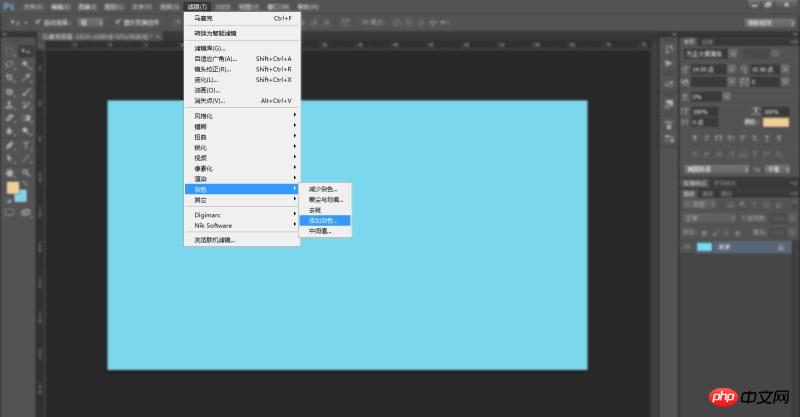
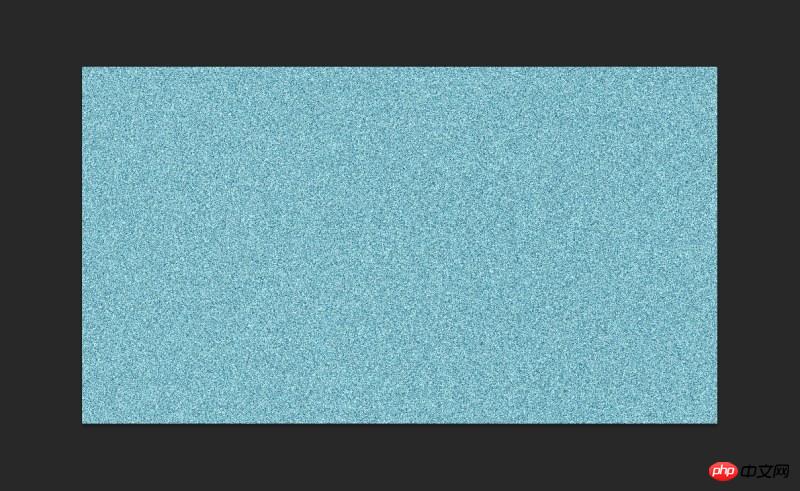
4、执行:滤镜→像素化→马赛克
大小看着画面效果调整,数值越大效果不明显

5、这时候出现了马赛克格子;
但是我们想让他的边缘出现高光点效果,让格子效果更加地明显

6、所以,这里执行:滤镜→滤镜库→照亮边缘
这里有三个选项,我希望高光的地方不用那么粗,那么数值就调小一点;
我希望高光明显一些,所以亮度调高;
平滑度数值越大,线条越圆润柔和,这里我把数值调到最低,因为我要直线硬朗的效果。
调整完成点击确定。

7、得出的效果是黑底的,要把黑底去掉,

那么把图层混合模式改为:滤色(这一组混合模式的效果都一样,只是程度不同而已。)
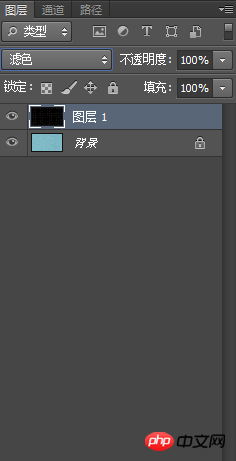
8、好了,一个马赛克背景就做好了!
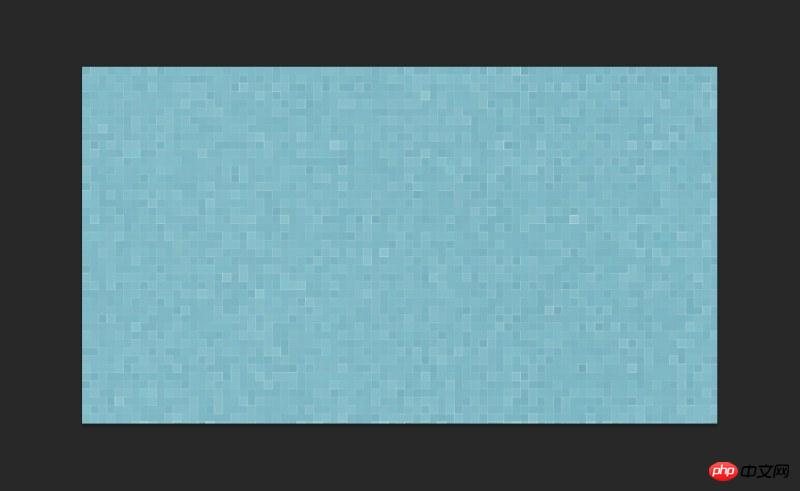

Hot AI Tools

Undresser.AI Undress
AI-powered app for creating realistic nude photos

AI Clothes Remover
Online AI tool for removing clothes from photos.

Undress AI Tool
Undress images for free

Clothoff.io
AI clothes remover

Video Face Swap
Swap faces in any video effortlessly with our completely free AI face swap tool!

Hot Article

Hot Tools

Notepad++7.3.1
Easy-to-use and free code editor

SublimeText3 Chinese version
Chinese version, very easy to use

Zend Studio 13.0.1
Powerful PHP integrated development environment

Dreamweaver CS6
Visual web development tools

SublimeText3 Mac version
God-level code editing software (SublimeText3)

Hot Topics
 1664
1664
 14
14
 1423
1423
 52
52
 1318
1318
 25
25
 1269
1269
 29
29
 1248
1248
 24
24
 How to remove mosaics on Meitu Xiuxiu How to remove mosaics on Meitu Xiuxiu
Mar 12, 2024 pm 02:16 PM
How to remove mosaics on Meitu Xiuxiu How to remove mosaics on Meitu Xiuxiu
Mar 12, 2024 pm 02:16 PM
How to remove mosaics on Meitu Xiuxiu? Meitu Xiuxiu is a treasure trove of photo retouching software. The software provides users with a large number of high-definition materials and photo retouching recipes that are updated daily. Here, users can experience the latest and most fashionable photo retouching methods. In Meitu, no matter what part of the photo you are dissatisfied with, we can easily help you fix it. However, some novice users are not very clear about some operations of the software and do not know how to remove mosaics. For this reason, the editor has compiled the method of removing mosaics from Meitu Xiuxiu and brings it to everyone. Let’s take a look. How to remove mosaics on Meitu Xiu Xiu 1. Enter the home page of Meitu Xiu Xiu, select the option of beautify pictures and click to open; 2. Flip the page and select a picture you want to remove mosaics to open, and enter the edit picture page; 3.
 How to set a picture as the background in OneNote
May 14, 2023 am 11:16 AM
How to set a picture as the background in OneNote
May 14, 2023 am 11:16 AM
Onenote is one of the best note-taking tools offered by Microsoft. Combined with Outlook and MSTeams, Onenote can be a powerful combination for increasing productivity at work and in personal creative productivity. We have to take notes in a different format, which may be more than just writing things down. Sometimes we need to copy images from different sources and do some editing in our daily work. Images pasted on Onenote can go a long way if you know how to apply the changes. Have you ever encountered a problem when using Onenote that images pasted on Onenote cannot allow you to work easily? This article will look at using images effectively on Onenote. we can
 How to remove mosaic How to remove mosaic
Feb 22, 2024 pm 03:22 PM
How to remove mosaic How to remove mosaic
Feb 22, 2024 pm 03:22 PM
Use the imitation stamp to pick up the color of the picture and then apply it. Tutorial Applicable Model: Lenovo AIO520C System: Windows 10 Professional Edition: Photoshop 2020 Analysis 1 First enter PhotoShop and open the mosaic picture. 2In the toolbar on the left, find and click Clone Stamp. 3 Then press and hold the Alt key on the keyboard. 4. Move the mouse to pick the color in the picture. 5Then release the Alt key on the keyboard. 6Finally, use the mouse to smear on the mosaic area to eliminate the mosaic. Supplement: What is the principle of mosaic removal? 1. If you want to remove mosaic from a picture, it is equivalent to painting on a canvas with an outline. Although the color aspect is easier to handle, it is still very difficult to complete. because
 How to unlock mosaic
Nov 08, 2023 pm 04:36 PM
How to unlock mosaic
Nov 08, 2023 pm 04:36 PM
Mosaic unlocking refers to removing or modifying mosaics in images or videos to restore the blocked or modified content. If the mosaic exists due to technical reasons, it can be removed or modified through technical means, but it is necessary to comply with relevant laws, regulations and ethics, and it is not recommended to try.
 How to remove mosaics on MeituXiuXiu? Tutorial on how to remove mosaics and restore original pictures for Meitu Xiuxiu!
Mar 15, 2024 pm 10:37 PM
How to remove mosaics on MeituXiuXiu? Tutorial on how to remove mosaics and restore original pictures for Meitu Xiuxiu!
Mar 15, 2024 pm 10:37 PM
1. How to remove mosaics on Meitu Xiuxiu? Tutorial on how to remove mosaics and restore original pictures for Meitu Xiuxiu! 1. Open the MeituXiuXiu app and click on Picture Beautification on the homepage. 2. Select a picture in the photo album of your phone. 3. Click the Mosaic function in the bottom menu. 4. After selection, options will appear, click on the eraser option. 5. Apply to the mosaic area in the image to erase part of the mosaic and restore the original image.
 Win11 new version of drawing: remove background with one click to realize cutout function
Sep 15, 2023 pm 10:53 PM
Win11 new version of drawing: remove background with one click to realize cutout function
Sep 15, 2023 pm 10:53 PM
Microsoft invites WindowsInsider project members in the Canary and Dev channels to test and experience the new Paint application. The latest version number is 11.2306.30.0. The most noteworthy new feature of this version update is the one-click cutout function. Users only need to click once to automatically eliminate the background and highlight the main body of the picture, making it easier for users to perform subsequent operations. The whole step is very simple. The user imports the picture in the new layout application, and then clicks the "removebackground" button on the toolbar to delete the background in the picture. The user can also use a rectangle to select the area to remove the background.
 How to achieve the mosaic effect of images in Vue?
Aug 18, 2023 pm 03:41 PM
How to achieve the mosaic effect of images in Vue?
Aug 18, 2023 pm 03:41 PM
How to achieve the mosaic effect of images in Vue? The mosaic effect of pictures is a common image processing technique used to blur the details in the image, similar to the effect of a mosaic pattern. Implementing the mosaic effect of images in Vue can be accomplished using the Canvas element and some image processing algorithms. This article will introduce how to achieve this effect in a Vue project, with code examples. Preparation work: First, install the Canvas library in the Vue project. You can use npm or yarn to install it. npmin
 How to replace all ppt backgrounds
Mar 25, 2024 pm 04:25 PM
How to replace all ppt backgrounds
Mar 25, 2024 pm 04:25 PM
PPT background replacement is an important operation that can quickly unify the visual style of the presentation. You can quickly replace the background of your entire presentation by modifying the slide master or using the Format Background feature. In addition, some PPT versions also provide a batch replacement function, which can easily replace the background of all slides. When replacing the background, you should pay attention to choosing a background that matches the theme of the presentation, and ensure that the background clarity and resolution meet the requirements.




