How to insert formula numbers using MathType
Want to know how to insert formula numbers in MathType? PHP editor Apple will answer this question for you. Inserting formula numbers helps you easily reference formulas and makes your article more professional. Now, follow the editor's detailed steps to learn this practical technique to make your mathematical writing clearer and more orderly!
1. Open the Word document and click the MathType tab in the toolbar. Remember, this operation must be performed in Word, not in the MathType equation editor.
In the MathType tab, find the Insert Equation Number command. At the same time, corresponding to them are Insert Left-Numbered Display Equation and Insert Right-Numbered Display Equation. As the name suggests, these two items are commands with numbers on the left and right. If you use the insert formula coding command directly, the coding is inserted at the position of the cursor.
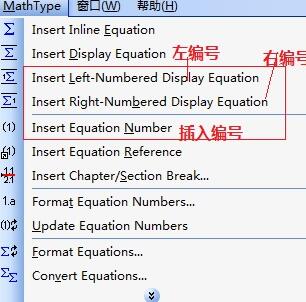
3. The difference between the results of the left numbering, right numbering and inserting numbering commands is as shown in the figure below. You can choose to use different commands according to your needs.
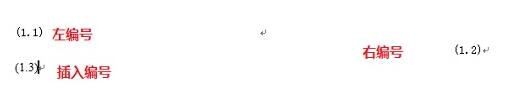
The above is the detailed content of How to insert formula numbers using MathType. For more information, please follow other related articles on the PHP Chinese website!

Hot AI Tools

Undresser.AI Undress
AI-powered app for creating realistic nude photos

AI Clothes Remover
Online AI tool for removing clothes from photos.

Undress AI Tool
Undress images for free

Clothoff.io
AI clothes remover

Video Face Swap
Swap faces in any video effortlessly with our completely free AI face swap tool!

Hot Article

Hot Tools

Notepad++7.3.1
Easy-to-use and free code editor

SublimeText3 Chinese version
Chinese version, very easy to use

Zend Studio 13.0.1
Powerful PHP integrated development environment

Dreamweaver CS6
Visual web development tools

SublimeText3 Mac version
God-level code editing software (SublimeText3)

Hot Topics
 1663
1663
 14
14
 1420
1420
 52
52
 1313
1313
 25
25
 1266
1266
 29
29
 1239
1239
 24
24
 How much does Microsoft PowerToys cost?
Apr 09, 2025 am 12:03 AM
How much does Microsoft PowerToys cost?
Apr 09, 2025 am 12:03 AM
Microsoft PowerToys is free. This collection of tools developed by Microsoft is designed to enhance Windows system functions and improve user productivity. By installing and using features such as FancyZones, users can customize window layouts and optimize workflows.
 What is the best alternative to PowerToys?
Apr 08, 2025 am 12:17 AM
What is the best alternative to PowerToys?
Apr 08, 2025 am 12:17 AM
ThebestalternativestoPowerToysforWindowsusersareAutoHotkey,WindowGrid,andWinaeroTweaker.1)AutoHotkeyoffersextensivescriptingforautomation.2)WindowGridprovidesintuitivegrid-basedwindowmanagement.3)WinaeroTweakerallowsdeepcustomizationofWindowssettings




