How to extend the pause period for updates in Windows 10
In Windows 10 system, although users can pause system updates, the default pause period is only 35 days. When this period has passed, the system will force the user to complete an update first. To solve this problem, this article will introduce you in detail how to extend the pause period of system updates in Windows 10. PHP editor Baicao has specially compiled the following content to better help you understand this technology.
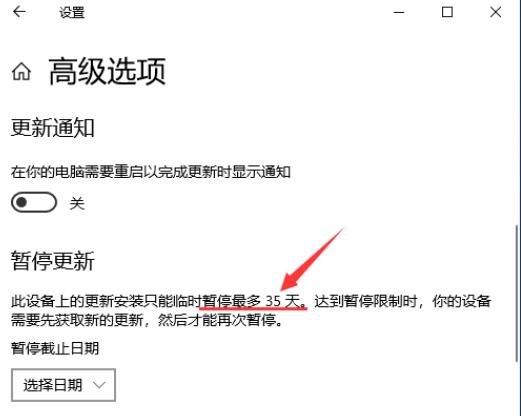
Operation method
1. "Win R" shortcut key to start running, enter "regedit" and press Enter to open.
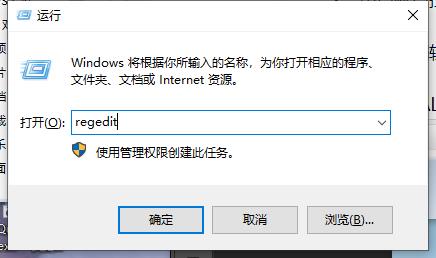
2. After entering the registry editor rough window, copy and paste "HKEY_LOCAL_MACHINESOFTWAREMicrosoftWindowsUpdateUXSettings" into the address bar above and press Enter to locate it.
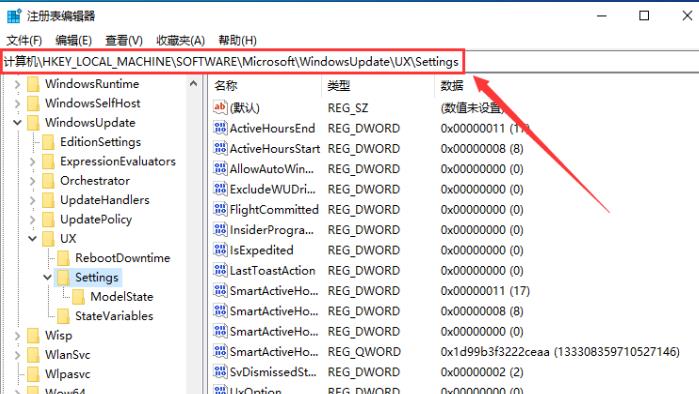
#3. Then right-click the blank space on the right and select "New" a "DWORD Value".
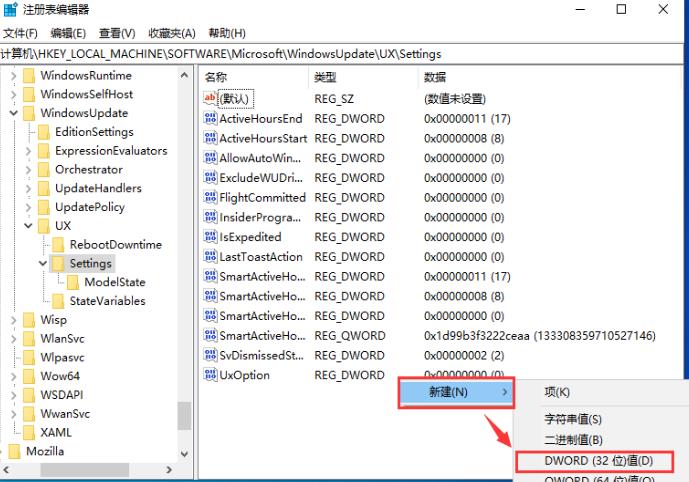
4. Then name it "FlightSettingsMaxPauseDays".
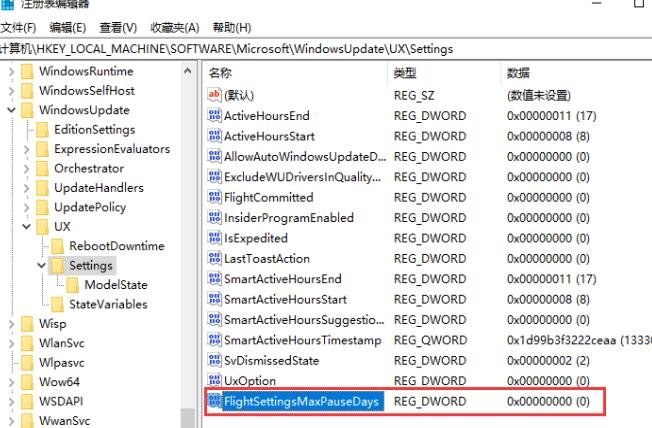
5. Double-click the "FlightSettingsMaxPauseDays" value. In the window interface that opens, check "Decimal" in "Base" and enter the desired value in "Value Data". To pause updates for the number of days, click "OK" to save.
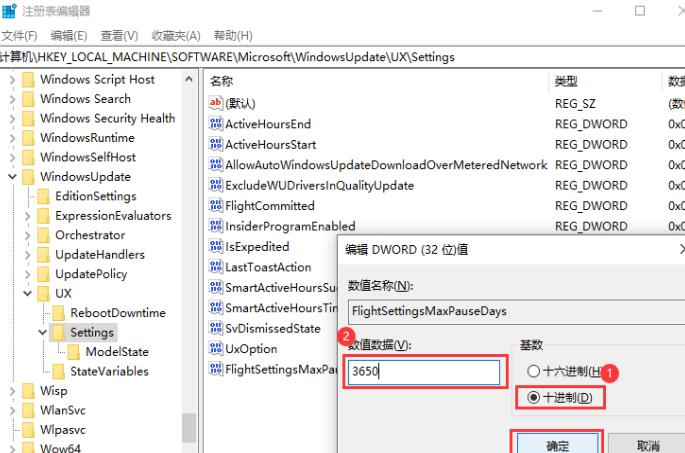
扩展阅读
| 系统设置 | |||
| Customize notepad background color | Remove desktop icon background blue color | Disable Xbox Game Bar | Find Settings Search Settings Not Found |
| Disable automatic maintenance function | Disable access to task permissions | Prohibit domain member computers from changing accounts | Disable automatic backup |
| Modify the registry to improve boot speed | Prevent automatic installation of applications | Input method compatibility settings | The taskbar icon keeps flashing |
| Adjust the cursor flashing Rate | Hide close taskbar volume icon | Disable startup delay function | Close desktop calendar Display |
| The administrator has set the system policy | Disable the split screen function | Desktop icons always rearrange | Turn off startup delay |
| Enable dark mode | Disable login welcome screen | Set closed caption color | Keyboard Shift key is locked |
| The Bluetooth device connection volume is automatically set to 100% | How to turn off the Ding Dong sound | Does not comply with password policy specifications | Low battery notification settings |
| Mouse pointer track function | Do not save desktop configuration when exiting | Replace the original old version of the font | How to set the day of the week to be displayed |
| How to set the default system for dual systems | Disable the mouse to wake up the computer function | Advanced sharing settings cannot be saved | Customized screen sleep time |
| ##How to restore the input method display as disabled | Taskbar auto-hide setting | Press the W key to trigger the stylus function | Network ID changes Gray cannot be modified |
| The volume adjustment is set to vertical display | Xiaozhi desktop automatically starts after booting and prompts module initialization Failure | Win10 system cannot shut down normally | win10 computer screen becomes narrower |
| win10 Xiaozhi desktop to-do partition recovery | Set the start menu not to display commonly used applications | Turn off notifications | Audio quality optimization |
| Hide taskbar tray icon | Calendar does not display holidays | Turn off the operation prompt sound | The desktop background disappears |
| Color filter Mirror function | Change workgroup name | Run speech recognition on startup | Turn off the default sharing function |
| Win10 blue selection box | The screensaver setting does not take effect | Set not to display the most commonly used applications | Enable synchronization settings |
| Clear open documents when exiting History | Desktop Window Manager is permanently closed | Sound Visual Notification | Sound Output Device |
| Automatically clear document history | Manage right-click menu function | Font smoothing is turned off | The cursor jumps abnormally when typing |
| Set not to standby | Turn off the system prompt | Win10 is very slow to refresh the desktop | Win10 interface is not fully displayed |
| Dual system deletion | eng input method deletion | Fonts cannot be imported | Adjust application sounds individually |
The above is the detailed content of How to extend the pause period for updates in Windows 10. For more information, please follow other related articles on the PHP Chinese website!

Hot AI Tools

Undresser.AI Undress
AI-powered app for creating realistic nude photos

AI Clothes Remover
Online AI tool for removing clothes from photos.

Undress AI Tool
Undress images for free

Clothoff.io
AI clothes remover

Video Face Swap
Swap faces in any video effortlessly with our completely free AI face swap tool!

Hot Article

Hot Tools

Notepad++7.3.1
Easy-to-use and free code editor

SublimeText3 Chinese version
Chinese version, very easy to use

Zend Studio 13.0.1
Powerful PHP integrated development environment

Dreamweaver CS6
Visual web development tools

SublimeText3 Mac version
God-level code editing software (SublimeText3)

Hot Topics
 Do I need to use flexbox in the center of the Bootstrap picture?
Apr 07, 2025 am 09:06 AM
Do I need to use flexbox in the center of the Bootstrap picture?
Apr 07, 2025 am 09:06 AM
There are many ways to center Bootstrap pictures, and you don’t have to use Flexbox. If you only need to center horizontally, the text-center class is enough; if you need to center vertically or multiple elements, Flexbox or Grid is more suitable. Flexbox is less compatible and may increase complexity, while Grid is more powerful and has a higher learning cost. When choosing a method, you should weigh the pros and cons and choose the most suitable method according to your needs and preferences.
 How to calculate c-subscript 3 subscript 5 c-subscript 3 subscript 5 algorithm tutorial
Apr 03, 2025 pm 10:33 PM
How to calculate c-subscript 3 subscript 5 c-subscript 3 subscript 5 algorithm tutorial
Apr 03, 2025 pm 10:33 PM
The calculation of C35 is essentially combinatorial mathematics, representing the number of combinations selected from 3 of 5 elements. The calculation formula is C53 = 5! / (3! * 2!), which can be directly calculated by loops to improve efficiency and avoid overflow. In addition, understanding the nature of combinations and mastering efficient calculation methods is crucial to solving many problems in the fields of probability statistics, cryptography, algorithm design, etc.
 How to implement adaptive layout of Y-axis position in web annotation?
Apr 04, 2025 pm 11:30 PM
How to implement adaptive layout of Y-axis position in web annotation?
Apr 04, 2025 pm 11:30 PM
The Y-axis position adaptive algorithm for web annotation function This article will explore how to implement annotation functions similar to Word documents, especially how to deal with the interval between annotations...
 How to elegantly solve the problem of too small spacing of Span tags after a line break?
Apr 05, 2025 pm 06:00 PM
How to elegantly solve the problem of too small spacing of Span tags after a line break?
Apr 05, 2025 pm 06:00 PM
How to elegantly handle the spacing of Span tags after a new line In web page layout, you often encounter the need to arrange multiple spans horizontally...
 How to export pdf with xml
Apr 03, 2025 am 06:45 AM
How to export pdf with xml
Apr 03, 2025 am 06:45 AM
There are two ways to export XML to PDF: using XSLT and using XML data binding libraries. XSLT: Create an XSLT stylesheet, specify the PDF format to convert XML data using the XSLT processor. XML Data binding library: Import XML Data binding library Create PDF Document object loading XML data export PDF files. Which method is better for PDF files depends on the requirements. XSLT provides flexibility, while the data binding library is simple to implement; for simple conversions, the data binding library is better, and for complex conversions, XSLT is more suitable.
 How to open xml format
Apr 02, 2025 pm 09:00 PM
How to open xml format
Apr 02, 2025 pm 09:00 PM
Use most text editors to open XML files; if you need a more intuitive tree display, you can use an XML editor, such as Oxygen XML Editor or XMLSpy; if you process XML data in a program, you need to use a programming language (such as Python) and XML libraries (such as xml.etree.ElementTree) to parse.
 How to convert xml into image file
Apr 03, 2025 am 08:27 AM
How to convert xml into image file
Apr 03, 2025 am 08:27 AM
There are many ways to convert XML into image files: using software: Altova XMLSpy, Oxygen XML Editor, XML Viewer, etc. Use online tools: XML to Image, Convert XML to Image, Free Online XML to Image Converter, etc.
 distinct function usage distance function c usage tutorial
Apr 03, 2025 pm 10:27 PM
distinct function usage distance function c usage tutorial
Apr 03, 2025 pm 10:27 PM
std::unique removes adjacent duplicate elements in the container and moves them to the end, returning an iterator pointing to the first duplicate element. std::distance calculates the distance between two iterators, that is, the number of elements they point to. These two functions are useful for optimizing code and improving efficiency, but there are also some pitfalls to be paid attention to, such as: std::unique only deals with adjacent duplicate elements. std::distance is less efficient when dealing with non-random access iterators. By mastering these features and best practices, you can fully utilize the power of these two functions.






