PS制作漂亮清晰的天空云彩文字的效果
这篇教程是向PHP中文网的朋友介绍PS制作漂亮清晰的天空云彩文字的效果方法,教程制作出来的效果非常地漂亮,难度也不是很大,推荐到PHP中文网,喜欢的朋友可以跟着教程一起来学习吧
工具/原料
PS CS2及以上版本
云彩笔刷
方法/步骤
1、先看看效果图

2、首先在photohop中创建一个新图片,大小为800px*400px,然后设置前景色为#16b6eb背景色为#97d5e6,使用渐变工具自上而下拖出一个线性渐变,如图所示
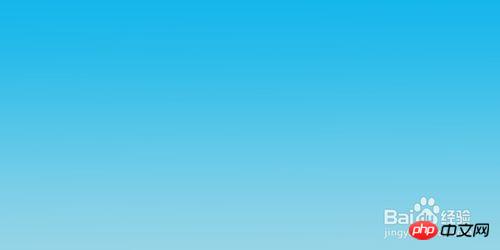
3、现在使用横排文字工具在图片中输入白色的文字IU,I和U之间空间稍微大点,为下面画爱心留空(建议使用较粗的文字),如图所示。
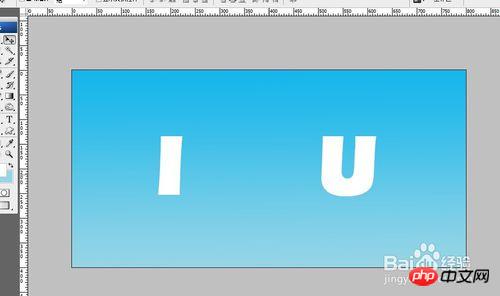
4、现在新建图层,前景色设为白色,使用自定义画笔工具,画一个爱心出来(注意:要在自定义工具属性面板中选择填充像素按钮),位置放在I和U中间。


5、按住ctrl键点击爱心图层载入爱心选区,执行【选择】-【修改】-【收缩】命令,大小为20像素。确定,得到一个选区,按delete键删除选区里的颜色,得到下面的效果


6、选中爱心图层和文字图层,按ctrl+E键,将爱心图层与文字图层合并。得到图层2,按ctrl键点击图层2缩览图,载入选区。
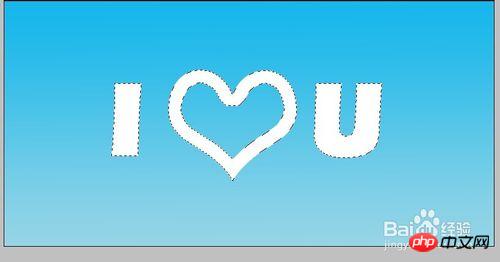
7、按【Q】键进入蒙版编辑状态,执行【滤镜】--【画笔描边】--【喷色描边】,描边长度为15,喷色半径为15,单击确定。按【Q】键退出蒙版编辑状态,此时形成一个新的选区。执行【选择】--【修改】--【羽化】命令,羽化半径为1

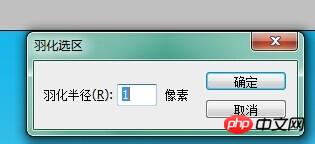
8、新建图层,设置前景色为白色,隐藏图层2,选择画笔工具,笔尖选择云彩,设置合适的笔尖半径,在选区中画出云彩。得到下面的效果

9、取消选区,此时可以使用橡皮擦工具对形状的边缘擦拭,然边缘看起来比较自然。

10、现在文字的云彩效果已经出来了,不满意的可以再做微调。接下来要在云彩图层的下方新建一个图层,用云彩画笔工具画出比较大的云彩作为背景。然后将图层的不透明度设为27%,最终效果完成

注意事项
默认的PS软件中是没有云彩笔刷的,需要到网上下载。百度搜索【云彩笔刷】就可以啦
以上就是PS制作漂亮清晰的天空云彩文字的效果方法介绍,希望能对大家有所帮助!

Hot AI Tools

Undresser.AI Undress
AI-powered app for creating realistic nude photos

AI Clothes Remover
Online AI tool for removing clothes from photos.

Undress AI Tool
Undress images for free

Clothoff.io
AI clothes remover

Video Face Swap
Swap faces in any video effortlessly with our completely free AI face swap tool!

Hot Article

Hot Tools

Notepad++7.3.1
Easy-to-use and free code editor

SublimeText3 Chinese version
Chinese version, very easy to use

Zend Studio 13.0.1
Powerful PHP integrated development environment

Dreamweaver CS6
Visual web development tools

SublimeText3 Mac version
God-level code editing software (SublimeText3)

Hot Topics
 1664
1664
 14
14
 1423
1423
 52
52
 1317
1317
 25
25
 1268
1268
 29
29
 1246
1246
 24
24
 Photoshop's Value: Weighing the Cost Against Its Features
Apr 11, 2025 am 12:02 AM
Photoshop's Value: Weighing the Cost Against Its Features
Apr 11, 2025 am 12:02 AM
Photoshop is worth the investment because it provides powerful features and a wide range of application scenarios. 1) Core functions include image editing, layer management, special effects production and color adjustment. 2) Suitable for professional designers and photographers, but amateurs may consider alternatives such as GIMP. 3) Subscribe to AdobeCreativeCloud can be used as needed to avoid high one-time spending.
 Advanced Photoshop Tutorial: Master Retouching & Compositing
Apr 17, 2025 am 12:10 AM
Advanced Photoshop Tutorial: Master Retouching & Compositing
Apr 17, 2025 am 12:10 AM
Photoshop's advanced photo editing and synthesis technologies include: 1. Use layers, masks and adjustment layers for basic operations; 2. Use image pixel values to achieve photo editing effects; 3. Use multiple layers and masks for complex synthesis; 4. Use "liquefaction" tools to adjust facial features; 5. Use "frequency separation" technology to perform delicate photo editing, these technologies can improve image processing level and achieve professional-level effects.
 Photoshop's Key Features: A Deep Dive
Apr 19, 2025 am 12:08 AM
Photoshop's Key Features: A Deep Dive
Apr 19, 2025 am 12:08 AM
Key features of Photoshop include layers and masks, adjustment tools, filters and effects. 1. Layers and masks allow independent editing of image parts. 2. Adjust tools such as brightness/contrast can modify image tone and brightness. 3. Filters and effects can quickly add visual effects. Mastering these features can help creative professionals achieve their creative vision.
 Using Photoshop: Creative Possibilities and Practical Uses
Apr 22, 2025 am 12:09 AM
Using Photoshop: Creative Possibilities and Practical Uses
Apr 22, 2025 am 12:09 AM
Photoshop is very practical and creative in practical applications. 1) It provides basic editing, repairing and synthesis functions, suitable for beginners and professionals. 2) Advanced features such as content recognition fill and layer style can improve image effects. 3) Mastering shortcut keys and optimizing layer structure can improve work efficiency.
 Is Photoshop Free? Understanding Subscription Plans
Apr 12, 2025 am 12:11 AM
Is Photoshop Free? Understanding Subscription Plans
Apr 12, 2025 am 12:11 AM
Photoshop is not free, but there are several ways to use it at low cost or free: 1. The free trial period is 7 days, and you can experience all functions during this period; 2. Student and teacher discounts can cut costs by half, and school proof is required; 3. The CreativeCloud package is suitable for professional users and includes a variety of Adobe tools; 4. PhotoshopElements and Lightroom are low-cost alternatives, with fewer functions but lower prices.
 The Core Purpose of Photoshop: Creative Image Design
Apr 10, 2025 am 09:29 AM
The Core Purpose of Photoshop: Creative Image Design
Apr 10, 2025 am 09:29 AM
Photoshop’s core use in creative image design is its powerful functionality and flexibility. 1) It allows designers to transform creativity into visual reality through layers, masks and filters. 2) Basic usages include cropping, resizing and color correction. 3) Advanced usages such as layer styles, blend modes and smart objects can create complex effects. 4) Common mistakes include improper layer management and excessive use of filters, which can be solved by organizing layers and using filters reasonably. 5) Performance optimization and best practices include rational use of layers, regular saving of files, and using shortcut keys.
 Photoshop: Investigating Free Trials and Discount Options
Apr 14, 2025 am 12:06 AM
Photoshop: Investigating Free Trials and Discount Options
Apr 14, 2025 am 12:06 AM
You can get the access to Photoshop in the most economical way: 1. Experience the software features with a 7-day free trial; 2. Find student or teacher discounts, as well as seasonal promotions; 3. Use coupons on third-party websites; 4. Subscribe to Adobe CreativeCloud's monthly or annual plan.
 Photoshop for Designers: Creating Visual Concepts
Apr 13, 2025 am 12:09 AM
Photoshop for Designers: Creating Visual Concepts
Apr 13, 2025 am 12:09 AM
Creating visual concepts in Photoshop can be achieved through the following steps: 1. Create a new document, 2. Add a background layer, 3. Use the brush tool to draw basic shapes, 4. Adjust colors and brightness, 5. Add text and graphics, 6. Use masks for local editing, 7. Apply filter effects, these steps help designers build a complete visual work from scratch.




