基于Photoshop怎么制作放大镜看照片gif动画效果
先给炫耀下效果图吧
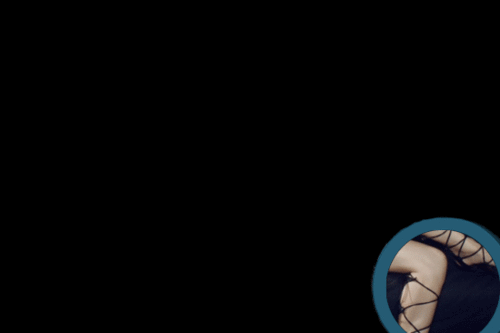


具体步骤如下所示:
1.首先打开的人物素材,创建一个新图层,并填充黑色
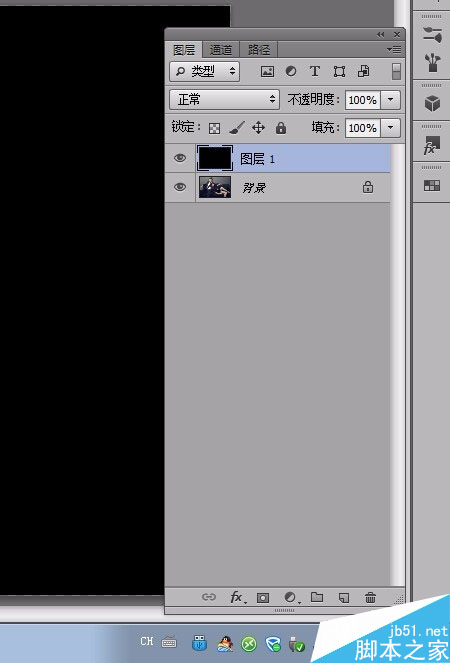
2.然后打开放大镜素材,抠出放大镜,并复制到人物素材的文档中

3.选择“椭圆选框工具”,拖动时按下Shift键,创建一个正圆的选区,然后选择“选择——变换选区”命令,设置选区的大小和位置,如图所示。
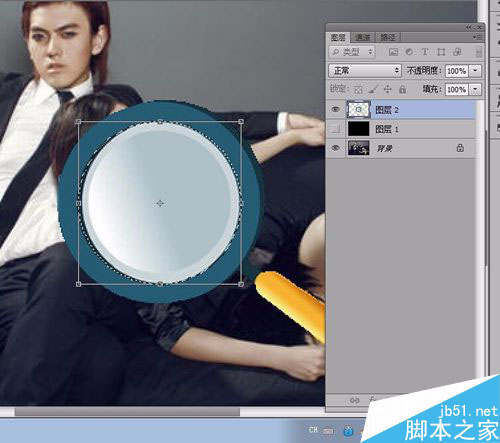
4.按下Delete键清空选区的内容,如图所示。

5.新建图层3,然后在选区中填充白色,如图所示。
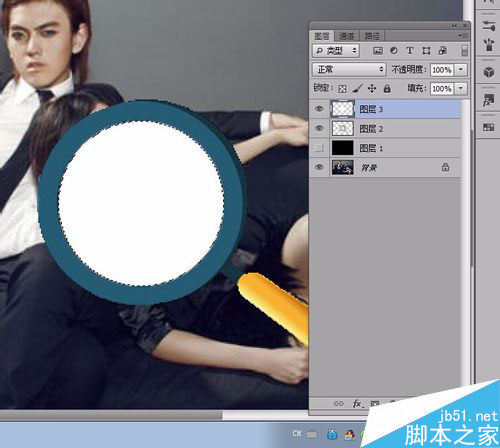
6.选择图层3,在菜单栏中选择“图层—图层样式—混合选项”命令,设置填充不透明度为“0%”,挖空
为“深”,如图所示。
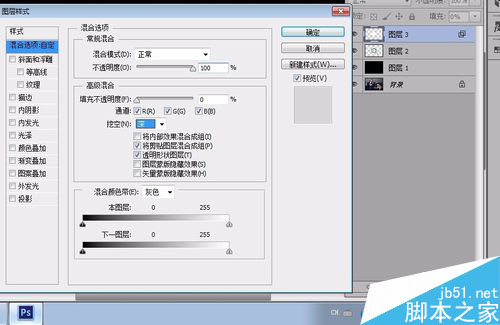
7.会出现这样的效果:

8.在图层2和图层3的上方分别创建一个组,并把图层2和

9.使用ps制作放大镜看照片的特效 gif动画步骤阅读
选择图层2,接下Ctrl+T快捷键进入自由变换状态,然后通过键盘的方向键调整图层2的位置,一定要用键盘的方向键调整,
而且心里要记下向哪个方向移到了多少步,然后按下Enter键确定。(本人在调整时向上移到了20步,向左移动了20步。)

10.多次按下Ctrl+Alt+Shift+T快捷键,这样就会按照上一步骤变换位置的距离进行多次变换和复制了。
效果如图所示

11.选择图层3参考前面步骤的方法,对其进行相应的操作,但记住,第一次自由变换移动的距离必须与图层2
的移动距离相同,如图所示

12.参考前步骤的方法,我们还可以制作出多个不同的移动方向,需要在改变移动方向时,只要按下Ctrl+T
重新设置变换的方向,然后再按下Ctrl+Alt+Shift+T即可,如图所示。

13.取消“组1”和“组2”中所有图层的可见性(单击图层前的“眼睛”),然后选择“窗口—动画”命令,
打开动画面板,单击面板中的“复制所选帧”按钮,可以复制出下一帧。设置第一帧中“组1”和“组2”中只有“图层2”和“图层3”可见,图层1和背景可见。
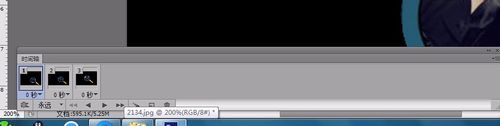
14.第二帧中“组1”和“组2”中只有“图层2副本”和“图层3副”本可见,图层1和背景可见
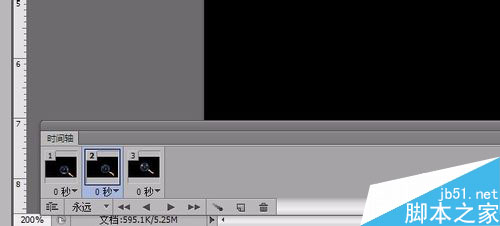
15.第三帧中“组1”和“组2”中只有“图层2副本2”和“图层3副本2”可见,图层1和背景可见
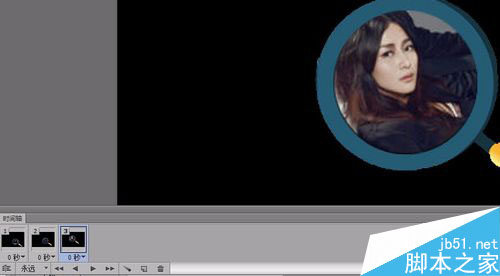
16.就这样以此类推设置完组1和组2中所有帧都显示一次即可,单击动画面板的播放按钮可以预览,选择“文件—
另存为Web和设置所有格式”命令可以保存动画,保存时必须保存为GIF图片格式。
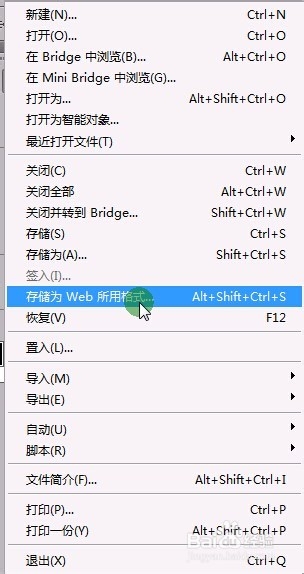
到此本文的全部内容就到此结束了,感兴趣的朋友参考以上步骤也试试吧,有任何问题欢迎给我留言,谢谢大家一直以来对脚本之家网站的支持。!

Hot AI Tools

Undresser.AI Undress
AI-powered app for creating realistic nude photos

AI Clothes Remover
Online AI tool for removing clothes from photos.

Undress AI Tool
Undress images for free

Clothoff.io
AI clothes remover

Video Face Swap
Swap faces in any video effortlessly with our completely free AI face swap tool!

Hot Article

Hot Tools

Notepad++7.3.1
Easy-to-use and free code editor

SublimeText3 Chinese version
Chinese version, very easy to use

Zend Studio 13.0.1
Powerful PHP integrated development environment

Dreamweaver CS6
Visual web development tools

SublimeText3 Mac version
God-level code editing software (SublimeText3)

Hot Topics
 1664
1664
 14
14
 1423
1423
 52
52
 1317
1317
 25
25
 1268
1268
 29
29
 1243
1243
 24
24
 Photoshop's Value: Weighing the Cost Against Its Features
Apr 11, 2025 am 12:02 AM
Photoshop's Value: Weighing the Cost Against Its Features
Apr 11, 2025 am 12:02 AM
Photoshop is worth the investment because it provides powerful features and a wide range of application scenarios. 1) Core functions include image editing, layer management, special effects production and color adjustment. 2) Suitable for professional designers and photographers, but amateurs may consider alternatives such as GIMP. 3) Subscribe to AdobeCreativeCloud can be used as needed to avoid high one-time spending.
 Advanced Photoshop Tutorial: Master Retouching & Compositing
Apr 17, 2025 am 12:10 AM
Advanced Photoshop Tutorial: Master Retouching & Compositing
Apr 17, 2025 am 12:10 AM
Photoshop's advanced photo editing and synthesis technologies include: 1. Use layers, masks and adjustment layers for basic operations; 2. Use image pixel values to achieve photo editing effects; 3. Use multiple layers and masks for complex synthesis; 4. Use "liquefaction" tools to adjust facial features; 5. Use "frequency separation" technology to perform delicate photo editing, these technologies can improve image processing level and achieve professional-level effects.
 Photoshop's Key Features: A Deep Dive
Apr 19, 2025 am 12:08 AM
Photoshop's Key Features: A Deep Dive
Apr 19, 2025 am 12:08 AM
Key features of Photoshop include layers and masks, adjustment tools, filters and effects. 1. Layers and masks allow independent editing of image parts. 2. Adjust tools such as brightness/contrast can modify image tone and brightness. 3. Filters and effects can quickly add visual effects. Mastering these features can help creative professionals achieve their creative vision.
 Using Photoshop: Creative Possibilities and Practical Uses
Apr 22, 2025 am 12:09 AM
Using Photoshop: Creative Possibilities and Practical Uses
Apr 22, 2025 am 12:09 AM
Photoshop is very practical and creative in practical applications. 1) It provides basic editing, repairing and synthesis functions, suitable for beginners and professionals. 2) Advanced features such as content recognition fill and layer style can improve image effects. 3) Mastering shortcut keys and optimizing layer structure can improve work efficiency.
 Is Photoshop Free? Understanding Subscription Plans
Apr 12, 2025 am 12:11 AM
Is Photoshop Free? Understanding Subscription Plans
Apr 12, 2025 am 12:11 AM
Photoshop is not free, but there are several ways to use it at low cost or free: 1. The free trial period is 7 days, and you can experience all functions during this period; 2. Student and teacher discounts can cut costs by half, and school proof is required; 3. The CreativeCloud package is suitable for professional users and includes a variety of Adobe tools; 4. PhotoshopElements and Lightroom are low-cost alternatives, with fewer functions but lower prices.
 The Core Purpose of Photoshop: Creative Image Design
Apr 10, 2025 am 09:29 AM
The Core Purpose of Photoshop: Creative Image Design
Apr 10, 2025 am 09:29 AM
Photoshop’s core use in creative image design is its powerful functionality and flexibility. 1) It allows designers to transform creativity into visual reality through layers, masks and filters. 2) Basic usages include cropping, resizing and color correction. 3) Advanced usages such as layer styles, blend modes and smart objects can create complex effects. 4) Common mistakes include improper layer management and excessive use of filters, which can be solved by organizing layers and using filters reasonably. 5) Performance optimization and best practices include rational use of layers, regular saving of files, and using shortcut keys.
 Photoshop: Investigating Free Trials and Discount Options
Apr 14, 2025 am 12:06 AM
Photoshop: Investigating Free Trials and Discount Options
Apr 14, 2025 am 12:06 AM
You can get the access to Photoshop in the most economical way: 1. Experience the software features with a 7-day free trial; 2. Find student or teacher discounts, as well as seasonal promotions; 3. Use coupons on third-party websites; 4. Subscribe to Adobe CreativeCloud's monthly or annual plan.
 Photoshop for Designers: Creating Visual Concepts
Apr 13, 2025 am 12:09 AM
Photoshop for Designers: Creating Visual Concepts
Apr 13, 2025 am 12:09 AM
Creating visual concepts in Photoshop can be achieved through the following steps: 1. Create a new document, 2. Add a background layer, 3. Use the brush tool to draw basic shapes, 4. Adjust colors and brightness, 5. Add text and graphics, 6. Use masks for local editing, 7. Apply filter effects, these steps help designers build a complete visual work from scratch.




