 Software Tutorial
Software Tutorial
 Computer Software
Computer Software
 A simple way to draw colorful circles with geometric sketchpad
A simple way to draw colorful circles with geometric sketchpad
A simple way to draw colorful circles with geometric sketchpad
When drawing geometric figures, have you ever encountered the problem of drawing multi-colored circles? Want to create a colorful and eye-catching round shape, but don’t know where to start? In response to this problem, PHP editor Xigua brings you a solution and teaches you how to easily draw colorful circles. If you also want to make your geometric shapes more vivid and interesting, then come and explore the steps detailed in this article and start a journey into the colorful round world!
1. Use the [Line Segment Tool] to draw the line segment AB, select the [Construction]-[Point on Line Segment] command, and draw a point C on the line segment AB. Use the same method to construct line segments DE, GH and points F and I on the line segments.
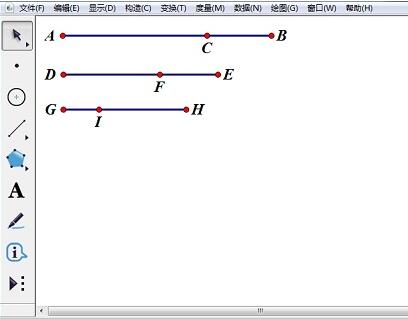
2. Select the [Circle Tool] to draw a circle with center J. Use the [Point Tool] to pick any point L on the circle. Use the [Line Segment Tool] to draw the line segment JL.
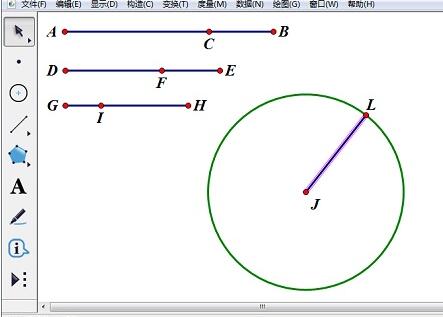
3. Select points L and C and select the [Measure]-[Distance] command. In the same way, the distance between L and F and the distance between L and I are measured respectively.

4. Select the length of LC, the length of LF, the length of LI, and the line segment JL, select [Display]-[Color]-[Parameter] command, select [Red, Green, Blue], the parameter range is set to 0~2, and the color range selects a two-way cycle.
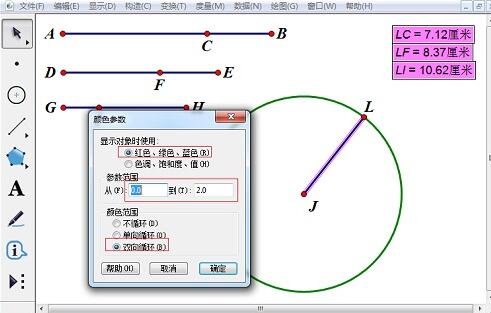
5. Select the point L and the line segment JL, and select the [Construction]-[Trajectory] command to fill the circle with the trajectory of the line segment JL. Select the trajectory of line segment JL, right-click, select [Properties], and set the [Sampling Number] in the [Drawing] tab to 800 or greater.
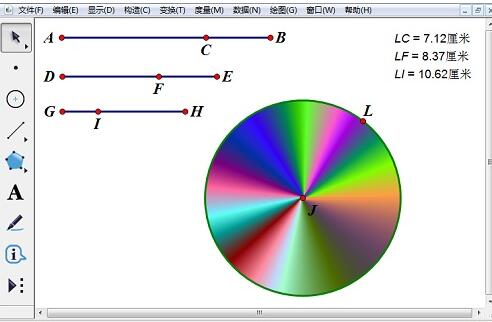
6. Select point L and press [Ctrl H] to hide point L. Select points C, F, and I in turn, select [Edit]-[Operation Button]-[Animation] command, and leave the default settings to create a button. When we click the button, we will find that the circle presents a colorful and beautiful picture.
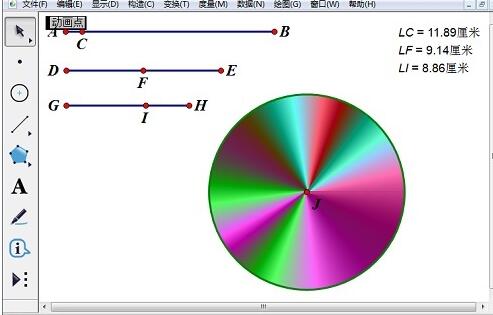
The above is the detailed content of A simple way to draw colorful circles with geometric sketchpad. For more information, please follow other related articles on the PHP Chinese website!

Hot AI Tools

Undresser.AI Undress
AI-powered app for creating realistic nude photos

AI Clothes Remover
Online AI tool for removing clothes from photos.

Undress AI Tool
Undress images for free

Clothoff.io
AI clothes remover

Video Face Swap
Swap faces in any video effortlessly with our completely free AI face swap tool!

Hot Article

Hot Tools

Notepad++7.3.1
Easy-to-use and free code editor

SublimeText3 Chinese version
Chinese version, very easy to use

Zend Studio 13.0.1
Powerful PHP integrated development environment

Dreamweaver CS6
Visual web development tools

SublimeText3 Mac version
God-level code editing software (SublimeText3)

Hot Topics
 How much does Microsoft PowerToys cost?
Apr 09, 2025 am 12:03 AM
How much does Microsoft PowerToys cost?
Apr 09, 2025 am 12:03 AM
Microsoft PowerToys is free. This collection of tools developed by Microsoft is designed to enhance Windows system functions and improve user productivity. By installing and using features such as FancyZones, users can customize window layouts and optimize workflows.
 Does PowerToys need to be running?
Apr 02, 2025 pm 04:41 PM
Does PowerToys need to be running?
Apr 02, 2025 pm 04:41 PM
PowerToys needs to be run in the background to achieve its full functionality. 1) It relies on system-level hooks and event listening, such as FancyZones monitoring window movement. 2) Reasonable resource usage, usually 50-100MB of memory, and almost zero CPU usage when idle. 3) You can set up power-on and use PowerShell scripts to implement it. 4) When encountering problems, check the log files, disable specific tools, and ensure that they are updated to the latest version. 5) Optimization suggestions include disabling infrequently used tools, adjusting settings, and monitoring resource usage.
 What is the best alternative to PowerToys?
Apr 08, 2025 am 12:17 AM
What is the best alternative to PowerToys?
Apr 08, 2025 am 12:17 AM
ThebestalternativestoPowerToysforWindowsusersareAutoHotkey,WindowGrid,andWinaeroTweaker.1)AutoHotkeyoffersextensivescriptingforautomation.2)WindowGridprovidesintuitivegrid-basedwindowmanagement.3)WinaeroTweakerallowsdeepcustomizationofWindowssettings
 What is the purpose of PowerToys?
Apr 03, 2025 am 12:10 AM
What is the purpose of PowerToys?
Apr 03, 2025 am 12:10 AM
PowerToys is a free collection of tools launched by Microsoft to enhance productivity and system control for Windows users. It provides features through standalone modules such as FancyZones management window layout and PowerRename batch renaming files, making user workflow smoother.
 Does Microsoft PowerToys require a license?
Apr 07, 2025 am 12:04 AM
Does Microsoft PowerToys require a license?
Apr 07, 2025 am 12:04 AM
Microsoft PowerToys does not require a license and is a free open source software. 1.PowerToys provides a variety of tools, such as FancyZones for window management, PowerRename for batch renaming, and ColorPicker for color selection. 2. Users can enable or disable these tools according to their needs to improve work efficiency.
 How do I download Microsoft PowerToys?
Apr 04, 2025 am 12:03 AM
How do I download Microsoft PowerToys?
Apr 04, 2025 am 12:03 AM
The way to download Microsoft PowerToys is: 1. Open PowerShell and run wingetinstallMicrosoft.PowerToys, 2. or visit the GitHub page to download the installation package. PowerToys is a set of tools to improve Windows user productivity. It includes features such as FancyZones and PowerRename, which can be installed through winget or graphical interface.
 Is PowerToys part of Windows 11?
Apr 05, 2025 am 12:03 AM
Is PowerToys part of Windows 11?
Apr 05, 2025 am 12:03 AM
PowerToys is not the default component of Windows 11, but a set of tools developed by Microsoft that needs to be downloaded separately. 1) It provides features such as FancyZones and Awake to improve user productivity. 2) Pay attention to possible software conflicts and performance impacts when using them. 3) It is recommended to selectively enable the tool and periodically update it to optimize performance.
 Is Microsoft PowerToys free or paid?
Apr 06, 2025 am 12:14 AM
Is Microsoft PowerToys free or paid?
Apr 06, 2025 am 12:14 AM
Microsoft PowerToys is completely free. This tool set provides open source utilities that enhance Windows operating system, including features such as FancyZones, PowerRename, and KeyboardManager, to help users improve productivity and customize their operating experience.





