 Software Tutorial
Software Tutorial
 Computer Software
Computer Software
 How to design a beautiful splash background image in PS - tutorial on how to create a splash effect background in PS
How to design a beautiful splash background image in PS - tutorial on how to create a splash effect background in PS
How to design a beautiful splash background image in PS - tutorial on how to create a splash effect background in PS
In the field of graphics processing, designing beautiful splash background images is an essential skill. PHP editor Xinyi will bring you a comprehensive tutorial on how to use Photoshop to create a stunning splash effect background. This tutorial explains every step in simple terms, from preparation to tips and tricks, helping you master this technique with ease. Below, we’ll take you through the power of splash background image design, allowing you to create unforgettable visuals on your digital canvas.
First open the PS software, click [File]---[New] in the menu bar, set the width and height, create a blank file, and use the shortcut Alt Delete to fill a black background
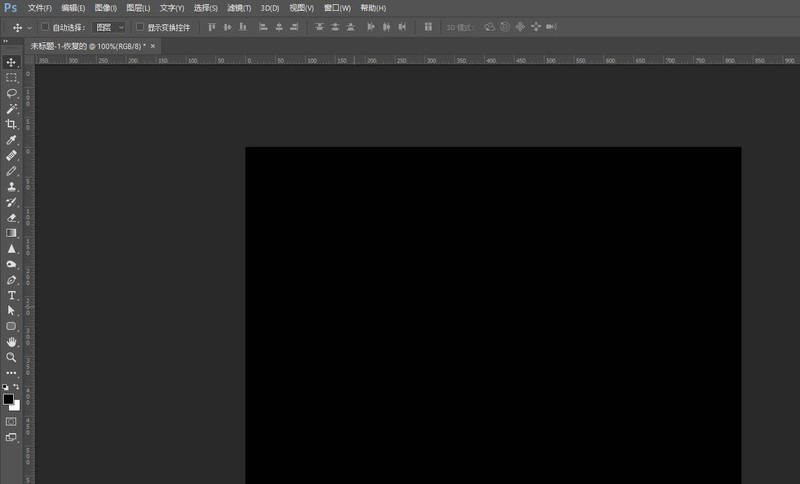
Find the [Pencil Tool] on the toolbar, or use the shortcut key B, then click [Window]---[Brush Presets] on the menu bar, and select the [Splash] brush
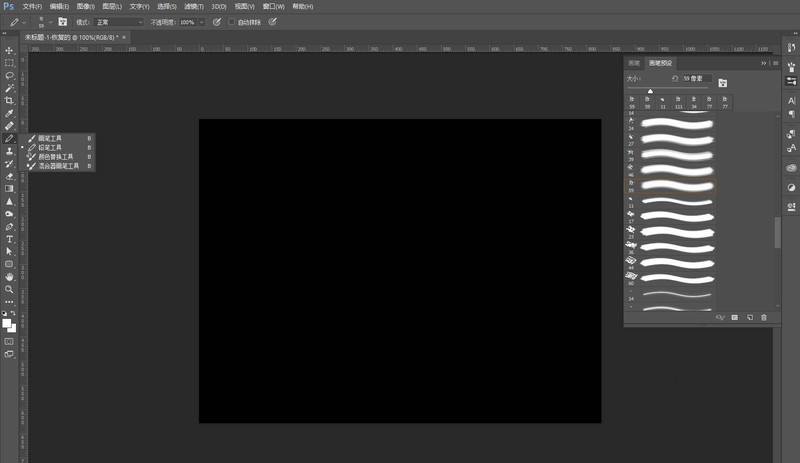
Click [Window]---[Brush] in the menu bar, check [Shape Dynamics] and [Scatter] in the brush tip shape, and set the corresponding values respectively
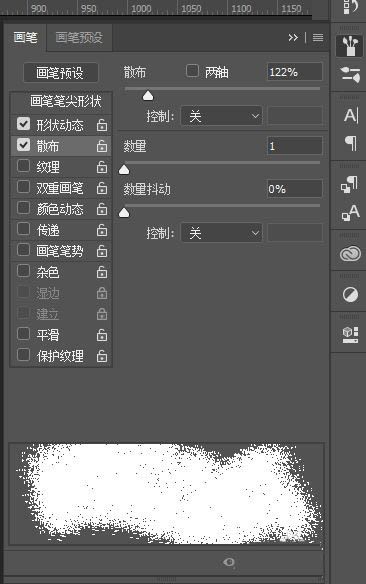
Click In the color picker (foreground color), set the pencil to white

Finally, use the pencil to smear freely in the blank space, so that you can successfully use the pencil tool to create a beautiful splash picture
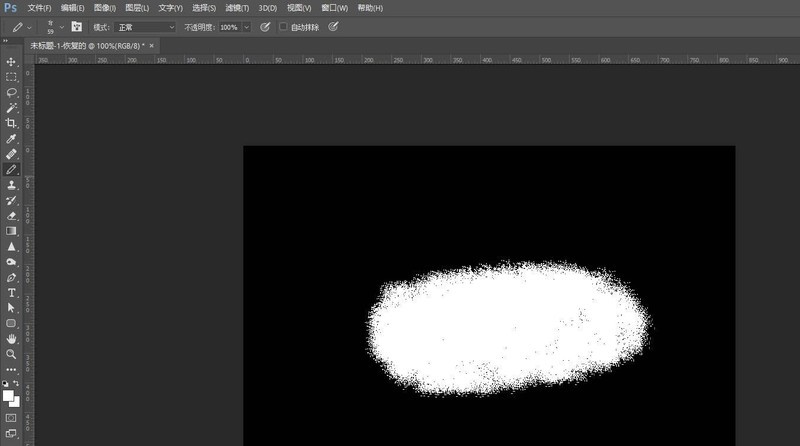
The above is the detailed content of How to design a beautiful splash background image in PS - tutorial on how to create a splash effect background in PS. For more information, please follow other related articles on the PHP Chinese website!

Hot AI Tools

Undresser.AI Undress
AI-powered app for creating realistic nude photos

AI Clothes Remover
Online AI tool for removing clothes from photos.

Undress AI Tool
Undress images for free

Clothoff.io
AI clothes remover

Video Face Swap
Swap faces in any video effortlessly with our completely free AI face swap tool!

Hot Article

Hot Tools

Notepad++7.3.1
Easy-to-use and free code editor

SublimeText3 Chinese version
Chinese version, very easy to use

Zend Studio 13.0.1
Powerful PHP integrated development environment

Dreamweaver CS6
Visual web development tools

SublimeText3 Mac version
God-level code editing software (SublimeText3)

Hot Topics
 1655
1655
 14
14
 1414
1414
 52
52
 1307
1307
 25
25
 1254
1254
 29
29
 1228
1228
 24
24
 How much does Microsoft PowerToys cost?
Apr 09, 2025 am 12:03 AM
How much does Microsoft PowerToys cost?
Apr 09, 2025 am 12:03 AM
Microsoft PowerToys is free. This collection of tools developed by Microsoft is designed to enhance Windows system functions and improve user productivity. By installing and using features such as FancyZones, users can customize window layouts and optimize workflows.
 What is the best alternative to PowerToys?
Apr 08, 2025 am 12:17 AM
What is the best alternative to PowerToys?
Apr 08, 2025 am 12:17 AM
ThebestalternativestoPowerToysforWindowsusersareAutoHotkey,WindowGrid,andWinaeroTweaker.1)AutoHotkeyoffersextensivescriptingforautomation.2)WindowGridprovidesintuitivegrid-basedwindowmanagement.3)WinaeroTweakerallowsdeepcustomizationofWindowssettings
 Does Microsoft PowerToys require a license?
Apr 07, 2025 am 12:04 AM
Does Microsoft PowerToys require a license?
Apr 07, 2025 am 12:04 AM
Microsoft PowerToys does not require a license and is a free open source software. 1.PowerToys provides a variety of tools, such as FancyZones for window management, PowerRename for batch renaming, and ColorPicker for color selection. 2. Users can enable or disable these tools according to their needs to improve work efficiency.
 Is Microsoft PowerToys free or paid?
Apr 06, 2025 am 12:14 AM
Is Microsoft PowerToys free or paid?
Apr 06, 2025 am 12:14 AM
Microsoft PowerToys is completely free. This tool set provides open source utilities that enhance Windows operating system, including features such as FancyZones, PowerRename, and KeyboardManager, to help users improve productivity and customize their operating experience.
 Is PowerToys part of Windows 11?
Apr 05, 2025 am 12:03 AM
Is PowerToys part of Windows 11?
Apr 05, 2025 am 12:03 AM
PowerToys is not the default component of Windows 11, but a set of tools developed by Microsoft that needs to be downloaded separately. 1) It provides features such as FancyZones and Awake to improve user productivity. 2) Pay attention to possible software conflicts and performance impacts when using them. 3) It is recommended to selectively enable the tool and periodically update it to optimize performance.



