How to create a reflection on a cup using Photoshop
Want to add a realistic reflection effect to a cup, but don’t know where to start? This tutorial will guide you in detail in using Photoshop to create a reflection for a cup, from drawing to applying filters, step by step. Whether you are a novice in graphic design or an experienced designer, you can easily master this technique and improve the quality of your work.
First demonstrate the wrong operation. After placing your cup on the background, copy the cup to a layer as a reflection layer. Use CTLR T on the cup for quick editing on the reflection layer.
Right click [Flip Vertical] and move it downward.

Use a mask on the reflection layer, and use the [Gradient Tool] to drag from bottom to top on the reflection layer. In this way, the reflection effect comes out, but such wrong operation makes the reflection look very disharmonious. Here is the correct operation method.
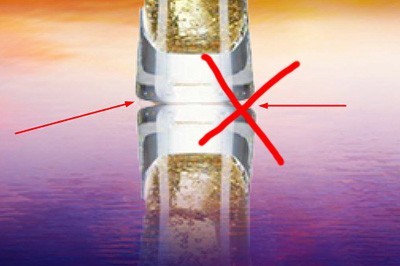
The steps are still the same as above, except that after [Vertical Flip] moves the flipped cup to the bottom, use [Deformation] again to fit the upper cup at the bottom.
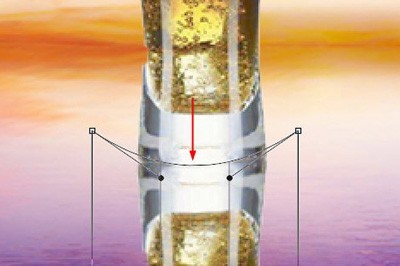
Use the mask and gradient tools again, and the reflection effect will be very real.

The above is the detailed content of How to create a reflection on a cup using Photoshop. For more information, please follow other related articles on the PHP Chinese website!

Hot AI Tools

Undresser.AI Undress
AI-powered app for creating realistic nude photos

AI Clothes Remover
Online AI tool for removing clothes from photos.

Undress AI Tool
Undress images for free

Clothoff.io
AI clothes remover

Video Face Swap
Swap faces in any video effortlessly with our completely free AI face swap tool!

Hot Article

Hot Tools

Notepad++7.3.1
Easy-to-use and free code editor

SublimeText3 Chinese version
Chinese version, very easy to use

Zend Studio 13.0.1
Powerful PHP integrated development environment

Dreamweaver CS6
Visual web development tools

SublimeText3 Mac version
God-level code editing software (SublimeText3)

Hot Topics
 1663
1663
 14
14
 1420
1420
 52
52
 1313
1313
 25
25
 1266
1266
 29
29
 1239
1239
 24
24
 How much does Microsoft PowerToys cost?
Apr 09, 2025 am 12:03 AM
How much does Microsoft PowerToys cost?
Apr 09, 2025 am 12:03 AM
Microsoft PowerToys is free. This collection of tools developed by Microsoft is designed to enhance Windows system functions and improve user productivity. By installing and using features such as FancyZones, users can customize window layouts and optimize workflows.
 What is the best alternative to PowerToys?
Apr 08, 2025 am 12:17 AM
What is the best alternative to PowerToys?
Apr 08, 2025 am 12:17 AM
ThebestalternativestoPowerToysforWindowsusersareAutoHotkey,WindowGrid,andWinaeroTweaker.1)AutoHotkeyoffersextensivescriptingforautomation.2)WindowGridprovidesintuitivegrid-basedwindowmanagement.3)WinaeroTweakerallowsdeepcustomizationofWindowssettings




