 Software Tutorial
Software Tutorial
 Computer Software
Computer Software
 A simple tutorial on drawing concentric circles using geometric sketchpad
A simple tutorial on drawing concentric circles using geometric sketchpad
A simple tutorial on drawing concentric circles using geometric sketchpad
Step 1 Make concentric circles
Open the drawing board, click the [Circle Tool] on the left toolbar, click the mouse in the blank area of the drawing board to determine the position of the center of the circle, move the left mouse button to determine the radius length, and click Use the mouse to draw a circle. Then move the mouse to the center of the circle, hold down the left mouse button, and drag outward until the radius is appropriate and release the mouse, thus drawing concentric circles.
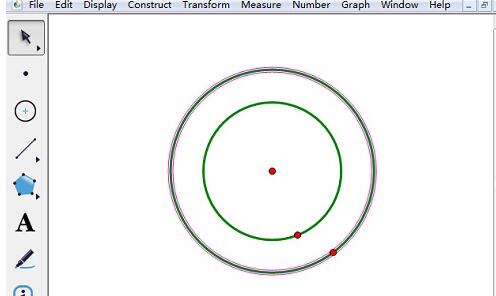
Step 2 Adjust the concentric circles
1. Adjust the size of the concentric circles
Click the [Move Arrow Tool] on the left toolbar and hold Concentric Drag the center of the circle to change the size and position of the concentric circles,
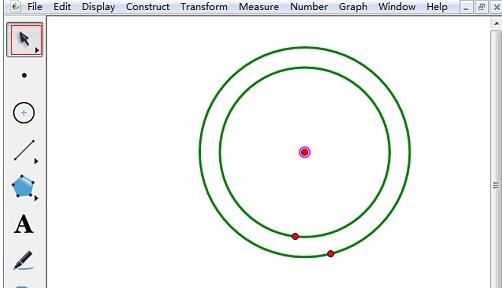
2. Adjust the size of the large circle
Click the [Move Arrow Tool] on the left toolbar and press Drag the red dot on the edge of the large concentric circle to change the size and position of the large circle.
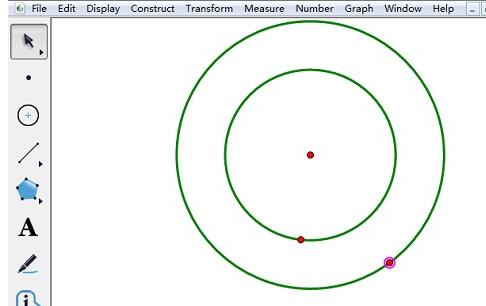
3. Adjust the size of the small circle
Click on the left toolbar [ Use the Move Arrow Tool and drag the red dot on the edge of the concentric circles to change the size of the circles.
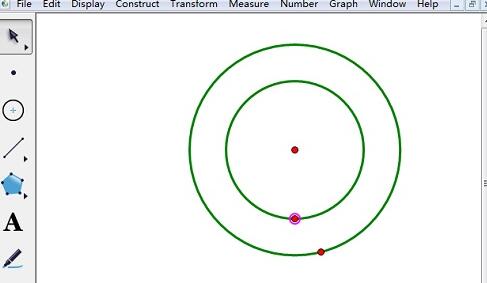
The above is the detailed content of A simple tutorial on drawing concentric circles using geometric sketchpad. For more information, please follow other related articles on the PHP Chinese website!

Hot AI Tools

Undresser.AI Undress
AI-powered app for creating realistic nude photos

AI Clothes Remover
Online AI tool for removing clothes from photos.

Undress AI Tool
Undress images for free

Clothoff.io
AI clothes remover

Video Face Swap
Swap faces in any video effortlessly with our completely free AI face swap tool!

Hot Article

Hot Tools

Notepad++7.3.1
Easy-to-use and free code editor

SublimeText3 Chinese version
Chinese version, very easy to use

Zend Studio 13.0.1
Powerful PHP integrated development environment

Dreamweaver CS6
Visual web development tools

SublimeText3 Mac version
God-level code editing software (SublimeText3)

Hot Topics
 1663
1663
 14
14
 1420
1420
 52
52
 1313
1313
 25
25
 1266
1266
 29
29
 1237
1237
 24
24
 How much does Microsoft PowerToys cost?
Apr 09, 2025 am 12:03 AM
How much does Microsoft PowerToys cost?
Apr 09, 2025 am 12:03 AM
Microsoft PowerToys is free. This collection of tools developed by Microsoft is designed to enhance Windows system functions and improve user productivity. By installing and using features such as FancyZones, users can customize window layouts and optimize workflows.
 What is the best alternative to PowerToys?
Apr 08, 2025 am 12:17 AM
What is the best alternative to PowerToys?
Apr 08, 2025 am 12:17 AM
ThebestalternativestoPowerToysforWindowsusersareAutoHotkey,WindowGrid,andWinaeroTweaker.1)AutoHotkeyoffersextensivescriptingforautomation.2)WindowGridprovidesintuitivegrid-basedwindowmanagement.3)WinaeroTweakerallowsdeepcustomizationofWindowssettings



