How to quickly draw tables with geometric sketchpad
New parameters. Open the geometric sketchpad, click the [Data] menu in the upper menu bar, and select the [New Parameter] command from the pop-up drop-down option. In the new parameter window that appears, type an integer in the value item to represent the number of rows and columns of the table. , and then click the [OK] button. For example, draw a table with five rows and five columns, set the new parameter value to 5,

select the table drawing tool. Use the mouse to click the [Custom Tools] button in the left sidebar, and select [Other Tools] - [Adjustable Table] from the pop-up shortcut options,
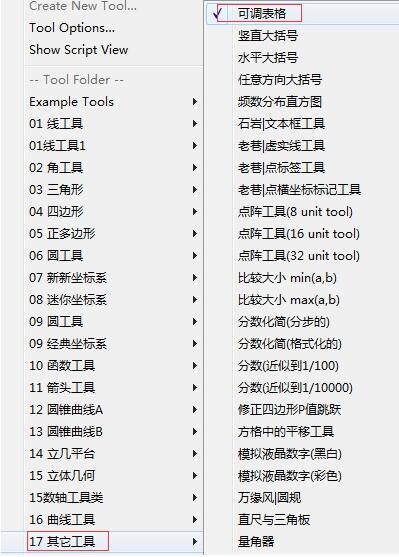
After selecting the above tools, click the parameter just created with the mouse, and then click the mouse several times in the blank working area of the drawing board to get the table sketch as shown below.
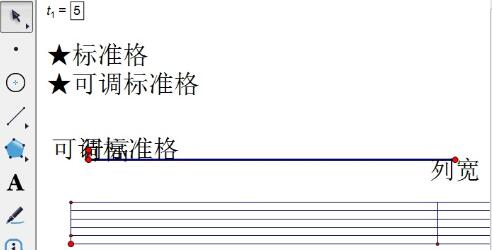
Make a standard format table. Click the [Standard Grid] text button with the mouse to get a standard table with five rows and five columns.
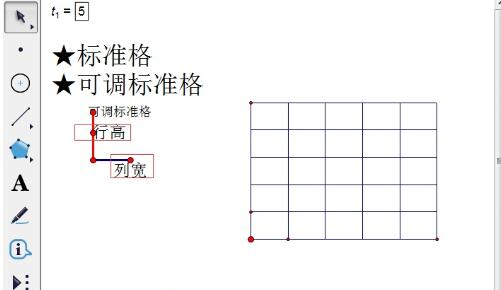
Create a table with an adjustable standard grid. Use the mouse to click the [Adjustable Standard Grid] text button, and then drag the points on the control handle that represent the row height and column width to adjust the row height and column width of the table, such as the table as shown below.
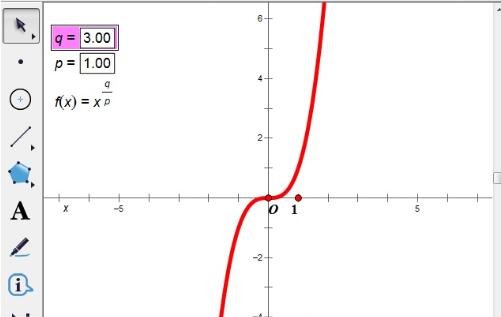
The above is the detailed content of How to quickly draw tables with geometric sketchpad. For more information, please follow other related articles on the PHP Chinese website!

Hot AI Tools

Undresser.AI Undress
AI-powered app for creating realistic nude photos

AI Clothes Remover
Online AI tool for removing clothes from photos.

Undress AI Tool
Undress images for free

Clothoff.io
AI clothes remover

Video Face Swap
Swap faces in any video effortlessly with our completely free AI face swap tool!

Hot Article

Hot Tools

Notepad++7.3.1
Easy-to-use and free code editor

SublimeText3 Chinese version
Chinese version, very easy to use

Zend Studio 13.0.1
Powerful PHP integrated development environment

Dreamweaver CS6
Visual web development tools

SublimeText3 Mac version
God-level code editing software (SublimeText3)

Hot Topics
 1663
1663
 14
14
 1420
1420
 52
52
 1313
1313
 25
25
 1266
1266
 29
29
 1239
1239
 24
24
 How much does Microsoft PowerToys cost?
Apr 09, 2025 am 12:03 AM
How much does Microsoft PowerToys cost?
Apr 09, 2025 am 12:03 AM
Microsoft PowerToys is free. This collection of tools developed by Microsoft is designed to enhance Windows system functions and improve user productivity. By installing and using features such as FancyZones, users can customize window layouts and optimize workflows.
 What is the best alternative to PowerToys?
Apr 08, 2025 am 12:17 AM
What is the best alternative to PowerToys?
Apr 08, 2025 am 12:17 AM
ThebestalternativestoPowerToysforWindowsusersareAutoHotkey,WindowGrid,andWinaeroTweaker.1)AutoHotkeyoffersextensivescriptingforautomation.2)WindowGridprovidesintuitivegrid-basedwindowmanagement.3)WinaeroTweakerallowsdeepcustomizationofWindowssettings




