 System Tutorial
System Tutorial
 LINUX
LINUX
 Ideas to solve the problem that Xshell cannot connect to the virtual machine
Ideas to solve the problem that Xshell cannot connect to the virtual machine
Ideas to solve the problem that Xshell cannot connect to the virtual machine
It’s the first time I use xshell, but I can’t connect to Linux. I tried it for a long time and searched many solutions, but finally I solved it. Here I will share my solution and list the solutions on the Internet. I hope it can be solved. Help others.
The IP address is not configured. You need to configure it yourself. There are many configuration methods on the Internet. Here is one:
Enter vim /etc/sysconfig/network-scripts/ifcfg-eth0command
Change the content of this file to the following:
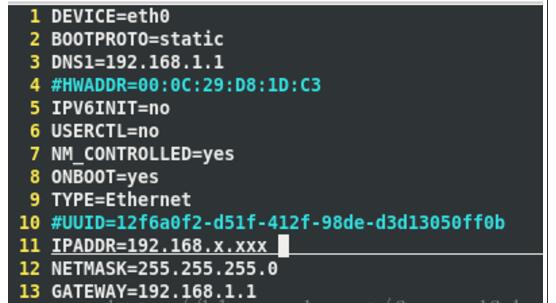
Set the ip yourself, for example: 192.168.1.155
Then enter ifconfig -a to find your own IP and change it.
This method on the Internet is very complicated, but it is similar, but I tried it myself, (>_ The picture below is my own adapter settings:
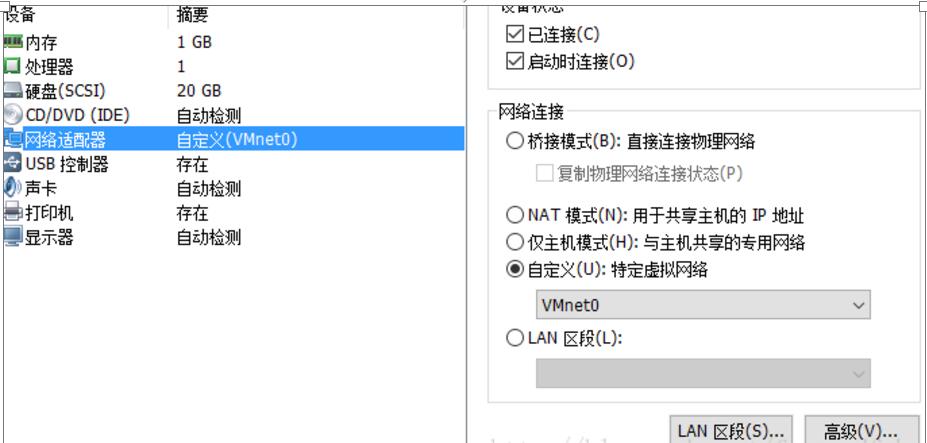
After I change this, xshell can connect to linux.
NAT connection mode: http://blog.csdn.net/exziro/article/details/52969305
The meaning of various modes is given here (content comes from: http://blog.csdn.net/u012454079/article/details/48522611):
NAT mode: All data accessed by the virtual machine on the network is provided by the host, and the virtual machine does not really exist. In this way, the virtual machine can access the host and other hosts on the network, but the host cannot access the virtual machine, and each virtual machine is independent and cannot access each other
Bridge mode: Bridge access sets up a bridge through the host's network card to directly connect to the network. Such a virtual machine is assigned an independent IP. In this way, the virtual machine and the host can access each other through IP.
Internal network mode: Internal network mode disconnects the virtual machine from the external network and only implements the internal network between virtual machines.
service ssh start
Enter the following command:
service iptables stop chkconfig iptables off
Write your own experience here, I hope it can help you.
The above is the detailed content of Ideas to solve the problem that Xshell cannot connect to the virtual machine. For more information, please follow other related articles on the PHP Chinese website!

Hot AI Tools

Undresser.AI Undress
AI-powered app for creating realistic nude photos

AI Clothes Remover
Online AI tool for removing clothes from photos.

Undress AI Tool
Undress images for free

Clothoff.io
AI clothes remover

Video Face Swap
Swap faces in any video effortlessly with our completely free AI face swap tool!

Hot Article

Hot Tools

Notepad++7.3.1
Easy-to-use and free code editor

SublimeText3 Chinese version
Chinese version, very easy to use

Zend Studio 13.0.1
Powerful PHP integrated development environment

Dreamweaver CS6
Visual web development tools

SublimeText3 Mac version
God-level code editing software (SublimeText3)

Hot Topics
 What computer configuration is required for vscode
Apr 15, 2025 pm 09:48 PM
What computer configuration is required for vscode
Apr 15, 2025 pm 09:48 PM
VS Code system requirements: Operating system: Windows 10 and above, macOS 10.12 and above, Linux distribution processor: minimum 1.6 GHz, recommended 2.0 GHz and above memory: minimum 512 MB, recommended 4 GB and above storage space: minimum 250 MB, recommended 1 GB and above other requirements: stable network connection, Xorg/Wayland (Linux)
 Linux Architecture: Unveiling the 5 Basic Components
Apr 20, 2025 am 12:04 AM
Linux Architecture: Unveiling the 5 Basic Components
Apr 20, 2025 am 12:04 AM
The five basic components of the Linux system are: 1. Kernel, 2. System library, 3. System utilities, 4. Graphical user interface, 5. Applications. The kernel manages hardware resources, the system library provides precompiled functions, system utilities are used for system management, the GUI provides visual interaction, and applications use these components to implement functions.
 How to run java code in notepad
Apr 16, 2025 pm 07:39 PM
How to run java code in notepad
Apr 16, 2025 pm 07:39 PM
Although Notepad cannot run Java code directly, it can be achieved by using other tools: using the command line compiler (javac) to generate a bytecode file (filename.class). Use the Java interpreter (java) to interpret bytecode, execute the code, and output the result.
 vscode cannot install extension
Apr 15, 2025 pm 07:18 PM
vscode cannot install extension
Apr 15, 2025 pm 07:18 PM
The reasons for the installation of VS Code extensions may be: network instability, insufficient permissions, system compatibility issues, VS Code version is too old, antivirus software or firewall interference. By checking network connections, permissions, log files, updating VS Code, disabling security software, and restarting VS Code or computers, you can gradually troubleshoot and resolve issues.
 How to check the warehouse address of git
Apr 17, 2025 pm 01:54 PM
How to check the warehouse address of git
Apr 17, 2025 pm 01:54 PM
To view the Git repository address, perform the following steps: 1. Open the command line and navigate to the repository directory; 2. Run the "git remote -v" command; 3. View the repository name in the output and its corresponding address.
 vscode terminal usage tutorial
Apr 15, 2025 pm 10:09 PM
vscode terminal usage tutorial
Apr 15, 2025 pm 10:09 PM
vscode built-in terminal is a development tool that allows running commands and scripts within the editor to simplify the development process. How to use vscode terminal: Open the terminal with the shortcut key (Ctrl/Cmd). Enter a command or run the script. Use hotkeys (such as Ctrl L to clear the terminal). Change the working directory (such as the cd command). Advanced features include debug mode, automatic code snippet completion, and interactive command history.
 Where to write code in vscode
Apr 15, 2025 pm 09:54 PM
Where to write code in vscode
Apr 15, 2025 pm 09:54 PM
Writing code in Visual Studio Code (VSCode) is simple and easy to use. Just install VSCode, create a project, select a language, create a file, write code, save and run it. The advantages of VSCode include cross-platform, free and open source, powerful features, rich extensions, and lightweight and fast.
 Can vscode be used for mac
Apr 15, 2025 pm 07:36 PM
Can vscode be used for mac
Apr 15, 2025 pm 07:36 PM
VS Code is available on Mac. It has powerful extensions, Git integration, terminal and debugger, and also offers a wealth of setup options. However, for particularly large projects or highly professional development, VS Code may have performance or functional limitations.





