 System Tutorial
System Tutorial
 Windows Series
Windows Series
 How to solve the problem of failure to connect Bluetooth mouse to WIN8 system
How to solve the problem of failure to connect Bluetooth mouse to WIN8 system
How to solve the problem of failure to connect Bluetooth mouse to WIN8 system
Recently, PHP editor Baicao has received feedback from many readers. When connecting a Bluetooth mouse in the WIN8 system, the mouse cursor error occurs and the connection cannot be made. This type of problem is generally caused by system settings and hardware driver issues. Next, the editor will introduce you to several methods to solve Bluetooth mouse errors. First, check whether the Bluetooth setting in the system settings is turned on, secondly check whether the mouse battery is sufficient, and also check whether the mouse driver is installed normally and whether it is successfully paired with the device. Through the above solutions, the problem of Bluetooth mouse errors in WIN8 system can be effectively solved.
1. Press win r to enter the run window, enter [services.msc], and press Enter.

2. In the window, find the bluetooth option and double-click to open it.
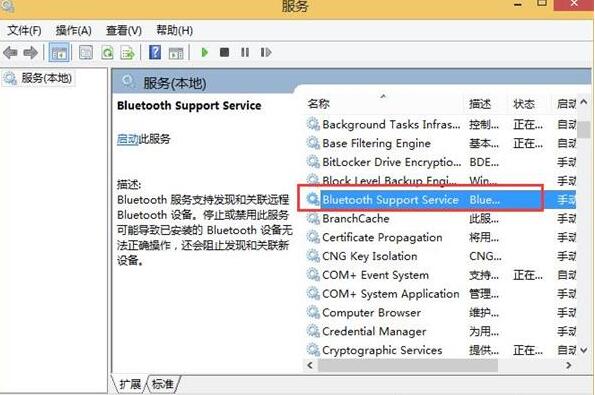
3. Change the startup type to [Auto] in the interface, click [Start], and finally click [OK].

The above is the detailed content of How to solve the problem of failure to connect Bluetooth mouse to WIN8 system. For more information, please follow other related articles on the PHP Chinese website!

Hot AI Tools

Undresser.AI Undress
AI-powered app for creating realistic nude photos

AI Clothes Remover
Online AI tool for removing clothes from photos.

Undress AI Tool
Undress images for free

Clothoff.io
AI clothes remover

Video Face Swap
Swap faces in any video effortlessly with our completely free AI face swap tool!

Hot Article

Hot Tools

Notepad++7.3.1
Easy-to-use and free code editor

SublimeText3 Chinese version
Chinese version, very easy to use

Zend Studio 13.0.1
Powerful PHP integrated development environment

Dreamweaver CS6
Visual web development tools

SublimeText3 Mac version
God-level code editing software (SublimeText3)

Hot Topics
 1666
1666
 14
14
 1425
1425
 52
52
 1328
1328
 25
25
 1273
1273
 29
29
 1253
1253
 24
24
 The computer screen is enlarged
Mar 13, 2024 am 11:00 AM
The computer screen is enlarged
Mar 13, 2024 am 11:00 AM
How to restore the computer screen that has become larger If your computer screen has become larger, you can try the following methods to restore it: Use keyboard shortcuts to restore the screen zoom: Hold down the Ctrl key and scroll the mouse wheel at the same time to restore the screen zoom ratio. First open the system "Settings" and then find the "Display" setting to enter. Modify the "Scale Ratio" or "Resolution" to restore it. For Haul on Apple computers under the mac system, you need to click on "System Preferences" in the upper left corner and then enter the "Accessibility" settings. First, right-click on a blank area of the computer desktop and select screen resolution. Then pull down the small arrow of resolution and click on the recommended resolution. Select the recommended resolution and click OK. After confirmation, in the pop-up dialog window, you will see
![What should I do if my Bluetooth peripheral device does not have a driver? [solved]](https://img.php.cn/upload/article/000/465/014/171033721377290.jpg?x-oss-process=image/resize,m_fill,h_207,w_330) What should I do if my Bluetooth peripheral device does not have a driver? [solved]
Mar 13, 2024 pm 09:40 PM
What should I do if my Bluetooth peripheral device does not have a driver? [solved]
Mar 13, 2024 pm 09:40 PM
When many users use the Bluetooth function, an error message box pops up: The driver for the bluetooth peripheral device cannot be found, and an exclamation mark is displayed when opening the device manager. What is going on? In response to this problem, today I will share with you how to deal with the problem that the driver for the bluetooth peripheral device cannot be found. How to solve the problem that the driver cannot be found for bluetooth peripheral devices? Right-click the Bluetooth icon in the lower right corner to display Bluetooth devices. Right-click the paired Bluetooth device and click Delete Device, and the Bluetooth peripheral device will disappear. There is an uninstalled "Bluetooth Peripheral Device" in "Device Manager"
 How to install graphics card driver without core display
Mar 06, 2024 pm 07:49 PM
How to install graphics card driver without core display
Mar 06, 2024 pm 07:49 PM
Just installed a new computer, no graphics card. Cannot light up. There is a discrete graphics card but no driver. The computer cannot be turned on... You need to use the integrated graphics card to light up, and set PCIE priority startup in the motherboard BIOS to find the independent graphics. First, find the option with the word "Graphics" and adjust the parameters to "PCI-Onboard-PEG". If the independent graphics card does not have a graphics driver installed, the display resolution is the standard VGA resolution; after installing the matching graphics driver, you can select the best resolution output. It can be booted without the driver. It will not be loaded when the computer is booted normally. It’s driven, so it’s no problem to light up. But if the driver is not installed, many software cannot be used, and of course the game cannot be played. As shown in the picture above, if
 Can I access the Internet by plugging the network cable directly into my computer?
Apr 25, 2024 am 08:30 AM
Can I access the Internet by plugging the network cable directly into my computer?
Apr 25, 2024 am 08:30 AM
Can I access the Internet by plugging the network cable directly into my computer? If it is a desktop, it cannot be used directly. You need to open the computer network sharing center, find the adapter interface, and click on the Ethernet card properties. Then open settings, click the "Configuration" option, select "Advanced" and find the connection speed and duplex mode. Finally, change "Automatic Detection" to "10M Duplex" or "10M Half-Duplex", and click to confirm that there is a router. Connect the computer to the router with a network cable to access the Internet. Use a network cable to connect the LAN interface of the computer and the router. After the connection is completed, you can access the Internet normally. Can you access the Internet after checking that the host is online? Under normal circumstances, the new computer will be able to access the Internet as long as all the hardware drivers are installed, including the network card driver. ,So
 How to adjust the fonts on the computer to be blurry
Mar 24, 2024 pm 09:01 PM
How to adjust the fonts on the computer to be blurry
Mar 24, 2024 pm 09:01 PM
How to adjust the fonts on the computer screen to be blurry 1. Question 6: What to do if the fonts are blurry after adjusting the resolution of the computer? Right-click on the desktop - Properties - Appearance - Font Size. You can adjust the font to large or extra large. If you are vague. 2. First, right-click on the desktop and click to select resolution, as shown in the figure. 2 Then, use the mouse to drag the resolution to the highest level and click Save, as shown in the picture. 3. The computer desktop fonts are blurred mainly for the following reasons: Incorrect resolution settings: If the resolution is set too low, all images and fonts on the screen will become blurred, especially on large screens. It is recommended to adjust the resolution to the highest level to ensure the best display effect. 4. First, we click on the windows icon under the desktop, and in the pop-up window, we click
 Huawei mobile phone USB sharing network to computer
May 08, 2024 am 08:25 AM
Huawei mobile phone USB sharing network to computer
May 08, 2024 am 08:25 AM
How to connect a Huawei phone to a computer via USB to access the Internet. First, we open the phone settings and search for "HDB". Then we click to open "Mobile Network Sharing" in More. Then we can click to open "USB Sharing Network" in the pop-up window. Summary First, connect the Huawei mobile phone to the computer through the data cable. Open "Settings" on your phone and enter the settings interface. Click "Personal Hotspot", select "USB tethering" and click the switch button at the back to turn it on. First click "Settings About Phone", then click "Version Number" 7 times in succession. You will be prompted to enter developer mode. Then return to the "Settings" list, "Developer Options" will appear, then click to enter "Developer Options", turn on the "USB Debugging" switch, and click
 How to download Razer mouse driver
Mar 11, 2024 pm 03:40 PM
How to download Razer mouse driver
Mar 11, 2024 pm 03:40 PM
Steps to download the Razer mouse driver: 1. Open the browser and enter the Razer official website; 2. On the official website page, find and click "Technical Support" or a similar option; 3. On the technical support page, select "Mouse" or the specific subcategory; 4. On the mouse driver download page, you can see various mouse models and their corresponding drivers; 5. Click the download link for the selected driver; 6. After the download is completed, check whether the downloaded file is complete , make sure nothing is damaged or missing.
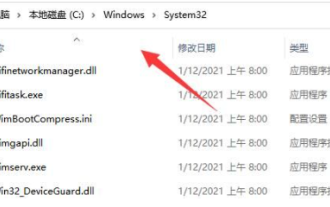 What to do if Win11 cannot connect to a shared printer
Mar 15, 2024 pm 08:25 PM
What to do if Win11 cannot connect to a shared printer
Mar 15, 2024 pm 08:25 PM
In daily office operations, shared printers are our indispensable office assistants. However, recently some friends said that their Win11 computers encountered difficulties when connecting to shared printers. How to solve this situation? The following will bring you detailed solutions, let’s take a look. Solution 1. First, double-click to open "This PC" and enter the "C:WindowsSystem32" path. 2. Then find the "win32spl.dll" file and copy it to another location for backup. 3. Then right-click "Start" in the taskbar in the lower left corner and select "Run" in the option list. 4. In the given run window, enter "regedit" and press Enter to open. 5. Enter the registry



