How to download Razer mouse driver
Steps to download the Razer mouse driver: 1. Open the browser and enter the Razer official website; 2. On the official website page, find and click "Technical Support" or a similar option; 3. On the technical support page, Select "Mouse" or a specific subcategory; 4. On the mouse driver download page, you can see various mouse models and their corresponding drivers; 5. Click the download link for the selected driver; 6. After the download is completed, Check that the downloaded file is complete and that nothing is damaged or missing.

#Razer, as a world-renowned brand of computer peripherals, its mouse products are deeply loved by users in the market. To ensure your Razer mouse operates properly and delivers its full performance, it is crucial to install the correct drivers. Below, we will elaborate on the steps to download the Razer mouse driver and give some suggestions and precautions.
1. Preparations before downloading the Razer mouse driver
Before downloading the Razer mouse driver, you first need to confirm your mouse model. This can be found on the bottom label of the mouse, on the product packaging, or in your purchase history. At the same time, you also need to know your computer operating system version, because different operating systems may require different versions of drivers.
2. Razer mouse driver download steps
1. Open the browser and enter the Razer official website. On the homepage of the official website, you can see various product categories and related information.
2. On the official website, find and click "Technical Support" or a similar option. This will usually take you to a page containing product manuals, driver downloads, and more.
3. On the technical support page, select "Mouse" or a specific subcategory. This helps you quickly locate the driver you need.
4. On the mouse driver download page, you can see various mouse models and their corresponding drivers. Find the corresponding driver based on your mouse model.
5. Click the download link for the selected driver. Usually, the website will provide multiple versions of drivers. You can choose the appropriate driver to download according to your operating system version.
6. After the download is completed, check whether the downloaded file is complete and make sure it is not damaged or missing.
3. Razer mouse driver installation steps
1. Double-click the downloaded driver file to start the installation process. Follow the prompts, agree to the user agreement and continue installation.
2. The installation program will automatically detect your mouse and operating system, and install the necessary drivers and software. During the installation process, make sure the mouse is connected to the computer and turned on.
3. After the installation is completed, restart the computer to make the driver take effect.
4. Precautions and Suggestions
1. When downloading the driver, please make sure to download it from the official website or a trusted source. Avoid downloading from unofficial or unknown websites to avoid downloading malware or viruses.
2. Before installing the driver, it is best to back up the current system and driver. This way, if something goes wrong during installation, you can easily revert to the previous state.
3. Before installing the new driver, it is recommended to uninstall the old driver first. This avoids conflicts between old and new drivers and ensures the mouse works properly.
4. If you encounter problems during the installation process, you can try to check the FAQ on Razer’s official website or contact customer service for help. They usually provide detailed solutions and technical support.
5. After installing the driver, it is recommended to check the Razer official website for relevant software updates or firmware upgrades. These updates may contain performance optimizations, new features, or patches that fix known issues.
6. For advanced users, you can consider using a third-party driver management tool to manage and update Razer mouse drivers. These tools can automatically detect and install the latest drivers, simplifying the maintenance process.
5. Summary
Downloading and installing the Razer mouse driver is an important step to ensure the normal operation and performance of the mouse. By following the above-mentioned steps and precautions, you can easily complete the driver download and installation process. At the same time, keeping an eye on the official website and community and getting the latest software updates and technical support in a timely manner will help you better use the Razer mouse and enjoy the high-quality experience it brings.
Don’t panic if you encounter any problems or difficulties during the download and installation process. Razer’s official customer service and technical support teams are usually very professional and enthusiastic, and they will provide you with timely help and solutions. In addition, you can also refer to the tutorials, user manuals and experience sharing on the Razer official website and community forums. These resources can provide you with valuable help and guidance.
In short, correctly downloading and installing the Razer mouse driver is the key to ensuring mouse performance and stability. By following the steps and suggestions above, you can easily complete the process and enjoy the performance and comfort of a Razer mouse.
The above is the detailed content of How to download Razer mouse driver. For more information, please follow other related articles on the PHP Chinese website!

Hot AI Tools

Undresser.AI Undress
AI-powered app for creating realistic nude photos

AI Clothes Remover
Online AI tool for removing clothes from photos.

Undress AI Tool
Undress images for free

Clothoff.io
AI clothes remover

Video Face Swap
Swap faces in any video effortlessly with our completely free AI face swap tool!

Hot Article

Hot Tools

Notepad++7.3.1
Easy-to-use and free code editor

SublimeText3 Chinese version
Chinese version, very easy to use

Zend Studio 13.0.1
Powerful PHP integrated development environment

Dreamweaver CS6
Visual web development tools

SublimeText3 Mac version
God-level code editing software (SublimeText3)

Hot Topics
 1662
1662
 14
14
 1418
1418
 52
52
 1311
1311
 25
25
 1261
1261
 29
29
 1234
1234
 24
24
 Huawei mobile phone USB sharing network to computer
May 08, 2024 am 08:25 AM
Huawei mobile phone USB sharing network to computer
May 08, 2024 am 08:25 AM
How to connect a Huawei phone to a computer via USB to access the Internet. First, we open the phone settings and search for "HDB". Then we click to open "Mobile Network Sharing" in More. Then we can click to open "USB Sharing Network" in the pop-up window. Summary First, connect the Huawei mobile phone to the computer through the data cable. Open "Settings" on your phone and enter the settings interface. Click "Personal Hotspot", select "USB tethering" and click the switch button at the back to turn it on. First click "Settings About Phone", then click "Version Number" 7 times in succession. You will be prompted to enter developer mode. Then return to the "Settings" list, "Developer Options" will appear, then click to enter "Developer Options", turn on the "USB Debugging" switch, and click
 Does the newly assembled computer keyboard light not light up?
May 07, 2024 pm 04:40 PM
Does the newly assembled computer keyboard light not light up?
May 07, 2024 pm 04:40 PM
Does the newly assembled computer keyboard light not light up? The motherboard model should be UEFIbios. First find a keyboard with PS2 port, enter bios, turn off UEFI boot, and change to Legacy mode. If there is fast boot, turn off options like FastBoot, UEFI boot, turn on fast boot, and enter the system. USB interface detection may be turned off before, and USB devices can be used to assemble the computer after entering the system. The mouse and keyboard lights do not light up when the computer is turned on? If the keyboard light does not come on, there is a high possibility of memory failure, or it may be caused by static electricity on the motherboard or the motherboard is faulty. Use an eraser to wipe the gold finger of the memory graphics card, and remove and insert the memory several times. The problem remains. There are dual memory sticks and a single memory stick is used for testing. The problem persists. Re-plug the various cables inside and outside the chassis, and then unplug the connector on the motherboard.
 How to assemble an acer desktop computer?
May 08, 2024 pm 08:25 PM
How to assemble an acer desktop computer?
May 08, 2024 pm 08:25 PM
How to assemble an acer desktop computer? The assembly method of Acer desktop computer is as follows: open the case, install the power supply into the case, and tighten the screws. Install the CPU onto the motherboard, making sure the pins on the CPU are aligned with the slots on the motherboard, and tighten the screws on the CPU heat sink. Install the memory module onto the motherboard, making sure that the bumps on the memory module are aligned with the slots on the motherboard. Press down hard until you hear a "pop" sound to complete the installation. Install graphics cards, sound cards, network cards and other boards onto the motherboard, making sure the screws on the boards are tightened. Install storage devices such as hard drives and optical drives into the chassis, making sure the screws are tightened. Connect the motherboard to the chassis, including power cables, hard drive cables, optical drive cables, etc. Finally, close the chassis cover and tighten the screws to complete the assembly. exist
 What to do if Win11 black screen teaches you how to solve Windows_11 black screen problem
May 08, 2024 pm 03:10 PM
What to do if Win11 black screen teaches you how to solve Windows_11 black screen problem
May 08, 2024 pm 03:10 PM
Windows 11 is the latest operating system launched by Microsoft, which brings a new interface design and more practical functions. However, some users encountered a black screen problem during the upgrade or use process, resulting in the inability to work properly. This article will introduce in detail several methods to effectively solve the black screen problem in Win11 and help you quickly restore the normal operation of the computer. Tool materials: System version: Windows11 (21H2) Brand model: Lenovo Xiaoxin Pro162022, Dell XPS13Plus, Asus ZenBookS13OLED Software version: NVIDIA GeForceExperience3.26.0.160, Intel Driver & SupportAssist
 Introduction to solutions to Xiaomi Leica camera crashes
May 08, 2024 pm 03:20 PM
Introduction to solutions to Xiaomi Leica camera crashes
May 08, 2024 pm 03:20 PM
Xiaomi’s new photography software Leica Camera is very popular, but this software will crash when taking pictures. Many users don’t know what’s going on and how to solve it. Let’s take a look at the Xiaomi Leica Camera crash solution. Method. What to do if the Xiaomi Leica camera crashes? Solution 1: 1. First turn off the phone, and then restart the phone after 30 seconds. 2. Then download a camera software of the same type and try to see if it can operate normally. 3. Open the phone settings-camera program-clear cache data. 4. If the problem is still not solved, try backing up the phone data and restoring factory settings. 5. If none of the above points are true, it may be a hardware problem with the camera component, and the phone needs to be returned to the factory for repair and testing. Solution two: 1. Back up important data and open the security center
 How to achieve wireless screen projection between computer and TV (simple steps allow you to easily enjoy the big-screen viewing experience)
May 07, 2024 pm 02:43 PM
How to achieve wireless screen projection between computer and TV (simple steps allow you to easily enjoy the big-screen viewing experience)
May 07, 2024 pm 02:43 PM
Computers and televisions have become indispensable entertainment tools in people's lives. In the digital era. Imagine being able to wirelessly cast content from your computer to a TV to play games and conduct presentations. Imagine that we would be able to enjoy movies on a larger screen. Let you enjoy a more shocking audio-visual experience. This article will show you how to achieve wireless screen mirroring between your computer and TV in simple steps. 1. Prepare a TV that supports wireless projection. Make sure you have a TV that supports wireless projection. If your TV doesn't have one, you can buy an external wireless screen projection device. Most smart TVs on the market now have this built-in function, such as Chromecast or AppleTV. 2. Choose the appropriate screencasting protocol. Next, choose the appropriate
 China Telecom Tiantong satellite covers Hong Kong! Xiaomi Mi 14 Ultra officially announced that it supports two-way satellite communication
May 09, 2024 am 09:01 AM
China Telecom Tiantong satellite covers Hong Kong! Xiaomi Mi 14 Ultra officially announced that it supports two-way satellite communication
May 09, 2024 am 09:01 AM
According to news on May 8, China Telecom held a launch conference for the direct-connect mobile phone satellite service in Hong Kong today, officially announcing the launch of the direct-connect mobile phone satellite service based on Tiantong Satellite System in Hong Kong. According to Xiaomi Mobile’s official WeChat account, Xiaomi Mi 14 Ultra currently supports two-way satellite communication in Hong Kong, China. Users only need to use a China Telecom or China Telecom (Hong Kong) SIM card and activate the direct connection satellite service of their mobile phones. It is worth noting that Xiaomi 14 Ultra needs to be the version sold in mainland China, and the system version must be upgraded to V1.0.9.0. Because only the version sold in the mainland of Xiaomi Mi 14 Ultra previously supported satellite communications, other versions did not support this function in hardware. Only telecom cards are supported because Tiantong satellite is operated by China Telecom. It is reported that
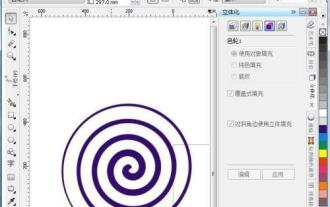 Recommend several excellent CDR picture viewing software for mobile phones (to improve picture browsing experience)
May 07, 2024 pm 03:10 PM
Recommend several excellent CDR picture viewing software for mobile phones (to improve picture browsing experience)
May 07, 2024 pm 03:10 PM
Nowadays, the picture viewing software on mobile phones is one of the most frequently used applications in our daily life, and mobile phones have become an indispensable part of people's lives. An easy-to-use CDR picture viewing software for mobile phones will greatly improve the user's picture browsing experience, especially for those users who often need to view and process CDR format files. To help users enjoy a high-quality visual feast, this article will recommend several excellent mobile CDR image viewing software. 1: Introduction to CDR format is commonly used in the field of design and typesetting. The full name of CDR format is CorelDRAW graphics file, which is a common vector graphics file format. Many designers and artists like to use the CDR format to save and share their works due to its advantages in design and production. 2: Why do you need a mobile CD?



