How to modify data in phpmyadmin
Use phpMyAdmin to modify data: Log in to phpMyAdmin and connect to the database. Select the table to modify. Find the row you want to modify and click the Edit icon. Update the data and save the changes. Pay attention to backing up the database and entering the data format correctly.

How to use phpMyAdmin to modify data
phpMyAdmin is an open source tool for managing MySQL databases. It provides a user-friendly interface that allows you to easily modify the data in the table.
Steps:
- Connect to the database: Log in to phpMyAdmin using your database username and password.
- Select the table to modify: In the left column, select the table whose data you want to modify.
- Find the row you want to modify: Find the row you want to modify and click the Edit icon for that row.
- Modify data: In the "Edit Row" table, modify the data to be updated.
- Save changes: Click the "Save Changes" button to save updates.
Note:
- Make sure to perform a database backup before modifying data.
- For numeric values, make sure you enter the correct format (e.g., integer, float).
- For string values, enclose them in single quotes (for example, 'value').
- If you want to modify a foreign key constraint, make sure the new value satisfies the constraint.
The above is the detailed content of How to modify data in phpmyadmin. For more information, please follow other related articles on the PHP Chinese website!

Hot AI Tools

Undresser.AI Undress
AI-powered app for creating realistic nude photos

AI Clothes Remover
Online AI tool for removing clothes from photos.

Undress AI Tool
Undress images for free

Clothoff.io
AI clothes remover

Video Face Swap
Swap faces in any video effortlessly with our completely free AI face swap tool!

Hot Article

Hot Tools

Notepad++7.3.1
Easy-to-use and free code editor

SublimeText3 Chinese version
Chinese version, very easy to use

Zend Studio 13.0.1
Powerful PHP integrated development environment

Dreamweaver CS6
Visual web development tools

SublimeText3 Mac version
God-level code editing software (SublimeText3)

Hot Topics
 How to open phpmyadmin
Apr 10, 2025 pm 10:51 PM
How to open phpmyadmin
Apr 10, 2025 pm 10:51 PM
You can open phpMyAdmin through the following steps: 1. Log in to the website control panel; 2. Find and click the phpMyAdmin icon; 3. Enter MySQL credentials; 4. Click "Login".
 phpMyAdmin Security Hardening: Protecting Your Database From Threats
Apr 03, 2025 am 12:13 AM
phpMyAdmin Security Hardening: Protecting Your Database From Threats
Apr 03, 2025 am 12:13 AM
The security reinforcement strategies of phpMyAdmin include: 1. Use HTTPS to ensure communication encryption; 2. Restrict access through IP whitelist or user authentication; 3. Implement a strong password policy; 4. Disable unnecessary functions to reduce the attack surface; 5. Configure log audits to monitor and respond to threats. These measures have jointly improved the security of phpMyAdmin.
 phpmyadmin creates data table
Apr 10, 2025 pm 11:00 PM
phpmyadmin creates data table
Apr 10, 2025 pm 11:00 PM
To create a data table using phpMyAdmin, the following steps are essential: Connect to the database and click the New tab. Name the table and select the storage engine (InnoDB recommended). Add column details by clicking the Add Column button, including column name, data type, whether to allow null values, and other properties. Select one or more columns as primary keys. Click the Save button to create tables and columns.
 Summary of phpmyadmin vulnerabilities
Apr 10, 2025 pm 10:24 PM
Summary of phpmyadmin vulnerabilities
Apr 10, 2025 pm 10:24 PM
The key to PHPMyAdmin security defense strategy is: 1. Use the latest version of PHPMyAdmin and regularly update PHP and MySQL; 2. Strictly control access rights, use .htaccess or web server access control; 3. Enable strong password and two-factor authentication; 4. Back up the database regularly; 5. Carefully check the configuration files to avoid exposing sensitive information; 6. Use Web Application Firewall (WAF); 7. Carry out security audits. These measures can effectively reduce the security risks caused by PHPMyAdmin due to improper configuration, over-old version or environmental security risks, and ensure the security of the database.
 phpMyAdmin comprehensive use guide
Apr 10, 2025 pm 10:42 PM
phpMyAdmin comprehensive use guide
Apr 10, 2025 pm 10:42 PM
phpMyAdmin is not just a database management tool, it can give you a deep understanding of MySQL and improve programming skills. Core functions include CRUD and SQL query execution, and it is crucial to understand the principles of SQL statements. Advanced tips include exporting/importing data and permission management, requiring a deep security understanding. Potential issues include SQL injection, and the solution is parameterized queries and backups. Performance optimization involves SQL statement optimization and index usage. Best practices emphasize code specifications, security practices, and regular backups.
 phpMyAdmin for Teams: Collaboration and User Management Best Practices
Apr 05, 2025 am 12:05 AM
phpMyAdmin for Teams: Collaboration and User Management Best Practices
Apr 05, 2025 am 12:05 AM
phpMyAdmin realizes team collaboration and user management through user and permission systems. 1) Create a user and assign permissions: Use the CREATEUSER and GRANT commands. 2) Use role management to simplify permission assignment: create roles and assign them to users. 3) Follow the principle of minimum authority and regularly audit permissions to ensure security.
 phpmyadmin connection mysql
Apr 10, 2025 pm 10:57 PM
phpmyadmin connection mysql
Apr 10, 2025 pm 10:57 PM
How to connect to MySQL using phpMyAdmin? The URL to access phpMyAdmin is usually http://localhost/phpmyadmin or http://[your server IP address]/phpmyadmin. Enter your MySQL username and password. Select the database you want to connect to. Click the "Connection" button to establish a connection.
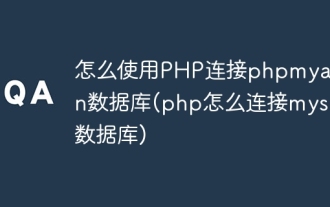 How to use PHP to connect to phpmyadmin database (How to connect to mysql database with php)
Apr 10, 2025 pm 10:45 PM
How to use PHP to connect to phpmyadmin database (How to connect to mysql database with php)
Apr 10, 2025 pm 10:45 PM
How to connect to MySQL database with PHP? Create connection objects using MySQLi extension: php $conn = new mysqli(...); Ensure the database configuration information is accurate: php $servername, $username, $password, $dbname Check common errors: password error, database does not exist, port number problems, permission problems, coding problems Optimize performance: Use preprocessing statements to prevent SQL injection






