How to add lighting effects to photos in Photoshop
php Xiaobian Yuzai today brings you an article about how to add light effects to photos using Photoshop. Light effects can make photos more vivid, three-dimensional and charming. More and more people like this effect and share their creations on social media. Although it looks advanced, adding light effects is actually very simple. In this article, we’ll go over some simple tips and steps and teach you how to add your own creative touches to make your photos more personal.
1. After importing the photo into Photoshop, press the shortcut key CTLR ALT 2 to quickly select the highlight area of the picture.

2. Press CTRL J to copy the selected content to a separate layer.
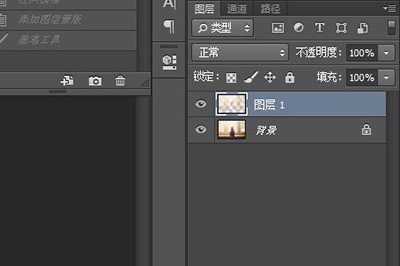
3. Use [Filter]-[Blur]-[Radial Blur]. In the options box, select Zoom for the blur method, select the best quality, and then adjust the quantity. The larger the quantity, the higher the light intensity. It is recommended not to be too high, otherwise it will affect the picture effect.
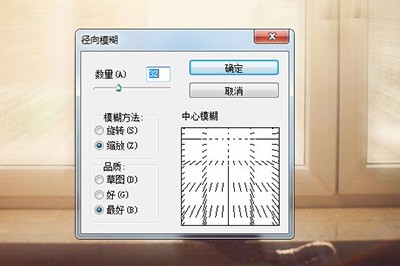
4. Finally, the light effect comes out.
5. Of course, if other parts of the picture are also affected by blur, you can use the mask tool and then paint the area that is not affected by light.
The above is the detailed content of How to add lighting effects to photos in Photoshop. For more information, please follow other related articles on the PHP Chinese website!

Hot AI Tools

Undresser.AI Undress
AI-powered app for creating realistic nude photos

AI Clothes Remover
Online AI tool for removing clothes from photos.

Undress AI Tool
Undress images for free

Clothoff.io
AI clothes remover

Video Face Swap
Swap faces in any video effortlessly with our completely free AI face swap tool!

Hot Article

Hot Tools

Notepad++7.3.1
Easy-to-use and free code editor

SublimeText3 Chinese version
Chinese version, very easy to use

Zend Studio 13.0.1
Powerful PHP integrated development environment

Dreamweaver CS6
Visual web development tools

SublimeText3 Mac version
God-level code editing software (SublimeText3)

Hot Topics
 1663
1663
 14
14
 1420
1420
 52
52
 1313
1313
 25
25
 1266
1266
 29
29
 1239
1239
 24
24
 How much does Microsoft PowerToys cost?
Apr 09, 2025 am 12:03 AM
How much does Microsoft PowerToys cost?
Apr 09, 2025 am 12:03 AM
Microsoft PowerToys is free. This collection of tools developed by Microsoft is designed to enhance Windows system functions and improve user productivity. By installing and using features such as FancyZones, users can customize window layouts and optimize workflows.
 What is the best alternative to PowerToys?
Apr 08, 2025 am 12:17 AM
What is the best alternative to PowerToys?
Apr 08, 2025 am 12:17 AM
ThebestalternativestoPowerToysforWindowsusersareAutoHotkey,WindowGrid,andWinaeroTweaker.1)AutoHotkeyoffersextensivescriptingforautomation.2)WindowGridprovidesintuitivegrid-basedwindowmanagement.3)WinaeroTweakerallowsdeepcustomizationofWindowssettings




