 Software Tutorial
Software Tutorial
 Mobile Application
Mobile Application
 How to delete Xiaoyi's suggestions. Recommended method to close Xiaoyi's suggestions.
How to delete Xiaoyi's suggestions. Recommended method to close Xiaoyi's suggestions.
How to delete Xiaoyi's suggestions. Recommended method to close Xiaoyi's suggestions.
php editor Youzi has been committed to sharing programming technology and website development experience, and providing the most comprehensive learning resources and practical suggestions for the majority of programming enthusiasts. If you want to know how to delete Xiaoyi suggestions and recommend ways to turn off Xiaoyi suggestions, we will share detailed steps and tips in this article to help you solve this problem easily.
Everyone is familiar with the voice assistant Xiaoyi. Today I will introduce to you Xiaoyi’s suggestions on HarmonyOS 2. Nowadays, mobile phones are getting better and better, and more and more apps are installed. Have you found that it is becoming more and more difficult to find them? HarmonyOS 2 Xiaoyi’s suggestion is to provide users with an intelligent assistant that proactively recommends the services and applications they need, and quickly recommends the apps they want to use at the moment.
Based on the experience of using it during this period, I will introduce to you the uses of Xiaoyi's suggestions, how to set up, change content, add applications and other gameplay. Personally, I feel it is quite practical. It reduces the number of copy slides and clicks, saves search time, and makes it more accurate the longer it is used.
1. What is the use of Xiaoyi’s suggestions?
Xiaoyi Suggestion is a smart assistant that comes with HarmonyOS 2. It will dynamically recommend apps based on your usage scenarios and habits. For example, if you often exercise around 7pm, it will recommend sports services during this time. As you use it longer and more often, it will continue to learn and understand you better and better. Based on the length of time and frequency of your use, it will continue to increase the time period and frequency of recommended sports services. It keeps learning, understanding you better and better, helping you make better use of your time and improve efficiency.
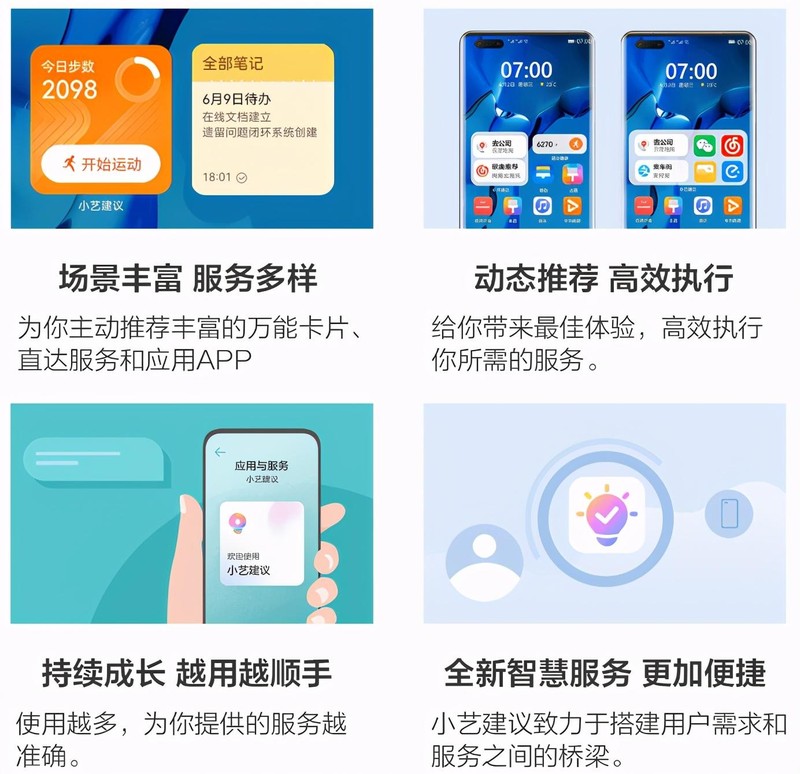
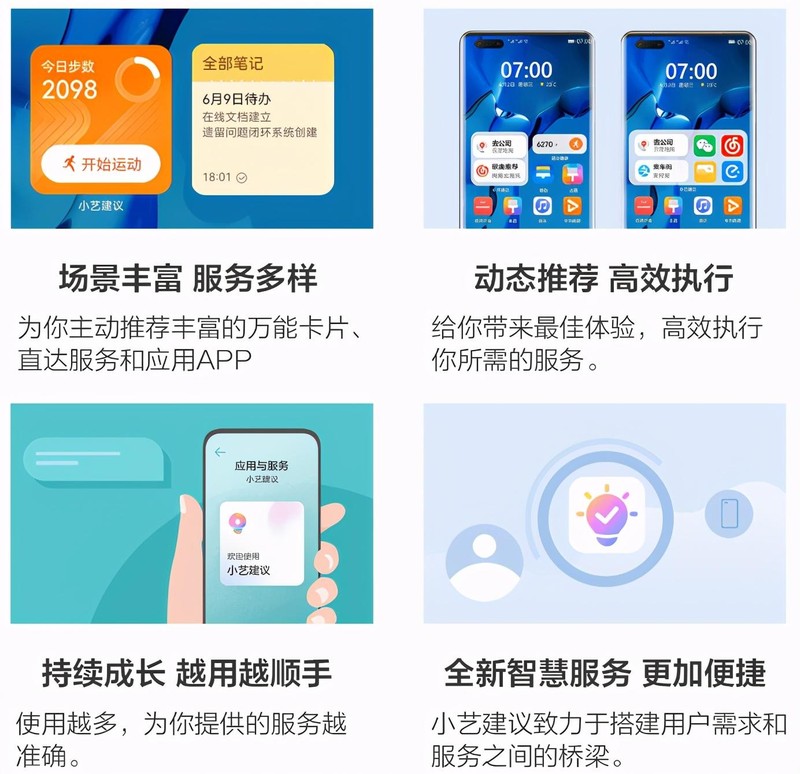
2. What functions does Xiaoyi suggest?
Xiaoyi’s recommended content includes: universal cards (such as gaming skills), direct services (such as payment codes, recently played music, etc.), APP applications, etc., covering life, work, driving, etc. around the clock 10 scenes.
For example: in the morning scene, Xiaoyi Suggestions will recommend services such as news, schedules, weather, etc.; in the noon scene, Xiaoyi Suggestions will recommend services such as food, payment, etc.; in the evening scene, Xiaoyi Suggestions will recommend services such as food, payment, etc. Suggestions will be made to recommend services such as videos and readings.
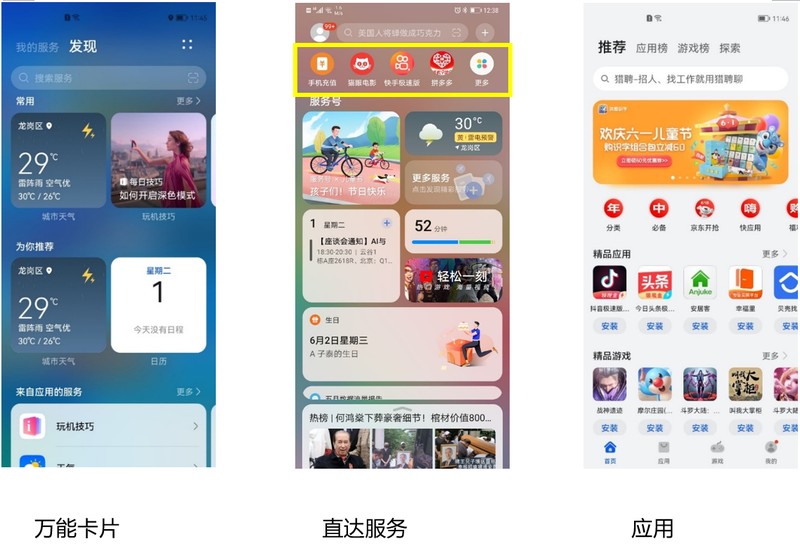
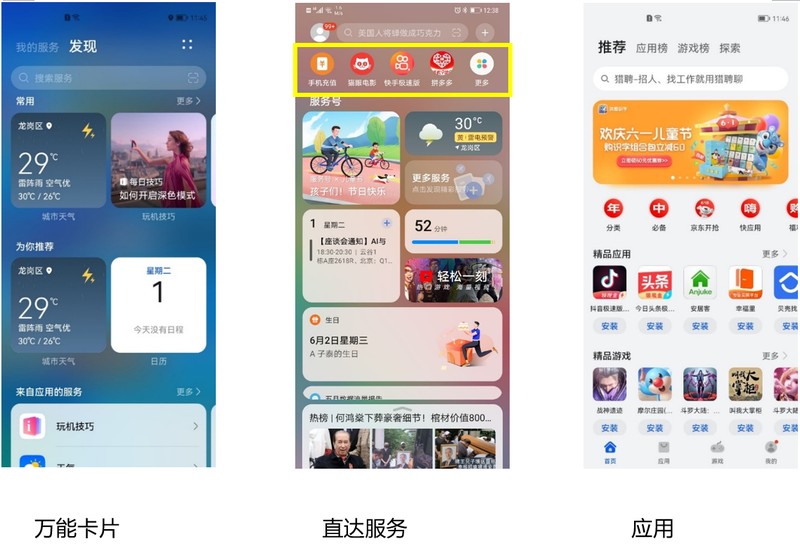
3. Introduction of common operation steps suggested by Xiaoyi
1. How to delete it suggested by Xiaoyi?
Method 1: Long press the blank area between the icon and the frame, the menu "Remove" will appear and then delete.
Method 2: Press the desktop with two fingers to enter the desktop editing state, and drag Xiaoyi's suggestion to the "Remove" button in the upper right corner.
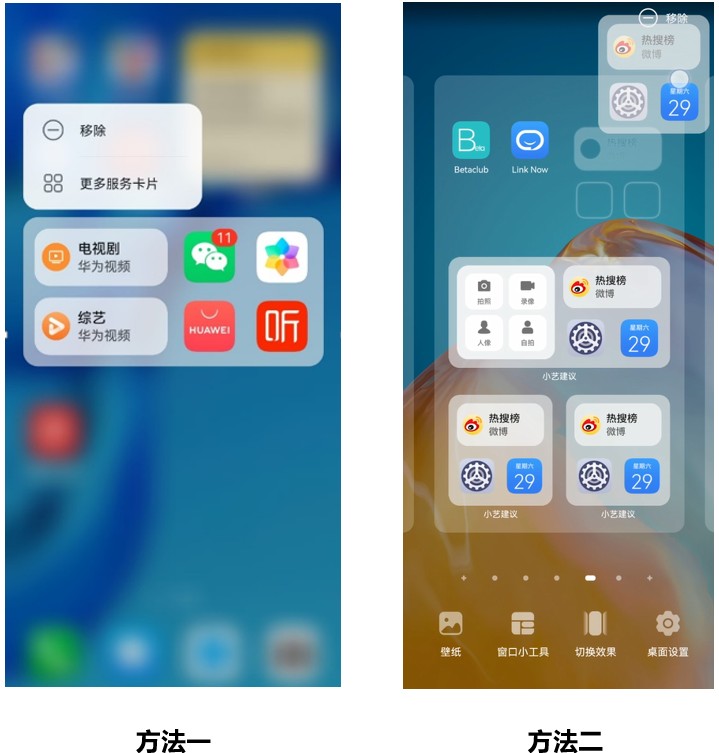
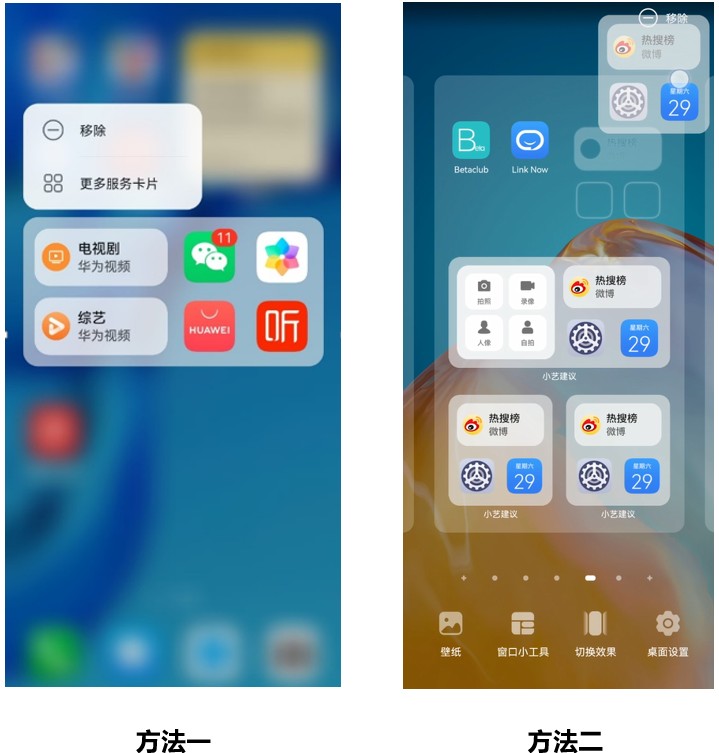
Note: If the above two methods do not work, it means that the desktop layout is locked. Please turn off "Lock Layout" before proceeding. That's it.
Method: Press the desktop with two fingers to enter the desktop editing state>Click "Desktop Settings" in the lower right corner>Turn off "Lock Layout">Return to the desktop.
2. How does Xiaoyi recommend to restore?
Method 1: Swipe up from the lower left/lower right corner of the desktop > Via "Service Center" > "Discover" > "Services from Applications" > "Xiaoyi Suggestions" > "Add to Desktop ”, re-add.
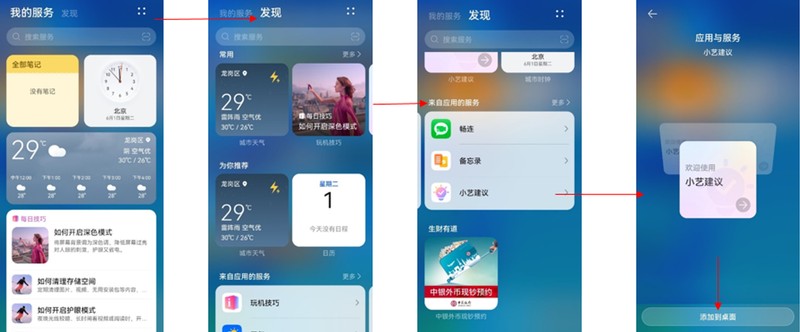
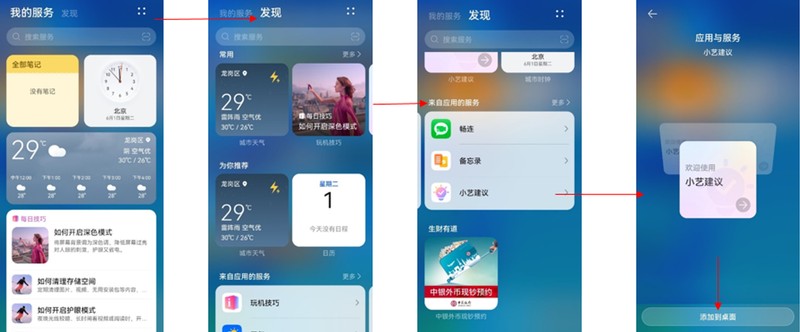
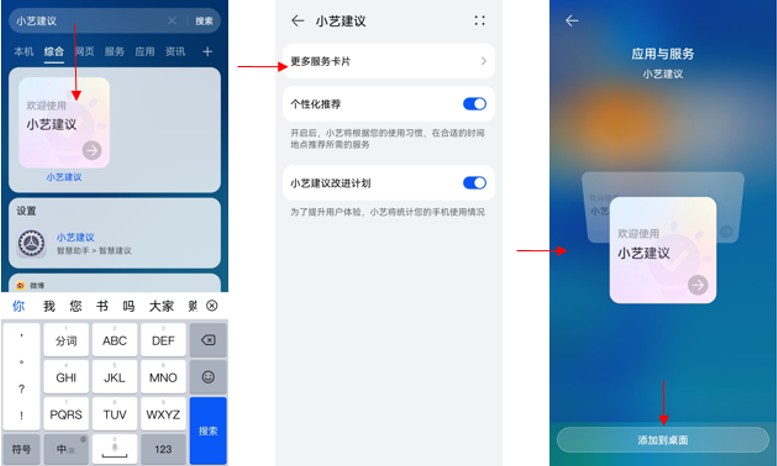
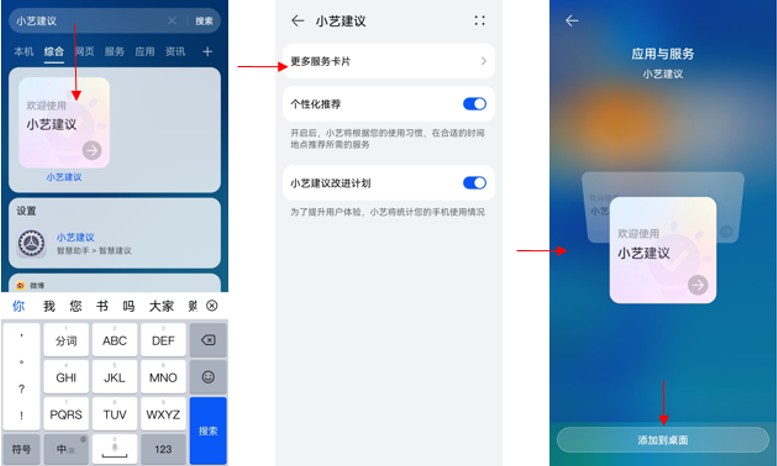
4. What settings/layout does Xiaoyi recommend?
Xiaoyi recommends that there are currently two layout settings: 2×2 and 2×4. Taking the 4×6 desktop of Huawei mobile phones as an example, Xiaoyi recommends that the 2×4 card display effect is as follows:
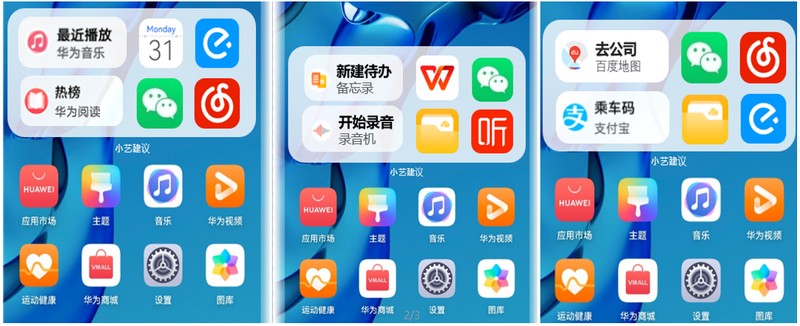
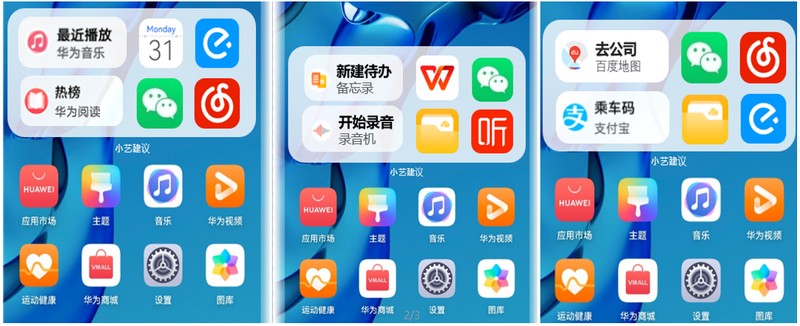
Xiaoyi suggests how to add/change from 2×2 layout to 2×4 layout?
Long press the blank area or icon suggested by Xiaoyi>Click "More Service Cards">Swipe up and down to select the 2×4 layout and add it to the desktop.
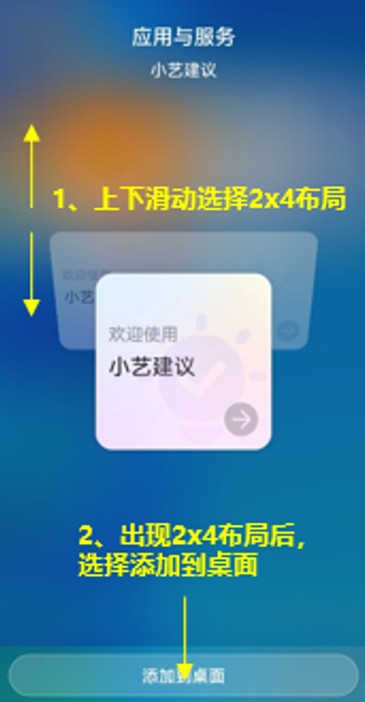
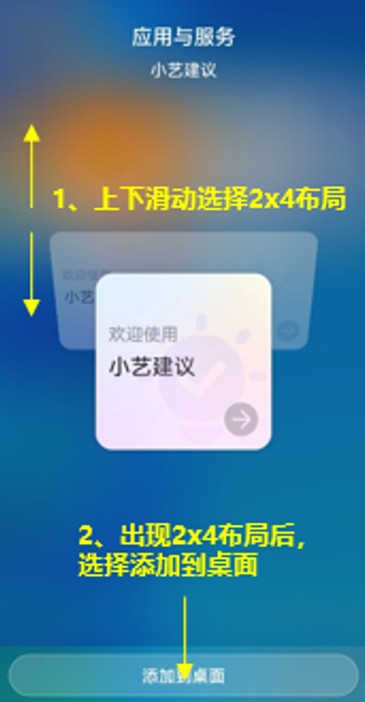
The above is the detailed content of How to delete Xiaoyi's suggestions. Recommended method to close Xiaoyi's suggestions.. For more information, please follow other related articles on the PHP Chinese website!

Hot AI Tools

Undresser.AI Undress
AI-powered app for creating realistic nude photos

AI Clothes Remover
Online AI tool for removing clothes from photos.

Undress AI Tool
Undress images for free

Clothoff.io
AI clothes remover

Video Face Swap
Swap faces in any video effortlessly with our completely free AI face swap tool!

Hot Article

Hot Tools

Notepad++7.3.1
Easy-to-use and free code editor

SublimeText3 Chinese version
Chinese version, very easy to use

Zend Studio 13.0.1
Powerful PHP integrated development environment

Dreamweaver CS6
Visual web development tools

SublimeText3 Mac version
God-level code editing software (SublimeText3)

Hot Topics
 1666
1666
 14
14
 1426
1426
 52
52
 1328
1328
 25
25
 1273
1273
 29
29
 1253
1253
 24
24
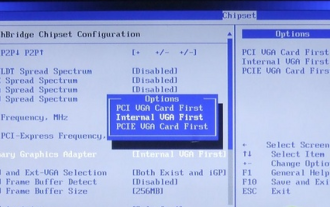 How to turn off win10gpu shared memory
Jan 12, 2024 am 09:45 AM
How to turn off win10gpu shared memory
Jan 12, 2024 am 09:45 AM
Friends who know something about computers must know that GPUs have shared memory, and many friends are worried that shared memory will reduce the number of memory and affect the computer, so they want to turn it off. Here is how to turn it off. Let's see. Turn off win10gpu shared memory: Note: The shared memory of the GPU cannot be turned off, but its value can be set to the minimum value. 1. Press DEL to enter the BIOS when booting. Some motherboards need to press F2/F9/F12 to enter. There are many tabs at the top of the BIOS interface, including "Main, Advanced" and other settings. Find the "Chipset" option. Find the SouthBridge setting option in the interface below and click Enter to enter.
 Guide to disabling hardware acceleration in Windows 10
Dec 26, 2023 pm 01:35 PM
Guide to disabling hardware acceleration in Windows 10
Dec 26, 2023 pm 01:35 PM
When users use the hardware acceleration function, they want to turn off this function due to poor performance. So how do they turn off hardware acceleration in win10? It’s actually very simple. Next, let’s take a look at how to turn off hardware acceleration in win10! How to turn off hardware acceleration in win10: 1. Open any browser - click the three horizontal lines in the upper right corner. 2. Open the three horizontal lines in the upper right corner - select Tools - select Internet. 3. Select Advanced Options. 4. Find accelerated graphics - check Use software rendering instead of GPU rendering - click Apply - OK. This will turn off win10 hardware acceleration~
 How to turn off 360 hot information? How to turn off hot information in 360 browser
Mar 13, 2024 pm 04:04 PM
How to turn off 360 hot information? How to turn off hot information in 360 browser
Mar 13, 2024 pm 04:04 PM
How to turn off 360 hot information? 360 hot information always appears after our computer is turned on, which makes many users very annoyed. Let this site carefully introduce to users how to turn off hot information in 360 Browser. How to close 360 Browser Hot News Method 1: 1. Click the ↓ in the upper right corner of the 360 Hot News window, and click "Not in the pop-up" in the pop-up prompt box. Method Two: 1. If you close the 360 News window and then open the 360 Safe Browser, enter: se://settings/ in the address bar and press the Enter key to open the laboratory. 2. Click "Lab&" on the left
 Steps to turn off automatic wallpaper change in Windows 11
Jan 04, 2024 pm 12:39 PM
Steps to turn off automatic wallpaper change in Windows 11
Jan 04, 2024 pm 12:39 PM
If we encounter the automatic wallpaper change when using win11, it may be because we accidentally turned on the slide show. If we want to turn it off, just enter personalization and turn off this function. Let’s take a look at it together. A specific method. Where does the win11 wallpaper exist? 1. First, we right-click on a blank space on the desktop and select "Personalization" below. 2. After entering the personalization settings, find "background" or "Background" in the left sidebar. 3. Then click "Background" on the right "Click the menu below the card and select "Picture" to replace the previous "Slide Show" 4. Finally, select a picture you like as the wallpaper.
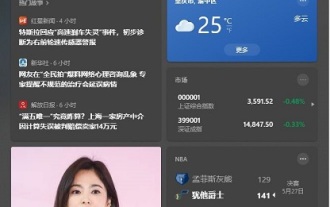 Steps to turn off the weather in the lower right corner of Win10
Jan 05, 2024 pm 01:21 PM
Steps to turn off the weather in the lower right corner of Win10
Jan 05, 2024 pm 01:21 PM
In the latest update, the win10 system has added an information and interest option in the lower right corner for users, where users can see weather, news, stories, etc. However, some users express that they are not used to this new interface, so we can turn it off directly. Let’s take a look at it together. How to turn off the weather in the lower right corner of win10 1. First, click on the blank space on the lower taskbar. 2. Move the mouse up to "Information and Interests", you can see "Close" on the right, click it.
 How to turn off win10 pin code
Jan 04, 2024 am 11:00 AM
How to turn off win10 pin code
Jan 04, 2024 am 11:00 AM
You can also use the pin code to log in when logging in to win10, but many users always forget it easily and don’t know how to turn it off. Today I will bring you a method to turn off the pin code on win10. Friends who need it, come and learn it. How to turn off win10 pin code: 1. Press "win+i" to open windows settings and click "Account". 2. Then click "Login Options" on the left and then click "Forgot my PIN" on the right to verify your Microsoft account. 3. Click "Cancel" in the pop-up window to close the PIN code.
 How to delete Xiaoyi's suggestions. Recommended method to close Xiaoyi's suggestions.
Apr 01, 2024 am 10:31 AM
How to delete Xiaoyi's suggestions. Recommended method to close Xiaoyi's suggestions.
Apr 01, 2024 am 10:31 AM
Everyone is familiar with the voice assistant Xiaoyi. Today I will introduce to you Xiaoyi’s suggestions on HarmonyOS2. Nowadays, mobile phones are getting better and better, and more and more apps are installed. Have you found that it is becoming more and more difficult to find them? HarmonyOS2 Xiaoyi’s suggestion is to provide users with an intelligent assistant that proactively recommends the services and applications they need, and quickly recommends the apps they want to use at the moment. Based on the experience of using it during this period, I will introduce to you what Xiaoyi recommends, how to set it up, change content, add applications, etc. Personally, I feel it is quite practical. It reduces the number of copy slides and clicks, saves search time, and makes it more accurate the longer it is used. 1. What is the use of Xiaoyi’s suggestion? Xiaoyi Suggestion is a smart assistant that comes with HarmonyOS2. It will
 Turn off the optimization settings of win10 system
Jan 04, 2024 pm 05:38 PM
Turn off the optimization settings of win10 system
Jan 04, 2024 pm 05:38 PM
Many friends will be affected by the system optimization pop-up window that appears in the lower right corner when using the computer in win10 system. So how to close it? Let’s take a look at the detailed operation method below. How to turn off the optimization settings of win10 system: 1. Download and install 360 Security Guard. Download address >> 2. Enter 360 Security Guard and click "Pop-up Filter" on the right. 3. Filter "UISkinDemo". 4. Click "Filter Records". 5. You can see the filtered pop-up window and close it successfully. Friends who have other questions can take a look to learn more about win10 optimization settings ~



