Detailed explanation of iptraf command in Linux
iptraf is an IP LAN monitoring tool developed based on ncurses. It can monitor network card traffic in real time and generate various network statistics, including TCP information, UDP statistics, ICMP and OSPF information, Ethernet load information, and node statistics. , IP checksum errors and other information.
Different parameters added after iptraf can play different roles. The following is the parameter command list of iptraf:
Note: Open the command line window and use iptraf to be told that you need to run it as an administrator. To switch from an ordinary user to an administrator user, you only need to execute the command sudo su.
As shown in the figure below, Figure 1 is the prompt message before switching to the administrator identity, and Figure 2 is after switching to the administrator identity.
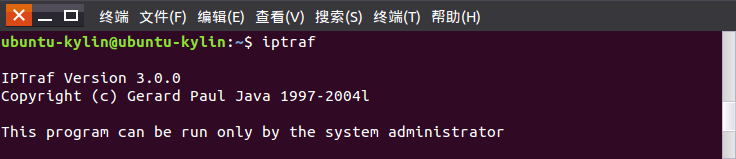

First, enter iptraf and the interface shown below will appear:
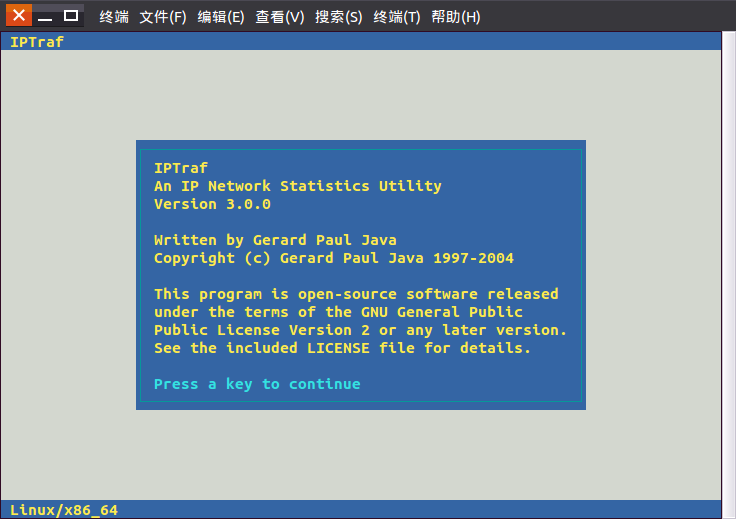
Click the "Enter" key to continue and enter the following picture:
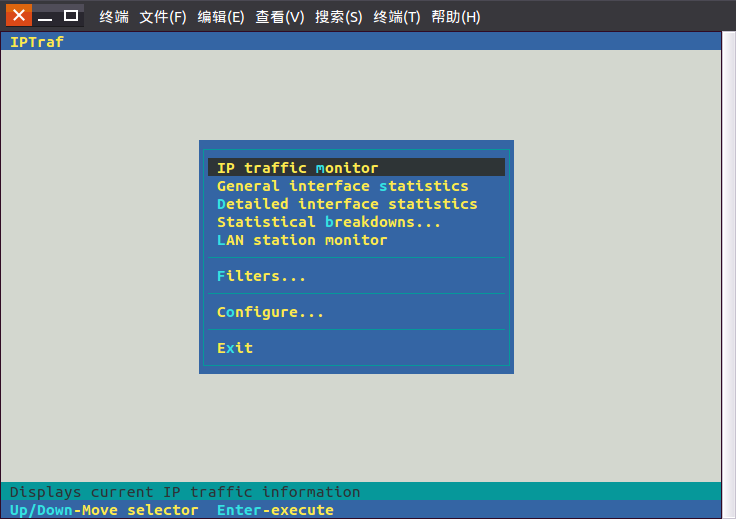
Click "Configure" menu in the total menu command to enter the following command menu:
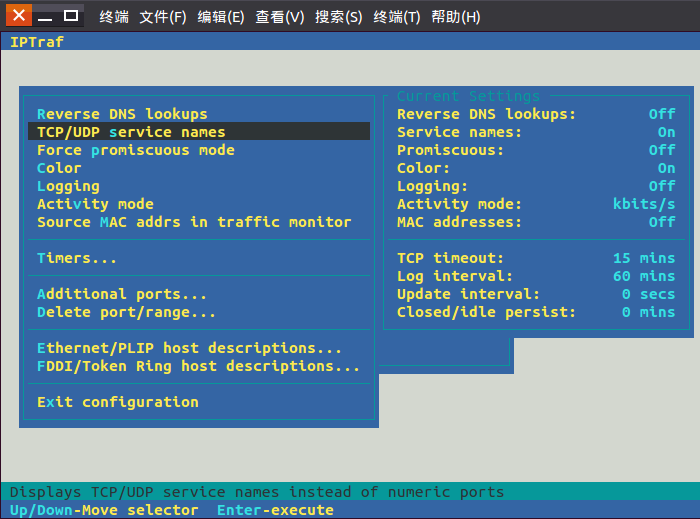
This is very important. Proper configuration can make the statistical results more intuitive and informative.
1) Reverse DNS lookups: View the domain name corresponding to the connected IP. You can see the domain name results in the pkt captured dialog box of the IP traffic monitor. This is not very intuitive, and it will affect the packet capture performance a little bit when turned on.
2) TCP/UDP service names: Wherever there is a port, the port number will be replaced with the corresponding service name, which is very useful and intuitive.
3) Activity mode: Displays whether the traffic is in Kbits/s or Kbytes/s. It is recommended to change it to the latter one to be more consistent with habits.
4) Additional ports: Monitor additional ports that need to be monitored by port number. By default, only ports less than 1024 are monitored.
This default is fine unless you have special needs.
Click "Filter" to enter the interface as shown below:
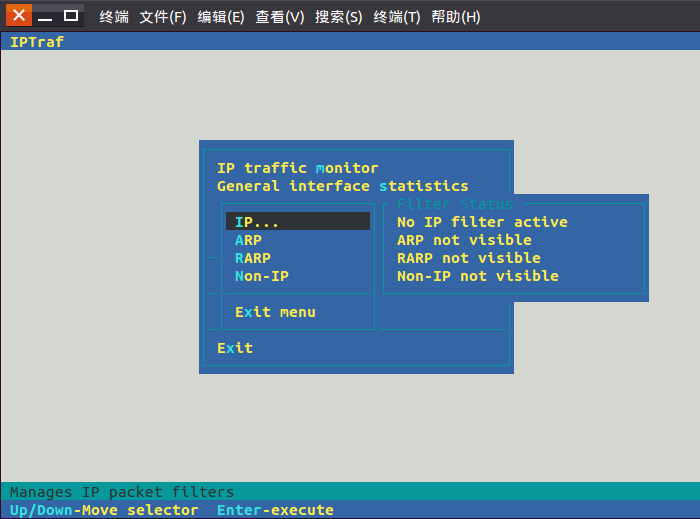
Check the network traffic based on the connection. It is best to let it run for a while to see the structure of the total statistics. If a single connection takes up a lot of bandwidth, it is easy to see. At the same time, based on the IP, you can easily tell whether you are interacting with an internal network or an external network server. pkt captured can see the mac address.
Click "IP traffic monitor" to enter the selection interface shown below,
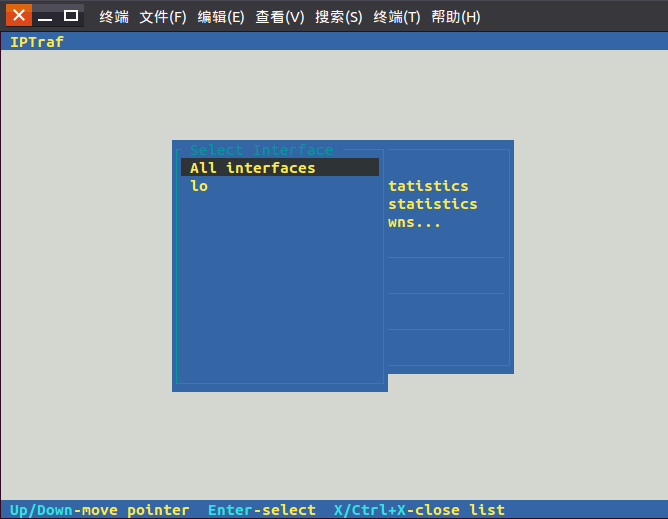
Click on the option to enter the view interface:
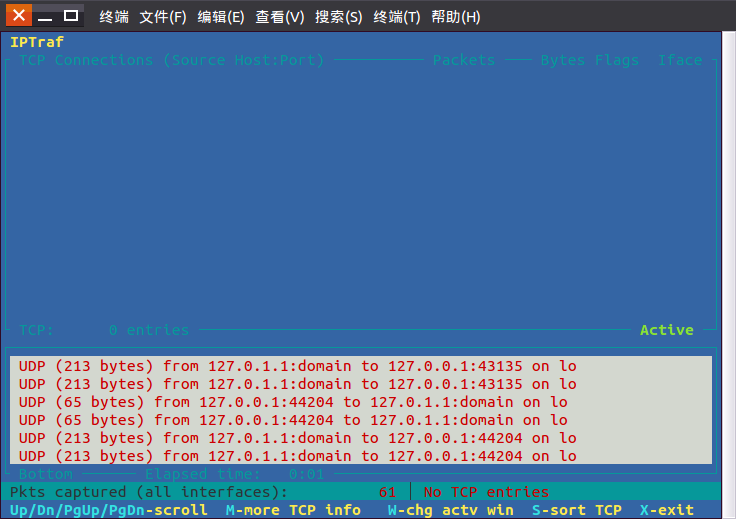
各ネットワーク カードのトラフィックを確認します。これは、内部ネットワークと外部ネットワークを含むネットワーク カードのトラフィックであることに注意してください。単一のマシンでは内部ネットワークと外部ネットワークを区別できません。
「一般インターフェイス統計」をクリックして、以下に示すインターフェイスに入ります:
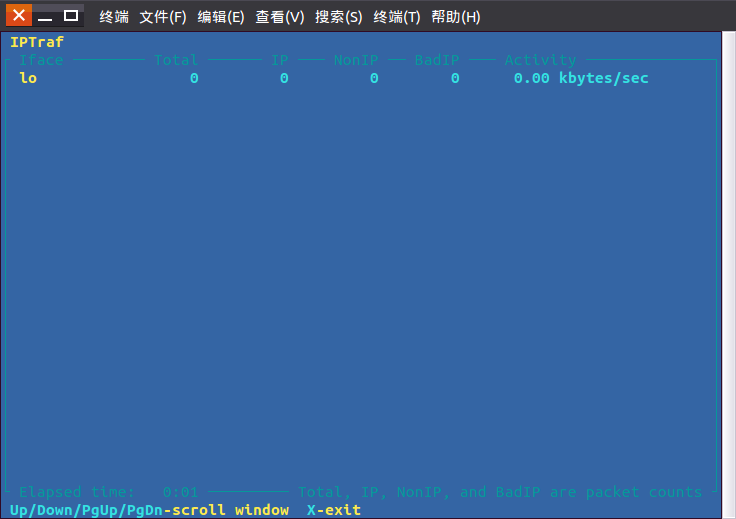
プロトコルの統計によると、IP、TCP、UDP などのプロトコルは少数しかなく、あまり役に立たないようです。
「詳細なインターフェース統計」をクリックして、以下に示す選択インターフェースに入ります。
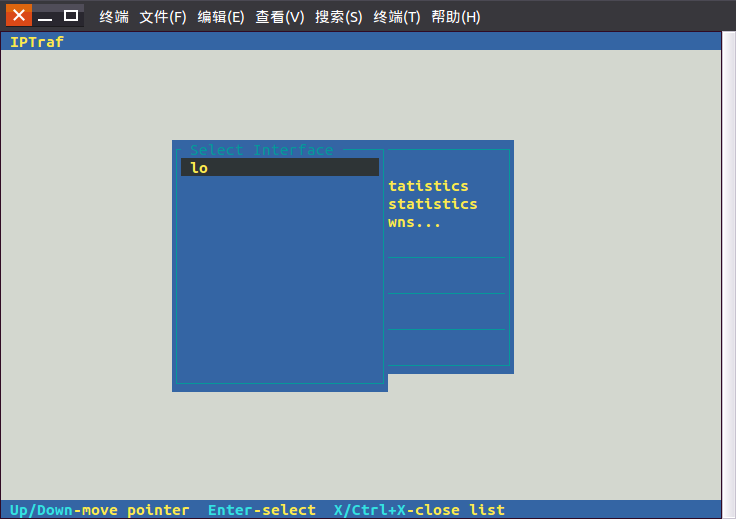
オプションをクリックしてビューインターフェイスに入ります:
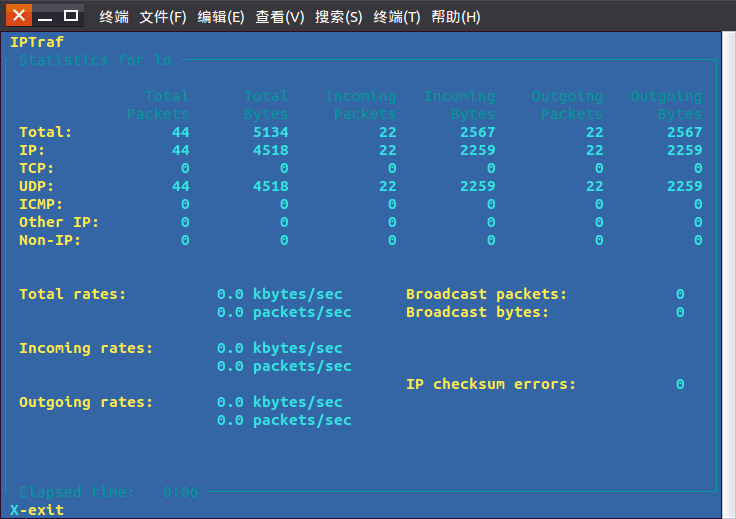
1) パケット サイズ別: 送信パケットのサイズに基づく統計。
2) TCP/UDP ポート別: アプリケーション プロトコルに基づく統計は、詳細なインターフェイス統計よりも実用的です。
「統計の内訳」をクリックしてオプションのメニューを表示します:
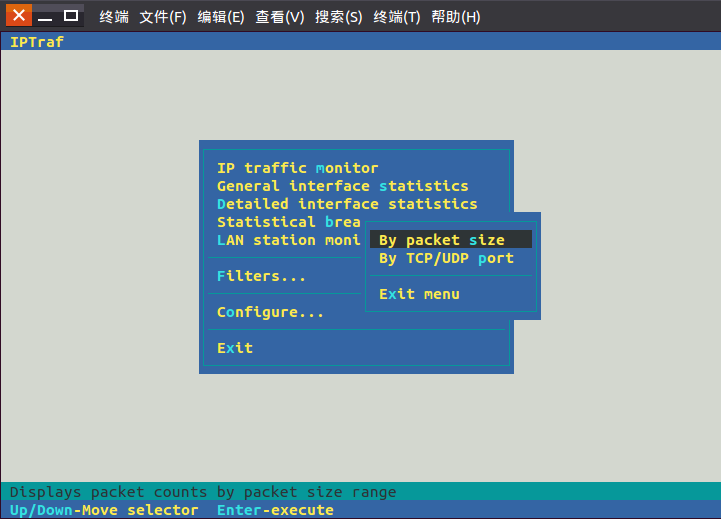
MAC アドレスの統計に基づいています。
「LANステーションモニター」をクリックするとオプションメニューが表示されます:
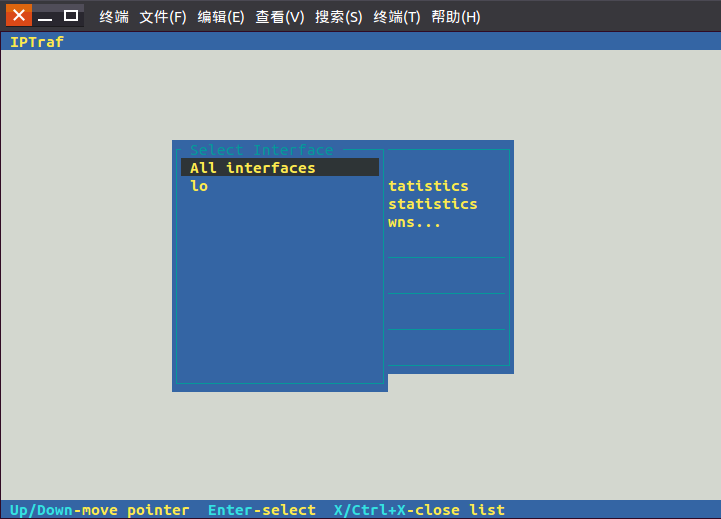
The above is the detailed content of Detailed explanation of iptraf command in Linux. For more information, please follow other related articles on the PHP Chinese website!

Hot AI Tools

Undresser.AI Undress
AI-powered app for creating realistic nude photos

AI Clothes Remover
Online AI tool for removing clothes from photos.

Undress AI Tool
Undress images for free

Clothoff.io
AI clothes remover

Video Face Swap
Swap faces in any video effortlessly with our completely free AI face swap tool!

Hot Article

Hot Tools

Notepad++7.3.1
Easy-to-use and free code editor

SublimeText3 Chinese version
Chinese version, very easy to use

Zend Studio 13.0.1
Powerful PHP integrated development environment

Dreamweaver CS6
Visual web development tools

SublimeText3 Mac version
God-level code editing software (SublimeText3)

Hot Topics
 What computer configuration is required for vscode
Apr 15, 2025 pm 09:48 PM
What computer configuration is required for vscode
Apr 15, 2025 pm 09:48 PM
VS Code system requirements: Operating system: Windows 10 and above, macOS 10.12 and above, Linux distribution processor: minimum 1.6 GHz, recommended 2.0 GHz and above memory: minimum 512 MB, recommended 4 GB and above storage space: minimum 250 MB, recommended 1 GB and above other requirements: stable network connection, Xorg/Wayland (Linux)
 Linux Architecture: Unveiling the 5 Basic Components
Apr 20, 2025 am 12:04 AM
Linux Architecture: Unveiling the 5 Basic Components
Apr 20, 2025 am 12:04 AM
The five basic components of the Linux system are: 1. Kernel, 2. System library, 3. System utilities, 4. Graphical user interface, 5. Applications. The kernel manages hardware resources, the system library provides precompiled functions, system utilities are used for system management, the GUI provides visual interaction, and applications use these components to implement functions.
 How to run java code in notepad
Apr 16, 2025 pm 07:39 PM
How to run java code in notepad
Apr 16, 2025 pm 07:39 PM
Although Notepad cannot run Java code directly, it can be achieved by using other tools: using the command line compiler (javac) to generate a bytecode file (filename.class). Use the Java interpreter (java) to interpret bytecode, execute the code, and output the result.
 vscode cannot install extension
Apr 15, 2025 pm 07:18 PM
vscode cannot install extension
Apr 15, 2025 pm 07:18 PM
The reasons for the installation of VS Code extensions may be: network instability, insufficient permissions, system compatibility issues, VS Code version is too old, antivirus software or firewall interference. By checking network connections, permissions, log files, updating VS Code, disabling security software, and restarting VS Code or computers, you can gradually troubleshoot and resolve issues.
 vscode terminal usage tutorial
Apr 15, 2025 pm 10:09 PM
vscode terminal usage tutorial
Apr 15, 2025 pm 10:09 PM
vscode built-in terminal is a development tool that allows running commands and scripts within the editor to simplify the development process. How to use vscode terminal: Open the terminal with the shortcut key (Ctrl/Cmd). Enter a command or run the script. Use hotkeys (such as Ctrl L to clear the terminal). Change the working directory (such as the cd command). Advanced features include debug mode, automatic code snippet completion, and interactive command history.
 How to check the warehouse address of git
Apr 17, 2025 pm 01:54 PM
How to check the warehouse address of git
Apr 17, 2025 pm 01:54 PM
To view the Git repository address, perform the following steps: 1. Open the command line and navigate to the repository directory; 2. Run the "git remote -v" command; 3. View the repository name in the output and its corresponding address.
 Where to write code in vscode
Apr 15, 2025 pm 09:54 PM
Where to write code in vscode
Apr 15, 2025 pm 09:54 PM
Writing code in Visual Studio Code (VSCode) is simple and easy to use. Just install VSCode, create a project, select a language, create a file, write code, save and run it. The advantages of VSCode include cross-platform, free and open source, powerful features, rich extensions, and lightweight and fast.
 Can vscode be used for mac
Apr 15, 2025 pm 07:36 PM
Can vscode be used for mac
Apr 15, 2025 pm 07:36 PM
VS Code is available on Mac. It has powerful extensions, Git integration, terminal and debugger, and also offers a wealth of setup options. However, for particularly large projects or highly professional development, VS Code may have performance or functional limitations.






