Introduction to how to check wifi password in Xiaomi 6
php editor Baicao introduces to you how to check the WiFi password in Xiaomi 6. On Xiaomi Mi 6 mobile phone, you can easily check the connected WiFi password through simple steps. This method is very convenient and saves you the trouble of remembering passwords. Next, let’s learn about the specific steps!
1. Enter [Settings] on your phone and open the WLAN option.
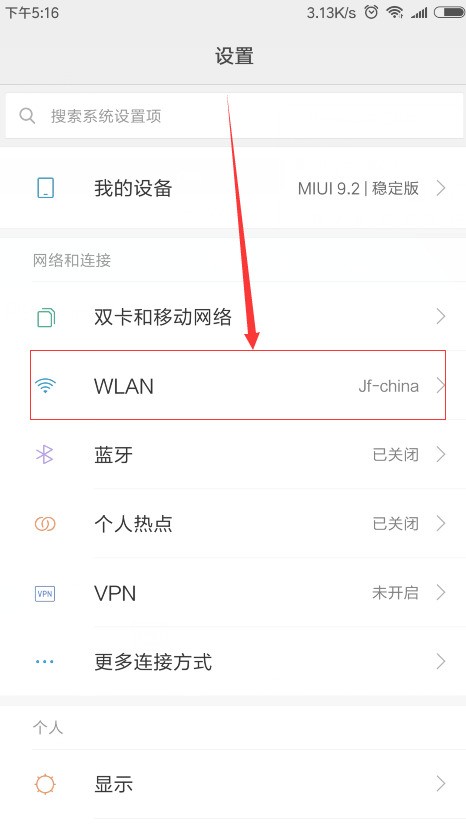
2. In the WLAN option, you can see [Click to share password] displayed under the connected wifi, we click it.
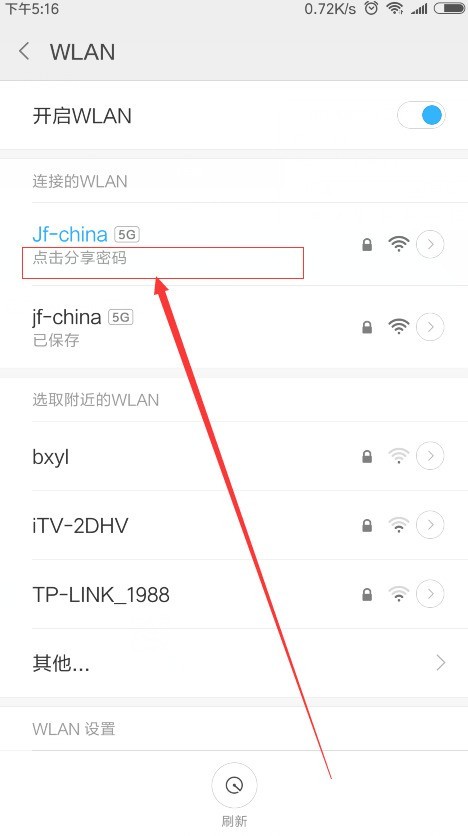
3. Then a QR code will appear. If there is a friend around you who also has a Xiaomi phone, open the Xiaomi camera and scan it; if there is no other phone, we can Save the screenshot of the QR code.

4. After taking a screenshot, a QR code will appear, and you can choose to scan the QR code screenshot from the album.

5. After scanning, the wifi account and hidden password will appear on your phone. Click the screen again to view the wifi password!
The above is the detailed content of Introduction to how to check wifi password in Xiaomi 6. For more information, please follow other related articles on the PHP Chinese website!

Hot AI Tools

Undresser.AI Undress
AI-powered app for creating realistic nude photos

AI Clothes Remover
Online AI tool for removing clothes from photos.

Undress AI Tool
Undress images for free

Clothoff.io
AI clothes remover

Video Face Swap
Swap faces in any video effortlessly with our completely free AI face swap tool!

Hot Article

Hot Tools

Notepad++7.3.1
Easy-to-use and free code editor

SublimeText3 Chinese version
Chinese version, very easy to use

Zend Studio 13.0.1
Powerful PHP integrated development environment

Dreamweaver CS6
Visual web development tools

SublimeText3 Mac version
God-level code editing software (SublimeText3)

Hot Topics
 1663
1663
 14
14
 1420
1420
 52
52
 1315
1315
 25
25
 1266
1266
 29
29
 1239
1239
 24
24
 Introduction to how to check wifi password in Xiaomi 6
Mar 25, 2024 pm 08:36 PM
Introduction to how to check wifi password in Xiaomi 6
Mar 25, 2024 pm 08:36 PM
1. Go to [Settings] on your phone and open the WLAN option. 2. In the WLAN option, you can see [Click to share password] displayed under the connected wifi, we click it. 3. A QR code will then appear. If there is a friend around you who also has a Xiaomi phone, open the Xiaomi camera and scan it. If there is no other phone, we can take a screenshot of the QR code and save it. 4. After taking a screenshot, a QR code will appear, and you can choose to scan the QR code to take a screenshot from the photo album. 5. After scanning, the wifi account and hidden password will appear on your phone. Click the screen again to view the wifi password!
 These Python operations are amazing and practical!
May 03, 2023 am 09:52 AM
These Python operations are amazing and practical!
May 03, 2023 am 09:52 AM
Hello, everyone, I am a rookie. Do you often encounter this dilemma? When relatives and friends come to your home as guests, they ask for the WiFi password, and then they rummage through the cabinets and ask around but can’t find it. Today, I will introduce to you some little-known operations of Python. These operations are not to show off skills, but are really practical! 1. Show WiFi password We often forget the WiFi password, but whenever relatives and friends come home and ask for the WiFi password, we have no idea where to start. Here is a trick where we can list all devices and their passwords. importsubprocess#importrequiredlibrarydata=subprocess.check_ou
 How to set the screen always on on Xiaomi 6
Mar 25, 2024 pm 05:31 PM
How to set the screen always on on Xiaomi 6
Mar 25, 2024 pm 05:31 PM
1. Open the "Settings" of your phone. 2. After finding the settings, scroll down to find [Lock Screen, Password and Fingerprint] and click on it. 3. Find the [Auto Lock Screen] option, click to open it, and set the automatic screen lock time to [Never]. After the setting is completed, the screen will always be on and never sleep.
 Tutorial: How to View the Password of a Connected WiFi (Win11)
Dec 25, 2023 pm 11:43 PM
Tutorial: How to View the Password of a Connected WiFi (Win11)
Dec 25, 2023 pm 11:43 PM
Since wifi will automatically connect after the first connection, we often forget our own wifi password, and then forget it when others want to connect. In fact, win11 can check the connected wifi password. Check the connected WiFi password in win11: Step 1, right-click the bottom start menu, open "Settings" Step 2, enter "Network and Internet" on the left column Step 3, click "Advanced network settings" in the lower right corner Step 4 , click "More Network Adapter Options" under relevant settings. Step 5, double-click to open the "WLAN" network you are connecting to. Step 6: Click "Wireless Properties". Step 7: Enter the "Security" option, check "Show Characters", and click "Network Security Key"
 Tutorial on how to set dynamic wallpaper in Xiaomi 6
Mar 25, 2024 pm 12:11 PM
Tutorial on how to set dynamic wallpaper in Xiaomi 6
Mar 25, 2024 pm 12:11 PM
1. Find and open [Personalized Theme] on the mobile phone desktop. 2. In the [Theme] interface, click the [Category] button above. 3. In [Category], we can see options such as [Multifunctional Lock Screen], [Lock Screen Effects], etc. Select one of them and click to enter. 4. After entering, you will see a lot of lock screen special effects themes provided by the system, including paid and free themes. 5. Select the theme you like, click to download and apply to achieve dynamic lock screen.
 How to check the wifi password on Xiaomi mobile phone
Feb 24, 2024 am 09:13 AM
How to check the wifi password on Xiaomi mobile phone
Feb 24, 2024 am 09:13 AM
How to check the WiFi password of Xiaomi mobile phone? You can check the WiFi password on Xiaomi mobile phone, but most users don’t know how to check the WiFi password of Xiaomi mobile phone. Next is the graphic tutorial on how to check the WiFi password of Xiaomi mobile phone brought by the editor. Interested users come and take a look! How to check the WiFi password of Xiaomi mobile phone 1. First open the settings function in Xiaomi mobile phone, enter the page and select the [WLAN] option and click; 2. Then click on the WiFi password you want to share on the page below; 3. Finally, long press the QR code. WiFi password can be viewed.
 How to display the wifi password QR code? It is recommended to scan the wifi password on WeChat in 3 seconds.
Feb 20, 2024 pm 01:42 PM
How to display the wifi password QR code? It is recommended to scan the wifi password on WeChat in 3 seconds.
Feb 20, 2024 pm 01:42 PM
You don’t need to enter the WIFI password often, so it’s normal to forget it. Today I will teach you the simplest way to find the password of your own WIFI. It can be done in 3 seconds. To check the WIFI password, use WeChat to scan it. The premise of this method is: there must be a mobile phone that can connect to WIFI. Okay, let’s start the tutorial: Step 1. We enter the phone, pull down from the top of the phone, bring up the status bar, and the WIFI icon. Step 2. Long press the WIFI icon to enter the WLAN settings; long press the WIFI icon. Step 3. Click Connected. Enter the WIFI name of your home, click Share Password, and a QR code will pop up; Step 4 of sharing WIFI password, we take a screenshot and save this QR code; Step 5, long press the WeChat icon on the desktop, and click Scan
 How to decipher wifi password
Mar 12, 2024 am 10:39 AM
How to decipher wifi password
Mar 12, 2024 am 10:39 AM
1. Use WiFi key and other software to decipher it. The principle is that someone has shared the password of this hotspot to the server. When someone accesses the hotspot again, it will send the password stored on the server to the mobile phone. 2. Use a dictionary (TXT file containing various possible passwords) to brute forcely decipher WiFi passwords. To put it bluntly, you just try them one by one. 3. Pin deciphering. Pin actually depends on the routing WPS. WPS is the function that allows users to connect to WiFi as long as they press the WPS button, eliminating the trouble of entering passwords.




