Choose the most suitable development framework in VSCode
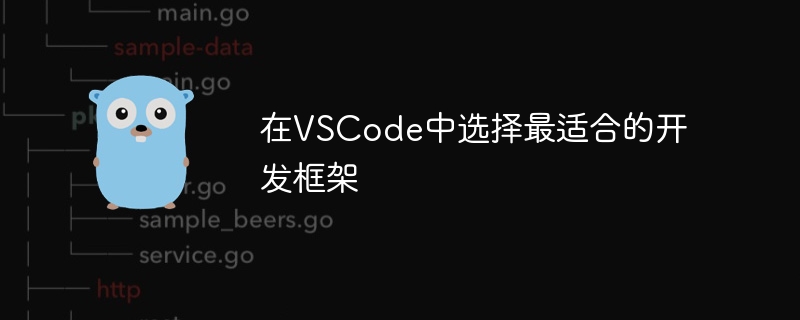
To choose the most suitable development framework in VSCode, specific code examples are required
With the rapid development of modern software development, choosing a suitable development framework is for developers is crucial. In the popular integrated development environment of Visual Studio Code (VSCode), choosing the most suitable development framework can not only increase development efficiency, but also optimize code quality and maintainability. This article will introduce several development frameworks commonly used in the VSCode environment and provide specific code examples to help developers better choose the development framework that suits them.
- React
React is a JavaScript library developed by Facebook for building user interfaces. It is based on the idea of component development, which can make the code more modular and reusable. Using React development in VSCode requires installing relevant plug-ins, such as "ESLint" for code specification checking, "Prettier" for code formatting, etc. Here is a simple React component example:
import React from 'react';
class App extends React.Component {
render() {
return (
<div>
<h1 id="Hello-React">Hello, React!</h1>
</div>
);
}
}
export default App;- Angular
Angular is an open source web application framework developed by Google and developed using the TypeScript language. To use Angular in VSCode, you need to install the "Angular Essentials" plug-in. This plug-in provides many convenient functions, such as auto-completion, grammar checking, etc. The following is a simple Angular component example:
import { Component } from '@angular/core';
@Component({
selector: 'app-root',
template: '<h1 id="Hello-Angular">Hello, Angular!</h1>',
})
export class AppComponent {}- Vue
Vue is a progressive JavaScript framework developed by You Yuxi. It is developed using single-file components and can Allows HTML, JavaScript, and CSS to be written in one file. To use Vue in VSCode, you need to install the "Vetur" plug-in. This plug-in provides functions such as syntax highlighting and automatic completion of Vue files. The following is a simple Vue component example:
<template>
<div>
<h1 id="Hello-Vue">Hello, Vue!</h1>
</div>
</template>
<script>
export default {
name: 'App',
};
</script>Through the above example code, we can see that under different development frameworks, the code structure and syntax required to develop a simple component are The difference. Developers can choose a development framework that suits them based on their needs and familiar languages, and install corresponding plug-ins in VSCode to improve development efficiency. Choosing a suitable development framework can make development work more efficient and easier.
The above is the detailed content of Choose the most suitable development framework in VSCode. For more information, please follow other related articles on the PHP Chinese website!

Hot AI Tools

Undresser.AI Undress
AI-powered app for creating realistic nude photos

AI Clothes Remover
Online AI tool for removing clothes from photos.

Undress AI Tool
Undress images for free

Clothoff.io
AI clothes remover

Video Face Swap
Swap faces in any video effortlessly with our completely free AI face swap tool!

Hot Article

Hot Tools

Notepad++7.3.1
Easy-to-use and free code editor

SublimeText3 Chinese version
Chinese version, very easy to use

Zend Studio 13.0.1
Powerful PHP integrated development environment

Dreamweaver CS6
Visual web development tools

SublimeText3 Mac version
God-level code editing software (SublimeText3)

Hot Topics
 How to define header files for vscode
Apr 15, 2025 pm 09:09 PM
How to define header files for vscode
Apr 15, 2025 pm 09:09 PM
How to define header files using Visual Studio Code? Create a header file and declare symbols in the header file using the .h or .hpp suffix name (such as classes, functions, variables) Compile the program using the #include directive to include the header file in the source file. The header file will be included and the declared symbols are available.
 What computer configuration is required for vscode
Apr 15, 2025 pm 09:48 PM
What computer configuration is required for vscode
Apr 15, 2025 pm 09:48 PM
VS Code system requirements: Operating system: Windows 10 and above, macOS 10.12 and above, Linux distribution processor: minimum 1.6 GHz, recommended 2.0 GHz and above memory: minimum 512 MB, recommended 4 GB and above storage space: minimum 250 MB, recommended 1 GB and above other requirements: stable network connection, Xorg/Wayland (Linux)
 How to solve the problem of vscode Chinese annotations becoming question marks
Apr 15, 2025 pm 11:36 PM
How to solve the problem of vscode Chinese annotations becoming question marks
Apr 15, 2025 pm 11:36 PM
How to solve the problem that Chinese comments in Visual Studio Code become question marks: Check the file encoding and make sure it is "UTF-8 without BOM". Change the font to a font that supports Chinese characters, such as "Song Style" or "Microsoft Yahei". Reinstall the font. Enable Unicode support. Upgrade VSCode, restart the computer, and recreate the source file.
 vscode terminal usage tutorial
Apr 15, 2025 pm 10:09 PM
vscode terminal usage tutorial
Apr 15, 2025 pm 10:09 PM
vscode built-in terminal is a development tool that allows running commands and scripts within the editor to simplify the development process. How to use vscode terminal: Open the terminal with the shortcut key (Ctrl/Cmd). Enter a command or run the script. Use hotkeys (such as Ctrl L to clear the terminal). Change the working directory (such as the cd command). Advanced features include debug mode, automatic code snippet completion, and interactive command history.
 Where to write code in vscode
Apr 15, 2025 pm 09:54 PM
Where to write code in vscode
Apr 15, 2025 pm 09:54 PM
Writing code in Visual Studio Code (VSCode) is simple and easy to use. Just install VSCode, create a project, select a language, create a file, write code, save and run it. The advantages of VSCode include cross-platform, free and open source, powerful features, rich extensions, and lightweight and fast.
 Common commands for vscode terminal
Apr 15, 2025 pm 10:06 PM
Common commands for vscode terminal
Apr 15, 2025 pm 10:06 PM
Common commands for VS Code terminals include: Clear the terminal screen (clear), list the current directory file (ls), change the current working directory (cd), print the current working directory path (pwd), create a new directory (mkdir), delete empty directory (rmdir), create a new file (touch) delete a file or directory (rm), copy a file or directory (cp), move or rename a file or directory (mv) display file content (cat) view file content and scroll (less) view file content only scroll down (more) display the first few lines of the file (head)
 How to use VSCode
Apr 15, 2025 pm 11:21 PM
How to use VSCode
Apr 15, 2025 pm 11:21 PM
Visual Studio Code (VSCode) is a cross-platform, open source and free code editor developed by Microsoft. It is known for its lightweight, scalability and support for a wide range of programming languages. To install VSCode, please visit the official website to download and run the installer. When using VSCode, you can create new projects, edit code, debug code, navigate projects, expand VSCode, and manage settings. VSCode is available for Windows, macOS, and Linux, supports multiple programming languages and provides various extensions through Marketplace. Its advantages include lightweight, scalability, extensive language support, rich features and version
 vscode terminal command cannot be used
Apr 15, 2025 pm 10:03 PM
vscode terminal command cannot be used
Apr 15, 2025 pm 10:03 PM
Causes and solutions for the VS Code terminal commands not available: The necessary tools are not installed (Windows: WSL; macOS: Xcode command line tools) Path configuration is wrong (add executable files to PATH environment variables) Permission issues (run VS Code as administrator) Firewall or proxy restrictions (check settings, unrestrictions) Terminal settings are incorrect (enable use of external terminals) VS Code installation is corrupt (reinstall or update) Terminal configuration is incompatible (try different terminal types or commands) Specific environment variables are missing (set necessary environment variables)






