 Mobile Tutorial
Mobile Tutorial
 Android Phone
Android Phone
 Huawei mobile phone screen mirroring tutorial: quickly connect to the TV
Huawei mobile phone screen mirroring tutorial: quickly connect to the TV
Huawei mobile phone screen mirroring tutorial: quickly connect to the TV
Title: Huawei Mobile Phone Screen Mirroring Tutorial: Quickly Connect to a TV
In an era of rapid technological advancement, smartphones have become an indispensable and important tool in people’s lives, and the screen mirroring function makes mobile phones even more popular. functions can be extended to a wider area. As a popular smartphone brand, Huawei mobile phones have screencasting functions that bring users more convenience in home entertainment, work and office. This article will introduce you to how to use Huawei mobile phone screen mirroring, especially how to quickly connect to a TV, so that you can easily enjoy high-definition picture quality and the ultimate experience.
First of all, let us understand how the screen mirroring function of Huawei mobile phones is implemented. The screen projection function of Huawei mobile phones is based on wireless screen projection technology, which wirelessly transmits the mobile phone screen content to the TV screen through the Wi-Fi network, thereby realizing the display of the mobile phone screen content on the TV. Through the screen casting function, users can watch videos, play games, conduct conference presentations and other operations on a larger screen, which greatly improves the mobile application experience.
Next, let’s take a look at how to quickly connect to a TV to achieve screencasting:
Step one: Make sure your TV supports the screencasting function and is connected to the same network as your Huawei phone. under a Wi-Fi network. Find the Cast option on your TV and make sure it's turned on.
Step 2: Turn on your Huawei phone, find the "Connection" option in the settings, and then select "Wireless Screen Mirroring".
Step 3: The phone will start to search for nearby screen mirroring devices, wait for a moment until the TV name appears in the list. Click on the TV name to connect.
Step 4: A confirmation interface will pop up on the TV, click to confirm the connection.
Step 5: At this time, the words "Connected to TV" will appear on the phone screen, indicating that the connection is successful. At this point you can see the content of the phone screen on the TV.
With the above simple steps, you can quickly connect to the TV and realize the screen mirroring function of Huawei mobile phones. During the screen casting process, you can control the content on the TV screen through your mobile phone to achieve seamless playback and sharing of multimedia files. At the same time, during the screencasting process, the phone can still be used normally and will not affect your usual operations.
In addition to the screen mirroring function, Huawei mobile phones also have many other powerful functions, such as super fast charging, ultra-clear photography, etc., allowing users to experience more convenience and high-quality services in daily use. Huawei mobile phones have also been committed to developing more new technologies to improve user experience and bring more surprises and convenience to users.
To sum up, the method of using the screen mirroring function of Huawei mobile phones is simple and easy to understand. Just follow the above steps to quickly connect to the TV and enjoy a larger screen viewing experience. I believe that in the days to come, screen projection technology will become more and more popular, providing users with more convenience and enjoyment. I hope this article will be helpful to you and make you more convenient and comfortable when using Huawei mobile phones.
The above is the detailed content of Huawei mobile phone screen mirroring tutorial: quickly connect to the TV. For more information, please follow other related articles on the PHP Chinese website!

Hot AI Tools

Undresser.AI Undress
AI-powered app for creating realistic nude photos

AI Clothes Remover
Online AI tool for removing clothes from photos.

Undress AI Tool
Undress images for free

Clothoff.io
AI clothes remover

Video Face Swap
Swap faces in any video effortlessly with our completely free AI face swap tool!

Hot Article

Hot Tools

Notepad++7.3.1
Easy-to-use and free code editor

SublimeText3 Chinese version
Chinese version, very easy to use

Zend Studio 13.0.1
Powerful PHP integrated development environment

Dreamweaver CS6
Visual web development tools

SublimeText3 Mac version
God-level code editing software (SublimeText3)

Hot Topics
 1666
1666
 14
14
 1425
1425
 52
52
 1325
1325
 25
25
 1272
1272
 29
29
 1252
1252
 24
24
 The easiest way to mirror your phone screen to your computer (one step to easily project your phone screen to your computer)
May 09, 2024 pm 07:13 PM
The easiest way to mirror your phone screen to your computer (one step to easily project your phone screen to your computer)
May 09, 2024 pm 07:13 PM
We are becoming more and more dependent on mobile phones, with the popularity of smartphones. Share or enlarge the display for easier editing. Sometimes we may need to display the content on the mobile phone to the computer. Let you easily realize the operation of mirroring the screen of your mobile phone to your computer. This article will introduce the simplest method. 1. Preparation work: Make sure that the mobile phone and the computer are on the same network. First, make sure that the mobile phone and the computer are connected to the same Wi-Fi network before using the mobile phone to screen the computer. This ensures smooth communication between them. 2. Use a data cable to connect your phone and computer. You can use a data cable to connect your phone to your computer if you don't want to cast the screen wirelessly. Make sure the file transfer mode is selected on your phone and just plug the phone's USB port into the computer's USB port. three,
 How to set up vivo mobile screen mirroring TV
Mar 23, 2024 pm 12:36 PM
How to set up vivo mobile screen mirroring TV
Mar 23, 2024 pm 12:36 PM
1. First we open settings. 2. Find the multi-screen interactive function and check the multi-screen interactive function. 3. After turning on the multi-screen interactive function of the vivo phone, click on the scan display device below and click on Connect to connect the display device.
 In summer, you must try shooting a rainbow
Jul 21, 2024 pm 05:16 PM
In summer, you must try shooting a rainbow
Jul 21, 2024 pm 05:16 PM
After rain in summer, you can often see a beautiful and magical special weather scene - rainbow. This is also a rare scene that can be encountered in photography, and it is very photogenic. There are several conditions for a rainbow to appear: first, there are enough water droplets in the air, and second, the sun shines at a low angle. Therefore, it is easiest to see a rainbow in the afternoon after the rain has cleared up. However, the formation of a rainbow is greatly affected by weather, light and other conditions, so it generally only lasts for a short period of time, and the best viewing and shooting time is even shorter. So when you encounter a rainbow, how can you properly record it and photograph it with quality? 1. Look for rainbows. In addition to the conditions mentioned above, rainbows usually appear in the direction of sunlight, that is, if the sun shines from west to east, rainbows are more likely to appear in the east.
 How to cast iQiyi screen to TV
Mar 30, 2024 am 09:36 AM
How to cast iQiyi screen to TV
Mar 30, 2024 am 09:36 AM
iQiyi’s screencasting function undoubtedly brings a better viewing experience to the audience. With simple operations, you can cast iQiyi Express content on your mobile phone to a TV or other large-screen device, and you can instantly enjoy the ultimate audio-visual enjoyment brought by the large screen. So many users may encounter various problems during the screencasting process, so this tutorial will provide you with a detailed introduction, hoping to bring you a better experience! How to cast iQiyi to TV 1. Open the iQiyi app and click to enter the video. 2. Click the screencast icon in the upper right corner. 3. Select the TV device.
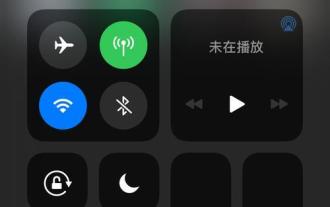 How to use DLNA screen mirroring function for multimedia transmission (simple operation)
Apr 29, 2024 pm 02:07 PM
How to use DLNA screen mirroring function for multimedia transmission (simple operation)
Apr 29, 2024 pm 02:07 PM
We are increasingly inclined to wirelessly project content such as mobile phones and videos to TVs or audio devices, as well as audio on tablets or computers to obtain a better viewing and listening experience. With the rapid development of modern multimedia technology . , with the advantages of simplicity and strong compatibility, DLNA (Digital Living Network Alliance) screen projection technology has become a mainstream choice. To help you easily achieve a high-quality wireless screen mirroring experience, this article will introduce you in detail how to use the DLNA screen mirroring function for multimedia transmission. 1: Understand the basic principles and functions of DLNA screen projection technology. Multimedia content is transmitted from the source device to the receiving device through the DLNA protocol. It uses a wireless network or Ethernet connection. DLNA screen projection is a method of transmitting multimedia between devices within a local area network.
 Why can't I find the device when casting the screen?
Apr 24, 2024 pm 01:15 PM
Why can't I find the device when casting the screen?
Apr 24, 2024 pm 01:15 PM
1. The device cannot be found for screencasting because the device is not connected to the same network, or the connected network is unstable. 2. After ensuring that the device is connected to the same network, restarting the device and router may help solve the problem. 3. In addition, ensuring that the firmware of the device and router is the latest version is also a solution. 4. In addition, check whether the screen casting function of the device is enabled and make sure the device is in casting mode. 5. Sometimes, some security software or firewalls may also block connections between devices, so users may need to adjust relevant settings.
 How to connect OnePlus watch to Bluetooth headset_How to connect OnePlus watch to Bluetooth headset
Mar 23, 2024 pm 01:16 PM
How to connect OnePlus watch to Bluetooth headset_How to connect OnePlus watch to Bluetooth headset
Mar 23, 2024 pm 01:16 PM
1. Place the earphones in the earphone box and keep the lid open. Press and hold the button on the box to enter the pairing state of the earphones. 2. Turn on the watch music function and select Bluetooth headphones, or select Bluetooth headphones in the watch settings function. 3. Select the headset on the watch to pair successfully.
 Tutorial on how to turn off the payment sound on WeChat
Mar 26, 2024 am 08:30 AM
Tutorial on how to turn off the payment sound on WeChat
Mar 26, 2024 am 08:30 AM
1. First open WeChat. 2. Click [+] in the upper right corner. 3. Click the QR code to collect payment. 4. Click the three small dots in the upper right corner. 5. Click to close the voice reminder for payment arrival.



