 System Tutorial
System Tutorial
 Windows Series
Windows Series
 How to solve the problem of pressing W key to trigger the stylus function in Win10 system?
How to solve the problem of pressing W key to trigger the stylus function in Win10 system?
How to solve the problem of pressing W key to trigger the stylus function in Win10 system?
php editor Banana brings you a method to solve the problem of pressing the W key to trigger the stylus function under Win10 system. When using a computer, sometimes the stylus function is accidentally activated due to accidentally touching the keys, affecting normal operation. We can solve this problem through simple settings to avoid unnecessary trouble. The specific steps will be introduced in detail below to help you easily solve this problem and make your Win10 system use more smoothly.
Solution
Method 1
1. Click "Start" in the taskbar in the lower left corner and select "Settings" in the option list.
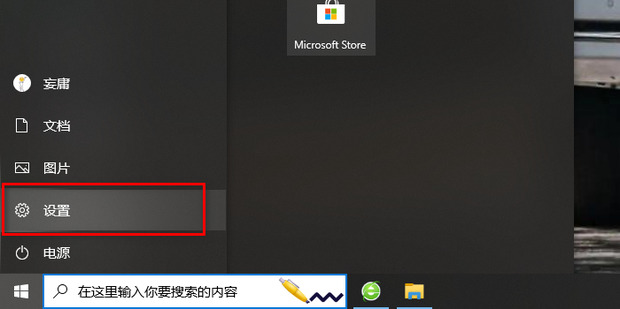
#2. After entering the new interface, click the "Device" option.
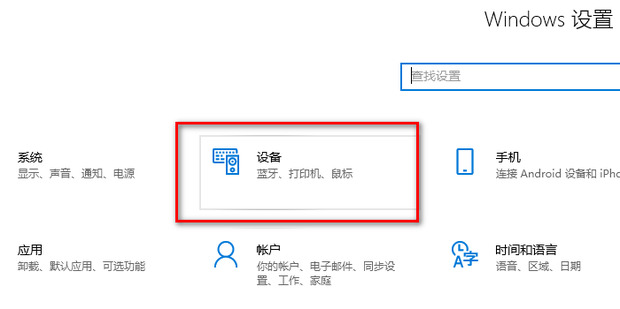
#3. Then click "Pen and Windows Ink" in the left column.
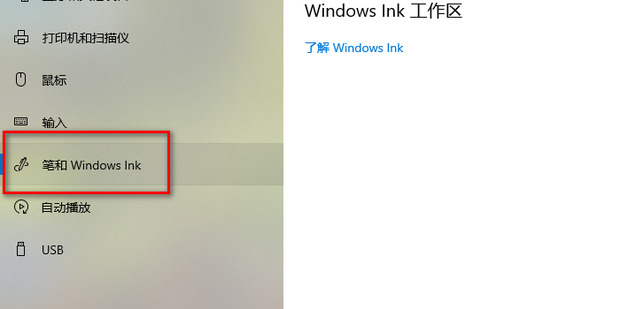
4. Then find "Write with fingers on the handwriting panel" on the right, and finally uncheck the small box.
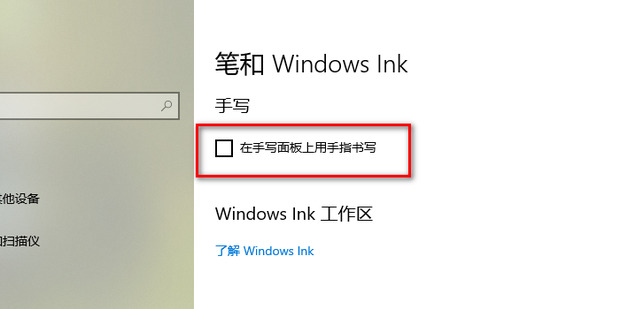
Method 2
1. "Win R" shortcut key to start running, enter "regedit" and press Enter to open.
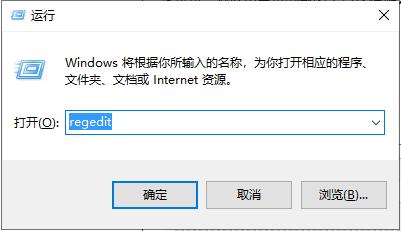
2. After entering the registry editor interface, copy and paste "HKEY_CURRENT_USERSoftwareMicrosoftWindowsCurrentVersionExplorerAdvanced" into the address bar above, and press Enter to locate it.
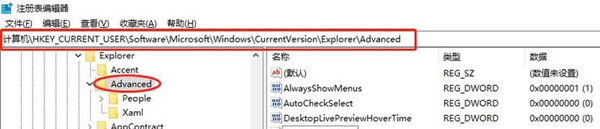
3. Right-click on the blank space on the right, select "New" a "String Value", name it "DisabledHotkeys", then double-click to open it and open the window. Just change the "numeric data" to "S".
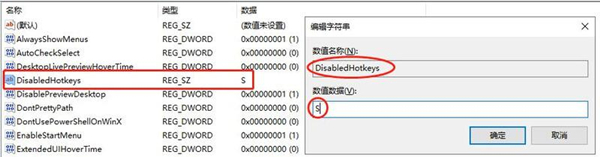
Method 3
1. Start running with the "win R" shortcut key, enter "regedit", and click OK to open.
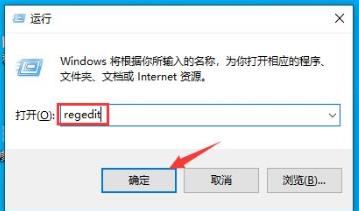
2. Enter the registry editor window, copy and paste "HKEY_LOCAL_MACHINESOFTWAREPoliciesMicrosoft" into the address bar above and press Enter to locate it.
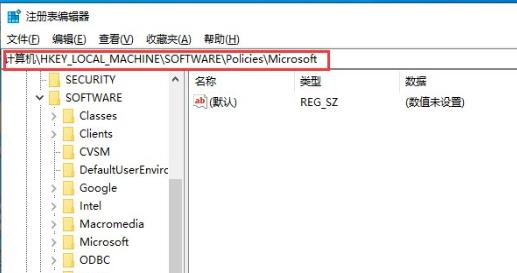
#3. Right-click "Microsoft" in the left column, select "New" an "item", and name it "WindowsINKWorkSpace".
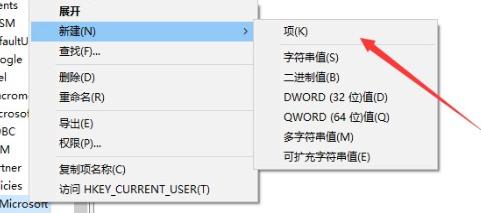
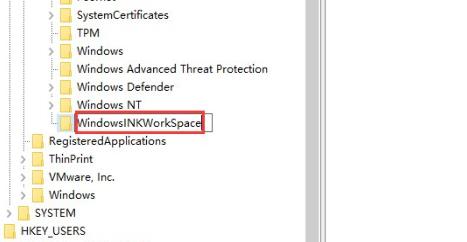
4. Then right-click the blank space on the right, select "New" a "Dword Value", and name it "AllowWindowsInkWorkspace" "
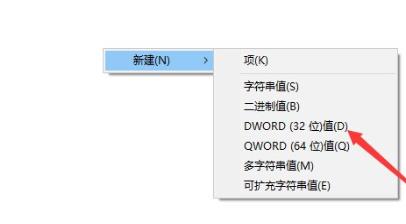
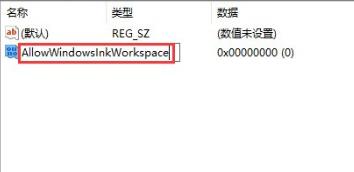
5. Finally, double-click to open "AllowWindowsInkWorkspace" and change the "numeric data" in the window to "0".
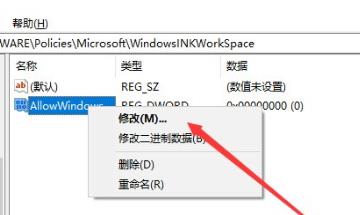
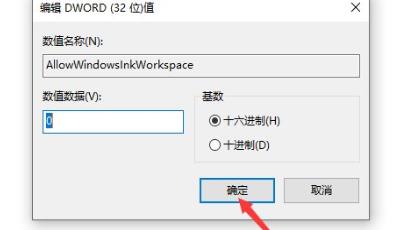
Extended reading
| System settings | |||
| Set the volume adjustment to vertical display | After Xiaozhi desktop starts automatically after booting, it prompts that the module initialization failed | Win10 system cannot be shut down normally | win10 computer screen has become narrower |
| win10 Xiaozhi desktop to-do Partition recovery | Set the start menu not to display commonly used applications | Turn off notifications | Audio quality optimization |
| Hide the taskbar tray icon | The calendar does not show holidays | Close operation prompt | Desktop background disappears |
| Color filter function | Change the workgroup name | Run speech recognition at startup | Turn off the default sharing function |
| Win10 blue selection box | Screens saver settings are not effective | Set not to display the most commonly used applications | Turn on synchronization settings |
| Clear document open history when exiting | Desktop window manager permanently closed | Sound visual notification | Sound output device |
| Automatically clear document history | Manage right-click menu function | Font smoothing off | The cursor jumps abnormally when typing |
| Set not to standby | Turn off the system prompt sound | Win10 is very slow to refresh the desktop | Win10 interface is not fully displayed |
| Dual system deletion | eng input method deleted | Fonts cannot be imported | Adjust application sounds individually |
The above is the detailed content of How to solve the problem of pressing W key to trigger the stylus function in Win10 system?. For more information, please follow other related articles on the PHP Chinese website!

Hot AI Tools

Undresser.AI Undress
AI-powered app for creating realistic nude photos

AI Clothes Remover
Online AI tool for removing clothes from photos.

Undress AI Tool
Undress images for free

Clothoff.io
AI clothes remover

Video Face Swap
Swap faces in any video effortlessly with our completely free AI face swap tool!

Hot Article

Hot Tools

Notepad++7.3.1
Easy-to-use and free code editor

SublimeText3 Chinese version
Chinese version, very easy to use

Zend Studio 13.0.1
Powerful PHP integrated development environment

Dreamweaver CS6
Visual web development tools

SublimeText3 Mac version
God-level code editing software (SublimeText3)

Hot Topics
 System Restore prompts that you must enable system protection on this drive
Jun 19, 2024 pm 12:23 PM
System Restore prompts that you must enable system protection on this drive
Jun 19, 2024 pm 12:23 PM
The computer has a restore point, and when the system is restored, it prompts "You must enable system protection on this drive." This usually means that the system protection function is not turned on. System protection is a feature provided by the Windows operating system that can create system restore points to back up system files and settings. That way, if something goes wrong, you can revert to a previous state. When the system fails and you cannot enter the desktop to start it, you can only try the following method: Troubleshooting-Advanced Options-Command Prompt Command 1 netstartvssrstrui.exe/offline:C:\windows=active Command 2 cd%windir%\system32 \configrenSYSTEMsy
 What should I do if win10 does not switch users? Win10 login interface does not have the option to switch users. Solution
Jun 25, 2024 pm 05:21 PM
What should I do if win10 does not switch users? Win10 login interface does not have the option to switch users. Solution
Jun 25, 2024 pm 05:21 PM
A problem that Windows 10 users may encounter is that they cannot find the switch user option on the login interface. So what should I do if there is no switch user option on the win10 login interface? Let this site give users a detailed explanation of the problem of not switching user options in the win10 login interface. Detailed solution to the problem of switching user options on the Win10 login interface: Check user account settings: First, make sure you have multiple user accounts on your computer and that these accounts are enabled. You can check and enable the account by following these steps: a. Press Win+I keys to open Settings and select "Accounts". b. Select "Family & Others" or &ld in the left navigation bar
 How to permanently turn off real-time protection in win10? How to disable real-time protection function in win10 computer 0
Jun 05, 2024 pm 09:46 PM
How to permanently turn off real-time protection in win10? How to disable real-time protection function in win10 computer 0
Jun 05, 2024 pm 09:46 PM
Although the comprehensive anti-virus software that comes with Windows 10 system can continuously protect the security of your personal computer, sometimes it may also affect certain downloaded files. For some users, it may be more appropriate to temporarily turn off the real-time protection function. But many users don’t know how to permanently turn off the real-time protection feature on win10 system. 1. First, press the "Win+R" keys to open the run window, enter the "gpedit.msc" command to open the local Group Policy Editor interface; 2. Then, in the opened interface, click "Computer Configuration/Administrative Templates/ Windows Components/MicrosoftDef
 Windows cannot start the Windows Audio service Error 0x80070005
Jun 19, 2024 pm 01:08 PM
Windows cannot start the Windows Audio service Error 0x80070005
Jun 19, 2024 pm 01:08 PM
The guy's computer appears: Windows cannot start the WindowsAudio service (located on the local computer). Error 0x8007005: Access denied. This situation is usually caused by user permissions. You can try the following methods to fix it. Method 1: Modify the registry to add permissions through batch processing, create a new text document on the desktop, save it as .bat, and right-click the administrator to go far. Echo==========================EchoProcessingRegistryPermission.Pleasewait...Echo================== ========subinacl/subkey
 How to turn off popular searches in Windows 10 system? List of methods to close popular searches in Windows 10 system
Jun 03, 2024 pm 08:46 PM
How to turn off popular searches in Windows 10 system? List of methods to close popular searches in Windows 10 system
Jun 03, 2024 pm 08:46 PM
In win10 system, hot search is one of the more practical methods, but sometimes it can cause certain troubles. So how to turn off hot search? Let’s take a look below! Step 1: Open the Settings app First, click on the Windows icon in the lower left corner of the screen and select the Settings app. Step 2: Enter "Personalization" settings In the "Settings" app, click the "Personalization" option. Step 3: Select the “Search” option In the “Personalization” settings, select the “Search” option. Step 4: Turn off popular searches. In the "Search" option, find the option "Show popular searches in search" and turn it off. Professional Tool Recommendation 1. Xiaozhi Soso Xiaozhi Soso—Quick Search and One-Click Positioning—Professional Computer Search Tool
 What to do if the Win10 Task Manager crashes? How to fix the Win10 Task Manager crash?
Jun 25, 2024 pm 04:31 PM
What to do if the Win10 Task Manager crashes? How to fix the Win10 Task Manager crash?
Jun 25, 2024 pm 04:31 PM
Hello everyone, have you ever encountered the situation where the Windows 10 Task Manager keeps crashing? This function helps us a lot, allowing us to quickly see all running tasks, which is very convenient to use, right? However, some friends said that they encountered this problem and didn’t know how to solve it, so let me share with you the specific solution! Solution to Win10 Task Manager crash 1. First, press and hold the "Win" + "R" keys on the keyboard to open Run, enter "regedit" and press the Enter key. 2. Expand the folders and find "HKEY_CURRENT_USERSoftwareMicros
 What should I do if there are no pop-up reminders for calendar events in Win10? How to recover if calendar event reminders are gone in Win10
Jun 09, 2024 pm 02:52 PM
What should I do if there are no pop-up reminders for calendar events in Win10? How to recover if calendar event reminders are gone in Win10
Jun 09, 2024 pm 02:52 PM
The calendar can help users record your schedule and even set reminders. However, many users are asking what to do if calendar event reminders do not pop up in Windows 10? Users can first check the Windows update status or clear the Windows App Store cache to perform the operation. Let this site carefully introduce to users the analysis of the problem of Win10 calendar event reminder not popping up. To add calendar events, click the "Calendar" program in the system menu. Click the left mouse button on a date in the calendar. Enter the event name and reminder time in the editing window, and click the "Save" button to add the event. Solving the problem of win10 calendar event reminder not popping up
 Windows cannot access the specified device, path, or file
Jun 18, 2024 pm 04:49 PM
Windows cannot access the specified device, path, or file
Jun 18, 2024 pm 04:49 PM
A friend's computer has such a fault. When opening "This PC" and the C drive file, it will prompt "Explorer.EXE Windows cannot access the specified device, path or file. You may not have the appropriate permissions to access the project." Including folders, files, This computer, Recycle Bin, etc., double-clicking will pop up such a window, and right-clicking to open it is normal. This is caused by a system update. If you also encounter this situation, the editor below will teach you how to solve it. 1. Open the registry editor Win+R and enter regedit, or right-click the start menu to run and enter regedit; 2. Locate the registry "Computer\HKEY_CLASSES_ROOT\PackagedCom\ClassInd"





