How to display traffic in the notification bar on Honor v30pro
1. Click to open [Settings] on the desktop of the Honor v30pro mobile phone.
2. Click to enter [Mobile Network] under the settings menu.
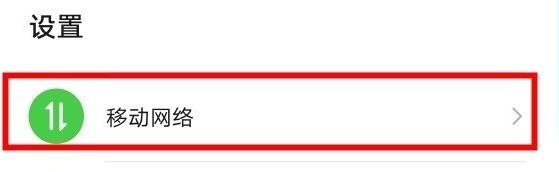
3. Click to enter [Traffic Management].
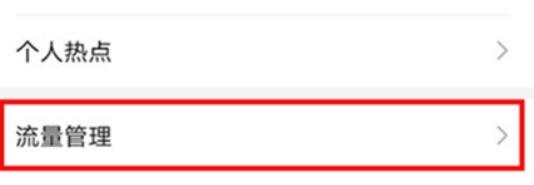
4. Click [More traffic settings] and turn on the switch on the right side of [Show traffic].

The above is the detailed content of How to display traffic in the notification bar on Honor v30pro. For more information, please follow other related articles on the PHP Chinese website!

Hot AI Tools

Undresser.AI Undress
AI-powered app for creating realistic nude photos

AI Clothes Remover
Online AI tool for removing clothes from photos.

Undress AI Tool
Undress images for free

Clothoff.io
AI clothes remover

Video Face Swap
Swap faces in any video effortlessly with our completely free AI face swap tool!

Hot Article

Hot Tools

Notepad++7.3.1
Easy-to-use and free code editor

SublimeText3 Chinese version
Chinese version, very easy to use

Zend Studio 13.0.1
Powerful PHP integrated development environment

Dreamweaver CS6
Visual web development tools

SublimeText3 Mac version
God-level code editing software (SublimeText3)

Hot Topics
 How to set traffic display on Xiaomi Mi 14?
Mar 18, 2024 pm 02:40 PM
How to set traffic display on Xiaomi Mi 14?
Mar 18, 2024 pm 02:40 PM
With the popularity of mobile Internet, data usage has become one of the important indicators that Xiaomi 14 users pay attention to. As a powerful smartphone, Xiaomi Mi 14 provides a wealth of setting options, including traffic display settings. This article will introduce how to set up traffic display on Xiaomi Mi 14 to help users better understand their traffic usage. How to set traffic display on Xiaomi Mi 14? 1. Open the call on your mobile phone and click "Business Hall" 2. Click the setting button 3. Set it according to your actual package situation 4. Click to turn it on when the system prompts. After setting up the traffic display function of Xiaomi 14, you can easily control your traffic usage and avoid incurring additional charges for exceeding the package limit. Whether you are using social media
 How to set traffic display on Honor Magic6?
Mar 18, 2024 pm 01:28 PM
How to set traffic display on Honor Magic6?
Mar 18, 2024 pm 01:28 PM
Honor Magic 6 is a very popular flagship model recently. It is excellent in both appearance design and performance configuration. It has achieved very good sales since its official release. You will encounter various problems during the use of this phone. Questions, such as how to set traffic display on Honor Magic6? Let’s take a look below! How to set traffic display on Honor Magic6? You can turn on the traffic display switch to view traffic usage in the notification bar: enter settings, search and enter more traffic settings > display traffic. If you want to display real-time network speed in the status bar, you can turn on display real-time in settings Network speed switch: Enter settings, search and enter more display settings > display real-time network speed. Data traffic of Honor Magic 6 mobile phone
 How to turn on traffic display on Redmi K70E?
Feb 24, 2024 am 08:55 AM
How to turn on traffic display on Redmi K70E?
Feb 24, 2024 am 08:55 AM
RedmiK70E is a high-profile new model, and its powerful performance configuration makes it very popular. Since its launch, sales have remained good. However, many users bought this phone but did not know how to set up the traffic display. If you often exceed the traffic limit, then quickly learn how to set the traffic display on Redmi K70E. How to set traffic display on Redmi K70E? First, open your phone’s Settings app. Then, slide the screen and find the "Network & Internet" option and click to enter. In this interface, select "Traffic Management". On the traffic management page, you can easily view the amount of mobile data currently used and the amount of Wi-Fi data used. This information can help you better
 How to set traffic display on Xiaomi Mi 14Pro?
Feb 23, 2024 am 11:00 AM
How to set traffic display on Xiaomi Mi 14Pro?
Feb 23, 2024 am 11:00 AM
The Xiaomi Mi 14 Pro mobile phone has been very popular since its launch. As Xiaomi's new model, many users must be paying close attention to it, and some people have already bought it. There will definitely be many unknown functions when using this mobile phone. For example, how to set the traffic display on Xiaomi 14Pro? , let the editor of this website briefly introduce the relevant tutorials to you! How to set traffic display on Xiaomi Mi 14Pro? First, open your phone’s Settings app. You can find the Settings icon from your home screen or app drawer and tap it to enter the Settings menu. In the Settings menu, keep swiping down until you find "Network & Internet" or a similar option, and tap to enter that option. Step 2: In the Network & Internet menu, select Data & Mobile
 How to set traffic display on Honor X50GT?
Mar 18, 2024 pm 01:28 PM
How to set traffic display on Honor X50GT?
Mar 18, 2024 pm 01:28 PM
Honor X50GT is a cost-effective phone that many consumers like. This phone not only adopts a very good-looking appearance design, but also has very comprehensive functional features. When using the phone, you will encounter some minor Question, for example, how to set the traffic display on Honor X50GT? Let’s take a look below! How to set traffic display on Honor X50GT? One: Open settings and click Mobile Network Two: Click Traffic Management Three: Select more traffic settings 4 Four: Turn on display traffic The steps for setting up traffic display on Honor X50GT are very simple. You can set up the phone according to the above method. The interface displays the traffic situation, and you can also set traffic monitoring or restrictions. Come and try it! Previous article: Huawei P
 How to set traffic display on Redmi K70Pro?
Feb 23, 2024 am 10:50 AM
How to set traffic display on Redmi K70Pro?
Feb 23, 2024 am 10:50 AM
Redmi K70 Pro is a mobile phone with very good performance in all aspects. Among the new phones released by Redmi, the sales volume is also ranked among the top. Recently, a large number of users have bought it. In order to facilitate everyone's For daily use, today I will introduce to you how to set up traffic display on Redmi K70Pro? , I hope the following article content can be helpful to everyone. How to set traffic display on Redmi K70Pro? First, find the settings icon on your phone and click to enter. You can find the settings icon on the notification bar or home screen by swiping up or down the screen. Step 2: Enter the network and Internet settings: In the settings interface, find the "Network and Internet" option and click to enter.
 How to set traffic display on Huawei Enjoy 70?
Feb 14, 2024 pm 09:10 PM
How to set traffic display on Huawei Enjoy 70?
Feb 14, 2024 pm 09:10 PM
Many users of Huawei Enjoy 70 want to know how to set up traffic display. This phone is very cost-effective, with excellent performance configuration and user experience. Next, let’s take a look at the specific setting methods! How to set traffic display on Huawei Enjoy 70? Step 1: Open your phone’s Settings app, usually found on the home screen or in the app list. In the "Settings" app, slide the screen and find the "Network & Internet" option, click to enter. In the "Network & Internet" interface, find and click the "Mobile Networks" option. Step 2: In the "Mobile Network" interface, you will see the "Data Usage" or similar option. Click to enter this option. In the "Data Usage" interface, you can view the currently used mobile data traffic and set traffic alarms.
 How to set traffic display on Honor X50Pro?
Mar 18, 2024 pm 09:28 PM
How to set traffic display on Honor X50Pro?
Mar 18, 2024 pm 09:28 PM
Many users want to know how to set up traffic display on the Honor X50Pro phone. This new machine has excellent performance and comprehensive functions. There are many options to choose from when it comes to traffic settings. Let’s take a look at the specific settings! How to set traffic display on Honor X50Pro? 1: Open settings and click Mobile Network 2: Click Traffic Management 3: Select more traffic settings 4: Turn on display traffic The Honor X50Pro phone can freely set the traffic display. You can operate it according to your own needs. You can also set up traffic monitoring and other functions. Come and use your mobile phone to set it up and try it! Previous article: How is the photography effect of Meizu 21Pro? Next article: Why does Xiaomi 14Ultra satellite call fail?






