 Mobile Tutorial
Mobile Tutorial
 Android Phone
Android Phone
 How to enable red envelope reminder on OnePlus 9pro_How to enable red envelope reminder on OnePlus 9pro
How to enable red envelope reminder on OnePlus 9pro_How to enable red envelope reminder on OnePlus 9pro
How to enable red envelope reminder on OnePlus 9pro_How to enable red envelope reminder on OnePlus 9pro
php editor Strawberry will show you how to enable red envelope reminders on OnePlus 9Pro. On this high-profile mobile phone, the red envelope reminder function allows you not to miss any important information and surprises. This article will introduce in detail how to enable red envelope reminders on OnePlus 9Pro so that you can easily master it.
1. Click [Convenient Tools] in the phone settings menu.
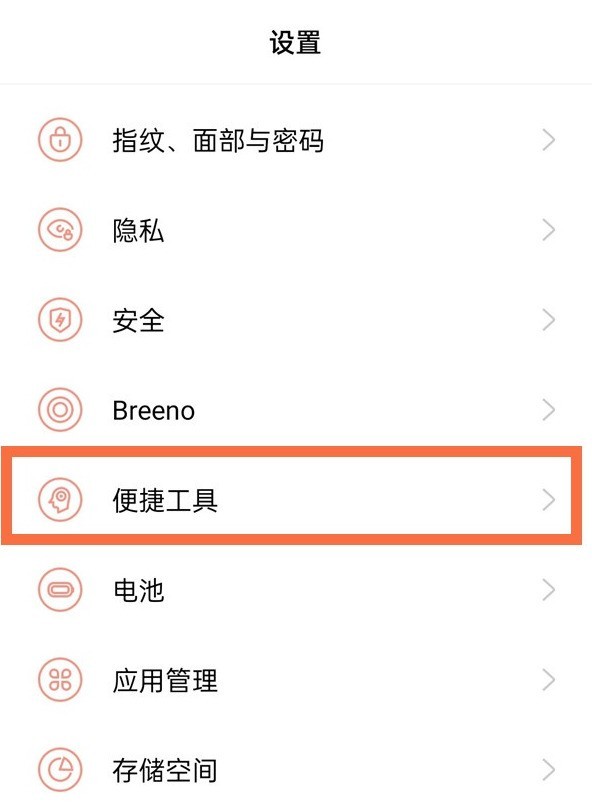
2. Click the [Red Packet Assistant] option.
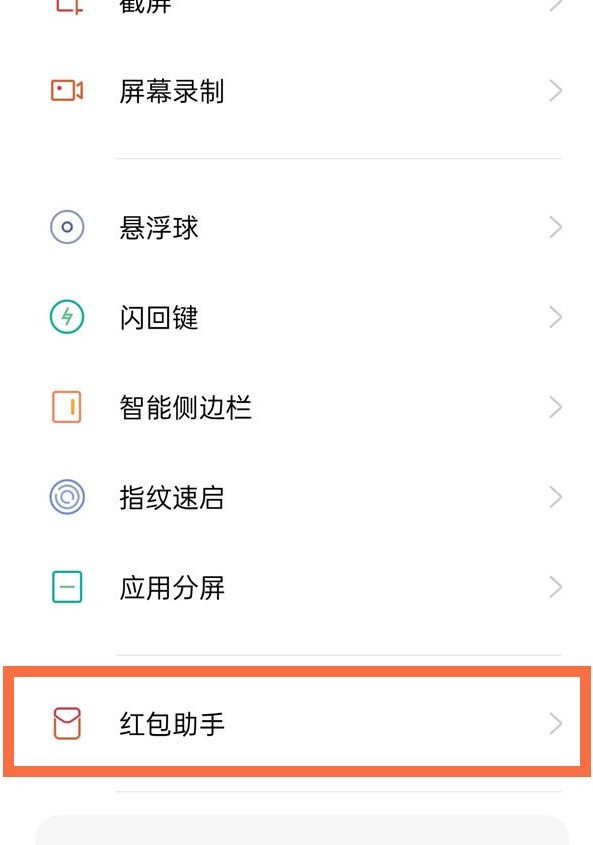
3. Turn on [Red Envelope Assistant] and [Red Envelope Alert Ringtone]. After turning it on, as long as there is a WeChat red envelope, the phone will automatically detect it and immediately receive a WeChat red envelope reminder. Click to quickly enter and grab the red envelope. You can also turn on [Automatically jump to the red envelope chat interface], which will automatically jump when a red envelope is detected.
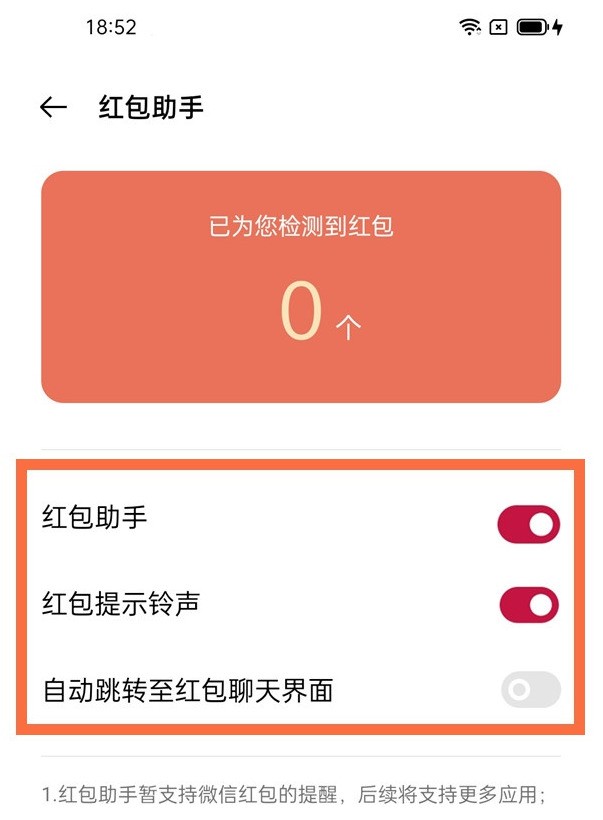
The above is the detailed content of How to enable red envelope reminder on OnePlus 9pro_How to enable red envelope reminder on OnePlus 9pro. For more information, please follow other related articles on the PHP Chinese website!

Hot AI Tools

Undresser.AI Undress
AI-powered app for creating realistic nude photos

AI Clothes Remover
Online AI tool for removing clothes from photos.

Undress AI Tool
Undress images for free

Clothoff.io
AI clothes remover

Video Face Swap
Swap faces in any video effortlessly with our completely free AI face swap tool!

Hot Article

Hot Tools

Notepad++7.3.1
Easy-to-use and free code editor

SublimeText3 Chinese version
Chinese version, very easy to use

Zend Studio 13.0.1
Powerful PHP integrated development environment

Dreamweaver CS6
Visual web development tools

SublimeText3 Mac version
God-level code editing software (SublimeText3)

Hot Topics
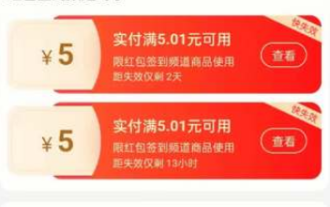 How to turn off red envelope reminder on Taobao
Apr 01, 2024 pm 06:25 PM
How to turn off red envelope reminder on Taobao
Apr 01, 2024 pm 06:25 PM
Taobao is a commonly used online shopping software for many friends. You usually place orders and purchase many things from Taobao. It provides users with a red envelope reminder function. Some friends want to turn it off, so hurry up and check out the PHP Chinese website. Take a look. List of steps to turn off red envelope reminders on Taobao 1. Open the personal center of Taobao APP and select the [Settings] button to enter the page. 2. Find the [Message Notification] option. Here you can select the message push switch. Find the red envelope message and turn off the switch. 3. Or you can turn off the notification permission of Taobao APP through the settings page of your mobile phone, so that all messages from Taobao will not enter the push and can only be seen after turning it on. 4. Users can set what types of messages they want to receive, which makes it easier to use.
 How to enable wide-angle mode on OnePlus 9pro_How to enable wide-angle mode on OnePlus 9pro
Mar 23, 2024 pm 01:20 PM
How to enable wide-angle mode on OnePlus 9pro_How to enable wide-angle mode on OnePlus 9pro
Mar 23, 2024 pm 01:20 PM
1. Find and open the camera icon on the desktop. 2. Click the three-number icon at the top of the photo page to enter the ultra-wide-angle interface. 3. You can also adjust the wide-angle range independently.
 How to set up dual wifi network acceleration on OnePlus 9pro_How to set up dual wifi network acceleration on OnePlus 9pro
Mar 23, 2024 am 09:16 AM
How to set up dual wifi network acceleration on OnePlus 9pro_How to set up dual wifi network acceleration on OnePlus 9pro
Mar 23, 2024 am 09:16 AM
1. Click [WLAN] in the phone settings menu. 2. Click [Dual WiFi Network Acceleration]. 3. Turn on the switch on the right side of [Smart Start Dual WiFi Network Acceleration].
 How to turn on the Bluetooth audio codec on OnePlus 9pro_Steps to turn on the Bluetooth audio codec on OnePlus 9pro
Mar 22, 2024 pm 06:21 PM
How to turn on the Bluetooth audio codec on OnePlus 9pro_Steps to turn on the Bluetooth audio codec on OnePlus 9pro
Mar 22, 2024 pm 06:21 PM
1. Click [Other Settings] in the phone settings menu. 2. Click [Developer Options]. 3. Click [Bluetooth Audio Codec]. 4. Check [LHDC]. Editor’s tip: This function requires the Bluetooth headset to also support the LHDC codec format.
 How to enable Bluetooth on OnePlus 9pro_How to enable Bluetooth on OnePlus 9pro
Mar 23, 2024 pm 02:06 PM
How to enable Bluetooth on OnePlus 9pro_How to enable Bluetooth on OnePlus 9pro
Mar 23, 2024 pm 02:06 PM
1. Click [Bluetooth] in the phone settings menu. 2. Turn on the Bluetooth switch, and the phone will automatically search for connectable devices. Click on the device name and wait for successful pairing. 3. You can also pull down the status bar from the top of the screen and click the [Bluetooth] icon.
 How to set the flash reminder function on OnePlus 9pro_How to set the flash reminder function on OnePlus 9pro
Mar 23, 2024 pm 02:51 PM
How to set the flash reminder function on OnePlus 9pro_How to set the flash reminder function on OnePlus 9pro
Mar 23, 2024 pm 02:51 PM
1. Find and open the phone on the desktop, click the three dots in the upper right corner. 2. Click the [Settings] option. 3. Turn on the switch on the right side of [Incoming Call Flash].
 How to hide the app name on OnePlus 9pro_How to hide the app name on OnePlus 9pro
Mar 23, 2024 pm 06:10 PM
How to hide the app name on OnePlus 9pro_How to hide the app name on OnePlus 9pro
Mar 23, 2024 pm 06:10 PM
1. Press and hold a blank space on the desktop to enter the desktop editing interface, and click [More]. 2. Click the [Icon] option. 3. Slide the button under [Application Name Size] to the far left.
 How to add desktop plug-ins to OnePlus 9pro_How to add desktop plug-ins to OnePlus 9pro
Mar 23, 2024 am 08:11 AM
How to add desktop plug-ins to OnePlus 9pro_How to add desktop plug-ins to OnePlus 9pro
Mar 23, 2024 am 08:11 AM
1. Press and hold a blank space on the desktop to enter the desktop editing interface, and click [Plug-ins]. 2. Select the plug-in to be set. After the addition is completed, it will be displayed on the desktop.





