Share anonymous files with Onionshare

Even if you send files through a secure cloud service, the company will notice them, and if they are confidential, the government can even get their hands on them. So, to overcome these problems, we use OnionShare, as its name suggests it uses the onion network i.e. Tor to share files anonymously to anyone.
First download OnionShare and Tor Browser. Install them after downloading.
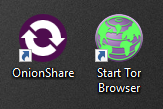
install onionshare and tor browser
Now open OnionShare from the start menu
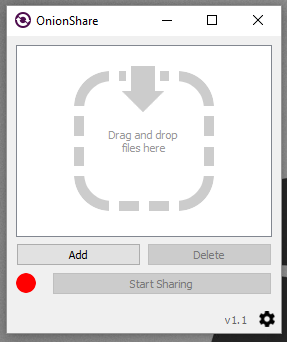
onionshare share files anonymously
Click Add and add a file/folder share.
Click to start sharing. It will generate a .onion URL that you can share with your recipients.
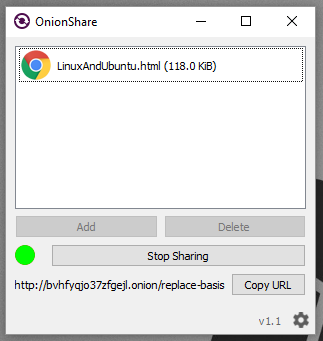
share file with onionshare anonymously
To download a file from a URL, copy the URL and open Tor Browser and paste. Open the URL and download the file/folder.
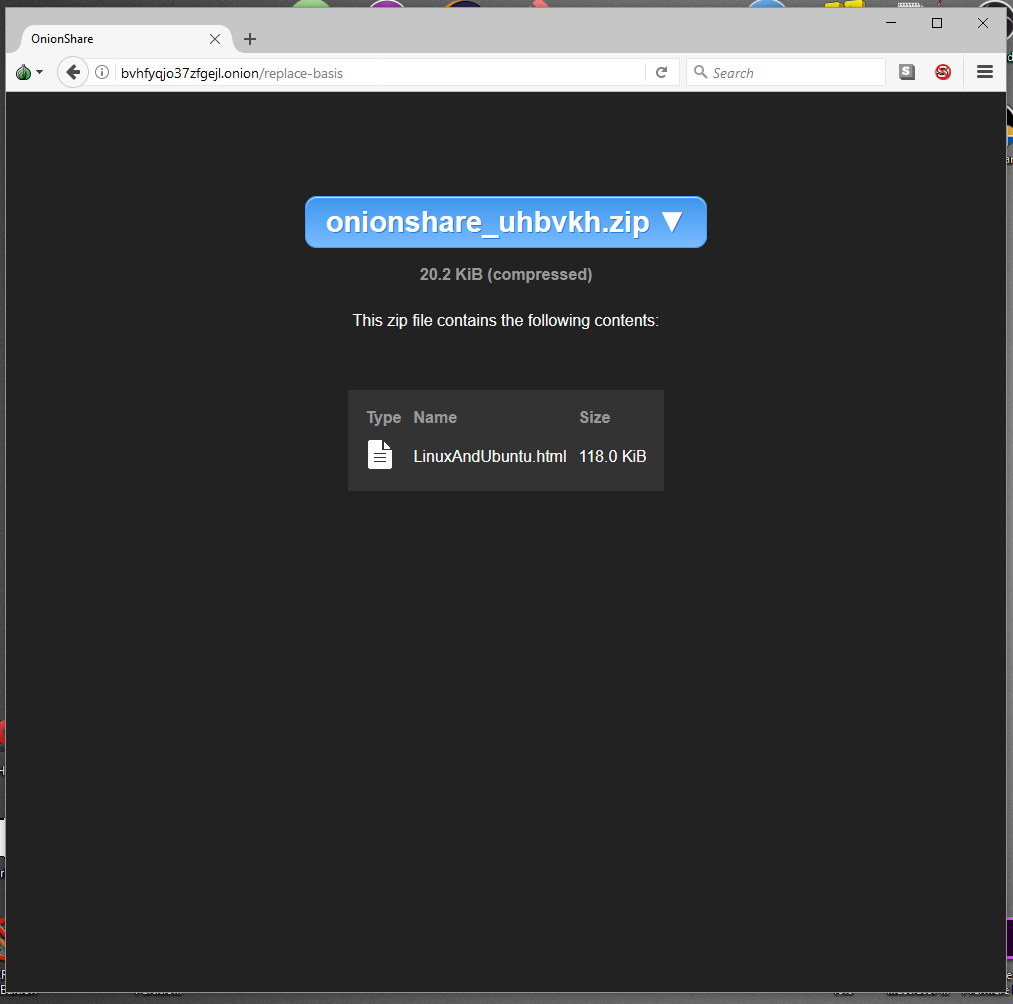
receive file with onionshare anonymously
A few years ago, Glenn Greenwald discovered that some NSA documents he had received from Edward Snowden had been corrupted. But he needed the files and decided to get those files by using a USB. This was not successful.
After reading Greenwald's book, The Intercept's security expert Micah Lee released OnionShare - a simple, free software that can share files anonymously and securely. He created a program that shared large data dumps through a direct channel encrypted and protected by the anonymizing software Tor, making it difficult for thieves to obtain the files.
OnionShare starts a web server on 127.0.0.1 for sharing files on a random port. It selects any two words from a word list of 6880 words, called a slug. It enables the server to send files as a Tor onion service. The final URL looks like this:
http://qx2d7lctsnqwfdxh.onion/subside-durable OnionShare closes after downloading. There is an option to allow downloading the file multiple times. This makes the file no longer available on the Internet.
Other websites or programs can access your files: Files shared by senders using OnionShare are not stored on any server. It is hosted directly on the sender's system.
No one can snoop on shared files: since the connection between users is encrypted by Onion Services and Tor Browser. This makes the connection secure and difficult to steal files.
Both users are anonymous: OnionShare and Tor Browser make sender and recipient anonymous.
In this article, I have explained how to share your documents, files anonymously. I also explained how it works. Hope you understand how OnionShare works, if you still have questions about anything just leave a message.
The above is the detailed content of Share anonymous files with Onionshare. For more information, please follow other related articles on the PHP Chinese website!

Hot AI Tools

Undresser.AI Undress
AI-powered app for creating realistic nude photos

AI Clothes Remover
Online AI tool for removing clothes from photos.

Undress AI Tool
Undress images for free

Clothoff.io
AI clothes remover

Video Face Swap
Swap faces in any video effortlessly with our completely free AI face swap tool!

Hot Article

Hot Tools

Notepad++7.3.1
Easy-to-use and free code editor

SublimeText3 Chinese version
Chinese version, very easy to use

Zend Studio 13.0.1
Powerful PHP integrated development environment

Dreamweaver CS6
Visual web development tools

SublimeText3 Mac version
God-level code editing software (SublimeText3)

Hot Topics
 What computer configuration is required for vscode
Apr 15, 2025 pm 09:48 PM
What computer configuration is required for vscode
Apr 15, 2025 pm 09:48 PM
VS Code system requirements: Operating system: Windows 10 and above, macOS 10.12 and above, Linux distribution processor: minimum 1.6 GHz, recommended 2.0 GHz and above memory: minimum 512 MB, recommended 4 GB and above storage space: minimum 250 MB, recommended 1 GB and above other requirements: stable network connection, Xorg/Wayland (Linux)
 Linux Architecture: Unveiling the 5 Basic Components
Apr 20, 2025 am 12:04 AM
Linux Architecture: Unveiling the 5 Basic Components
Apr 20, 2025 am 12:04 AM
The five basic components of the Linux system are: 1. Kernel, 2. System library, 3. System utilities, 4. Graphical user interface, 5. Applications. The kernel manages hardware resources, the system library provides precompiled functions, system utilities are used for system management, the GUI provides visual interaction, and applications use these components to implement functions.
 How to run java code in notepad
Apr 16, 2025 pm 07:39 PM
How to run java code in notepad
Apr 16, 2025 pm 07:39 PM
Although Notepad cannot run Java code directly, it can be achieved by using other tools: using the command line compiler (javac) to generate a bytecode file (filename.class). Use the Java interpreter (java) to interpret bytecode, execute the code, and output the result.
 vscode cannot install extension
Apr 15, 2025 pm 07:18 PM
vscode cannot install extension
Apr 15, 2025 pm 07:18 PM
The reasons for the installation of VS Code extensions may be: network instability, insufficient permissions, system compatibility issues, VS Code version is too old, antivirus software or firewall interference. By checking network connections, permissions, log files, updating VS Code, disabling security software, and restarting VS Code or computers, you can gradually troubleshoot and resolve issues.
 vscode terminal usage tutorial
Apr 15, 2025 pm 10:09 PM
vscode terminal usage tutorial
Apr 15, 2025 pm 10:09 PM
vscode built-in terminal is a development tool that allows running commands and scripts within the editor to simplify the development process. How to use vscode terminal: Open the terminal with the shortcut key (Ctrl/Cmd). Enter a command or run the script. Use hotkeys (such as Ctrl L to clear the terminal). Change the working directory (such as the cd command). Advanced features include debug mode, automatic code snippet completion, and interactive command history.
 How to check the warehouse address of git
Apr 17, 2025 pm 01:54 PM
How to check the warehouse address of git
Apr 17, 2025 pm 01:54 PM
To view the Git repository address, perform the following steps: 1. Open the command line and navigate to the repository directory; 2. Run the "git remote -v" command; 3. View the repository name in the output and its corresponding address.
 Where to write code in vscode
Apr 15, 2025 pm 09:54 PM
Where to write code in vscode
Apr 15, 2025 pm 09:54 PM
Writing code in Visual Studio Code (VSCode) is simple and easy to use. Just install VSCode, create a project, select a language, create a file, write code, save and run it. The advantages of VSCode include cross-platform, free and open source, powerful features, rich extensions, and lightweight and fast.
 Can vscode be used for mac
Apr 15, 2025 pm 07:36 PM
Can vscode be used for mac
Apr 15, 2025 pm 07:36 PM
VS Code is available on Mac. It has powerful extensions, Git integration, terminal and debugger, and also offers a wealth of setup options. However, for particularly large projects or highly professional development, VS Code may have performance or functional limitations.






