 Mobile Tutorial
Mobile Tutorial
 Android Phone
Android Phone
 Why doesn't the live window of Huawei Pocket2 show the progress of takeout?
Why doesn't the live window of Huawei Pocket2 show the progress of takeout?
Why doesn't the live window of Huawei Pocket2 show the progress of takeout?

php editor Xinyi will reveal to you the reason why the Huawei Pocket2 live window does not display the takeout progress. The live window is a highlight of Pocket2, but some users reported that the takeout progress cannot be displayed. This may be due to interface limitations of individual platforms or network connection issues. If you encounter this situation, you can try to update the application version, check the network connection, or contact the relevant platform customer service for help. By solving these problems, the live window function can be made more perfect and provide users with a better experience.
Why doesn’t the Huawei Pocket2 live window display the delivery progress?
Situation 1.
You can try to restart the phone.
This is very effective in solving some minor problems. Turning off the phone and then on again, allowing the system to restart, can sometimes solve the problem of the live window not showing the takeout progress.
Situation 2.
You can check the network connection of your mobile phone.
Maintaining a good network connection is crucial for the normal operation of the live window. You can try switching networks, such as from Wi-Fi to mobile data, or vice versa, to see if that solves the problem. In addition, you can also try to connect to other available Wi-Fi or mobile data networks to see if the takeout progress can be displayed.
Situation 3,
You can also try to update the mobile phone system and related applications.
Find the system update option in the mobile phone settings and perform system update. At the same time, open the app store, check whether updates for related applications are available, and perform corresponding update operations.
Situation 4.
You can try to clear the cached data of the live window. Open the phone's settings, find application management, then find the live window application, enter the application information page, and select the clear cache option. Clearing the cache may clear some temporary data and resolve minor issues.
Situation 5.
Permissions are not turned on. Find the software reopening location and notification permissions that need to be displayed on Smart Island in the settings.
If the Huawei Pocket2 live window does not display the takeout progress, you can try the above method first. If the problem persists, we can contact Huawei customer service or the customer service of the takeout application for further help and support. They can provide more specific solutions.
Previous article: How to check the delivery progress in the live window of Huawei Pocket2? Next article:How to set the address book blacklist on Honor Magic6Pro?The above is the detailed content of Why doesn't the live window of Huawei Pocket2 show the progress of takeout?. For more information, please follow other related articles on the PHP Chinese website!

Hot AI Tools

Undresser.AI Undress
AI-powered app for creating realistic nude photos

AI Clothes Remover
Online AI tool for removing clothes from photos.

Undress AI Tool
Undress images for free

Clothoff.io
AI clothes remover

Video Face Swap
Swap faces in any video effortlessly with our completely free AI face swap tool!

Hot Article

Hot Tools

Notepad++7.3.1
Easy-to-use and free code editor

SublimeText3 Chinese version
Chinese version, very easy to use

Zend Studio 13.0.1
Powerful PHP integrated development environment

Dreamweaver CS6
Visual web development tools

SublimeText3 Mac version
God-level code editing software (SublimeText3)

Hot Topics
 Detailed steps to close the application floating window in Honor magic2
May 08, 2024 pm 06:10 PM
Detailed steps to close the application floating window in Honor magic2
May 08, 2024 pm 06:10 PM
Step 1: Click to open [Settings] on the desktop of the Honor magic2 phone. Step 2: After entering the settings page, find and click to open [Apps and Notifications]. Step 3: Click to enter [Permission Management] under the Apps and Notifications menu. , Step 4: After the page as shown below, click to select the application that needs to set a floating window. Step 5: Click the switch to open or close the [Suspended Window] to open or close the application's floating window.
 How to remove the mobile phone application lock if you forget the password. Attachment: How to remove the mobile phone application lock
Apr 14, 2024 pm 04:31 PM
How to remove the mobile phone application lock if you forget the password. Attachment: How to remove the mobile phone application lock
Apr 14, 2024 pm 04:31 PM
With the popularity of smart phones, there are many types of mobile phone applications, and many people "can't put it down" on their mobile phones. Unconsciously, mobile APPs have changed our living habits and lifestyles, and people are becoming more and more dependent on mobile phones. So, how to unlock app lock on Honor phone? There may be many friends who are not clear about it. In fact, it only takes a few steps to use it. Let’s follow the tutorial below to see how to check it. Brand model: Honor Magic4Pro System version: MagicUI6.1 Tutorial on how to unlock the app lock function on Honor mobile phones Step 1: First, you need to enter the settings and find [Security] in the settings; Step 2: After entering this page, then in its interface You can find [App Lock]; Step 3: After entering this page, in App Lock,
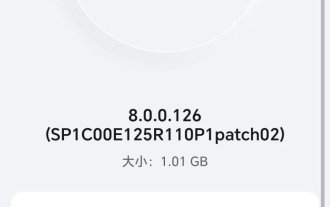 Honor Magic6 mobile phone updates MagicOS 8.0.0.126 version to support smart display of notification content function
Apr 12, 2024 pm 04:40 PM
Honor Magic6 mobile phone updates MagicOS 8.0.0.126 version to support smart display of notification content function
Apr 12, 2024 pm 04:40 PM
According to news on April 12, Honor Magic6 series mobile phones have recently received the MagicOS8.0.0.126 version upgrade. It is reported that this upgrade brings the "intelligent display of notification content" function. This upgrade of Magic6 series mobile phones also brings the following optimization content: optimizing the photo effects and performance experience of some scenes; optimizing system compatibility with some third-party applications; and improving system stability. The test revealed that after users use the intelligent hiding function of banner notifications, the mobile phone supports users to intelligently identify the user's identity when an application pushes a banner notification while using the mobile phone. When a non-owner appears, the content of the banner notification will be automatically hidden. Currently, this feature only supports Magic6 series mobile phones. Honor officially stated that the Magic5 series mobile phones are limited by
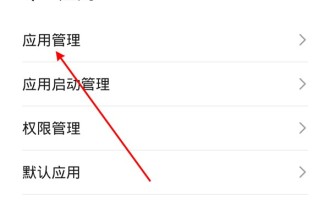 How to turn off the message push on the Amap map_How to turn off the message push on the Amap map
Apr 01, 2024 pm 03:06 PM
How to turn off the message push on the Amap map_How to turn off the message push on the Amap map
Apr 01, 2024 pm 03:06 PM
1. Open the phone settings, click Applications, and click Application Management. 2. Find and click to enter the Amap. 3. Click Notification Management and turn off the Allow Notifications switch to turn off message push notifications. This article takes Honor magic3 as an example and is applicable to Amap v11.10 version of MagicUI5.0 system.
 How to cast Douyin live broadcast_ How to cast Douyin live broadcast
Apr 18, 2024 pm 02:01 PM
How to cast Douyin live broadcast_ How to cast Douyin live broadcast
Apr 18, 2024 pm 02:01 PM
1. Open the Douyin app and click Live Broadcast in the upper left corner. 2. Click the three-dot icon below, click Settings, open the floating window and play the icon on the right. This article takes Honor magic3 Ultimate Edition as an example and is applicable to MagicUI5.0 system Douyin Douyin V17.3.0 version
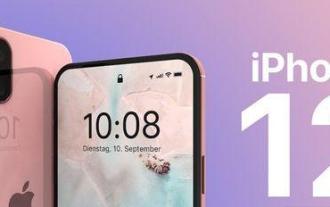 What are the advantages and disadvantages of 5g mobile phones (analysis of advantages and disadvantages of 5g mobile phones)
Mar 28, 2024 pm 03:00 PM
What are the advantages and disadvantages of 5g mobile phones (analysis of advantages and disadvantages of 5g mobile phones)
Mar 28, 2024 pm 03:00 PM
"The 5G era, the smartphone era" 5G technology has penetrated into people's lives, and each of us has been using it. For some time, "5G" has been one of the important factors in judging whether a mobile phone is really "powerful". But not every mobile phone exists, although the configuration of mobile phones is getting higher and higher. The definition of "5G". After all, the so-called "5G" does not mean "but, 5G mobile phones only support 4G networks. "5G mobile phones currently only support 4G networks." However, the Honor Magic 3 Ultimate Edition, including Xiaomi 10 Pro, Samsung Galaxy S21 Ultra, etc., is currently mainstream Smartphones have become popular, including flagship phones. There are three shortcomings in performance and smartphones of different models.
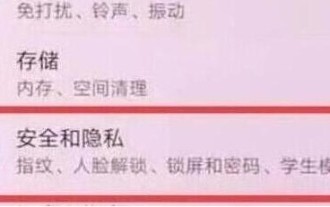 How to set up the step count display on Honor magic2
May 08, 2024 pm 07:31 PM
How to set up the step count display on Honor magic2
May 08, 2024 pm 07:31 PM
Step 1: Click to open [Settings] on the Honor magic2 mobile phone desktop. Step 2: Click to enter [Security and Privacy]. Step 3: In the Security and Privacy interface, click [Lock Screen and Password]. Step 4: Click to open. [Show step count on lock screen] Turn the switch on the right to display it.
 IDC data: Honor and Huawei rank first in China's mobile phone market in Q1 2024
Apr 26, 2024 am 08:22 AM
IDC data: Honor and Huawei rank first in China's mobile phone market in Q1 2024
Apr 26, 2024 am 08:22 AM
According to news from this website on April 25, after continuing to rank first in domestic Android phone shipments in the fourth quarter of 2023 and the whole year of 2023, Honor continued to maintain strong growth momentum in the first quarter. On April 25, 2024, International Data Corporation (IDC) released the China mobile phone market tracking report for the first quarter of 2024, showing that Honor took the first place with a market share of 17.1%. After its full comeback, Huawei ranked second, OPPO, Apple and vivo ranked third to fifth respectively, and Xiaomi continued to jump out of the top five. IDC pointed out in the report that since the second half of last year, Huawei's Mate60 series of mobile phones have made a strong comeback, and the market is generally concerned about the impact this may have on Honor. Judging from the latest data, instead of being negatively affected, Honor has successfully consolidated





