 Mobile Tutorial
Mobile Tutorial
 Mobile News
Mobile News
 Honor Magic6 mobile phone updates MagicOS 8.0.0.126 version to support smart display of notification content function
Honor Magic6 mobile phone updates MagicOS 8.0.0.126 version to support smart display of notification content function
Honor Magic6 mobile phone updates MagicOS 8.0.0.126 version to support smart display of notification content function
According to news on April 12, Honor Magic6 series mobile phones have recently received the MagicOS 8.0.0.126 version upgrade. It is reported that this upgrade brings the "intelligent display of notification content" function.
 This upgrade of Magic6 series mobile phones also brings the following optimization content: Optimized the photo effects and performance experience of some scenes; Optimized the compatibility of the system and some third-party applications;Improve system stability. The test found that after the user uses the smart hiding function of the banner notification, the mobile phone supports the user to intelligently identify the user's identity when the application pushes a banner notification while using the mobile phone. When a non-owner appears, the content of the banner notification will be automatically hidden. . Currently, this feature only supports Magic6 series phones. Honor officials stated that the Magic5 series phones do not support this feature due to mobile phone hardware limitations.
This upgrade of Magic6 series mobile phones also brings the following optimization content: Optimized the photo effects and performance experience of some scenes; Optimized the compatibility of the system and some third-party applications;Improve system stability. The test found that after the user uses the smart hiding function of the banner notification, the mobile phone supports the user to intelligently identify the user's identity when the application pushes a banner notification while using the mobile phone. When a non-owner appears, the content of the banner notification will be automatically hidden. . Currently, this feature only supports Magic6 series phones. Honor officials stated that the Magic5 series phones do not support this feature due to mobile phone hardware limitations. 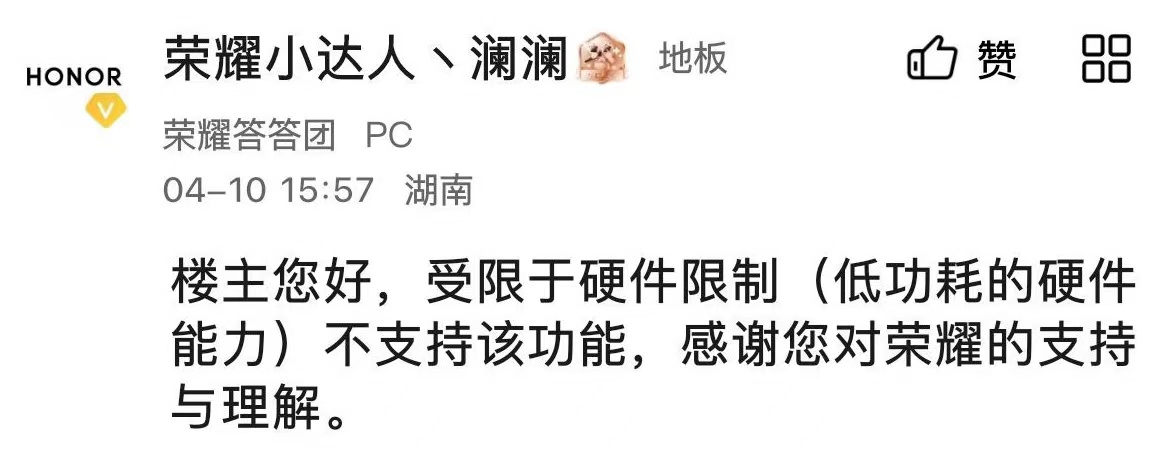 In addition, some models of OPPO and Huawei have been adapted to the intelligent hiding function of banner notifications.
In addition, some models of OPPO and Huawei have been adapted to the intelligent hiding function of banner notifications. Some models of OPPO, Huawei and Honor support this function
OPPO Reno7 and subsequent series of mobile phones;OPPO Find X5 and subsequent series of mobile phones;OnePlus 11 and subsequent series of mobile phones; Huawei Mate30 and subsequent series mobile phones (limited to Kirin processor version); Huawei P40 and subsequent series mobile phones (limited to Kirin processor version); Honor Magic6 series mobile phones.Path to enable banner notification smart hiding function
Huawei mobile phone: Settings - Notifications and status bar - Hide notification content, which can be turned on after entering facial data; OPPO mobile phone: Settings - Notifications and status bar - Intelligent hiding of notifications, which can be turned on after entering facial data; Honor mobile phone: Settings - Notifications and status bar - Banner notification content - Intelligent display of notification content, which can be turned on after entering facial data.The above is the detailed content of Honor Magic6 mobile phone updates MagicOS 8.0.0.126 version to support smart display of notification content function. For more information, please follow other related articles on the PHP Chinese website!

Hot AI Tools

Undresser.AI Undress
AI-powered app for creating realistic nude photos

AI Clothes Remover
Online AI tool for removing clothes from photos.

Undress AI Tool
Undress images for free

Clothoff.io
AI clothes remover

Video Face Swap
Swap faces in any video effortlessly with our completely free AI face swap tool!

Hot Article

Hot Tools

Notepad++7.3.1
Easy-to-use and free code editor

SublimeText3 Chinese version
Chinese version, very easy to use

Zend Studio 13.0.1
Powerful PHP integrated development environment

Dreamweaver CS6
Visual web development tools

SublimeText3 Mac version
God-level code editing software (SublimeText3)

Hot Topics
 1663
1663
 14
14
 1420
1420
 52
52
 1315
1315
 25
25
 1266
1266
 29
29
 1239
1239
 24
24
 Share a simple tutorial on switching apps on your Honor phone
May 08, 2024 am 11:43 AM
Share a simple tutorial on switching apps on your Honor phone
May 08, 2024 am 11:43 AM
First, we click to open [Settings] on the desktop of the Honor mobile phone to enter the settings page, find and click to open [Apps and Notifications], click under the Apps and Notifications menu to enter [Permission Management], enter the page as shown below, and click to select what you need Set up the application with floating windows, and finally click the switch to turn on or off [Suspended Window] to open or close the application's floating window for quick switching.
 Introduction to how to set alarm clock on Honor mobile phone
May 08, 2024 am 10:43 AM
Introduction to how to set alarm clock on Honor mobile phone
May 08, 2024 am 10:43 AM
1. First we open the clock and click the plus button. 2. Set the alarm time and click the check mark above to complete the addition.
 Honor MagicOS 9.0 will launch game manager barrage notification function
Aug 07, 2024 pm 06:56 PM
Honor MagicOS 9.0 will launch game manager barrage notification function
Aug 07, 2024 pm 06:56 PM
According to news on August 4, Honor has recently launched public testing of version 18.0.18.201 of the Game Manager App. The new version mainly revamps the app UX and adds a new butler barrage notification function. According to reports, the butler barrage notification function brought by this update requires users to upgrade to MagicOS 9.0 system to experience it. According to the actual test, the design style of the public beta version of Honor Game Manager has been optimized, and the application function buttons have been rearranged. The official version of the game manager has 2 functions in a row, and the public beta version has increased to 3 functions. At the same time, the color of the function buttons in the application floating window can be adjusted according to the current Switch the game mode (Balance/Performance) the phone is in. In addition, the public beta version of Honor Game Manager will also merge the application window with the game shortcut function bar, and leave a blank design between functions to improve application integration.
 Introduction to how to turn off screen rotation on Honor phones
May 08, 2024 pm 12:00 PM
Introduction to how to turn off screen rotation on Honor phones
May 08, 2024 pm 12:00 PM
1. First, we enter the Honor mobile phone desktop and pull down the menu bar. 2. Turn off the automatic rotation button switch.
 How to turn off HD on Honor phone
May 08, 2024 pm 12:22 PM
How to turn off HD on Honor phone
May 08, 2024 pm 12:22 PM
First, click on the [Settings] menu on the Honor mobile phone to open [Wireless and Network], then click to enter [Mobile Network]. On the mobile network page, click to turn off the [VoLTE Call] switch under SIM 1 or SIM 2. To turn off HD, turn on the switch to turn on HD.
 How to wake up yoyo on Huawei Honor mobile phone_Introduction to how to wake up yoyo on Huawei Honor mobile phone with voice
May 06, 2024 am 11:13 AM
How to wake up yoyo on Huawei Honor mobile phone_Introduction to how to wake up yoyo on Huawei Honor mobile phone with voice
May 06, 2024 am 11:13 AM
1. Open the phone settings and click Smart Assistant. 2. Click Smart Voice on the Smart Assistant page. 3. Click Voice Wake-up on the smart voice page. 4. After turning on the voice wake-up function, you can customize the wake-up word.
 Introduction to how to turn off photo watermarks on Honor phones
May 08, 2024 pm 01:20 PM
Introduction to how to turn off photo watermarks on Honor phones
May 08, 2024 pm 01:20 PM
1. First, we open the camera and click the settings icon in the upper right corner. 2. Turn off the geolocation and automatic watermark switches.
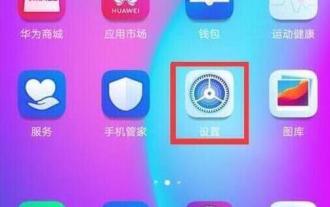 Steps to set up notification bright screen on Honor phone
May 08, 2024 pm 07:55 PM
Steps to set up notification bright screen on Honor phone
May 08, 2024 pm 07:55 PM
First open the Honor phone, find the [Settings] option on the phone desktop, click to open it, after entering the settings, find the [Notification Center] option, click to open, find [More Notification Settings] on the Notification Center interface, click this option to open [Notifications] Bright screen prompt] Turn the switch on the back to blue.



